Planet FGSW-2620VMP4 Инструкция по эксплуатации онлайн
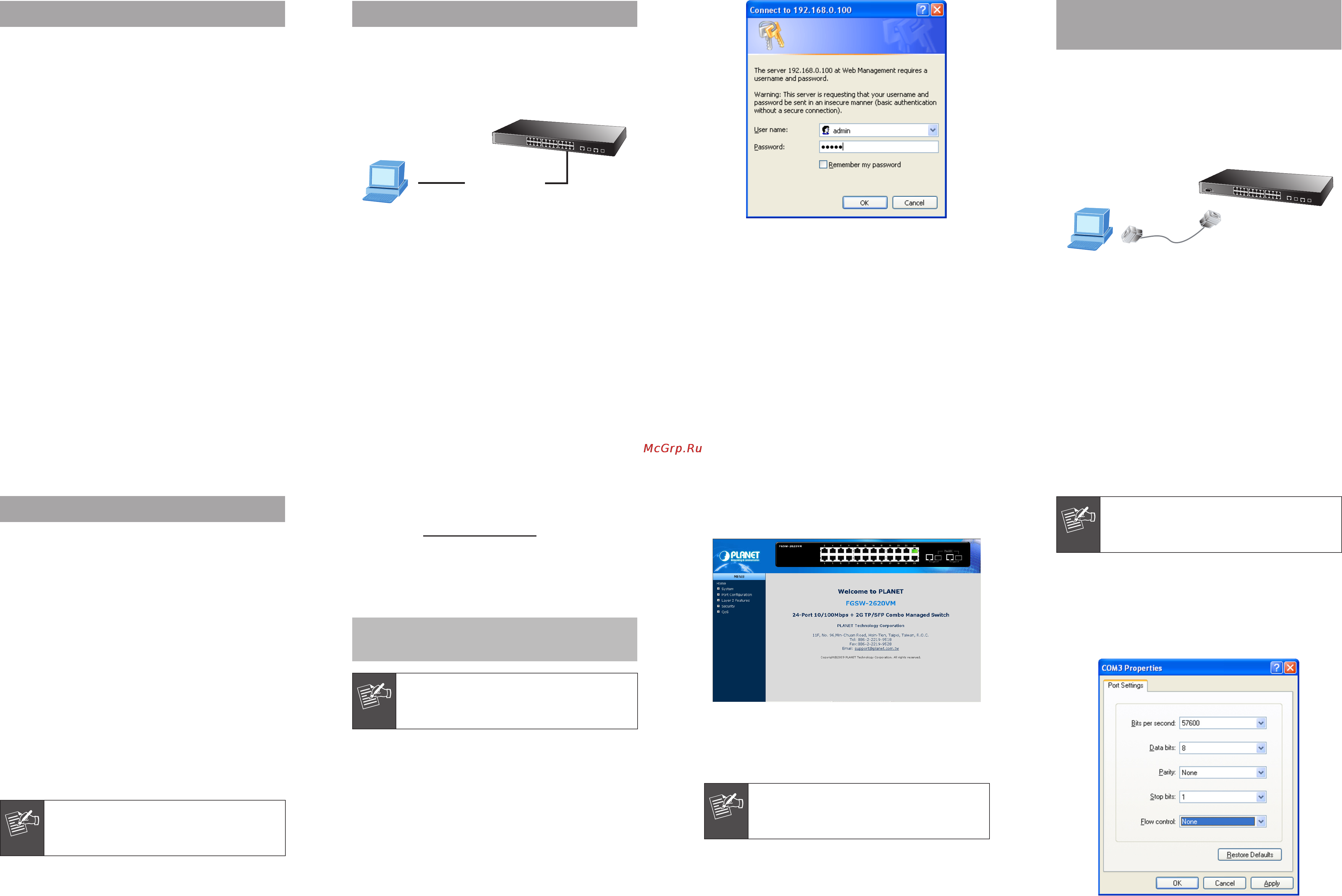
- 1 -
- 2 -
- 3 -
- 4 -
- 5 -
- 6 -
- 7 -
- 8 -
1. Package Content
Thank you for purchasing PLANET 24-Port Fast Ethernet
+ 2-Port Gigabit TP/SFP Combo Managed Switch, FGSW-
2620VM / FGSW-2624SF / FGSW-2620PVM / FGSW-
2612PVM / FGSW-2620VMP4 series. Terms of “Managed
Switch” means the switches mentioned titled in the cover
page of this Quick Installation Guide.
Upon open the box of the Managed Switch and carefully
unpack it. The box should contain the following items:
● TheManagedSwitchx1
● ThisQuickInstallationGuidex1
● User’sManualCDx1
● PowerCordx1
● RubberFeetx4
● TwoRack-mountingBracketswithAttachmentScrewsx1
● RS-232 DB9 Male ConsoleCable(PoESwitch andFGSW-
2624SF)
If any item is found missing or damaged, please contact
your local reseller for replacement.
3. Start Web Management
The Managed Switch provides a built-in browser interface.
You can manage it remotely by having a remote host with
Web browser, such as Microsoft Internet Explorer, Netscape
Navigator or Mozilla Firefox.
IP Address:
192.168.0.x
IP Address:
192.168.0.100
Serial Port
57600,8,n,1
FGSW Managed Switch
RJ-45/UTP-Cable
PC / Workstation
with
Web Browser
Serial Port
FGSW-2620PVM Managed Switch
PC / Workstation
with
Terminal emulation software
RS-232
▲
Hardware Reset
The following shows how to startup the Web Management
of the Managed Switch, please note the Managed Switch
is congured through an Ethernet connection, make sure
the manager PC must be set on the same IP subnet
address.
For example, the default IP address of the Managed
Switch is 192.168.0.100 (the factory-defaultIP address),
then the manager PC should be set at 192.168.0.x (where
x is a number between 1 and 254, except 100), and the
default subnet mask is 255.255.255.0.
4. Terminal Setup
(PoE Switch and FGSW-2624SF)
To congure the system, connect a serial cable to a COM
portonaPCornotebookcomputer andtoserial(console)
port of the PoE Switch / FGSW-2624SF. The console port
of the Managed Switch is DCE already, so that you can
connect the console port directly through PC without the
need of Null Modem.
IP Address:
192.168.0.x
IP Address:
192.168.0.100
Serial Port
57600,8,n,1
FGSW Managed Switch
RJ-45/UTP-Cable
PC / Workstation
with
Web Browser
Serial Port
FGSW-2620PVM Managed Switch
PC / Workstation
with
Terminal emulation software
RS-232
▲
Hardware Reset
A terminal program is required to make the software
connection to the PoE Switch / FGSW-2624SF. Windows’
Hyper Terminal program may be a good choice. The
Hyper Terminal can be accessed from the Start menu.
1. Click
START, then Programs, Accessories and then
Hyper Terminal.
2. When the following screen appears, make sure that the
COMportshouldbeconguredas:
Figure 3-1. Web Login Screen of FGSW-2620VM
2. Requirements
The Managed Switch provide remote Web interface for
manage; the following equipments are necessary for further
management.
n Workstation installedwithEthernetNIC (NetworkInter-
face Card)
n Workstations of subscribers running Windows 98/ME,
NT4.0, 2000/XP, MAC OS9 or later, Linux, UNIX or other
platform compatible with TCP/IP protocols.
• Above Workstation installed with WEB Browser and
JAVA runtime environment Plug-in.
n Ethernet Port connect
• Network cables - use standard network (UTP) cables
withRJ45connectors.
n SerialPortconnect(PoESwitchandFGSW-2624SFonly)
• AbovePCwith COM Port(DB-9/ RS-232)OR USB-to-
RS-232converter.
Note
It is recommended to use Internet Explore
6.0 or above to access FGSW series Managed
Switch.
Login the Managed Switch
1. Use Internet Explorer 6.0 or above Web browser, enter
IP address http://192.168.0.100 (the factory-default
IP address or that you have just changed in console) to
access the Web interface.
2. When the following dialog box appears, please enter the
default user name “admin” and password “admin”. The
loginscreeninFigure3-1appears.
DefaultIPAddress:
192.168.0.100
DefaultUsername:admin
DefaultPassword:admin
Note
The following screen based on FGSW-2620VM,
for FGSW-2624SF, and PoE Switch, the display
will be the same to FGSW-2620VM.
3.After entering the user name and password, the Web
mainscreenappearsasFigure3-2.
Figure 3-2. Web Main Screen of FGSW-2620VM
Now, you can use the Web management interface to
continue the Switch management, please refer to the user
manual for more.
Note
For security reason, please change and
memorize the new password after this first
setup.
Note
The following screen based on FGSW-2620PVM,
for PoE Switch / FGSW-2624SF, the display will
be the same to FGSW-2620PVM
uBaud :57600
u Parity : None
uDatabits :8
u Stop bits : 1
u Flow Control : None
Содержание
Похожие устройства
- Gorenje BM6250 ORA W Инструкция по эксплуатации
- Philips PicoPix 1430 Инструкция по эксплуатации
- Planet ISW-1022MPT Инструкция по эксплуатации
- Mitsubishi EX220U Инструкция по эксплуатации
- Planet SGSD-1022P Инструкция по эксплуатации
- Acer K330 Инструкция по эксплуатации
- Planet FSD-804P Инструкция по эксплуатации
- Gorenje EG474W Инструкция по эксплуатации
- Telekarta 07+карта 2 месяца Инструкция по эксплуатации
- Planet FSD-804PS Инструкция по эксплуатации
- Gorenje G300SM-W Инструкция по эксплуатации
- Planet GSD-802PS Инструкция по эксплуатации
- Gorenje G435E Инструкция по эксплуатации
- Planet FGSW-1828PS Инструкция по эксплуатации
- Gorenje G435W Инструкция по эксплуатации
- Planet FNSW-1608PS Инструкция по эксплуатации
- Gorenje G465W Инструкция по эксплуатации
- Planet POE-400 Инструкция по эксплуатации
- Gorenje G470W Инструкция по эксплуатации
- Planet POE-1200 Инструкция по эксплуатации
