Planet FPS-1010MG [14/24] Install the mfp drivers utilities
![Planet FPS-1010MG [14/24] Install the mfp drivers utilities](/views2/1071728/page14/bge.png)
14
Install the MFP Drivers/Utilities
1. When the installation is completed, the “MFP Server Control Manager” will pop
up. It will automatically nd the MFP Servers and the connected MFP and show
it in the “MFP Server List”. To start installing the MFP Drivers/Utilities, please fol-
low the steps below.
2. Select the MFP which you want to install in the “MFP Sever List” and click “Con-
nect”.
3. The following message is displayed to warn you that you have to follow the in-
stallation instructions in the manual of the MFP. If the MFP is requiring you to
connect the MFP to your computer directly, please click “Connect”.
Содержание
- Table of contents p.2
- Package content p.4
- Hardware installation p.5
- Management software installation p.6
- Install the mfp drivers utilities p.14
- Using the mfp p.19
- Share printer and fax p.20
- Share scanner p.21
- An example hp 5600 series utilities p.21
- Windows xp scanning utility p.22
- Share card reader p.23
- Further configuration p.24
Похожие устройства
-
 Planet FPS-3121Инструкция по эксплуатации
Planet FPS-3121Инструкция по эксплуатации -
 Planet FPS-1101Инструкция по эксплуатации
Planet FPS-1101Инструкция по эксплуатации -
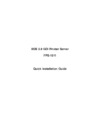 Planet FPS-1011Инструкция по эксплуатации
Planet FPS-1011Инструкция по эксплуатации -
 Brother NC-9100hРуководство пользователя по работе в сети
Brother NC-9100hРуководство пользователя по работе в сети -
 Symanitron STDS2-4-DИнструкция по эксплуатации
Symanitron STDS2-4-DИнструкция по эксплуатации -
 Symanitron SEDS2-4-DИнструкция по эксплуатации
Symanitron SEDS2-4-DИнструкция по эксплуатации -
 Symanitron DS-42-IWGИнструкция по эксплуатации
Symanitron DS-42-IWGИнструкция по эксплуатации -
 Symanitron DS-42-WGИнструкция по эксплуатации
Symanitron DS-42-WGИнструкция по эксплуатации -
 Symanitron DS-11-WGИнструкция по эксплуатации
Symanitron DS-11-WGИнструкция по эксплуатации -
 Symanitron DS-81AИнструкция по эксплуатации
Symanitron DS-81AИнструкция по эксплуатации -
 Symanitron DS-41AИнструкция по эксплуатации
Symanitron DS-41AИнструкция по эксплуатации -
 Symanitron DS-42I+Инструкция по эксплуатации
Symanitron DS-42I+Инструкция по эксплуатации
![Planet FPS-1010MG [14/24] Install the mfp drivers utilities](/img/pdf.png)