M-Audio Revolution 7.1 [29/30] Appendix b windvd v5 installation
![M-Audio Revolution 7.1 [29/30] Appendix b windvd v5 installation](/views2/1790333/page29/bg1d.png)
Appendix B: WinDVD v5 Installation
The enclosed WinDVD Version5 gives you the multi-channel support needed to play
encoded surround sound material such as Dolby Digital 5.1. With the proper settings,
WinDVD will decode that material and send it to the multi-channel outputs of your
Revolution 7.1.
To use WinDVD, you must have DirectX 8.1 installed in your System. If you have an older
version of DirectX, WinDVD will inform you that, “The setup program has detected that
you have an older version of Microsoft’s DirectX.” Click “Yes” to install DirectX 8.1. If your
System prompts you to restart your computer after installing DirectX, then do so.
Otherwise, proceed with the WinDVD installation.
To install WinDVD v5:
1. Insert the “Applications” CD into your CD drive and locate the “WinDVD”
folder. Run the setup application by double-clicking the “Setup” icon.
2. The “Welcome to WinDVD Setup” window will pop up. Click the “Next”
button.
3. A “License Agreement” box will pop up. Assuming that you agree with the
terms, click the “Yes” button on the bottom right hand corner.
4. WinDVD will ask you for User Information such as Name, Company
(optional) and Serial Number. Your serial number is located on the
Applications CD sleeve. After entering this information, click the “Next”
button.
5. The “Choose Destination Location” dialog box will pop up, asking you to
choose where you want to install WinDVD. Usually the default locations
are a good choice (if you want to choose another location, then “Browse”
to the desired location). Click “Next.”
6. The “Select Program Folder” box appears. WinDVD will create a folder for
you named “InterVideo WinDVD 5.” Click “Next.”
7. The “Setup Status” box informs you that it is installing the program to your hard drive.
8. The “File Types Association” window will pop up. If you want DVD video to
autoplay, or movie files such as mpegs (files with the .mpg extension) to
be played on WinDVD, then leave these boxes checked and click “Next.”
9. The “Third Party Application Setup” window will pop up. If you want
WinDVD to use Microsoft HTML Help, check the box and then click “Next.”
10. Now the Setup is complete. Select, “Yes, I want to restart my computer
now,” remove the Applications CD from the drive, and hit the “Finish”
button.
Setting Up the Revolution 7.1 in WinDVD:
1. Double-click the “Intervideo WinDVD 5” icon that is now located on the
Desktop.
2. Look at the transport bar, then click on the SubPanel “arrow” found just to
the right of the InterVideo logo. Select “Audio Mode” from the list.
3. Click on the tool button (it looks like a little wrench), located in the lower right
hand corner. The “Audio” page of the Setup box will then pop up next to
29
Содержание
- Table of contents p.1
- Revolution 7 features p.2
- Introduction p.2
- Windows pc p.3
- System requirements p.3
- Apple macintosh p.3
- Package contents p.4
- Installing the pci card p.4
- Hardware installation p.4
- Windows xp setup p.5
- Software installation p.5
- Windows 2000 setup p.7
- Windows me setup p.9
- Revolution 7 and the windows sound system p.10
- Revolution 7 and the windo p.10
- Mac os x setup p.11
- Mac os 9 setup p.11
- Physical connections p.12
- Speaker connections p.13
- Line and mic in p.14
- Explanation of surround formats p.14
- Explanation of surround for p.14
- Revolution 7 control panel p.16
- Speaker setup tab p.18
- Save as button p.18
- Quickswitch settings p.18
- Output mixer tab p.20
- Surround sound tab p.21
- Input other tab p.22
- About tab p.23
- Revolution 7 applications p.24
- Dvd playback p.24
- Music playback p.25
- Gaming p.25
- Windows media player setup p.25
- Recording p.25
- Troubleshooting technical support p.26
- Troubleshooting technical p.26
- Warranty terms m audio warrants products to be free from defects in materials and workmanship under normal use and provided that the product is owned by the original registered user visit www m audio com warranty for terms and limitations applying to your specific product p.27
- Warranty registration thank you for registering your new m audio product doing so immediately both entitles you to full warranty coverage and helps m audio develop and manufacture the finest quality products available register online at www m audio com register to receive free product updates and for the chance to win free m audio gear p.27
- Warranty information p.27
- M audio u s p.27
- M audio u k p.27
- M audio japan p.27
- M audio france p.27
- M audio deutschland germany p.27
- M audio canada p.27
- If you have any questions comments or suggestions about this or any m audio product we invite you to contact us at p.27
- Contact information p.27
- Appendix a technical speci p.28
- Hardware features p.28
- Driver features p.28
- Audio performance specifications p.28
- Appendix a technical specifications p.28
- To install windvd v5 p.29
- Setting up the revolution 7 in windvd p.29
- Appendix b windvd v5 installation p.29
- Appendix b windvd v5 insta p.29
Похожие устройства
-
 M-Audio OXYGEN 8 USBИнструкция по эксплуатации
M-Audio OXYGEN 8 USBИнструкция по эксплуатации -
 M-Audio DELTA 10/10 LTИнструкция по эксплуатации
M-Audio DELTA 10/10 LTИнструкция по эксплуатации -
 M-Audio DELTA 10/10Инструкция по эксплуатации
M-Audio DELTA 10/10Инструкция по эксплуатации -
 M-Audio AUDIOPHILE 2496Инструкция по эксплуатации
M-Audio AUDIOPHILE 2496Инструкция по эксплуатации -
 M-Audio MicroTrack 24/96Инструкция по использованию
M-Audio MicroTrack 24/96Инструкция по использованию -
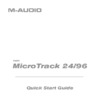 M-Audio MicroTrack 24/96Краткое руководство
M-Audio MicroTrack 24/96Краткое руководство -
 M-Audio MicroTrack 24/96Battery Replacement Policy
M-Audio MicroTrack 24/96Battery Replacement Policy -
 M-Audio Revolution 5.1Инструкция по использованию
M-Audio Revolution 5.1Инструкция по использованию -
 M-Audio Revolution 7.1Краткое руководство
M-Audio Revolution 7.1Краткое руководство -
 M-Audio Delta 1010Инструкция по использованию
M-Audio Delta 1010Инструкция по использованию -
 M-Audio Delta 1010Руководство по эксплуатации
M-Audio Delta 1010Руководство по эксплуатации -
 M-Audio Delta 1010Краткое руководство
M-Audio Delta 1010Краткое руководство
![M-Audio Revolution 7.1 [29/30] Appendix b windvd v5 installation](/img/pdf.png)