Gigabyte GA-8I945PL-G Инструкция по эксплуатации онлайн
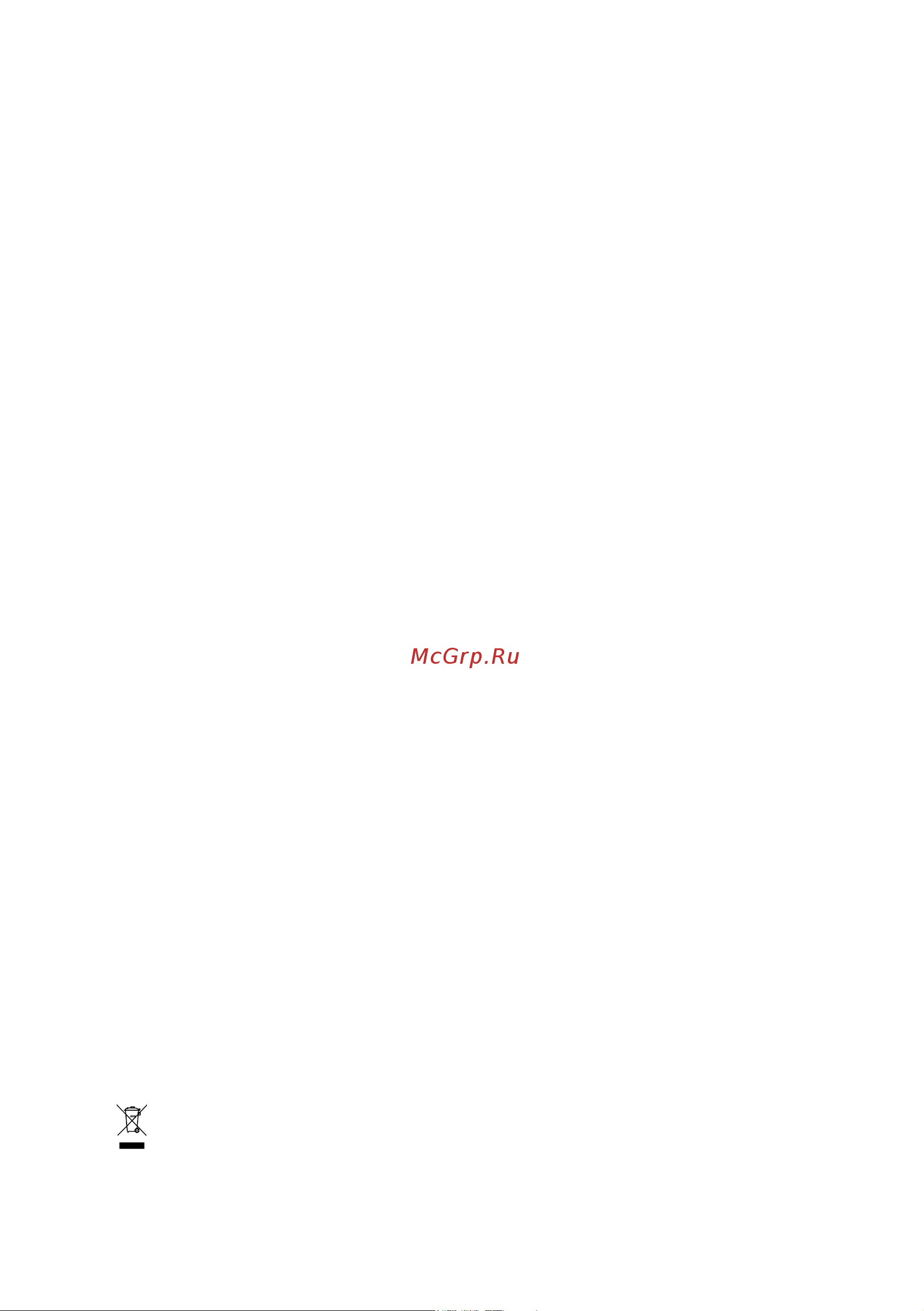
GA-8I945PL-G
Intel
®
Pentium
®
D / Pentium
®
4 LGA775 Processor Motherboard
User's Manual
Rev. 1002
12ME-8I945PLG-1002R
* The WEEE marking on the product indicates this product must not be disposed of with user's other household waste
and must be handed over to a designated collection point for the recycling of waste electrical and electronic equipment!!
* The WEEE marking applies only in European Union's member states.
Содержание
- D pentiu 1
- Ga 8i945pl g 1
- Lga775 processor motherboard 1
- Pentiu 1
- Rev 1002 12me 8i945plg 1002r 1
- User s manual 1
- Copyright 3
- Notice 3
- Product manual classification 3
- Block diagram 7 4
- Chapter 1 hardware installation 9 4
- Chapter 2 bios setup 29 4
- Ga 8i945pl g motherboard layout 6 4
- Table of contents 4
- Chapter 3 install drivers 51 5
- Chapter 4 appendix 55 5
- Ga 8i945pl g 6
- Ga 8i945pl g motherboard layout 6
- Block diagram 7
- 1 considerations prior to installation 9
- Chapter 1 hardware installation 9
- English 9
- Installation notices 9
- Instances of non warranty 9
- Preparing your computer 9
- 2 feature summary 10
- English 10
- English 11
- 3 1 installation of the cpu 12
- 3 installation of the cpu and heatsink 12
- English 12
- 3 2 installation of the heatsink 13
- English 13
- 4 installation of memory 14
- English 14
- Channel a ddr ii 1 ddr ii 2 channel b ddr ii 3 ddr ii 4 if you want to operate the dual channel technology please note the following explanations due to the limitation of intel chipset specifications 1 dual channel mode will not be enabled if only one ddr ii memory module is installed 2 to enable dual channel mode with two or four memory modules it is recommended to use memory modules of identical brand size chips and speed you must install them into dimm sockets of the same color 15
- Dual channel memory configuration 15
- English 15
- Ga 8i945pl g supports the dual channel technology after operating the dual channel technology the bandwidth of memory bus will add double ga 8i945pl g includes 4 dimm sockets and each channel has two dimm sockets as following 15
- Hardware installation 15 15
- Memory frequency will be reduced form 533mhz down to 400mhz in the following memory configuration table ds double side ss single side 15
- The following is a dual channel memory configuration table ds double side ss single side 15
- 5 installation of expansion cards 16
- English 16
- 6 i o back panel introduction 17
- Coaxial spdif out 17
- Com a serial port 17
- English 17
- Lan port 17
- Line in 17
- Line out front speaker out 17
- Lpt parallel port 17
- Mic in 17
- Optical spdif out 17
- Ps 2 keyboard and ps 2 mouse connector 17
- Surround speaker out rear speaker out 17
- Usb port 17
- 7 connectors introduction 18
- Center subwoofer speaker out 18
- English 18
- Side speaker out 18
- 2 atx_12v atx power connector 19
- English 19
- Hardware installation 19 19
- With the use of the power connector the power supply can supply enough stable power to all the components on the motherboard before connecting the power connector please make sure that all components and devices are properly installed align the power connector with its proper location on the motherboard and connect tightly the atx_12v power connector mainly supplies power to the cpu if the atx_12v power connector is not connected the system will not start caution please use a power supply that is able to handle the system voltage requirements it is recommended that a power supply that can withstand high power consumption be used 300w or greater if a power supply is used that does not provide the required power the result can lead to an unstable system or a system that is unable to start if you use a 24 pin atx power supply please remove the small cover on the power connector on the motherboard before plugging in the power cord otherwise please do not remove it 19
- 4 cpu_fan sys_fan cooler fan power connector 20
- English 20
- Fdd floppy connector 20
- An ide device connects to the computer via an ide connector one ide connector can connect to one ide cable and the single ide cable can then connect to two ide devices hard drive or optical drive if you wish to connect two ide devices please set the jumper on one ide device as master and the other as slave for information on settings please refer to the instructions located on the ide device to ensure that an ide cd rom drive can work properly please attach it to the ide 1 connector 21
- English 21
- Hardware installation 21 21
- Ide1 ide2 ide3 ide connector 21
- Sata 3gb s can provide up to 300mb s transfer rate please refer to the bios setting for the serial ata ii and install the proper driver in order to work properly 21
- Sataii0 sataii1 sataii2 sataii3 sata 3gb s connector 21
- By default the audio driver is configured to support hd audio to connect an ac97 front panel audio module to this connector please refer to the instructions on page 69 about the software settings 22
- English 22
- F_audio front audio connector 22
- Ga 8i945pl g motherboard 22 22
- Pwr_led 22
- Pwr_led is connect with the system power indicator to indicate whether the system is on off it will blink when the system enters suspend mode 22
- This connector supports either hd high definition or ac97 front panel audio module if you wish to use the front audio function connect the front panel audio module to this connector check the pin assignments carefully while you connect the front panel audio module incorrect connection between the module and connector will make the audio device unable to work or even damage it for optional front panel audio module please contact your chassis manufacturer 22
- Cd_in cd in 23
- Connect cd rom or dvd rom audio out to the connector 23
- English 23
- F_panel front panel jumper 23
- Hardware installation 23 23
- Please connect the power led pc speaker reset switch and power switch etc of your chassis front panel to the f_panel connector according to the pin assignment below 23
- Be careful with the polarity of the front usb connector check the pin assignments carefully while you connect the front usb cable incorrect connection between the cable and connector will make the device unable to work or even damage it for optional front usb cable please contact your local dealer the green_usb connector provides no standby power when system is off and it does not support usb device to wake up from s3 mode users who wish to shut down the standby powe 24
- English 24
- F_ usb green_usb front usb connector 24
- For their usb devices during system power off can connect the devices to this connector via the optional front usb cable 24
- Ga 8i945pl g motherboard 24 24
- Note when the standby power is shut down usb devices example optical mouses will not light on during system power off 24
- Spdif_i spdif in 24
- Use spdif in feature only when your device has digital output function be careful with the polarity of the spdif_in connector check the pin assignment carefully while you connect the spdif cable incorrect connection between the cable and connector will make the device unable to work or even damage it for optional spdif cable please contact your local dealer 24
- Ci chassis intrusion case open 25
- English 25
- Hardware installation 25 25
- This 2 pin connector allows your system to detect if the chassis cover is removed you can check the case opened status in bios setup 25
- This connector allows you to connect external devices to use extra function check the pin assignments before you connect the external device cable please contact your nearest dealer for the optional gigabyte external device 25
- Bat battery 26
- Clr_cmos clear cmos 26
- English 26
- Ga 8i945pl g motherboard 26 26
- You may clear the cmos data to its default values by this jumper to clear cmos temporarily short 1 2 pin default doesn t include the shunter to prevent from improper use this jumper 26
- English 27
- English 28
- Chapter 2 bios setup 29
- Control keys 29
- English 29
- Main menu 29
- Status page setup menu option page setup menu 29
- Advanced bios features 30
- English 30
- Fail safe defaults indicates the value of the system parameters which the system would be in safe configuration 30
- Ga 8i945pl g motherboard 30 30
- If you can t find the setting you want please press ctrl f1 to search the advanced option hidden please load optimized defaults in the bios when somehow the system works not stable as usual this action makes the system reset to the default for stability 30
- Integrated peripherals 30
- Load fail safe defaults 30
- Mb intelligent tweaker m i t 30
- Pc health status 30
- Pnp pci configuration 30
- Power management setup 30
- Standard cmos features 30
- The bios setup menus described in this chapter are for reference only and may differ from the exact settings for your motherboard 30
- The main menu for example ga 8i945pl g bios ver f1 30
- This setup page includes all onboard peripherals 30
- This setup page includes all the configurations of pci pnp isa resources 30
- This setup page includes all the items in standard compatible bios 30
- This setup page includes all the items of award special enhanced features 30
- This setup page includes all the items of green function features 30
- This setup page is control cpu clock and frequency ratio 30
- This setup page is the system auto detect temperature voltage fan speed 30
- To accept or enter the sub menu 30
- English 31
- 1 standard cmos features 32
- Access mode use this to set the access mode for the hard drive the four options are chs lba large auto default auto 32
- Day the day from 1 to 31 or the maximum allowed in the month 32
- English 32
- Ga 8i945pl g motherboard 32 32
- Ide channel 0 master slave 32
- Ide hdd auto detection press enter to select this option for automatic device detection ide channel 0 master slave you can use one of three methods auto allows bios to automatically detect ide devices during post default none select this if no ide devices are used and the system will skip the automatic detection step and allow for faster system start up manual user can manually input the correct settings 32
- Month the month jan through dec 32
- The time is calculated base on the 24 hour military time clock for example 1 p m is 13 00 00 32
- Week the week from sun to sat determined by the bios and is display only 32
- Year the year from 1999 through 2098 32
- Drive a drive b 33
- English 33
- Floppy 3 mode support for japan area 33
- Halt on 33
- Ide channel 2 3 master slave 33
- Base memory 34
- English 34
- Extended memory 34
- Memory 34
- Total memory 34
- 2 advanced bios features 35
- Bios setup 35 35
- Cdrom select your boot device priority by cdrom 35
- Disabled disabled this function 35
- English 35
- First second third boot device 35
- Floppy select your boot device priority by floppy 35
- Hard disk boot priority 35
- Hard disk select your boot device priority by hard disk 35
- Lan select your boot device priority by lan 35
- Ls120 select your boot device priority by ls120 35
- Note this item will show up when you install a processor which supports this function 35
- Password check 35
- Pentiu 35
- Processor with ht technology 35
- Select boot sequence for onboard or add on cards scsi raid etc 35
- Setup the system will boot but will not access to setup page if the correct password is not entered at the prompt default value 35
- System the system will not boot and will not access to setup page if the correct password is not entered at the prompt if you want to cancel the setting of password please just press enter to make setup empty 35
- System will detect automatically and show up when you install the inte 35
- To exit this menu 35
- Usb cdrom select your boot device priority by usb cdrom 35
- Usb fdd select your boot device priority by usb fdd 35
- Usb hdd select your boot device priority by usb hdd 35
- Usb zip select your boot device priority by usb zip 35
- Zip select your boot device priority by zip 35
- Cpu eist functio 36
- Cpu enhanced halt c1e 36
- Cpu hyper threading 36
- Cpu thermal monitor 2 tm2 36
- English 36
- Limit cpuid max to 3 36
- No execute memory protec 36
- 3 integrated peripherals 37
- Auto bios will auto detect default value combined set on chip sata mode to combined you can use up to 4 hdds on the motherboard 2 for sata and the other for pata ide 37
- Bios setup 37 37
- Ch master slave set pata ide to ch 0 master slave 37
- Ch master slave set pata ide to ch 1 master slave default value 37
- Disabled disable onboard 1st channel ide port 37
- Disabled disable this function 37
- Enabled enable onboard 1st channel ide port default value 37
- English 37
- Enhanced set on chip sata mode to enhanced the motherboard allows up to 6 hdds to use 37
- Non combined set on chip sata mode to non combined sata will be simulated to pata mode 37
- On chip primary pci ide 37
- On chip sata mode 37
- Pata ide set to 37
- Sata port 0 2 set to 37
- Sata port 1 3 set to 37
- This value will auto make by the setting on chip sata mode and pata ide set to if pata ide were set to ch 0 master slave this function will auto set to ch 1 master slave 37
- This value will auto make by the setting on chip sata mode and pata ide set to if pata ide were set to ch 1 master slave this function will auto set to ch 0 master slave 37
- Azalia codec 38
- English 38
- Gigaraid function 38
- I lock 38
- Onboard h w gigaraid 38
- Onboard h w lan 38
- Onboard lan boot rom 38
- Onboard serial port 1 38
- Usb 2 controller 38
- Usb controller 38
- Usb keyboard support 38
- Usb mouse support 38
- Ecp mode use dma 39
- English 39
- Onboard parallel port 39
- Parallel port mode 39
- 4 power management setup 40
- Acpi suspend type 40
- Date of month alarm everyday 1 31 40
- Delay 4 sec press power button 4 sec to power off enter suspend if button is pressed less than 4 sec 40
- Disabled disable power on by ring function 40
- Disabled disable this function 40
- Disabled disable this function default value 40
- Disabled disabled this function default value 40
- Double click double click on ps 2 mouse left button to power on the system 40
- Enabled enable alarm function to power on system if resume by alarm is enabled 40
- Enabled enable pme event wake up default value 40
- Enabled enable power on by ring function default value 40
- English 40
- Ga 8i945pl g motherboard 40 40
- Instant off press power button then power off instantly default value 40
- Pme event wake up 40
- Power on by mouse 40
- Power on by ring 40
- Resume by alarm 40
- S1 pos set acpi suspend type to s1 pos power on suspend default value 40
- S3 str set acpi suspend type to s3 str suspend to ram 40
- Soft off by pwr bttn 40
- Time hh mm ss alarm 0 23 0 59 0 59 40
- You can set resume by alarm item to enabled and key in date time to power on system 40
- Ac back function 41
- English 41
- Kb power on password 41
- Power on by keyboard 41
- 4 5 7 9 10 11 12 14 15 set irq 3 4 5 7 9 10 11 12 14 15 to pci 1 42
- 4 5 7 9 10 11 12 14 15 set irq 3 4 5 7 9 10 11 12 14 15 to pci 2 42
- 4 5 7 9 10 11 12 14 15 set irq 3 4 5 7 9 10 11 12 14 15 to pci 3 42
- 5 pnp pci configurations 42
- Auto auto assign irq to pci 1 default value 42
- Auto auto assign irq to pci 2 default value 42
- Auto auto assign irq to pci 3 default value 42
- English 42
- Ga 8i945pl g motherboard 42 42
- Pci 1 irq assignment 42
- Pci 2 irq assignment 42
- Pci 3 irq assignment 42
- 6 pc health status 43
- Bios setup 43 43
- Case opened 43
- Cpu system fan fail warning 43
- Cpu warning temperature 43
- Current cpu system fan speed rpm 43
- Current cpu temperature 43
- Current voltage v vcore ddr18v 3 v 12v 43
- Detect cpu system fan speed status automatically 43
- Detect cpu temperature automatically 43
- Detect system s voltage status automatically 43
- Disabled disable this function default value 43
- Disabled don t reset case open status default value 43
- Disabled fan warning function disable default value 43
- Enabled clear case open status at next boot 43
- Enabled fan warning function enable 43
- English 43
- F monitor cpu temperature at 6 43
- F monitor cpu temperature at 7 43
- F monitor cpu temperature at 8 43
- F monitor cpu temperature at 9 43
- If the case is closed case opened will show no if the case have been opened case opened will show yes if you want to reset case opened value set reset case open status to enabled and save cmos your computer will restart 43
- Reset case open status 43
- Cpu smart fan control 44
- Cpu smart fan mode 44
- English 44
- 7 mb intelligent tweaker m i t 45
- Auto set robust graphics booster to auto default value 45
- Bios setup 45 45
- C i a cpu intelligent acelerator 2 is designed to detect cpu loading during software program executing and automatically adjust cpu computing power to maximize system performance 45
- Cpu clock ratio 45
- Cruise set c i a to cruise automatically increase cpu frequency 5 7 by cpu loading 45
- Disabled disable this function default value 45
- English 45
- Fast set robust graphics booster to fast 45
- High set clock ratio for frequency locked cpu to high default value 45
- Incorrect using these features may cause your system broken for power end user use only 45
- Low set clock ratio for frequency locked cpu to low 45
- Note this item will show up when you install a processor which supports this function 45
- Racing set c i a to racing automatically increase cpu frequency 9 11 by cpu loading 45
- Robust graphics booster 45
- Select the options can enhance the vga graphics card bandwidth to get higher performance 45
- Sports set c i a to sports automatically increase cpu frequency 7 9 by cpu loading 45
- This setup option will automatically assign by cpu detection the option will display locked and read only if the cpu ratio is not changeable 45
- Turbo set robust graphics booster to turbo 45
- Cpu host clock control 46
- Cpu host frequency mhz 46
- Dimm overvoltage control 46
- English 46
- Memory frequency mhz 46
- Pci experss frequency mhz 46
- System memory multiplier 46
- Cpu voltage control 47
- English 47
- Fsb overvoltage control 47
- Normal cpu vcore 47
- Pci e overvoltage control 47
- 8 load fail safe defaults 48
- 9 load optimized defaults 48
- English 48
- Fail safe defaults contain the most appropriate values of the system parameters that allow minimum system performance 48
- Ga 8i945pl g motherboard 48 48
- Selecting this field loads the factory defaults for bios and chipset features which the system automati cally detects 48
- 10 set supervisor user password 49
- Bios setup 49 49
- English 49
- When you are prompted to enter password a message password disabled will appear to confirm the password being disabled once the password is disabled the system will boot and you can enter setup freely the bios setup program allows you to specify two separate passwords supervisor password and a user password when disabled anyone may access all bios setup program function when enabled the supervisor password is required for entering the bios setup program and having full configuration fields the user password is required to access only basic items if you select system at password check in advance bios features menu you will be prompted for the password every time the system is rebooted or any time you try to enter setup menu if you select setup at password check in advance bios features menu you will be prompted only when you try to enter setup 49
- 11 save exit setup 50
- 12 exit without saving 50
- English 50
- Ga 8i945pl g motherboard 50 50
- Type y will quit the setup utility and save the user setup value to rtc cmos type n will return to setup utility 50
- Type y will quit the setup utility without saving to rtc cmos type n will return to setup utility 50
- 1 install chipset drivers 51
- Chapter 3 install drivers 51
- English 51
- 2 software applications 52
- 3 driver cd information 52
- English 52
- 4 hardware information 53
- 5 contact us 53
- English 53
- English 54
- 1 unique software utilities 55
- C i a cpu intelligent accelerator 2 55
- C o m corporate online management 55
- Chapter 4 appendix 55
- Download center 55
- English 55
- M i b memory intelligent booster 2 55
- M i t motherboard intelligent tweaker 55
- S o s system overclock saver 55
- U plus d p s universal plus dual power system 55
- 1 1 easytune 5 introduction 56
- English 56
- User interface overview 56
- 1 2 xpress recovery2 introduction 57
- Boot from cd dvd 57
- English 57
- How to use the xpress recovery2 57
- System requirements 57
- Xpress recovery2 57
- Backup 58
- English 58
- Limitations 58
- Precautions 58
- Reboot 58
- Remove 58
- Restore 58
- The main screen of xpress recovery2 58
- 1 3 flash bios method introduction 59
- Before you begin 59
- English 59
- Method 1 q flas 59
- Part one updating bios with q flas 59
- Utility 59
- Utility on dual bios motherboards 59
- Action bar 60
- Contains the names of eight tasks and two item showing information about the bios rom type blocking a task and pressing enter key on your keyboard to enable execution of the task 60
- Contains the names of four actions needed to operate the q flash dual bios utility pressing the buttons mentioned on your keyboards to perform these actions 60
- Contains the names of four tasks blocking a task and pressing enter key on your keyboard to enable execu tion of the task 60
- Dual bios 60
- Dual bios utility bar 60
- Dual bios utility screen 60
- English 60
- Entering the q flas 60
- Exploring the q flas 60
- Ga 8i945pl g motherboard 60 60
- Q flas 60
- Step 2 press f8 button on your keyboard and then y button to enter the dual bios q flash utility 60
- Step1 to use q flash utility you must press del in the boot screen to enter bios menu 60
- Task menu for 60
- Task menu for dual bios utility 60
- Task menu for q flash utility 60
- The q flash dual bios utility screen consists of the following key components 60
- Utility 60
- Utility title 60
- After bios file is read you ll see a confirmation dialog box asking you are you sure to update bios 61
- After pressing enter you ll then see the progress of reading the bios file from the floppy disk 61
- Appendix 61 61
- Bios file in the floppy 61
- Do not turn off power or 61
- English 61
- If you want to save the current bios for backup purpose you can begin step 1 with save main bios to floppy item 61
- In this example we only download one bios file to the floppy disk so only one bios file 61
- Knxpu fba is listed 61
- Move to the bios file you want to flash and press enter 61
- Please confirm again you have the correct bios file for your motherboard 61
- Press arrow buttons on your keyboard to move the light bar to load main bios from floppy item in the q flash menu and press enter button later you will see a box pop up showing the bios files you previously downloaded to the floppy disk 61
- Reset your system at this 61
- This section tells you how to update bios using the q flash utility as described in the before you begin section above you must prepare a floppy disk having the bios file for your motherboard and insert it to your computer if you have already put the floppy disk into your system and have entered the q flash utility please follow the steps below to flash bios 61
- Using the q flas 61
- Utility 61
- After system reboots you may find the bios version on your boot screen becomes the one you flashed 62
- Becomes fab after 62
- Bios too 62
- English 62
- Ga 8i945pl g motherboard 62 62
- Please do not take out the floppy disk when it begins flashing bios 62
- Press any keys to return to the q flash menu when the bios updating procedure is completed 62
- Press esc and then y button to exit the q flash utility the computer will restart automatically after you exit q flash 62
- Press y button on your keyboard after you are sure to update bios then it will begin to update bios the progress of updating bios will be displayed 62
- The bios file 62
- To flash the backup 62
- Updating 62
- You can repeat step 1 to 62
- Appendix 63 63
- English 63
- Part two updating bios with q flas 63
- Press del to enter bios menu after system reboots when you are in bios menu move to load fail safe defaults item and press enter to load bios fail safe defaults normally the system redetects all devices after bios has been upgraded therefore we highly recommend reloading the bios defaults after bios has been upgraded 63
- Press y on your keyboard to load defaults 63
- Press y on your keyboard to save and exit 63
- Select save exit setup item to save the settings to cmos and exit the bios menu system will reboot after you exit the bios menu the procedure is completed 63
- This part guides users of single bios motherboards how to update bios using the q flas 63
- Utility 63
- Utility on single bios motherboards 63
- Action bar 64
- After bios file is read you ll see a confirmation dialog box asking you are you sure to update bios 64
- Bios file in the floppy disk 64
- Contains the names of four actions needed to operate the q flash utility pressing the buttons mentioned on your keyboards to perform these actions 64
- Contains the names of three tasks blocking a task and pressing enter key on your keyboard to enable execution of the task 64
- Do not turn off power or reset your system at 64
- English 64
- Exploring the q flas 64
- Ga 8i945pl g motherboard 64 64
- If you want to save the current bios for backup purpose you can begin step 1 with save bios to floppy item 64
- Move to the bios file you want to flash and press enter in this example we only download one bios file to the floppy disk so only one bios file 8ge800 f4 is listed 64
- Please confirm again you have the correct bios file for your motherboard 64
- Please do not take out the floppy disk when it begins flashing bios 64
- Press arrow buttons on your keyboard to move the light bar to update bios from floppy item in the q flash menu and press enter button later you will see a box pop up showing the bios files you previously downloaded to the floppy disk 64
- Q flas 64
- Task menu for 64
- Task menu for q flash utility 64
- The q flashbios utility screen consists of the following key components 64
- This section tells you how to update bios using the q flash utility as described in the before you begin section above you must prepare a floppy disk having the bios file for your motherboard and insert it to your computer if you have already put the floppy disk into your system and have entered the q flash utility please follow the steps below to flash bios 64
- This stage 64
- Using the q flas 64
- Utility 64
- Utility bar 64
- Utility screen 64
- After system reboots you may find the bios version on your boot screen becomes the one you flashed 65
- Appendix 65 65
- Congratulation you have updated bios successfully 65
- Do not turn off power or 65
- English 65
- Press any keys to return to the q flash menu when the bios updating procedure is completed 65
- Press del to enter bios menu after system reboots and load bios fail safe defaults see how to load bios fail safe defaults please kindly refer to step 6 to 7 in part one 65
- Press esc and then y button to exit the q flash utility the computer will restart automatically after you exit q flash 65
- Press y button on your keyboard after you are sure to update bios then it will begin to update bios the progress of updating bios will be shown at the same time 65
- Reset your system at this stage 65
- The bios file becomes f4 after updating 65
- English 66
- Method 2 bio 66
- Methods and steps 66
- Utility 66
- English 67
- 1 4 2 4 6 8 channel audio function introduction 68
- English 68
- Stereo speakers connection and settings 68
- Channel audio setup 69
- English 69
- Channel audio setup 70
- English 70
- English 71
- 2 troubleshooting 72
- English 72
- English 73
- English 74
- English 75
- English 76
- English 77
- English 78
- Appendix 79 79
- Contact us 79
- English 79
- English 80
- Ga 8i945pl g motherboard 80 80
Похожие устройства
- Akai LTA-26C902 (N) Руководство пользователя
- Electrolux RC 3000 Руководство пользователя
- Electrolux RC 3000 Инструкция по эксплуатации
- Carrier 38GL060 Инструкция по эксплуатации
- Carrier 38GL048 Инструкция по эксплуатации
- Carrier 38GL036 Инструкция по эксплуатации
- Carrier 38GL028 Инструкция по эксплуатации
- Carrier 38GL024 Инструкция по эксплуатации
- Carrier 40GKX060 Инструкция по эксплуатации
- Toshiba Portege M700 Warranty
- Toshiba Portege M700 Инструкция по эксплуатации
- Toshiba Portege 2010 Инструкция по эксплуатации
- Toshiba Portege 2000 Инструкция по эксплуатации
- Toshiba Equium A60 Инструкция по эксплуатации
- D-Link DI-701 Инструкция по эксплуатации
- D-Link DI-704 Инструкция по эксплуатации
- Carrier 42KCE018 Руководство пользователя Пульт ДУ
- Carrier 42KCE018 Руководство пользователя
- Carrier 42KCE012 Руководство пользователя
- Carrier 42KCE012 Руководство пользователя Пульт ДУ
Скачать
Случайные обсуждения
Ответы 1
Материнская плата Gigabyte GA-8I945PL-G, процессор D945. Поддерживается ли 4g памяти (4 планки по 1g) и в каких случаях? Сейчас при установке 4g при загрузке показывает 3,4g.
7 лет назад
