Gigabyte GA-8I915P Duo-A Руководство пользователя онлайн
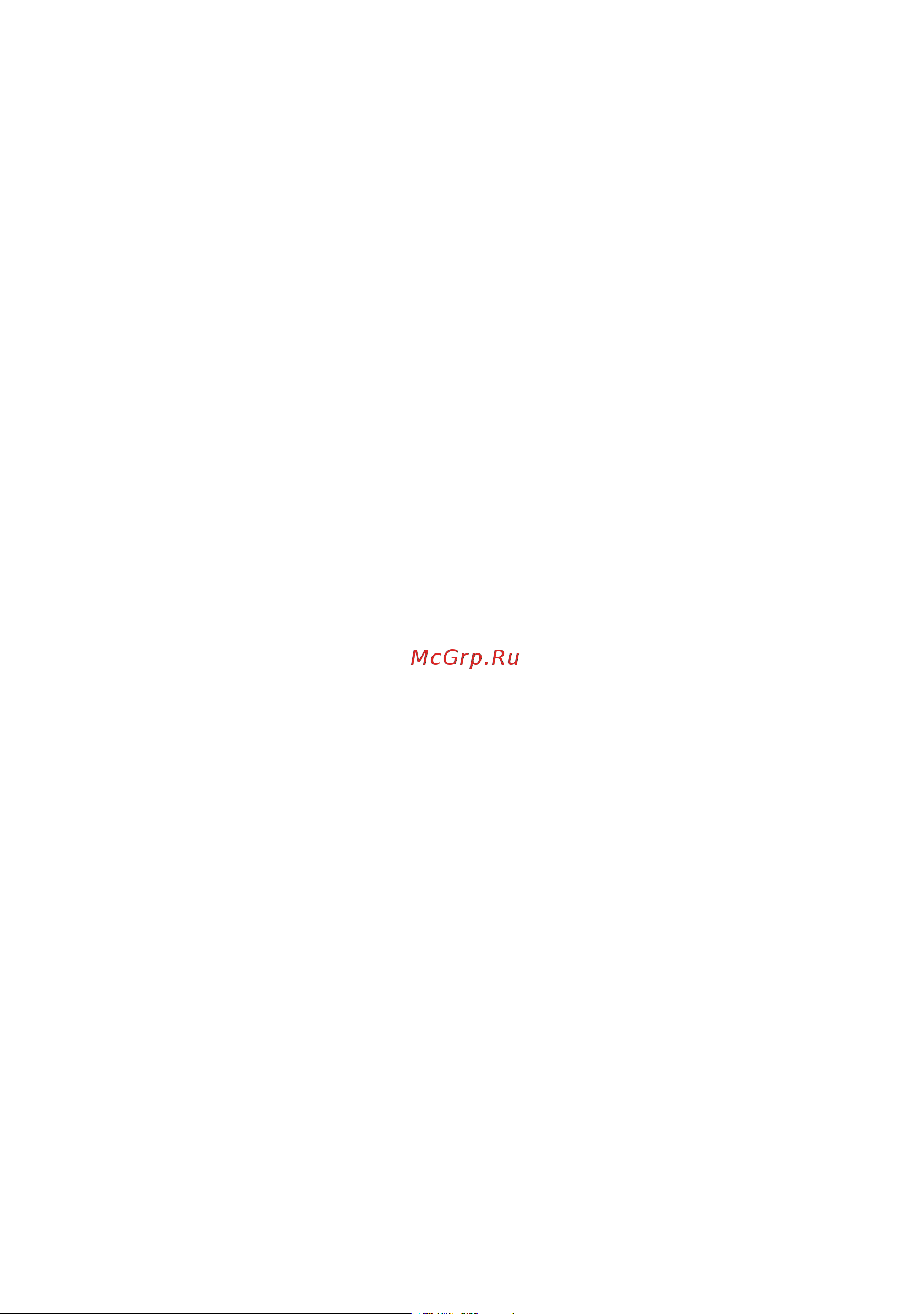
GA-8I915P Duo (Pro)-A
Intel
®
Pentium
®
4 LGA775 Processor Motherboard
User's Manual
Rev. 1001
12ME-8I915PUPA-1001
Содержание
- Ga 8i915p duo pro a 1
- User s manual 1
- Copyright 3
- Notice 3
- Product manual classification 3
- Block diagram 4
- Chapter 1 hardware installation 4
- Chapter 2 bios setup 31 4
- Ga 8i915p duo pro a motherboard layout 4
- Table of contents 4
- Chapter 3 install drivers 51 5
- Chapter 4 appendix 55 5
- Ga 8i915p duo pro a 6
- Ga 8i915p duo pro a motherboard layout 6
- Only for ga 8i915p duo a 6
- Only for ga 8i915p duo pro a 6
- Block diagram 7
- Pci bus 7
- 1 considerations prior to installation 9
- Chapter 1 hardware installation 9
- English 9
- Installation notices 9
- Instances of non warranty 9
- Preparing your computer 9
- 2 feature summary 10
- English 10
- English 11
- 3 1 installation of the cpu 12
- 3 installation of the cpu and heatsink 12
- English 12
- 3 2 installation of the heatsink 13
- English 13
- 4 installation of memory 14
- English 14
- Dual channel ddr ddr ii 15
- English 15
- 5 installation of expansion cards 16
- English 16
- 5 1 what is g e a r 17
- 5 2 graphics card support list 17
- English 17
- English 18
- 6 i o back panel introduction 19
- Com a serial port 19
- English 19
- Lan port 1 19
- Lan port 2 19
- Line in 19
- Line out front speaker out 19
- Mic in 19
- Parallel port 19
- Ps 2 keyboard and ps 2 mouse connector 19
- Spdif_i spdif in 19
- Spdif_o spdif out 19
- Usb port 19
- 7 connectors introduction 20
- Back surround speaker out 20
- Center subwoofer speaker out 20
- English 20
- Surround speaker out 20
- 2 atx_12v atx power connector 21
- English 21
- Hardware installation 21 21
- With the use of the power connector the power supply can supply enough stable power to all the components on the motherboard before connecting the power connector please make sure that all components and devices are properly installed align the power connector with its proper location on the motherboard and connect tightly the atx_12v power connector mainly supplies power to the cpu if the atx_12v power connector is not connected the system will not start caution please use a power supply that is able to handle the system voltage requirements it is recommended that a power supply that can withstand high power consumption be used 300w or greater if a power supply is used that does not provide the required power the result can lead to an unstable system or a system that is unable to start please remove the sticker on the motherboard before plugging in while the atx power supplier is 24 pins otherwise please do not remove it 21
- 4 5 cpu_fan sys_fan pwr_fan cooler fan power connector 22
- Cpu_fan 22
- English 22
- Ga 8i915p duo pro a motherboard 22 22
- If you installed wrong direction the chip fan will not work sometimes will damage the chip fan usually black cable is gnd 22
- Nb_fan chip fan connector 22
- Pwr_fan 22
- Sys_fan 22
- The cooler fan power connector supplies a 12v power voltage via a 3 pin 4 pin only for cpu_fan power connector and possesses a foolproof connection design most coolers are designed with color coded power connector wires a red power connector wire indicates a positive connection and requires a 12v power voltage the black connector wire is the ground wire gnd please remember to connect the power to the cooler to prevent system overheating and failure caution please remember to connect the power to the cpu fan to prevent cpu overheating and failure 22
- 9 ide1 ide2 ide3 ide connector 23
- English 23
- Fdd floppy connector 23
- English 24
- Ga 8i915p duo pro a motherboard 24 24
- Pwr_led 24
- Pwr_led is connect with the system power indicator to indicate whether the system is on off it will blink when the system enters suspend mode 24
- S_ata1 s_ata2 s_ata3 s_ata4 serial ata connector 24
- Serial ata can provide 150mb s transfer rate please refer to the bios setting for the serial ata and install the proper driver in order to work properly 24
- English 25
- F_panel front panel jumper 25
- Hardware installation 25 25
- Please connect the power led pc peaker reset switch and power switch etc of your chassis front panel to the f_panel connector according to the pin assignment below 25
- Azalia_fp front audio connector 26
- Cd_in cd in 26
- Connect cd rom or dvd rom audio out to the connector 26
- English 26
- Ga 8i915p duo pro a motherboard 26 26
- Please make sure the pin assigment on the cable is the same as the pin assigment on the motherboard header to find out if the chassis you are buying support front audio panel connector please contact your dealer 26
- Be careful with the polarity of the front usb connector check the pin assignment carefully while you connect the front usb cable incorrect connection between the cable and connector will make the device unable to work or even damage it for optional front usb cable please contact your local dealer the usb device wake up from s3 is only supported by rear usb ports 27
- English 27
- F1_1394 27
- F1_1394 f2_1394 ieee 1394 connector 27
- F2_1394 27
- F_ usb1 f_usb2 front usb connector 27
- Hardware installation 27 27
- Only for ga 8i915p duo pro a 27
- Serial interface standard set by institute of electrical and electronics engineers which has features like high speed high bandwidth and hot plug be careful with the polarity of the ieee1394 connector check the pin assignment carefully while you connect the ieee1394 cable incorrect connection between the cable and connector will make the device unable to work or even damage it for optional ieee1394 cable please contact your local dealer 27
- Be careful with the polarity of the ir connector while you connect the ir please contact your nearest dealer for optional ir device 28
- Clr_cmos clear cmos 28
- English 28
- Ga 8i915p duo pro a motherboard 28 28
- You may clear the cmos data to its default values by this jumper to clear cmos temporarily short 1 2 pin default doesn t include the shunter to prevent from improper use this jumper 28
- Bat battery 29
- English 29
- Hardware installation 29 29
- English 30
- Chapter 2 bios setup 31
- Control keys 31
- English 31
- Main menu 31
- Status page setup menu option page setup menu 31
- Advanced bios features 32
- English 32
- Fail safe defaults indicates the value of the system parameters which the system would be in safe configuration 32
- Ga 8i915p duo pro a motherboard 32 32
- If you can t find the setting you want please press ctrl f1 to search the advanced option hidden 32
- Integrated peripherals 32
- Load fail safe defaults 32
- Load optimized defaults 32
- Mb intelligent tweaker m i t 32
- Only for ga 8i915p duo pro a 32
- Optimized defaults indicates the value of the system parameters which the system would be in best performance configuration 32
- Pc health status 32
- Pnp pci configuration 32
- Power management setup 32
- Standard cmos features 32
- The main menu for example bios ver e11 32
- This setup page includes all onboard peripherals 32
- This setup page includes all the configurations of pci pnp isa resources 32
- This setup page includes all the items in standard compatible bios 32
- This setup page includes all the items of award special enhanced features 32
- This setup page includes all the items of green function features 32
- This setup page is control cpu clock and frequency ratio 32
- This setup page is the system auto detect temperature voltage fan speed 32
- To accept or enter the sub menu 32
- English 33
- 1 standard cmos features 34
- Access mode use this to set the access mode for the hard drive the four options are chs lba large auto default auto hard drive information should be labeled on the outside drive casing enter the appropriate option based on this information 34
- Cylinder number of cylinders 34
- Day the day from 1 to 31 or the maximum allowed in the month 34
- English 34
- Ga 8i915p duo pro a motherboard 34 34
- Head number of heads 34
- Ide channel 0 master slave 34
- Ide channel 0 master slave ide device setup you can use one of three methods auto allows bios to automatically detect ide devices during post default none select this if no ide devices are used and the system will skip the automatic detection step and allow for faster system start up manual user can manually input the correct settings 34
- Ide hdd auto detection press enter to select this option for automatic device detection 34
- Landing zone landing zone 34
- Month the month jan through dec 34
- Precomp write precomp 34
- The time is calculated base on the 24 hour military time clock for example 1 p m is 13 00 00 34
- Week the week from sun to sat determined by the bios and is display only 34
- Year the year from 1999 through 2098 34
- Base memory 35
- Drive a drive b 35
- English 35
- Extended memory 35
- Floppy 3 mode support for japan area 35
- Halt on 35
- Memory 35
- Total memory 35
- 2 advanced bios features 36
- English 36
- First second third boot device 36
- Hard disk boot priority 36
- Password check 36
- Cpu hyper threading 37
- English 37
- Limit cpuid max to 3 37
- 3 integrated peripherals 38
- Ahci support hotplug function under os winxp 2000 only 38
- Disabled disable onboard 1st channel ide port 38
- Disabled select onboard seria ata function as ata 38
- Enabled enable onboard 1st channel ide port default value 38
- English 38
- Ga 8i915p duo pro a motherboard 38 38
- On chip primary pci ide 38
- Only for ga 8i915p duo pro a 38
- Raid select onboard seria ata function as raid default value 38
- Sata raid ahci mode 38
- Azalia codec 39
- English 39
- On chip sata mode 39
- Onboard h w 1394 39
- Onboard h w raid 39
- Pata ide set to 39
- Sata port 0 2 set to 39
- Sata port 1 3 set to 39
- Usb 2 controller 39
- Usb controller 39
- Usb keyboard support 39
- Usb mouse support 39
- English 40
- Onboard h w lan 40
- Onboard h w lan2 40
- Onboard irda port 40
- Onboard lan boot rom 40
- Onboard lan2 boot rom 40
- Onboard serial port 1 40
- Uart mode select 40
- Ur2 duplex mode 40
- Ecp mode use dma 41
- English 41
- Onboard parallel port 41
- Parallel port mode 41
- 4 power management setup 42
- Acpi suspend type 42
- Date of month alarm everyday 1 31 42
- Delay 4 sec press power button 4 sec to power off enter suspend if button is pressed less than 4 sec 42
- Disabled disable power on by ring function 42
- Disabled disable this function 42
- Disabled disable this function default value 42
- Double click double click on ps 2 mouse left button to power on the system 42
- Enabled enable alarm function to power on system if rtc alarm lead to power on is enabled 42
- Enabled enable pme event wake up default value 42
- Enabled enable power on by ring function default value 42
- English 42
- Ga 8i915p duo pro a motherboard 42 42
- Instant off press power button then power off instantly default value 42
- Pme event wake up 42
- Power on by mouse 42
- Power on by ring 42
- Resume by alarm 42
- S1 pos set acpi suspend type to s1 pos power on suspend default value 42
- S3 str set acpi suspend type to s3 str suspend to ram 42
- Soft off by pwr bttn 42
- Time hh mm ss alarm 0 23 0 59 0 59 42
- You can set resume by alarm item to enabled and key in data time to power on system 42
- Ac back function 43
- English 43
- Kb power on password 43
- Power on by keyboard 43
- 4 5 7 9 10 11 12 14 15 set irq 3 4 5 7 9 10 11 12 14 15 to pci 1 44
- 4 5 7 9 10 11 12 14 15 set irq 3 4 5 7 9 10 11 12 14 15 to pci 2 44
- 5 pnp pci configurations 44
- Auto auto assign irq to pci 1 default value 44
- Auto auto assign irq to pci 2 default value 44
- English 44
- Ga 8i915p duo pro a motherboard 44 44
- Pci 1 irq assignment 44
- Pci 2 irq assignment 44
- 6 pc health status 45
- Cpu power sysem fan fail warning 45
- Cpu smart fan control 45
- Cpu warning temperature 45
- Current cpu power system fan speed rpm 45
- Current cpu temperature 45
- Current voltage v vcore ddrv 3 v 12v 45
- English 45
- 7 mb intelligent tweaker m i t 46
- C i a cpu intelligent acelerator 2 is designed to detect cpu loading during software program executing and automatically adjust cpu computing power to maximize system performance 46
- Cpu clock ratio 46
- Cpu fan pin type 46
- Cruise set c i a to cruise automatically increase cpu frequency 3 5 7 by cpu loading 46
- Disabled disable this function default value 46
- English 46
- Full thrust set c i a to full thrust automatically increase cpu frequency 15 17 19 by cpu loading warning stability is highly dependent on system components 46
- Ga 8i915p duo pro a motherboard 46 46
- In order to make cpu smart fan control function work properly please set the pin number according to the cpu fan that you used 46
- Incorrect using these features may cause your system broken for power end user use only 46
- Pin set cpu fan pin type to 3 pin default value 46
- Pin set cpu fan pin type to 4 pin 46
- Racing set c i a to racing automatically increase cpu frequency 7 9 11 by cpu loading 46
- Sports set c i a to sports automatically increase cpu frequency 5 7 9 by cpu loading 46
- This setup option will automatically assign by cpu detection the option will display locked and read only if the cpu ratio is not changeable 46
- Turbo set c i a to turbo automatically increase cpu frequency 13 15 17 by cpu loading 46
- Cpu host clock control 47
- Cpu host frequency mhz 47
- Cpu voltage control 47
- Dimm overvoltage control 47
- English 47
- Memory frequency for 47
- Memory frequency mhz 47
- Normal cpu vcore 47
- Pci e overvoltage control 47
- 8 load fail safe defaults 48
- 9 load optimized defaults 48
- English 48
- Fail safe defaults contain the most appropriate values of the system parameters that allow minimum system performance 48
- Ga 8i915p duo pro a motherboard 48 48
- Only for ga 8i915p duo pro a 48
- Selecting this field loads the factory defaults for bios and chipset features which the system automatically detects 48
- 10 set supervisor user password 49
- Bios setup 49 49
- English 49
- Only for ga 8i915p duo pro a 49
- When you are prompted to enter password a message password disabled will appear to confirm the password being disabled once the password is disabled the system will boot and you can enter setup freely the bios setup program allows you to specify two separate passwords supervisor password and a user password when disabled anyone may access all bios setup program function when enabled the supervisor password is required for entering the bios setup program and having full configuration fields the user password is required to access only basic items if you select system at password check in advance bios features menu you will be prompted for the password every time the system is rebooted or any time you try to enter setup menu if you select setup at password check in advance bios features menu you will be prompted only when you try to enter setup 49
- 11 save exit setup 50
- 12 exit without saving 50
- English 50
- Ga 8i915p duo pro a motherboard 50 50
- Only for ga 8i915p duo pro a 50
- Type y will quit the setup utility and save the user setup value to rtc cmos type n will return to setup utility 50
- Type y will quit the setup utility without saving to rtc cmos type n will return to setup utility 50
- 1 install chipset drivers 51
- Chapter 3 install drivers 51
- English 51
- 2 software applications 52
- 3 driver cd information 52
- English 52
- 4 hardware information 53
- 5 contact us 53
- English 53
- English 54
- 1 unique software utilities 55
- C i a cpu intelligent accelerator 2 55
- C o m corporate online management 55
- Chapter 4 appendix 55
- Download center 55
- English 55
- M i b memory intelligent booster 2 55
- M i t motherboard intelligent tweaker 55
- S o s system overclock saver 55
- U plus d p s universal plus dual power system 55
- 1 1 xpress recovery introduction 56
- Boot from cd 56
- English 56
- How to use the xpress recovery 56
- What is xpress recovery 56
- English 57
- F9 for xpress recovery 57
- English 58
- Execute backup utility 58
- Execute restore utility 58
- Exit and restart 58
- Please input a 4 16 character long password a z or 0 9 or press esc to exit 58
- Press b to backup your system or esc to exit 58
- Press r to restore your system back to factory default or press esc to exit 58
- Remove backup image 58
- Remove backup image are you sure y n 58
- Set password 58
- This program will recover your system to factory default 58
- 1 2 flash bios method introduction 59
- A what is dual bios technology 59
- And q flash utility 59
- Appendix 59 59
- B dual bios q flash programming utility 59
- B how to use dual bios 59
- Dual bios means that there are two system bios rom on the motherboard one is the main bios and the other is backup bios 59
- English 59
- Only for ga 8i915p duo pro a 59
- To enter flash utility 59
- Under the normal circumstances the system works on the main bios if the main bios is corrupted or damaged the backup bios can take over while the system is powered on this means that your pc will still be able to run stably as if nothing has happened in your bios 59
- Auto recovery enable default disable 60
- Bios recovery backup to main 60
- Bios recovery main to backup 60
- Boot from main bios default backup bios 60
- Copy main rom data to backup 60
- English 60
- Halt on error disable default enable 60
- Keep dmi data enable default disable 60
- Load default settings 60
- Save settings to cmos 60
- Wide range protection disable default enable 60
- Before you begin 61
- English 61
- Method 1 q flas 61
- Part one 61
- Updating bios with q flas 61
- Utility 61
- Utility on dual bios motherboards 61
- Action bar 62
- Contains the names of eight tasks and two item showing information about the bios rom type blocking a task and pressing enter key on your keyboard to enable execution of the task 62
- Contains the names of four actions needed to operate the q flash dual bios utility pressing the buttons mentioned on your keyboards to perform these actions 62
- Contains the names of four tasks blocking a task and pressing enter key on your keyboard to enable execu tion of the task 62
- Dual bios 62
- Dual bios utility bar 62
- Dual bios utility screen 62
- English 62
- Entering the q flas 62
- Exploring the q flas 62
- Ga 8i915p duo pro a motherboard 62 62
- Q flas 62
- Step 2 press f8 button on your keyboard and then y button to enter the dual bios q flash utility 62
- Step1 to use q flash utility you must press del in the boot screen to enter bios menu 62
- Task menu for 62
- Task menu for dual bios utility 62
- Task menu for q flash utility 62
- The q flash dual bios utility screen consists of the following key components 62
- Utility 62
- Utility title 62
- After bios file is read you ll see a confirmation dialog box asking you are you sure to update bios 63
- After pressing enter you ll then see the progress of reading the bios file from the floppy disk 63
- Appendix 63 63
- Bios file in the floppy 63
- Do not trun off power or 63
- English 63
- If you want to save the current bios for backup purpose you can begin step 1 with save main bios to floppy item 63
- In this example we only download one bios file to the floppy disk so only one bios file 63
- Knxpu fba is listed 63
- Move to the bios file you want to flash and press enter 63
- Please confirm again you have the correct bios file for your motherboard 63
- Press arrow buttons on your keyboard to move the light bar to load main bios from floppy item in the q flash menu and press enter button later you will see a box pop up showing the bios files you previously downloaded to the floppy disk 63
- Reset your system at this 63
- This section tells you how to update bios using the q flash utility as described in the before you begin section above you must prepare a floppy disk having the bios file for your motherboard and insert it to your computer if you have already put the floppy disk into your system and have entered the q flash utility please follow the steps below to flash bios 63
- Using the q flas 63
- Utility 63
- After system reboots you may find the bios version on your boot screen becomes the one you flashed 64
- Becomes fab after 64
- English 64
- Ga 8i915p duo pro a motherboard 64 64
- Please do not take out the floppy disk when it begins flashing bios 64
- Press any keys to return to the q flash menu when the bios updating procedure is completed 64
- Press esc and then y button to exit the q flash utility the computer will restart automatically after you exit q flash 64
- Press y button on your keyboard after you are sure to update bios then it will begin to update bios the progress of updating bios will be displayed 64
- The bios file 64
- To flash the backup bios too 64
- Updating 64
- You can repeat step 1 to 64
- Appendix 65 65
- English 65
- Part two 65
- Press del to enter bios menu after system reboots when you are in bios menu move to load fail safe defaults item and press enter to load bios fail safe defaults normally the system redetects all devices after bios has been upgraded therefore we highly recommend reloading the bios defaults after bios has been upgraded 65
- Press y on your keyboard to load defaults 65
- Press y on your keyboard to save and exit 65
- Select save exit setup item to save the settings to cmos and exit the bios menu system will reboot after you exit the bios menu the procedure is completed 65
- This part guides users of single bios motherboards how to update bios using the q flas 65
- Updating bios with q flas 65
- Utility 65
- Utility on single bios motherboards 65
- Action bar 66
- After bios file is read you ll see a confirmation dialog box asking you are you sure to update bios 66
- Bios file in the floppy disk 66
- Contains the names of four actions needed to operate the q flash utility pressing the buttons mentioned on your keyboards to perform these actions 66
- Contains the names of three tasks blocking a task and pressing enter key on your keyboard to enable execution of the task 66
- Do not trun off power or reset your system at 66
- English 66
- Exploring the q flas 66
- Ga 8i915p duo pro a motherboard 66 66
- If you want to save the current bios for backup purpose you can begin step 1 with save bios to floppy item 66
- Move to the bios file you want to flash and press enter in this example we only download one bios file to the floppy disk so only one bios file 8ge800 f4 is listed 66
- Please confirm again you have the correct bios file for your motherboard 66
- Please do not take out the floppy disk when it begins flashing bios 66
- Press arrow buttons on your keyboard to move the light bar to update bios from floppy item in the q flash menu and press enter button later you will see a box pop up showing the bios files you previously downloaded to the floppy disk 66
- Q flas 66
- Task menu for q flas 66
- Task menu for q flash utility 66
- The q flashbios utility screen consists of the following key components 66
- This section tells you how to update bios using the q flash utility as described in the before you begin section above you must prepare a floppy disk having the bios file for your motherboard and insert it to your computer if you have already put the floppy disk into your system and have entered the q flash utility please follow the steps below to flash bios 66
- This stage 66
- Using the q flas 66
- Utility 66
- Utility bar 66
- Utility screen 66
- After system reboots you may find the bios version on your boot screen becomes the one you flashed 67
- Appendix 67 67
- At this stage 67
- Congratulation you have updated bios successfully 67
- Do not trun off power or reset your system 67
- English 67
- Press any keys to return to the q flash menu when the bios updating procedure is completed 67
- Press del to enter bios menu after system reboots and load bios fail safe defaults see how to load bios fail safe defaults please kindly refer to step 6 to 7 in part one 67
- Press esc and then y button to exit the q flash utility the computer will restart automatically after you exit q flash 67
- Press y button on your keyboard after you are sure to update bios then it will begin to update bios the progress of updating bios will be shown at the same time 67
- The bios file becomes f4 after updating 67
- English 68
- Method 2 bio 68
- Methods and steps 68
- Utility 68
- English 69
- 1 3 serial ata bios setting utility introduction 70
- English 70
- Raid levels 70
- Appendix 71 71
- Configuring the intel raid bios 71
- English 71
- Please follow the steps below to construct a complete raid array 1 have ready your hard drives for raid construction note to achieve best performance it is recommended that the hard drives used are of similar make and storage capacity 2 please attach the hard drive connectors to their appropriate location on the motherboard ie ide scsi or sata 3 enter the motherboard bios and locate raid setup please refer to the section on integrated peripherals 4 enter raid setup in the bios and select the raid type for instance enter ctrl i to select intel raid ctrl s to select silicon image 5 complete driver installation 6 complete raid utility installation more information on steps 4 and 5 is provided 71
- Press ctrl i the intel raid utility create raid volume window appears as figure below 71
- The intel raid bios setup lets you choose the raid array type and which hard drives you want to make part of the array entering the raid bios setup 1 after rebooting your computer wait until you see the raid software prompting you to press ctrl i the raid prompt appears as part of the system post and boot process prior to loading the os you have a few seconds to press ctrl i before the window disappears 71
- After entering the create volume menu you can set disk name with 1 16 letters letters cannot be special characters under name item after setting disk name press enter to select raid level 72
- Create raid volume 72
- English 72
- Ga 8i915p duo pro a motherboard 72 72
- Press enter under create raid volume to set up raid 72
- There are two raid levels raid0 stripe and raid1 mirror after selecting the raid level press enter to select strip size 72
- Appendix 73 73
- English 73
- Press enter to enter create volume after setting disk capacity 73
- The kb is a unit of strip size you can set disk block size with this item the disk block size can be set from 4kb to 128kb after you set disk block size press enter to set disk capacity 73
- An alert bar will be displayed warning you that all data on selected disks will be lost please press y to complete the set up of raid 74
- English 74
- Ga 8i915p duo pro a motherboard 74 74
- Press enter under the create volume item 74
- After the completion you will see the detailed information about the raid such as raid level disk block size disk name and disk capacity etc 75
- Appendix 75 75
- Delete raid volume 75
- English 75
- If you want to delete a raid volume please select the delete raid volume option press enter key and follow the instructions on the screen 75
- English 76
- Installing the raid drivers 76
- 1 4 2 4 5 7 channel audio function introduction 77
- English 77
- Channel audio setup 78
- English 78
- Channel audio setup 79
- English 79
- Channel audio setup 80
- English 80
- Channel audio setup 81
- English 81
- Device setting 82
- Digital i o status 82
- Effect 82
- English 82
- 2 troubleshooting 83
- English 83
- English 84
- English 85
- English 86
- Appendix 87 87
- Contact us 87
- English 87
- English 88
- Ga 8i915p duo pro a motherboard 88 88
Похожие устройства
- Gigabyte GA-8I915P Duo Pro Configuring IDE RAID Hard Drive
- Gigabyte GA-8I915P Duo Pro Руководство пользователя
- Gigabyte GA-8I915P Duo (rev. 2.1) Configuring IDE RAID Hard Drive
- Gigabyte GA-8I915P Duo (rev. 2.1) Руководство пользователя
- Gigabyte GA-8I915P Duo (rev. 2.0) Configuring IDE RAID Hard Drive
- Gigabyte GA-8I915P Duo (rev. 2.0) Руководство пользователя
- Gigabyte GA-8I915P Duo Configuring IDE RAID Hard Drive
- Gigabyte GA-8I915P Duo Руководство пользователя
- Gigabyte GA-8I915P Dual Graphic Configuring IDE RAID Hard Drive
- Gigabyte GA-8I915P Dual Graphic Configuring SATA Hard Drive
- Gigabyte GA-8I915P Dual Graphic Руководство пользователя
- Gigabyte GA-8I915G Pro (rev. 2.x) ATA RAID Controller
- Gigabyte GA-8I915G Pro (rev. 2.x) Configuring IDE RAID Hard Drive
- Roland V-Synth Инструкция по эксплуатации
- Roland V-Synth Руководство пользователя
- Roland KR-7 Руководство пользователя
- Roland KR-7 Инструкция по эксплуатации
- Roland KR-5 Инструкция по эксплуатации
- Roland KR-5 Руководство пользователя
- Roland FP-5 Руководство пользователя
