Gigabyte GA-8N-SLI Quad Royal Руководство пользователя онлайн
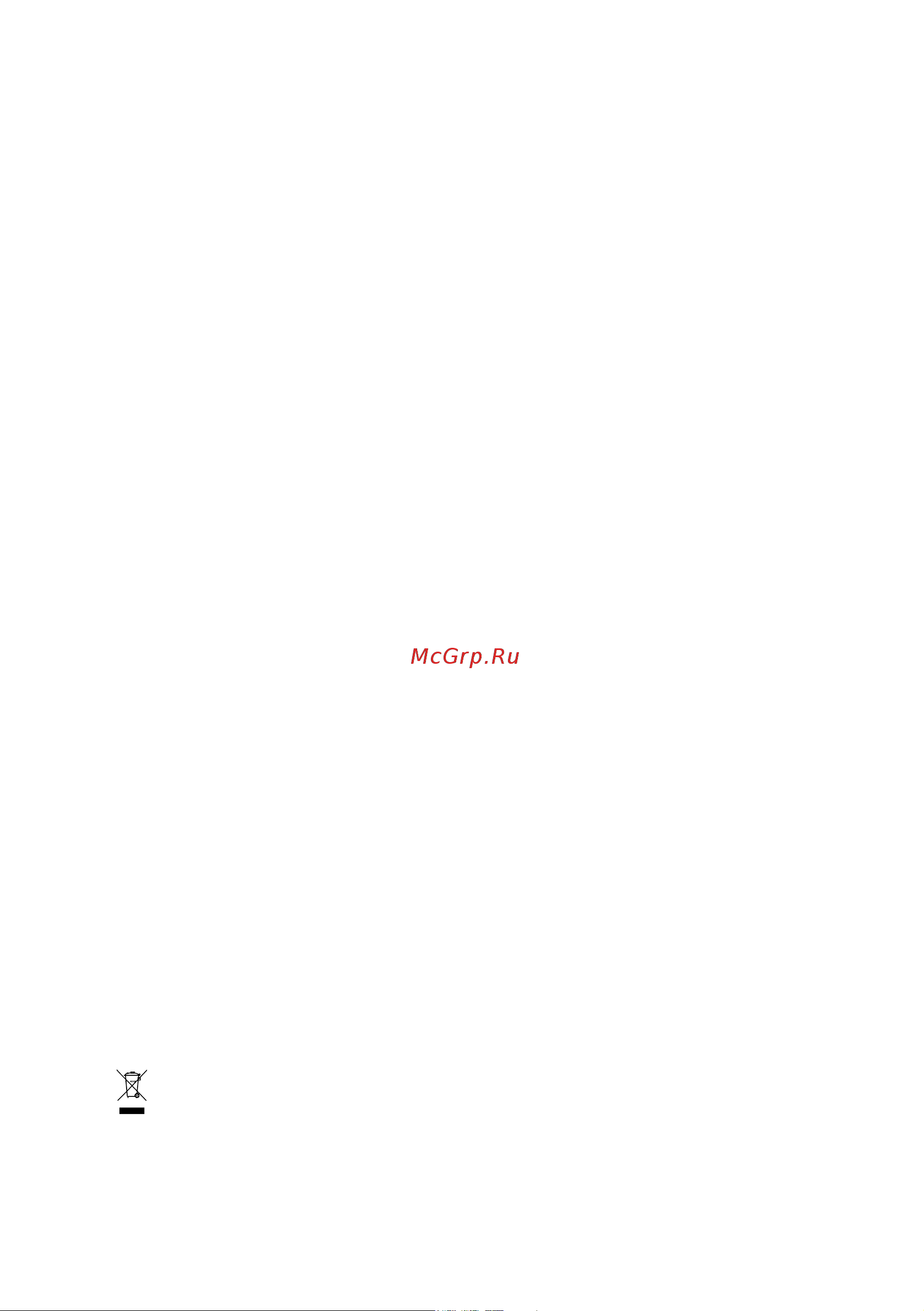
GA-8N-SLI QUAD Royal
Intel
®
Pentium
®
Processor Extreme Edition
Intel
®
Pentium
®
D / Pentium
®
4 LGA775 Processor Motherboard
User's Manual
Rev. 1002
12ME-8NSLIQU-1002R
* The WEEE marking on the product indicates this product must not be disposed of with user's other household waste
and must be handed over to a designated collection point for the recycling of waste electrical and electronic equipment!!
* The WEEE marking applies only in European Union's member states.
Содержание
- D pentiu 1
- Ga 8n sli quad royal 1
- Lga775 processor motherboard 1
- Pentiu 1
- Processor extreme edition inte 1
- Rev 1002 12me 8nsliqu 1002r 1
- User s manual 1
- Copyright 3
- Notice 3
- Product manual classification 3
- Block diagram 7 chapter 1 hardware installation 9 4
- Chapter 2 bios setup 37 4
- Ga 8n sli quad royal motherboard layout 6 4
- Table of contents 4
- Chapter 3 drivers installation 61 5
- Chapter 4 appendix 65 5
- Ga 8n sli quad royal 6
- Ga 8n sli quad royal motherboard layout 6
- Block diagram 7
- 1 considerations prior to installation 9
- Chapter 1 hardware installation 9
- English 9
- Installation notices 9
- Instances of non warranty 9
- Preparing your computer 9
- 2 feature summary 10
- English 10
- English 11
- 3 1 installation of the cpu 12
- 3 installation of the cpu and heatsink 12
- English 12
- 3 2 installation of the heatsink 13
- English 13
- 4 installing removing cool plus northbridge cooling fan 14
- 5 installation of memory 14
- English 14
- Dual channel ddr ii 15
- English 15
- 6 installation of expansion cards 16
- English 16
- 7 1 before you begin 17
- 7 setup of sli scalable link interface configuration 17
- English 17
- Enabling sli mode 18
- English 18
- English 19
- 7 2 combination of sli applications 20
- 7 3 graphic cards support list 20
- English 20
- English 21
- 8 configuring a multi view system 22
- English 22
- 8 1 combination of multi view applications 23
- 8 2 graphic cards support list 23
- English 23
- 9 i o back panel introduction 24
- Coaxial spdif_rca 24
- English 24
- Ieee1394 port 24
- Lan port 1 24
- Lan port 2 24
- Line in 24
- Line out front speaker out 24
- Mic in 24
- Optical spdif_o 24
- Parallel port 24
- Ps 2 keyboard and ps 2 mouse connector 24
- Rear speaker out 24
- Usb port 24
- 10 connectors introduction 25
- Center subwoofer speaker out 25
- English 25
- Side speaker out 25
- 2 atx_12v atx power connector 26
- English 26
- Ga 8n sli quad royal motherboard 26 26
- With the use of the power connector the power supply can supply enough stable power to all the components on the motherboard before connecting the power connector please make sure that all components and devices are properly installed align the power connector with its proper location on the motherboard and connect tightly the atx_12v power connector mainly supplies power to the cpu if the atx_12v power connector is not connected the system will not start caution please use a power supply that is able to handle the system voltage requirements it is recommended that a power supply that can withstand high power consumption be used 350w or greater if a power supply is used that does not provide the required power the result can lead to an unstable system or a system that is unable to start if you use a 24 pin atx power supply please remove the small cover on the power connector on the motherboard before plugging in the power cord otherwise please do not remove it 26
- 4 5 cpu_fan sys_fan pwr_fan cooler fan power connector 27
- 7 nb_fan sb_fan chip fan power connector 27
- English 27
- Hardware installation 27 27
- If you installed wrong direction the chip fan will not work sometimes will damage the chip fan usually black cable is gnd 27
- The cooler fan power connector supplies a 12v power voltage via a 3 pin 4 pin only for cpu_fan power connector and possesses a foolproof connection design most coolers are designed with color coded power connector wires a red power connector wire indicates a positive connection and requires a 12v power voltage the black connector wire is the ground wire gnd please remember to connect the power to the cooler to prevent system overheating and failure caution please remember to connect the power to the cpu fan to prevent cpu overheating and failure 27
- 9 aux_fan men_fan chip fan power connector 28
- English 28
- Fdd floppy connector 28
- Ga 8n sli quad royal motherboard 28 28
- If you installed wrong direction the chip fan will not work sometimes will damage the chip fan usually black cable is gnd 28
- The fdd connector is used to connect the fdd cable while the other end of the cable connects to the fdd drive the types of fdd drives supported are 360kb 720kb 1 mb 1 4mb and 2 8mb please connect the red power connector wire to the pin1 position 28
- An ide device connects to the computer via an ide connector one ide connector can connect to one ide cable and the single ide cable can then connect to two ide devices hard drive or optical drive if you wish to connect two ide devices please set the jumper on one ide device as master and the other as slave for information on settings please refer to the instructions located on the ide device 29
- English 29
- Hardware installation 29 29
- Ide1 ide2 ide connector 29
- Sata 3gb s can provide up to 300mb s transfer rate please refer to the bios setting for the sata 3gb s and install the proper driver in order to work properly 29
- Sata0 1 2 3 sata 3gb s connectors controlled by ck804 29
- English 30
- F_panel front panel jumper 30
- Ga 8n sli quad royal motherboard 30 30
- Please connect the power led pc speaker reset switch and power switch etc of your chassis front panel to the f_panel connector according to the pin assignment below 30
- Pwr_led 30
- Pwr_led is connected with the system power indicator to indicate whether the system is on off it will blink when the system enters suspend mode 30
- Cd_in cd in 31
- Connect cd rom or dvd rom audio out to the connector 31
- English 31
- F_audio front audio connector 31
- Hardware installation 31 31
- If you want to use front audio connector you must remove 5 6 9 10 jumper in order to utilize the front audio header your chassis must have front audio connector also please make sure the pin assigments on the cable are the same as the pin assigments on the mb header to find out if the chassis you are buying support front audio connector please contact your dealer please note you can have the alternative of using front audio connector or of using rear audio connector to play sound 31
- Be careful with the polarity of the front usb connector check the pin assignment carefully while you connect the front usb cable incorrect connection between the cable and connector will make the device unable to work or even damage it for optional front usb cable please contact your local dealer 32
- English 32
- F_ usb1 f_usb2 f_usb3 front usb connector 32
- Ga 8n sli quad royal motherboard 32 32
- Spdif_in spdif in 32
- Use spdif in feature only when your device has digital output function be careful with the polarity of the spdif_in connector check the pin assignment carefully while you connect the spdif cable incorrect connection between the cable and connector will make the device unable to work or even damage it for optional spdif cable please contact your local dealer 32
- 20 rusb_psel fusb_psel 33
- Be careful with the polarity of the coma connector check the pin assignment carefully while you connect the coma cable incorrect connection between the cable and connector will make the device unable to work or even damage it for optional coma cable please contact your local dealer 33
- Coma serial port connector 33
- English 33
- Hardware installation 33 33
- These 2 jumpers are used to select the power of the rear front usb devices normal 5v jumper set to 1 2 and standby 5v jumper set to 2 3 are available when standby 5v is selected users can wake up system from usb devices 33
- 1394_con ieee 1394 connectors 34
- Bat battery 34
- English 34
- Ga 8n sli quad royal motherboard 34 34
- Serial interface standard set by institute of electrical and electronics engineers which has features like high speed high bandwidth and hot plug be careful with the polarity of the ieee1394 connector check the pin assignment carefully while you connect the ieee1394 cable incorrect connection between the cable and connector will make the device unable to work or even damage it for optional ieee1394 cable please contact your local dealer 34
- Be careful with the polarity of the ir connector while you connect the ir please contact your nearest dealer for optional ir device 35
- Clr_cmos clear cmos 35
- English 35
- Hardware installation 35 35
- You may clear the cmos data to its default values by this header to clear cmos temporarily short 1 2 pin default doesn t include the jumper to prevent from improper use of this header 35
- English 36
- Ga 8n sli quad royal motherboard 36 36
- This connector allows you to connect external devices to use extra function check the pin assignments before you connect the external device cable please contact your nearest dealer for the optional gigabyte external device 36
- Chapter 2 bios setup 37
- Control keys 37
- English 37
- Main menu 37
- Status page setup menu option page setup menu 37
- Advanced bios features 38
- English 38
- Ga 8n sli quad royal motherboard 38 38
- If you can t find the setting you want please press ctrl f1 to search the advanced option hidden please load optimized defaults in the bios when somehow the system works not stable as usual this action makes the system reset to the default for stability 38
- Integrated peripherals 38
- Mb intelligent tweaker m i t 38
- Pc health status 38
- Pnp pci configuration 38
- Power management setup 38
- Select language 38
- Standard cmos features 38
- The bios setup menus described in this chapter are for reference only and may differ from the exact settings for your motherboard 38
- The main menu for example bios ver f1 38
- This setup page includes all onboard peripherals 38
- This setup page includes all the configurations of pci pnp isa resources 38
- This setup page includes all the items in standard compatible bios 38
- This setup page includes all the items of award special enhanced features 38
- This setup page includes all the items of green function features 38
- This setup page is control cpu clock and frequency ratio 38
- This setup page is the system auto detect temperature voltage fan speed 38
- This setup page is to select multi languages 38
- To accept or enter the sub menu 38
- English 39
- 1 standard cmos features 40
- Day the day from 1 to 31 or the maximum allowed in the month 40
- English 40
- Ga 8n sli quad royal motherboard 40 40
- Month the month jan through dec 40
- The time is calculated based on the 24 hour military time clock for example 1 p m is 13 00 00 40
- Week the week from sun to sat determined by the bios and is display only 40
- Year the year from 1999 through 2098 40
- Drive a drive b 41
- English 41
- Floppy 3 mode support for japan area 41
- Ide channel 0 master slave ide channel 1 master slave 41
- Ide channel 2 3 4 5 master 41
- Base memory 42
- English 42
- Extended memory 42
- Halt on 42
- Memory 42
- Total memory 42
- 2 advanced bios features 43
- Boot up floppy seek 43
- English 43
- First second third boot device 43
- Hard disk boot priority 43
- Cpu eist function 44
- Cpu enhanced halt c1e 44
- Cpu hyper threading 44
- Cpu thermal monitor 2 tm2 44
- English 44
- Full screen logo show 44
- Limit cpuid max to 3 44
- No execute memory protec 44
- Password check 44
- 3 integrated peripherals 45
- Bios setup 45 45
- Disabled disable onboard 1st channel ide port 45
- Disabled disable onboard 2nd channel ide port 45
- Enabled enable onboard 1st channel ide port default value 45
- Enabled enable onboard 2nd channel ide port default value 45
- English 45
- Ide sataii raid config 45
- On chip ide channel0 45
- On chip ide channel1 45
- English 46
- Ide primary master raid 46
- Ide primary slave raid 46
- Ide sataii raid function 46
- Ide secndry master raid 46
- Ide secndry slave raid 46
- Ide1 conductor cable 46
- Ide2 conductor cable 46
- Sataii 1 primary raid 46
- Sataii 1 secondary raid 46
- Sataii 2 primary raid 46
- Serial ataii 1 onboard nvidia chipset 46
- Serial ataii 2 onboard nvidia chipset 46
- Ac97 audio 47
- English 47
- I lock 47
- Legacy usb storage detect 47
- On chip usb 47
- Onboard 1394 function 47
- Onboard lan function agere et1310 47
- Onboard lan2 function marvell 88e1111 47
- Onboard serial port 1 47
- Sataii 2 secondary raid 47
- Uart mode select 47
- Usb keyboard support 47
- Usb mouse support 47
- English 48
- Onboard parallel port 48
- Parallel port mode 48
- Ur2 duplex mode 48
- 4 power management setup 49
- Acpi suspend type 49
- An incoming call via modem can awake the system from any suspend state 49
- Bios setup 49 49
- Day of month alarm everyday 1 31 49
- Delay 4 sec press power button 4 sec to power off enter suspend if button is pressed less than 4 sec 49
- Disabled disable this function 49
- Disabled disable this function default value 49
- Enable enable usb device wake up system from suspend mode default value 49
- Enabled enable alarm function to power on system if power on by alarm is enabled 49
- Enabled enable modem ring on function default value 49
- Enabled enable pme as wake up event default value 49
- English 49
- Instant off press power button then power off instantly default value 49
- Modem ring on 49
- Pme event wake up 49
- Power on by alarm 49
- S1 pos set acpi suspend type to s1 pos power on suspend default value 49
- S3 str set acpi suspend type to s3 str suspend to ram 49
- Soft off by power button 49
- This feature requires an atx power supply that provides at least 1a on the 5vsb lead 49
- Time hh mm ss alarm 0 23 0 59 0 59 49
- Usb resume from suspend 49
- You can set power on by alarm item to enabled and key in date time to power on system 49
- Ac back function 50
- English 50
- Kb power on password 50
- Power on by keyboard 50
- Power on by mouse 50
- 4 5 7 9 10 11 12 14 15 set irq 3 4 5 7 9 10 11 12 14 15 to pci 1 51
- 5 pnp pci configurations 51
- Auto auto assign irq to pci 1 default value 51
- Bios setup 51 51
- English 51
- Pci 1 irq assignment 51
- 6 pc health status 52
- Cpu power system fan fail warning 52
- Cpu warning temperature 52
- Current cpu nb power ic temperature 52
- Current cpu power system auxilliary memory fan speed rpm 52
- Current voltage v vcore ddr18v 3 v 5v 12v 52
- Detect cpu nb power ic temperature automatically 52
- Detect cpu power system auxilliary memory fan speed status automatically 52
- Detect system s voltage status automatically 52
- Disabled disable cpu power system fan fail warning function default value 52
- Disabled disable this function default value 52
- Enabled enable cpu power system fan fail warning function 52
- English 52
- F monitor cpu temperature at 6 52
- F monitor cpu temperature at 7 52
- F monitor cpu temperature at 8 52
- F monitor cpu temperature at 9 52
- Ga 8n sli quad royal motherboard 52 52
- 7 mb intelligent tweaker m i t 53
- Advanced freq control 53
- Advanced voltage control 53
- Bios setup 53 53
- English 53
- Incorrect using these features may cause your system broken for power end user use only 53
- Note this item will show up when you install a processor that supports this function 53
- Cpu clock rati 54
- Current fsb speed qdr 54
- Current mem speed ddr 54
- English 54
- Fsb turbo mode 54
- New fsb speed qdr 54
- New mem speed ddr 54
- System clock mode 54
- Target fsb speed qdr 54
- Target mem speed ddr 54
- Cpu voltage control 55
- English 55
- Init display first 55
- Pcie x16 slot lanes 55
- Robust graphics booster 55
- Sli broadcast aperture 55
- Dimm overvoltage control 56
- English 56
- N bridge voltage control 56
- S bridge voltage control 56
- English 57
- Fsb overvoltage control 57
- Ldt frequency mhz 57
- Pcie frequency mhz 57
- 10 load optimized defaults 58
- 8 select language 58
- 9 load fail safe defaults 58
- English 58
- Fail safe defaults contain the most appropriate values of the system parameters that allow minimum system performance 58
- Ga 8n sli quad royal motherboard 58 58
- Multi language supports 7 languages there are english french german spanish traditional chinese simplified chinese and japanese 58
- Selecting this field loads the factory defaults for bios and chipset features which the system automati cally detects 58
- 11 set supervisor user password 59
- Bios setup 59 59
- English 59
- To abort the 59
- When you are prompted to enter password a message password disabled will appear to confirm the password being disabled once the password is disabled the system will boot and you can enter setup freely the bios setup program allows you to specify two separate passwords supervisor password and a user password when disabled anyone may access all bios setup program function when enabled the supervisor password is required for entering the bios setup program and having full configuration fields the user password is required to access only basic items if you select system at password check in advance bios features menu you will be prompted for the password every time the system is rebooted or any time you try to enter setup menu if you select setup at password check in advance bios features menu you will be prompted only when you try to enter setup 59
- 12 save exit setup 60
- 13 exit without saving 60
- English 60
- Ga 8n sli quad royal motherboard 60 60
- Type y will quit the setup utility and save the user setup value to rtc cmos type n will return to setup utility 60
- Type y will quit the setup utility without saving to rtc cmos type n will return to setup utility 60
- 1 install chipset drivers 61
- Chapter 3drivers installation 61
- English 61
- 2 software application 62
- 3 software information 62
- English 62
- 4 hardware information 63
- 5 contact us 63
- English 63
- English 64
- 1 unique software utilities 65
- C i a cpu intelligent accelerator 2 65
- C o m corporate online management 65
- Chapter 4 appendix 65
- Download center 65
- English 65
- M i b memory intelligent booster 2 65
- M i t motherboard intelligent tweaker 65
- S o s system overclock saver 65
- U plus d p s universal plus dual power system 65
- 1 1 easytune 5 introduction 66
- English 66
- User interface overview 66
- 1 2 xpress recovery2 introduction 67
- Boot from cd dvd 67
- English 67
- How to use the xpress recovery2 67
- System requirements 67
- Xpress recovery2 67
- Backup 68
- English 68
- Limitations 68
- Precautions 68
- Reboot 68
- Remove 68
- Restore 68
- The main screen of xpress recovery2 68
- 1 3 flash bios method introduction 69
- A what is dual bios technology 69
- Appendix 69 69
- B dual bios q flash programming utility 69
- B how to use dual bios and q flash utility 69
- Dual bios means that there are two system bios rom on the motherboard one is the main bios and the other is backup bios 69
- English 69
- To enter flash utility 69
- Under the normal circumstances the system works on the main bios if the main bios is corrupted or damaged the backup bios can take over while the system is powered on this means that your pc will still be able to run stably as if nothing has happened in your bios 69
- Auto recovery enable default disable 70
- Bios recovery backup to main 70
- Bios recovery main to backup 70
- Boot from main bios default backup bios 70
- Copy main rom data to backup 70
- English 70
- Halt on error disable default enable 70
- Keep dmi data enable default disable 70
- Load default settings 70
- Save settings to cmos 70
- Wide range protection disable default enable 70
- Before you begin 71
- English 71
- Method 1 q flas 71
- Part one updating bios with q flas 71
- Utility 71
- Utility on dual bios motherboards 71
- Action bar 72
- Contains the names of eight tasks and two item showing information about the bios rom type blocking a task and pressing enter key on your keyboard to enable execution of the task 72
- Contains the names of four actions needed to operate the q flash dual bios utility pressing the buttons mentioned on your keyboards to perform these actions 72
- Contains the names of four tasks blocking a task and pressing enter key on your keyboard to enable execu tion of the task 72
- Dual bios 72
- Dual bios utility bar 72
- Dual bios utility screen 72
- English 72
- Entering the q flas 72
- Exploring the q flas 72
- Ga 8n sli quad royal motherboard 72 72
- Q flas 72
- Step 2 press f8 button on your keyboard and then y button to enter the dual bios q flash utility 72
- Step1 to use q flash utility you must press del in the boot screen to enter bios menu 72
- Task menu for 72
- Task menu for dual bios utility 72
- Task menu for q flash utility 72
- The q flash dual bios utility screen consists of the following key components 72
- Utility 72
- Utility title 72
- After bios file is read you ll see a confirmation dialog box asking you are you sure to update bios 73
- After pressing enter you ll then see the progress of reading the bios file from the floppy disk 73
- Appendix 73 73
- Bios file in the floppy 73
- Do not trun off power or 73
- English 73
- If you want to save the current bios for backup purpose you can begin step 1 with save main bios to floppy item 73
- In this example we only download one bios file to the floppy disk so only one bios file 73
- Knxpu fba is listed 73
- Move to the bios file you want to flash and press enter 73
- Please confirm again you have the correct bios file for your motherboard 73
- Press arrow buttons on your keyboard to move the light bar to load main bios from floppy item in the q flash menu and press enter button later you will see a box pop up showing the bios files you previously downloaded to the floppy disk 73
- Reset your system at this 73
- This section tells you how to update bios using the q flash utility as described in the before you begin section above you must prepare a floppy disk having the bios file for your motherboard and insert it to your computer if you have already put the floppy disk into your system and have entered the q flash utility please follow the steps below to flash bios 73
- Using the q flas 73
- Utility 73
- After system reboots you may find the bios version on your boot screen becomes the one you flashed 74
- Becomes fba after 74
- Bios too 74
- English 74
- Ga 8n sli quad royal motherboard 74 74
- Please do not take out the floppy disk when it begins flashing bios 74
- Press any keys to return to the q flash menu when the bios updating procedure is completed 74
- Press esc and then y button to exit the q flash utility the computer will restart automatically after you exit q flash 74
- Press y button on your keyboard after you are sure to update bios then it will begin to update bios the progress of updating bios will be displayed 74
- The bios file 74
- To flash the backup 74
- Updating 74
- You can repeat step 1 to 74
- Appendix 75 75
- English 75
- Part two updating bios with q flas 75
- Press del to enter bios menu after system reboots when you are in bios menu move to load fail safe defaults item and press enter to load bios fail safe defaults normally the system redetects all devices after bios has been upgraded therefore we highly recommend reloading the bios defaults after bios has been upgraded 75
- Press y on your keyboard to load defaults 75
- Press y on your keyboard to save and exit 75
- Select save exit setup item to save the settings to cmos and exit the bios menu system will reboot after you exit the bios menu the procedure is completed 75
- This part guides users of single bios motherboards how to update bios using the q flas 75
- Utility 75
- Utility on single bios motherboards 75
- Action bar 76
- After bios file is read you ll see a confirmation dialog box asking you are you sure to update bios 76
- Bios file in the floppy disk 76
- Contains the names of four actions needed to operate the q flash utility pressing the buttons mentioned on your keyboards to perform these actions 76
- Contains the names of three tasks blocking a task and pressing enter key on your keyboard to enable execution of the task 76
- Do not trun off power or reset your system at 76
- English 76
- Exploring the q flas 76
- Ga 8n sli quad royal motherboard 76 76
- If you want to save the current bios for backup purpose you can begin step 1 with save bios to floppy item 76
- Move to the bios file you want to flash and press enter in this example we only download one bios file to the floppy disk so only one bios file 8ge800 f4 is listed 76
- Please confirm again you have the correct bios file for your motherboard 76
- Please do not take out the floppy disk when it begins flashing bios 76
- Press arrow buttons on your keyboard to move the light bar to update bios from floppy item in the q flash menu and press enter button later you will see a box pop up showing the bios files you previously downloaded to the floppy disk 76
- Q flas 76
- Task menu for 76
- Task menu for q flash utility 76
- The q flashbios utility screen consists of the following key components 76
- This section tells you how to update bios using the q flash utility as described in the before you begin section above you must prepare a floppy disk having the bios file for your motherboard and insert it to your computer if you have already put the floppy disk into your system and have entered the q flash utility please follow the steps below to flash bios 76
- This stage 76
- Using the q flas 76
- Utility 76
- Utility bar 76
- Utility screen 76
- After system reboots you may find the bios version on your boot screen becomes the one you flashed 77
- Appendix 77 77
- Congratulation you have updated bios successfully 77
- Do not trun off power or 77
- English 77
- Press any keys to return to the q flash menu when the bios updating procedure is completed 77
- Press del to enter bios menu after system reboots and load bios fail safe defaults see how to load bios fail safe defaults please kindly refer to step 6 to 7 in part one 77
- Press esc and then y button to exit the q flash utility the computer will restart automatically after you exit q flash 77
- Press y button on your keyboard after you are sure to update bios then it will begin to update bios the progress of updating bios will be shown at the same time 77
- Reset your system at this stage 77
- The bios file becomes f4 after updating 77
- English 78
- Method 2 bio 78
- Methods and steps 78
- Utility 78
- English 79
- English 80
- 1 4 configuring sata hard drive s controller nvidia nforce4 sli 81
- 1 install sata hard drive s in your system 2 configure sata controller mode and boot sequence in bios setup 3 configure raid set in raid bios 4 make a floppy disk containing the sata controller driver 81
- 1 installing sata hard drive s in your computer 81
- 2 configuring sata controller mode and boot sequence in bios setup 81
- 5 install the sata controller driver during os installation 81
- Before you begin 81
- English 81
- To configure sata hard drive s follow the steps below 81
- English 82
- Figure 1 82
- Figure 2 82
- Ga 8n sli quad royal motherboard 82 82
- In the ide sataii raid config submenu enable ide sataii raid function then enable the sata ports with hard disks that you want to use for raid in the example in figure 2 enable sataii 1 primary secondary raid or sataii 2 primary secondary raid for example if you wish to create raid with hard disks on the sataii0 and sataii1 connectors set sataii 1 primary secondary raid to enabled 82
- The bios setup menus described in this section may not show the exact settings for your motherboard the actual bios setup menu options you will see shall depend on the motherboard you have and the bios version 82
- After configuring the sata controller mode in system bios if you wish to create raid save the settings and exit then go to raid bios refer to page 6 to configure the raid array after finished re enter the system bios setup to set hard disk boot priority before os installation select hard disk boot priority under the advanced bios features menu in the hard disk boot priority submenu select the raid array onto which you wish to install microsoft windows 2000 xp figure 4 83
- Appendix 83 83
- English 83
- Figure 3 83
- Figure 4 83
- Step 2 if you do not create raid select hard disk boot priority under the advanced bios features menu in the hard disk boot priority submenu select the model of the sata hard drive onto which you wish to install microsoft windows 2000 xp you should see a screen similar to figure 3 below 83
- English 84
- Figure 5 84
- Ga 8n sli quad royal motherboard 84 84
- Step 3 to boot from windows installation cd rom set first boot device under the advanced bios features menu to cd rom figure 5 84
- Step 4 save and exit bios setup 84
- 3 configuring raid set in raid bios 85
- Appendix 85 85
- English 85
- Enter the raid bios setup utility to configure a raid array skip this step and proceed to section 4 if you do not want to create raid 85
- Figure 6 85
- Figure 7 85
- Step 1 after the post memory test begins and before the operating system boot begins look for a message which says press f10 to enter raid setup utility figure 6 hit the f10 key to enter the raid bios setup utility 85
- Step 2 the define a new array screen is the first option screen when you enter the nvidia raid setup utility figure 7 you can press the tab key to highlight through options 85
- Step 3 in the raid mode field use the up or down arrow key to select a raid mode the supported raid modes include mirroring default striping stripe mirroring spanning and raid 5 the following is an example of raid 0 array creation 85
- Step 4 if raid 0 striping is selected you can manually set the striping block size in the striping block field use the up or down arrow key to set the striping block size the kb is the standard unit of striping block size we recommend you leaving it to the default setting optimal 64k the size range is from 4k to 128k 85
- English 86
- Figure 8 86
- Figure 9 86
- Ga 8n sli quad royal motherboard 86 86
- Step 5 next select the hard drives which you wish to be included in the disk array the free disks section displays the information about the currently installed sata hard drives press the tab key to move to the free disks section select the target hard drives using the up or down arrow key and use the right arrow key to add the hard drives to the array disks section figure 8 86
- Step 6 press f7 after selecting the target hard disks a message which says clear disk data will appear figure 9 if you are sure to clear the data in the selected hard drives press y if the hard drives contain previously created raid array you need to press y to clear the data from the hard drives 86
- After that the array list screen displaying the raid array you created will appear figure 10 if you want to set the disk array as boot device use the up or down arrow key to select the array and press b the boot section will show yes 87
- Appendix 87 87
- English 87
- Figure 10 87
- Figure 11 87
- Now you can proceed to install the sata controller driver and operating system 87
- To delete the array press d in the array detail screen when the delete this array message appears press y to confirm or n to cancel press enter to return to the array list screen 87
- To exit the nvidia raid utility press esc in the main menu or ctrl x in the array list screen 87
- To read more information about the raid array press enter to enter the array detail screen figure 11 where you should see detailed information about raid mode disk block size disk model name and disk capacity etc 87
- 4 making a sata controller driver disk 88
- English 88
- English 89
- 5 installing sata controller driver during os installation 90
- English 90
- English 91
- 6 configuring a bootable raid array with microsoft windows 2000 92
- After the sata controller driver installation is completed you should see a screen similar to that below you can proceed with the windows 2000 xp installation now 92
- English 92
- Figure 19 92
- Figure 20 92
- Ga 8n sli quad royal motherboard 92 92
- Problem users cannot install windows 2000 with service pack 2 or previous versions to a bootable raid volume there are two solutions to resolve this issue solutions 1 use the nvraid tool nforce driver version 5 xx to convert the boot volume to a raid array here are the detailed step by step instructions 92
- Step 4 when the next screen figure 19 appears press enter to continue the sata driver installation from the floppy disk 92
- Appendix 93 93
- English 93
- Figure 21 93
- Figure22 93
- Step 1 install windows 2000 onto a selected hard drive download and install windows 2000 service pack 4 from microsoft s website step 2 after system restarts press del to enter system bios setup during post power on self test under the integrated peripherals menu figure 21 assure the sata port connecting the sata hard disk the one containing the windows 2000 is enabled figure 21 22 save settings and exit the bios setup 93
- English 94
- Figure 23 94
- Figure 24 94
- Ga 8n sli quad royal motherboard 94 94
- Step 3 after system restarts press f10 to enter the nvidia raid setup utility select striping in the raid mode filed figure 23 move to the free disks section with the tab key select the desired disk and use the right arrow key to add it to array disks menu 94
- Step 4 after all the settings press f7 to complete the configuration when prompted to clear disk data figure 24 press n then press ctrl x to exit the nvidia raid bios restart the computer to boot into windows 2000 94
- English 95
- 1 5 2 4 6 8 channel audio function introduction 96
- English 96
- Introduction of audio connectors 96
- Stereo speakers connection and settings 96
- Channel audio setup 97
- English 97
- Channel audio setup 98
- English 98
- Channel audio setup 99
- English 99
- 2 troubleshooting 100
- English 100
- 3 post error code 101
- English 101
- English 102
- English 103
- English 104
- English 105
- English 106
- English 107
- English 108
- English 109
- English 110
- Appendix 111 111
- Contact us 111
- English 111
- English 112
- Ga 8n sli quad royal motherboard 112 112
Похожие устройства
- Gigabyte GA-8N-SLI Pro Configuring SATA Hard Drive
- Gigabyte GA-8N-SLI Pro Руководство пользователя
- Gigabyte GA-8N-SLI (rev. 1.1) Configuring SATA Hard Drive
- Gigabyte GA-8N-SLI (rev. 1.1) Руководство пользователя
- Gigabyte GA-8N-SLI (rev. 1.0) Configuring SATA Hard Drive
- Gigabyte GA-8N-SLI (rev. 1.0) Руководство пользователя
- Gigabyte GA-8IPE775-G (rev. 1.1) Инструкция по эксплуатации
- Gigabyte GA-8IPE775-G (rev. 1.1) Руководство пользователя
- Gigabyte GA-8IPE775-G (rev. 1.2) Руководство пользователя
- Gigabyte GA-8IPE775-G (rev. 1.2) Инструкция по эксплуатации
- Gigabyte GA-8IPE775 Pro Инструкция по эксплуатации
- Gigabyte GA-8IPE775 Pro Руководство пользователя
- Gigabyte GA-8IPE775-G (rev. 1.0) Руководство пользователя
- Gigabyte GA-8IPE775-G (rev. 1.0) Инструкция по эксплуатации
- Gigabyte GA-8I955X Pro Configuring SATA Hard Drive
- Gigabyte GA-8I955X Pro Configuring IDE RAID Hard Drive
- Gigabyte GA-8I955X Pro Руководство пользователя
- Gigabyte GA-8I955X Pro Инструкция по эксплуатации
- Gigabyte GA-8I945P Dual Graphic-R Configuring IDE RAID Hard Drive
- Gigabyte GA-8I945P Dual Graphic-R Configuring SATA Hard Drive
