Samsung UE55C9000SW [35/121] Media play
![Samsung UE55C9000SW [35/121] Media play](/views2/1000827/page35/bg23.png)
35
English
04 Advanced Features
Media Play
¦ Connecting a USB Device
1. Turn on your TV.
2. Connect a USB device containing recorded tv, photo, music and/or movie fi les to
the USB 1 (HDD) or USB 2 port on the back or side panel of the TV.
3. When USB is connected to the TV, popup window appears. Then you can select
Media Play.
¦ Connecting to the PC through network
You can play pictures, music and videos saved on your PC through a network connection in the Media Play mode.
✎
If you use Media Play through saved file on your PC, you should download “PC Share Manager” and users manual from
“www.samsung.com.”
1. For more information on how to confi gure your network, refer to “Network Connection” (p. 28).
– You are recommended to locate both TV and PC in same subnet. The fi rst 3 parts of the subnet address of the TV and
the PC IP addresses should be the same and only the last part (the host address) should be changed. (e.g. IP Address:
123.456.789.**)
2. Using a LAN cable, connect between the external modem and the PC onto which the Samsung PC Share Manager
programme will be installed.
– You can connect the TV to the PC directly without connecting it through a Sharer (Router).
Enjoy recorded tv, photos, music and/or movie
fi les saved on a USB Mass Storage Class (MSC)
device and/or your PC.
LAN Cable
PC
External Modem
(ADSL/VDSL/Cable TV)
LAN
Samsung Wireless
LAN Adapter
Wireless IP sharer
Stand Side Panel
or
LAN Cable
Modem Cable
LAN Cable LAN Cable
LAN
adapter
USB Drive
Stand Side Panel
or
MEDIA.P
SUM
Change Device
Device Mode
E
Enter
R
Return
Recorded TV
[UC9000]BN68-02820G-RU.indb 35 2010-05-25 오전 9:59:13
Содержание
- Руководство пользователя p.1
- Удивительные возможности p.1
- Led телевизор p.1
- Www samsung ru club registration p.1
- Still image warning p.2
- Securing the installation space p.2
- Installationwithastand installationwithawall mount p.2
- Figures and illustrations in this user manual are provided for reference only and may differ from actual product appearance product design and specifications may be changed without notice p.2
- English p.2
- Digital tv notice p.2
- Contents p.3
- Connections p.3
- Checkthesymbol p.3
- Basic features p.3
- Advanced features p.3
- Other information p.3
- Getting started p.3
- Getting started p.4
- Viewing the control panel p.5
- Gettingstarted p.5
- Getting started p.6
- Connections p.8
- Connections p.9
- Connections p.10
- Sourcelist p.11
- Editname p.11
- Basic features p.12
- Mychannels p.13
- Guidetype samsung guideplus p.13
- Channelmanager p.13
- Basic features p.14
- Scheduled p.15
- Finetune p.15
- Channelmanager p.15
- Channellisttransfer p.15
- Cablesearchoption p.15
- Basic features p.16
- Pictureoptions p.17
- Basic features p.18
- Basicfeatures p.19
- Basic features p.20
- Srstrusurroundhd off on p.21
- Srstrudialog off on p.21
- Srstheatersound p.21
- Screen p.21
- Equalizer p.21
- Audiolanguage p.21
- Basic features p.22
- Subtitle p.24
- Security p.24
- Network networktype networksetup networktest swl samsungwireless link swlconnect p.24
- Language p.24
- General p.24
- Digitaltext disable enable p.24
- Basic features p.24
- Wirelessremotecontrol p.25
- Selfdiagnosis p.25
- Commoninterface p.25
- Softwareupgrade p.26
- Hdconnectionguide p.26
- Contactsamsung p.26
- Basic features p.26
- Advanced features p.27
- Connectingtoawirednetwork p.28
- Advanced features p.28
- Networksetup manual p.29
- Networksetup auto p.29
- Network setup p.29
- Network p.29
- Advancedfeatures p.29
- Advanced features p.30
- Networksetup samsungauto configuration p.31
- Advancedfeatures p.31
- Networksetup pbc wps p.32
- Networksetup auto p.32
- Advanced features p.32
- Networksetup manual p.33
- Networksetup ad hoc p.33
- Advancedfeatures p.33
- Swlconnect p.34
- Swl samsungwirelesslink p.34
- Advanced features p.34
- Media play p.35
- Connectingtothepcthroughnetwork p.35
- Connectingausbdevice p.35
- Advancedfeatures p.35
- Advanced features p.36
- Recordedtv p.37
- Advanced features p.38
- Videos p.39
- Advancedfeatures p.39
- Advanced features p.40
- Photos p.41
- Advancedfeatures p.41
- Advanced features p.42
- Settings p.43
- Advancedfeatures p.43
- Advanced features p.44
- Switchingbetweenanynet devices p.45
- Settingupanynet p.45
- Advanced features p.46
- Troubleshootingforanynet p.47
- English p.47
- Advancedfeatures p.47
- Advanced features p.48
- Settings p.49
- Advanced features p.50
- Message media screenshare p.51
- Advanced features p.52
- Other information p.53
- Analogue channel teletext feature p.53
- Otherinformation p.53
- Other information p.54
- Troubleshooting p.55
- Otherinformation p.55
- Issues solutionsandexplanations p.55
- If you have any questions about the tv first refer to this list if none of these troubleshooting tips apply please visit www samsung com then click on support or contact the call centre listed on the back cover of this manual p.55
- English p.55
- Other information p.56
- Issues solutionsandexplanations p.56
- English p.56
- This tft led panel uses a panel consisting of sub pixels which require sophisticated technology to produce however there may be a few bright or dark pixels on the screen these pixels will have no impact on the performance of the product p.57
- Otherinformation p.57
- Issues solutionsandexplanations p.57
- English p.57
- Other information p.58
- Licence p.58
- Specifications p.59
- Otherinformation p.59
- For information about power supply and more about power consumption refer to the label attached to the product p.59
- English p.59
- Design and specifications are subject to change without prior notice p.59
- Other information p.60
- Рисунки и иллюстрации в данном руководстве пользователя представлены только для справки они могут отличаться от реального внешнего вида устройства конструкция и характеристики устройства могут быть изменены без предварительного уведомления p.62
- Примечание относительно цифрового телевещания p.62
- Предупреждение относительно неподвижных изображений p.62
- Выбор пространства для безопасной установки p.62
- Прочее p.63
- Подключение p.63
- Основные операции p.63
- Начало работы p.63
- Значение символов p.63
- Дополнительные операции p.63
- Содержание p.63
- Начало работы p.64
- Обзор панели управления p.65
- Начало работы p.65
- Начало работы p.66
- Подключение p.68
- С помощью компонентного кабеля до 1080p или аудио видео кабеля только 480i и кабеля scart p.69
- Русский p.69
- Подключение p.69
- Допустимые устройства проигрыватель dvd дисков проигрыватель дисков blu ray приемник кабельного или спутникового телевидения видеоприставка видеомагнитофон p.69
- R audio l p.69
- Подключение p.70
- Список источников p.71
- Редактир назв p.71
- Телегид p.72
- Основные операции p.72
- Тип руководства samsung guideplus p.73
- Мои каналы p.73
- Диспетчер каналов p.73
- Основные операции p.74
- Точная настройка p.75
- Передача списка каналов p.75
- Кабельные параметры поиска p.75
- Запланировано p.75
- Диспетчер каналов p.75
- Основные операции p.76
- Параметры изображения p.77
- Основные операции p.78
- Основные операции p.79
- Основные операции p.80
- Srs trudialog выкл вкл p.81
- Srs theatersound p.81
- Экран p.81
- Эквалайзер p.81
- Srs trusurround hd выкл вкл p.81
- Основные операции p.82
- Время p.83
- Язык p.84
- Цифровой текст отключить включить p.84
- Субтитры p.84
- Сеть тип сети настройка сети проверка сети swl samsung wireless link подключение swl p.84
- Основные операции p.84
- Общие p.84
- Защита p.84
- Самодиагностика p.85
- Общий интерфейс p.85
- Беспроводной пульт ду p.85
- Обновление по p.86
- Руководство по соединению c твч p.86
- Основные операции p.86
- Обращение в samsung p.86
- Дополнительные операции p.87
- Подключение к проводной сети p.88
- Дополнительные операции p.88
- Сеть p.89
- Настройка сети режим ручной p.89
- Настройка сети авто p.89
- Настройка сети p.89
- Дополнительные операции p.89
- Дополнительные операции p.90
- Настройка сети автонастройка samsung p.91
- Дополнительные операции p.91
- Настройка сети pbc wps p.92
- Дополнительные операции p.92
- Настройка сети авто p.92
- Настройка сети ручной p.93
- Настройка сети ad hoc p.93
- Дополнительные операции p.93
- Подключение swl p.94
- Дополнительные операции p.94
- Swl samsung wireless link p.94
- Подключение устройства usb p.95
- Подключение к компьютеру через сеть p.95
- Media p p.95
- Дополнительные операции p.96
- Записанная тв пр p.97
- Дополнительные операции p.98
- Дополнительные операции p.99
- Видео p.99
- Дополнительные операции p.100
- Фотографии p.101
- Музыка p.101
- Дополнительные операции p.101
- Дополнительные операции p.102
- Настройки p.103
- Дополнительные операции p.103
- Дополнительные операции p.104
- Переключение между устройствами поддерживающими функцию anynet p.105
- Настройка anynet p.105
- Дополнительные операции p.106
- Русский p.107
- Поиск и устранение неисправностей в устройствах с поддержкой anynet p.107
- Дополнительные операции p.107
- Рекомендованные приложения список служб рекомендованных samsung пользователь не может добавлять или удалять службы из этого списка p.108
- Загруженные приложения список загруженных приложений в меню приложений samsung p.108
- Дополнительные операции p.108
- Элементы управления p.108
- Функции цветных кнопок зависят от выбранного приложения p.108
- Настройки p.109
- Дополнительные операции p.110
- Сообщ мультим screenshare p.111
- Настройка p.111
- Дополнительные операции p.112
- Телетекст на аналоговых каналах p.113
- Прочее p.113
- Прочее p.114
- Русский p.115
- Прочее p.115
- Проблемы решения и пояснения p.115
- При возникновении вопросов связанных с работой телевизора сначала просмотрите следующий список если ни один из перечисленных советов не поможет устранить неисправность посетите веб узел www samsung com выберите пункт поддержка или обратитесь в операторский центр адрес которого указан на задней обложке данного руководства p.115
- Поиск и устранение неисправностей p.115
- Проблемы решения и пояснения p.116
- Русский p.116
- Прочее p.116
- Русский p.117
- Прочее p.117
- Прочее p.118
- Лицензия p.118
- Технические характеристики p.119
- Русский p.119
- Прочее p.119
- Указатель p.120
- Прочее p.120
Похожие устройства
-
 Samsung UE48H6800AUE_MANUAL
Samsung UE48H6800AUE_MANUAL -
 Samsung UE40D5000PWКраткая инструкция
Samsung UE40D5000PWКраткая инструкция -
 Samsung UE40H5003AKРуководство пользователя
Samsung UE40H5003AKРуководство пользователя -
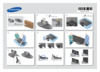 Samsung UE55H6203AKИнструкция по установке
Samsung UE55H6203AKИнструкция по установке -
 Samsung UE55H6203AKИнструкция по использованию
Samsung UE55H6203AKИнструкция по использованию -
 Samsung UE32D6100SWИнструкция по использованию
Samsung UE32D6100SWИнструкция по использованию -
 Samsung UE32D5000PWРуководство по установке
Samsung UE32D5000PWРуководство по установке -
 Samsung UE32D5000PWИнструкция пользователя
Samsung UE32D5000PWИнструкция пользователя -
 Samsung UE32H6200AKИнструкция по эксплуатации
Samsung UE32H6200AKИнструкция по эксплуатации -
 Samsung UE48H5203AKИнструкция по эксплуатации
Samsung UE48H5203AKИнструкция по эксплуатации -
 Samsung UE48H5003AKИнструкция по эксплуатации
Samsung UE48H5003AKИнструкция по эксплуатации -
 Samsung UE40H6350AKИнструкция по эксплуатации
Samsung UE40H6350AKИнструкция по эксплуатации
![Samsung UE55C9000SW [35/121] Media play](/img/pdf.png)