HP 2530-8g-poe+ switch, j9774a Installation and Getting Started Guide онлайн
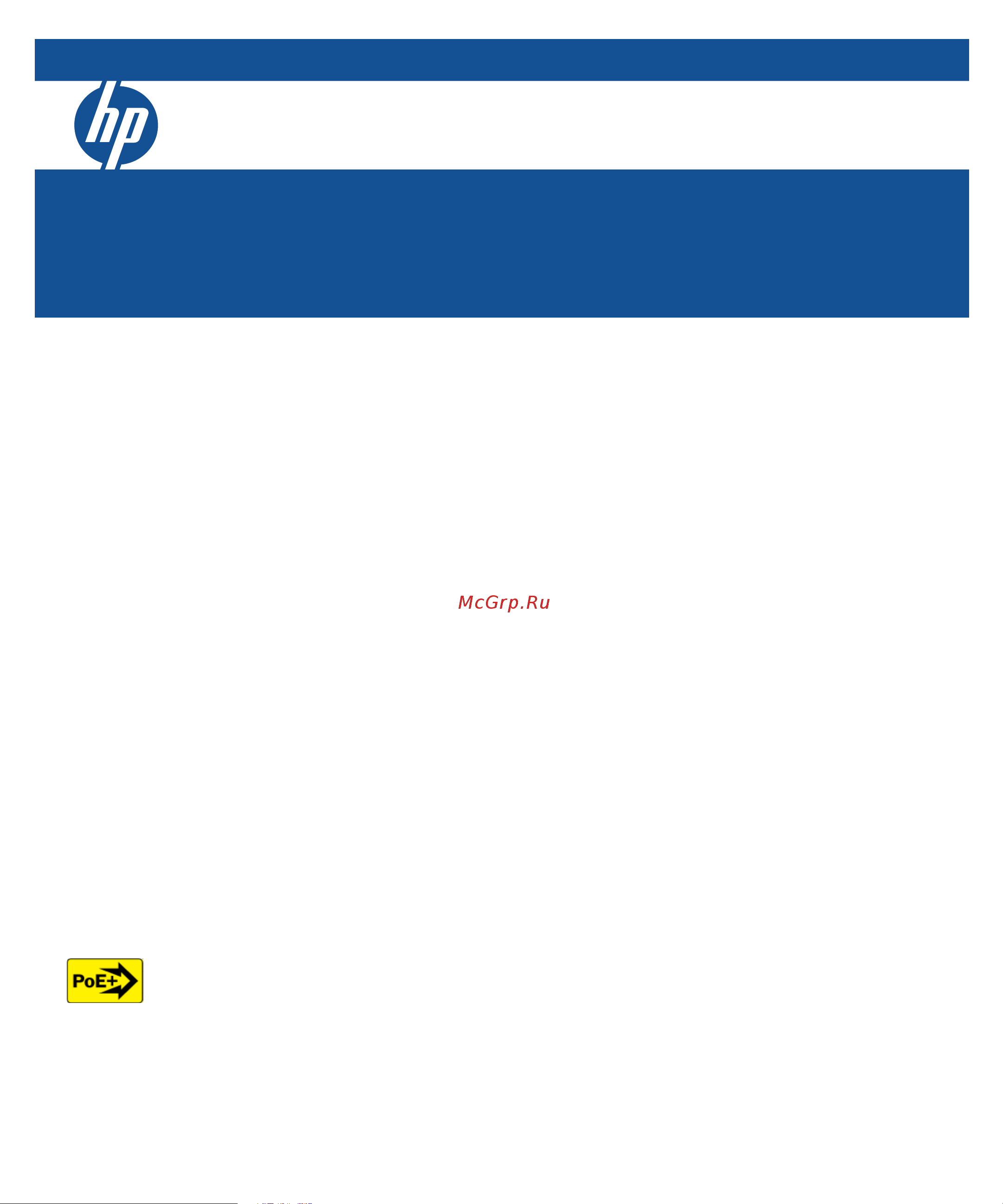
HP 2530-8 (J9783A)
HP 2530-24 (J9782A)
HP 2530-48 (J9781A)
HP 2530-8G (J9777A)
HP 2530-24G (J9776A)
HP 2530-48G (J9775A)
HP 2530-8-PoE+ (J9780A)
HP 2530-24-PoE+ (J9779A)
HP 2530-48-PoE+ (J9778A)
HP 2530-8G-PoE+ (J9774A)
HP 2530-24G-PoE+ (J9773A)
HP 2530-48G-PoE+ (J9772A)
Power over Ethernet
HP 2530 Switch Series
Installation and Getting Started Guide
Содержание
- Hp 2530 switch series 1
- Hp 2530 switch series installation and getting started guide 1
- Applicable products 4
- Copyright and warranty page 4
- Disclaimer 4
- Hewlett packard company 8000 foothills boulevard m s 5551 roseville california 95747 5551 4
- Publication number 4
- Safety 4
- Warranty 4
- Contents 5
- Installing the switch 5
- Introducing the switch 5
- Configuring the switch 6
- Troubleshooting 6
- A specifications 7
- B safety and emc regulatory statements 7
- Introducing the switch 9
- Table 1 1 table 1 1 optional network connectivity speeds and technologies 12
- These switches can be directly connected to computers printers and servers to provide dedicated bandwidth to those devices and you can build a switched network infrastructure by connecting the switch to hubs other switches or routers in addition these switches can be fully managed by hp snmp based and browser based network management tools 12
- Using hp sfps these products support optional network connectivity with the following speeds and technologies 12
- Front of the switch 13
- Hp 2530 48 poe switch j9778a 13
- Hp 2530 8g poe switch j9774a 13
- Introducing the switch front of the switch 13
- The following image represents the characteristics of all of the hp 2530 8 port gigabit ethernet and fast ethernet switches 13
- The following image represents the characteristics of the hp 2530 24 port and 48 port fast ethernet switches 13
- Network ports 14
- Table 1 2 switch status leds 15
- Troubleshooting 15
- Port leds 16
- Table 1 3 port leds 16
- The port leds provide information about the individual switch ports 16
- Led mode select button and indicator leds 17
- Clear button 18
- Console port 18
- Reset button 18
- Back of the switch 19
- Power connector 20
- Switch features 20
- Save power mode 21
- 8 switch 2530 8g switch 2530 8 poe switch 2530 8g poe switch 23
- Accessory kits 23
- Console port serial cable db 9 to rj 45 23
- Documentation kit 23
- Included parts 23
- Installing the switch 23
- The hp 2530 switches have the following components 23
- This chapter provides installation information for the hp 2530 switches 23
- 24 poe switch 2530 24g poe switch 2530 48 poe switch 2530 48g poe switch 24
- 24 switch 2530 24g switch 2530 48 switch 2530 48g switch 24
- And 48 port switch ac power cords one of the following 24
- A cable guard hp p n j9700a to provide security for the attached network cables 25
- A power shelf hp p n j9820a to hold the ac dc power adapter 25
- Hp x410 switch rail kit j9583a 25
- Ja pa n po w er co rd wa rn ing 25
- Optional accessories for hp 2530 8 port switches 25
- Optional accessory for hp 2530 24 port and 48 port switches 25
- Port switch external ac dc power adapters and power cords one of the following 25
- C au t i o n s 26
- Installation precautions 26
- Wa r n i n g 26
- Installation procedures 27
- Prepare the installation site 28
- Verify the switch passes self test 29
- Led behavior 30
- N ot e 30
- Mount the switch 31
- Rack or cabinet mounting 31
- Wa r ni ng 31
- Eq ui pm en t ca bi ne t n ot e 32
- N ot e 32
- Rack mounting the switch 32
- Wa r ni ng 32
- Ca ut ion 34
- Wa r ni n g 34
- Wall or under table mounting 34
- Horizontal surface mounting 35
- Ca ut ion 36
- Connect the switch to a power source 36
- N ot e 37
- Connect the network cables 38
- N ot e 38
- Using the rj 45 connectors 38
- Ca ut ion 39
- Installing or removing sfps 39
- Installing the sfps 39
- N ot e s 39
- Wa r ni ng 39
- Connecting cables to sfps 40
- N ot e 40
- Optional connect a console to the switch 40
- Removing the sfps 40
- Terminal configuration 41
- Direct console access 42
- N ot e 42
- As a desktop switch implementing poe 44
- Sample network topologies 44
- As a segment switch implementing poe 45
- Stacking the switch 47
- Configuring the switch 49
- N ot e 49
- Recommended minimal configuration 49
- Using the console setup screen 50
- Here is some information on the fields in the setup screen for more information on these fields see the management and configuration guide 51
- Some basic information on managing your switch is included in the next section for more information on the console web browser and snmp management interfaces and all the features that can be configured on the hp 2530 switches see the management and configuration guide 51
- The above procedure configures your switch with a manager password ip address and subnet mask as a result with the proper network connections you can now manage the switch from a pc equipped with telnet and or a web browser interface 51
- Where to go from here 51
- Starting a telnet session 53
- Starting a web browser session 53
- Using the ip address for remote switch management 53
- Basic troubleshooting tips 55
- Troubleshooting 55
- Ca ut ion 56
- Check in the table for the led pattern you see on your switch 58
- Diagnosing with the leds 58
- Led patterns for general switch troubleshooting 58
- Refer to the corresponding diagnostic tip on the next few pages 58
- Table 4 1 led error indicators 58
- Table 4 1 shows led patterns on the switch that indicate problem conditions for general switch operation troubleshooting 58
- Table 4 2 shows led patterns that indicate problem conditions for poe troubleshooting 58
- Diagnostic tips 59
- Check in the table for the led pattern you see on your switch 62
- Diagnostic tips 62
- If the poe status led is flashing that indicates a problem with the delivery of poe power out one or more switch ports press the led mode button to put the switch into poe mode and the port leds will show which ports are experiencing the problem the following tables identify the specific problems that are shown by the leds 62
- Led patterns for poe troubleshooting 62
- Refer to the corresponding diagnostic tip 62
- Table 4 2 led error indicators 62
- Proactive networking 63
- Checking console messages 64
- Checking the switch leds 64
- Hardware diagnostic tests 64
- Testing the switch by resetting it 64
- Testing end to end network communications 65
- Testing switch to device network communications 65
- Testing twisted pair cabling 65
- N ot e 66
- Restoring the factory default configuration 66
- Before calling support 67
- Downloading new switch software 67
- Hp customer support services 67
- Physical 69
- Specifications 69
- Switch specifications 69
- 24 j9782a 70
- 24 poe j9779a 70
- 24g j9776a 70
- 24g poe j9773a 70
- 48 j9781a 70
- 48 poe j9778a 70
- 48g j9775a 70
- 48g poe j9772a 70
- 8 j9783a 70
- 8 poe j9780a 70
- 8g j9777a 70
- 8g poe j9774a 70
- Electrical 70
- Requires a connection to an external power adapter the adapter automati cally adjusts to any voltage between 100 240 volts and either 50 or 60 hz 70
- The switch automatically adjusts to any voltage between 100 127 or 200 240 volts and either 50 or 60 hz 70
- 48 2530 24 2530 8g poe 2530 8 poe 2530 8g 2530 8 switches power 0 db no fans 71
- Acoustics 71
- Complies with 71
- Csa22 no 60950 1 07 2nd ul60950 1 2nd 71
- En 60825 1 2007 iec 60825 1 2007 class 1 71
- En60950 1 2006 a11 2009 a1 2010 a12 2011 iec60950 1 2005 am1 2009 71
- Environmental 71
- Safety 71
- Ieee 802 10base t 72
- Ieee 802 ab 1000base t 72
- Ieee 802 u 100base tx 72
- Laser safety information 72
- Specifications standards 72
- Standards 72
- Table a 1 technology standards and safety compliance 72
- Technology compatible with these ieee standards en iec standard compliance sfp lasers 72
- A mode conditioning patch cord may be needed for some gigabit lx installations see mode conditioning patch cord on page a 7 for more information 73
- Because of the increased speed provided by 1000base t gigabit t network cable quality is more important than for either 10base t or 100base tx cabling plants being used to carry 1000base t networking must comply with the ieee 802 ab standards in particular the cabling must pass tests for attenuation near end crosstalk next and far end crosstalk fext additionally unlike the cables for 100base tx the 1000base t cables must pass tests for equal level far end crosstalk elfext and return loss 73
- Cabling and technology information specifications 73
- Multimode fiber 73
- Note on 1000base t cable requirements the category 5 networking cables that work for 100base tx connections should also work for 1000base t as long as all four pairs are connected but for the most robust connections you should use cabling that complies with the category 5e specifications as described in addendum 5 to the tia 568 a standard ansi tia eia 568 a 5 73
- Single mode fiber 73
- Specifications cabling and technology information specifications 73
- Table a 2 cabling specifications 73
- Twisted pair copper 73
- When testing your cabling be sure to include the patch cables that connect the switch and other end devices to the patch panels on your site the patch cables are frequently overlooked when testing cable and they must also comply with the cabling standards 73
- Specifications cabling and technology information specifications 74
- Table a 3 technology distance specifications 74
- Technology distance specifications 74
- Technology supported cable type multimode fiber modal bandwidth supported distances 74
- Installing the patch cord 75
- Mode conditioning patch cord 75
- N ot e 75
- Figure a 1 example connecting a mode conditioning patch cord for gigabit lx 76
- Make sure you purchase a patch cord that has appropriate connectors on each end and has multimode fibers that match the characteristics of the multimode fiber in your network most important the core diameter of the multimode patch cord must match the core diameter of the multimode cable infrastructure either 50 or 62 microns 76
- Specifications mode conditioning patch cord 76
- N ot e 77
- Twisted pair cable connector pin outs 77
- Because of the auto mdix operation of the 10 100 ports on the switch for all network connections to pcs servers or other end nodes or to hubs or other switches you can use straight through cables 79
- Cable diagram 79
- If any of these ports are given a fixed configuration for example 100 mbps full duplex the ports operate as mdi x ports and straight through cables must be then used for connections to pc nics and other mdi ports 79
- N ot e 79
- Pin assignments 79
- Pins 1 and 2 on connector a must be wired as a twisted pair to pins 1 and 2 on connector b pins 3 and 6 on connector a must be wired as a twisted pair to pins 3 and 6 on connector b pins 4 5 7 and 8 are not used in this application although they may be wired in the cable 79
- Straight through twisted pair cable for 10 mbps or 100 mbps network connections 79
- Cable diagram 80
- Crossover twisted pair cable for 10 mbps or 100 mbps network connection 80
- If any of these ports are given a fixed configuration for example 100 mbps full duplex the ports operate as mdi x ports and crossover cables must be then used for connections to hubs or switches or other mdi x network devices 80
- N ot e 80
- Pin assignments 80
- Pins 1 and 2 on connector a must be wired as a twisted pair to pins 3 and 6 on connector b pins 3 and 6 on connector a must be wired as a twisted pair to pins 1 and 2 on connector b pins 4 5 7 and 8 are not used in this application although they may be wired in the cable 80
- The auto mdix operation of the 10 100 ports on the switch also allows you to use crossover cables for all network connections to pcs servers or other end nodes or to hubs or other switches 80
- Cable diagram 81
- N ot e 81
- Pin assignments 81
- Straight through twisted pair cable for 1000 mbps network connections 81
- Safety and emc regulatory statements 83
- Safety information 83
- Informations concernant la sécurité 84
- Hinweise zur sicherheit 85
- Considerazioni sulla sicurezza 86
- Consideraciones sobre seguridad 87
- Ja pa n p o w er c o r d wa r n i n g 88
- Safety information japan 88
- Safety information china 89
- Australia new zealand 90
- Canada 90
- Emc regulatory statements 90
- Fcc class a 90
- Vcci class a 90
- Taiwan 91
- Index 1 93
- Numerics 93
- Index 3 95
- Index 5 97
- Technology for better business outcomes 99
- To learn more visit www hp com networking 99
- Zl switches 99
Похожие устройства
- Kitfort КТ-768 Инструкция по эксплуатации
- Kitfort КТ-758 Инструкция по эксплуатации
- Kitfort KT-777 Инструкция по эксплуатации
- Kitfort KT-761-1 Инструкция по эксплуатации
- Kitfort KT-761-2 Инструкция по эксплуатации
- Kitfort KT-767 Инструкция по эксплуатации
- Kitfort KT-765 Инструкция по эксплуатации
- Kitfort KT-756 Инструкция по эксплуатации
- Kitfort KT-753 Инструкция по эксплуатации
- Kitfort KT-754 Инструкция по эксплуатации
- Kitfort KT-784 Инструкция по эксплуатации
- Kitfort KT-772-1 Инструкция по эксплуатации
- Kitfort KT-772-2 Инструкция по эксплуатации
- Kitfort KT-776 Инструкция по эксплуатации
- Kitfort KT-770 Инструкция по эксплуатации
- Kitfort KT-773 Инструкция по эксплуатации
- Kitfort KT-769 Инструкция по эксплуатации
- Kitfort KT-766 Инструкция по эксплуатации
- Kitfort КТ-757 Инструкция по эксплуатации
- Kitfort KT-1819 Инструкция по эксплуатации
Скачать
Случайные обсуждения
