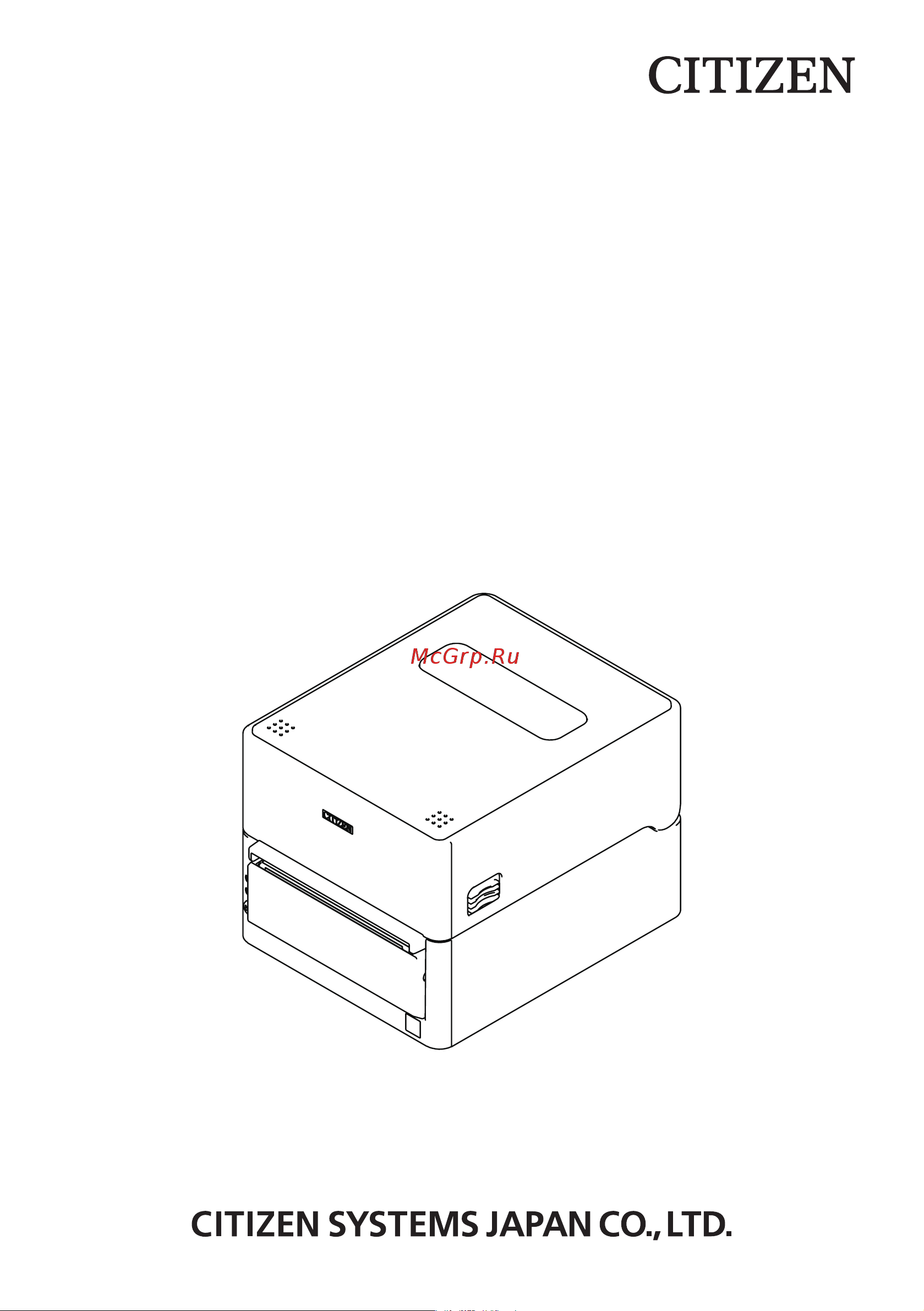Citizen CT-S4500 Руководство по эксплуатации онлайн
Содержание
- Ge fr sp 2
- Ge fr sp it 2
- Ge fr sp it du 2
- Ge fr sp it du da 2
- Ge fr sp it du da por 2
- Ge fr sp it du da por pol 2
- Weee mark 2
- Compliance statement for european users 3
- General precautions 4
- Caution 6
- Safety precaution 6
- Safety precautions which should be strictly observed 6
- Warning 6
- Which should be strictly observed 6
- Precautions on printer installation 7
- Warning 7
- Caution 8
- Precautions in handling the printer 9
- Warning 9
- Caution 10
- These labels indicate that the head becomes hot so touching it may cause burns and touching the auto cutter when opening the paper cover may cause cuts on hands 10
- Caution 11
- Daily maintenance 11
- Explanation of printer parts 9 12
- General outline 4 12
- Maintenance and troubleshooting 3 12
- Setup 6 12
- The table of contents 12
- Other 0 13
- Features 14
- General outline 14
- 1 standard model only 2 use this with label paper and ticket paper that has a large core 15
- Make sure the following items are included with your printer 15
- Unpacking 15
- Ct s4500 a rs e bk 16
- Model classification 16
- Basic specifications 17
- Notes 1 the number of printable columns is selected using a memory switch the numbers of columns noted in this table refer to typical models the number of columns varies depending on specifications 2 characters appear small because the dimensions include a blank area surrounding each character 3 according to our test conditions 4 this standard applies when our ac adapter is used 18
- Explanation of printer parts 19
- Printer appearance 19
- Inner area of the top cover 22
- Caution 24
- Other built in functions 24
- Caution 25
- Connecting the ac power cord 26
- For standard models 26
- Caution 27
- For models with stored ac adapter 27
- Caution 28
- Connecting the interface cable 28
- Data can be exchanged by serial communication 28
- Serial interface board 28
- Use a serial cable with the connection layout shown below 28
- Caution 29
- Connecting the interface cable 29
- Data can be exchanged by usb communication 29
- Specifications 29
- Usb interface 29
- Bluetooth interface board 30
- Bluetooth status led 30
- Caution 30
- Names of parts 30
- Status led the bluetooth communication connection error status is indicated by this led 30
- Usb connector data can be exchanged by usb communication 30
- When using this interface board as a usb interface do not connect usb cables to both the main unit side and interface board side if usb cables are connected to both priority will be given to communication of the one con nected to the connector on the main unit side 30
- Caution 31
- Auto reconnect invalid at the end of self test new setting will be printed as auto reconnect valid or invalid 32
- Auto reconnection 32
- Caution 32
- Enabling and disabling auto reconnect 32
- Refer to 4 self test 32
- With ios device bluetooth communication a connection between a paired ios device and the printer is not automatically restored after it is lost however when auto recon nection is enabled the printer tries to reconnect with an ios device after two way com munication is enabled and automatically restores the connection 32
- Bluetooth usb host interface board 33
- Caution 33
- Connecting a peripheral device 33
- Connecting a usb device 33
- In addition to printer control via bluetooth communication bluetooth usb host inter faces can control peripheral devices connected via a usb port 33
- Refer to 3 usb interface 33
- The function assigned to each usb port differs connect the usb device to be connected to the correct place in reference to the fol lowing figure 33
- Caution 34
- Caution 35
- Caution 38
- Connecting a peripheral device 38
- Connecting the interface cable 38
- Ethernet lan wireless lan interface board 38
- This section provides an overview of the interface board for details on this board in cluding explanations about the usb host function and xml peripheral device support refer to the separate manual 38
- Connecting a usb device 39
- Refer to 3 usb interface 39
- Refer to 3 usb power supply port 39
- The function assigned to each usb port differs connect the usb device to be connected to the correct place in reference to the fol lowing figure 39
- Caution 40
- 2 3 1 2 3 1 2 3 41
- Led functions 41
- The tables below explain how to interpret led indications 41
- Wired lan connection transmission status 41
- Wired lan transmission speed 41
- Wired wireless lan status 41
- Connecting a usb device 44
- Connecting mobile device or other device 44
- Power max 2 a can be supplied to a mobile device or other usb device by con necting the cable of the usb device to the power supply port 44
- Refer to 3 usb interface 44
- The function assigned to each usb port differs connect the usb device to be connected to the correct place in reference to the fol lowing figure 44
- Usb power supply port 44
- Caution 45
- Refer to 3 usb power supply port 45
- 1 connector pin configuration 46
- Caution 46
- Connecting the cash drawer 46
- 2 electric characteristics 47
- 3 drsw signal status can be tested by commands 47
- 4 drive circuit 47
- Caution 47
- Drive current approx 1 a max not to exceed 510 ms 47
- Drive voltage 24 vdc 47
- Drsw signal signal levels l 0 to 0 v h 3 to 5 v 47
- Caution 48
- Precautions for installing the printer 48
- This printer can only be positioned horizontally it cannot be positioned vertically or on a wall 48
- Adjusting the paper near end sensor 49
- Caution 49
- Paper partition 50
- Paper partition position adjustment button 50
- Paper width scale unit mm 50
- Refer to 5 manual setting of memory switches 50
- Roll paper partition 50
- When using roll paper narrower than 112 mm in width move the paper partition to a suitable position 50
- Caution 51
- Loading paper 52
- Caution 54
- Refer to precautions in handling the printer 54
- Caution 55
- Caution 56
- Adjusting media sensor positions 57
- Range of paper sensor adjustment 57
- The following figure illustrates the range of media sensor adjustment 57
- This section describes the procedure to adjust sensors when loading media transmis sive and reflective sensors can be used for the media sensors 57
- Caution 58
- Reflective sensor adjustment 58
- Transmissive sensor adjustment 58
- Enter selecting paper type mode 1 with the top cover open turn on the printer power switch while pressing and holding the feed key the buzzer sounds and the status led flashes in green 2 remove your finger from the feed key briefly and then press the feed key three times in succession next closing the top cover causes the buzzer to sound briefly three times the type of paper currently selected is represented by the status display leds 59
- Paper type selection is available by the combination of memory switches msw4 4 and msw4 5 by the used of memory switch select mode in addtion the following procedure is available 59
- Save the selected paper type to the printer open the top cover and then close it as it is the paper type selected is stored in the printer memory switch as shown in the table below the paper type setting mode finishes and the printer restarts automatically 59
- Select paper type press the feed key to match the paper used with the paper type displayed by the status display led refer to the table below 59
- Selecting a paper type 59
- Calibrate the paper sensor to suit the actual paper you are using before using label paper or black mark paper before executing this mode use the paper selection mode or the msw 4 and msw4 5 settings to set the paper type you want to use 60
- Calibrating the paper sensor 60
- Refer to 3 4 selecting a paper type 60
- Refer to 5 manual setting of memory switches 60
- Download site for various electronic files 62
- Precautions for creating applications and practical operations 62
- Caution 63
- Maintenance and troubleshooting 63
- Periodic cleaning 63
- Caution 64
- Clearing a cutter error 64
- If the auto cutter stops during the auto cutter operation with the blade of the auto cutter in the open position due to foreign matter entering paper jamming etc the status led flashes when a cutter error occurs resolve the cutter error with the following procedure 64
- Refer to precautions in handling the printer 64
- Buffer size 65
- Firmware version 65
- Interface settings 65
- Memory switch settings 65
- Performing a self test operation 65
- Printer type name 65
- Self test 65
- You can use self test to check for printer problems 65
- Caution 66
- Do one of the following to stop printing 66
- Hexadecimal dump printing 66
- How to do hexadecimal dump printing 66
- How to stop hexadecimal dump printing 66
- Press the feed button consecutively three times 66
- Print example hex dump print mode 66
- Print received data in hexadecimal if problems such as missing or duplicated data occur this function allows you to check whether or not the printer is receiving data cor rectly 66
- Receive a reset command from an interface 66
- Turn off the power 66
- Error indications 67
- The status display for various messages is shown below 68
- Caution 69
- Paper jams 69
- Precautions for performing printing for which printing speed changes 69
- Take care to avoid obstruction of the paper outlet and paper jamming around the outlet during printing if paper cannot get out of the printer it can roll up on the platen inside the printer and cause an error if the paper wraps around the platen open the paper cover and carefully pull the paper out 69
- When printing for which the printing speed changes is performed white lines may be printed or paper may not be fed depending on the printing conditions to prevent these problems change the following memory switch settings 69
- External views and dimensions 70
- Standard ac adapter equipped model 71
- Caution 73
- Printing paper 73
- Thermal roll paper 73
- Unit mm 73
- Use the paper shown in the following table or paper of the same quality 73
- Use thermal paper that is wound as follows not creased and fits tight to the core not folded not glued to the core rolled with the printable side out 73
- Cut position 74
- Label media 74
- Paper feeding direction 74
- Printable area 74
- Unit mm 74
- Black mark paper 75
- Black mark reverse side 75
- Caution 75
- Cut position 75
- Direction 75
- Paper feeding 75
- Printable area 75
- Unit mm 75
- Caution 76
- Individual setting mode 77
- Manual setting of memory switches 77
- Memory switches are used to set various printer settings memory switches can be set manually or by utilities or commands this section explains how to perform manual settings for information on how to set the memory switches using commands please refer to the command reference 77
- Set the memory switches individually do the settings while confirming the memory switch function and settings on the print out 77
- Memory switch initialization 78
- Set all the memory switches to the factory settings 78
- The function of each memory switch is shown in the following table shaded values are factory settings 79
- Caution 82
- Selecting and setting the cut action 82
- Use the following procedure to select and set the cut action for when a cut command is received changing between forced partial and forced full is possible only with this procedure changing between cutting as commanded and forced partial forced full is possible also with memory switch msw4 8 82
Похожие устройства
- Citizen CT-S601II Техническое описание
- Citizen CT-S601II Compatible Network Cards
- Citizen CT-S601II Руководство по эксплуатации
- Citizen CT-S601II Command Reference
- Citizen CT-S601IIR Техническое описание
- Citizen CT-S601IIR Compatible Network Cards
- Citizen CT-S601IIR Руководство по эксплуатации
- Citizen CT-S601IIR Command Reference
- Citizen CT-S651II Техническое описание
- Citizen CT-S651II Compatible Network Cards
- Citizen CT-S651II Command Reference
- Citizen CT-S651II Руководство по эксплуатации
- Citizen CT-S751 Техническое описание
- Citizen CT-S751 Compatible Network Cards
- Citizen CT-S751 Command Reference
- Citizen CT-S751 Руководство по эксплуатации
- Citizen CT-S801II Техническое описание
- Citizen CT-S801II Compatible Network Cards
- Citizen CT-S801II Command Reference
- Citizen CT-S801II Руководство по эксплуатации