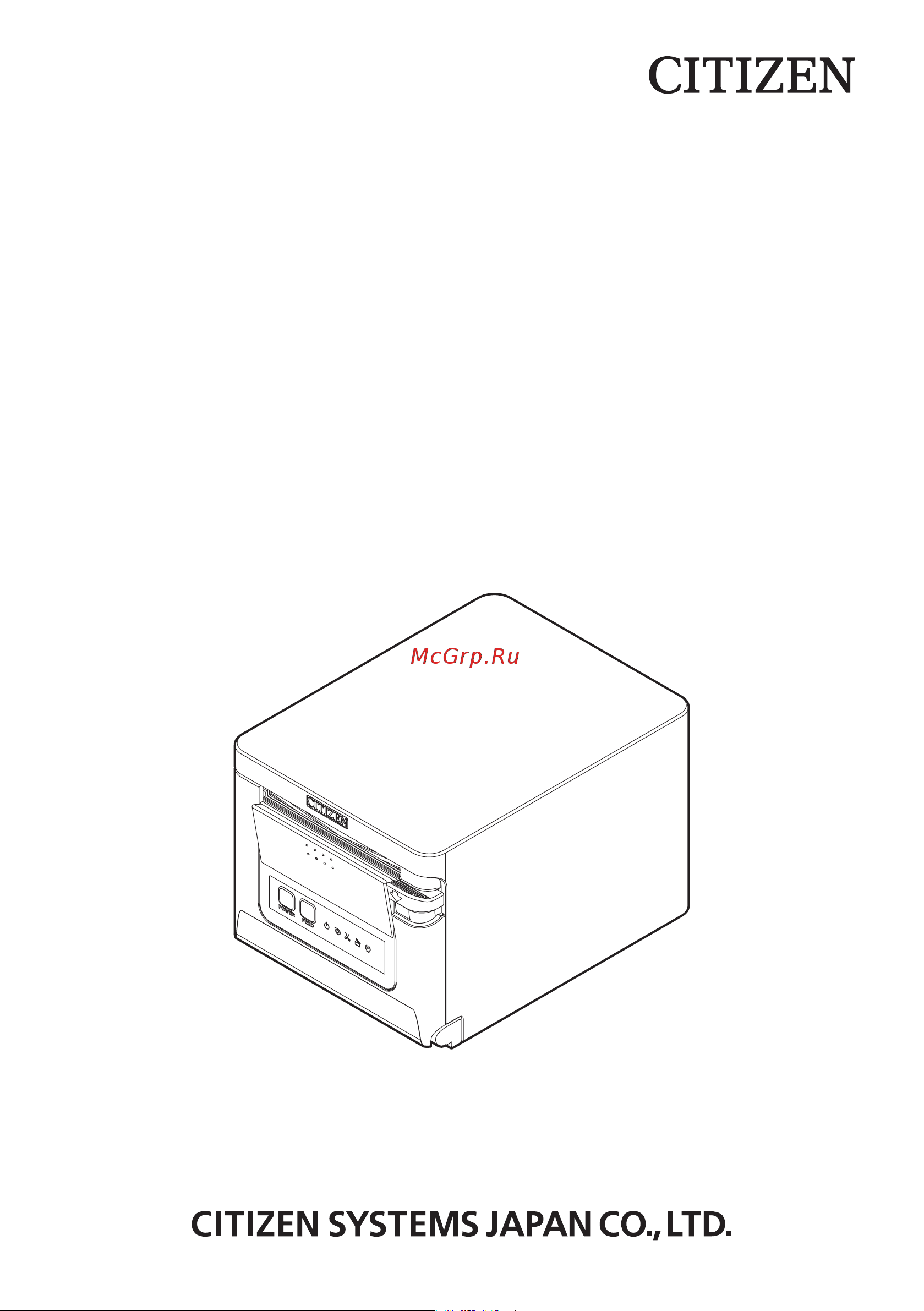Citizen CT-S751 Руководство по эксплуатации онлайн
Содержание
- Ge fr sp 2
- Ge fr sp it 2
- Ge fr sp it du 2
- Ge fr sp it du da 2
- Ge fr sp it du da por 2
- Ge fr sp it du da por pol 2
- Weee mark 2
- Compliance statement for european users 3
- General precautions 4
- Caution 6
- Safety precaution 6
- Safety precautions which should be strictly observed 6
- Warning 6
- Which should be strictly observed 6
- Precautions on printer installation 7
- Warning 7
- Caution 8
- Precautions in handling the printer 9
- Warning 9
- Caution 10
- Caution 11
- Daily maintenance 11
- Explanation of printer parts 7 12
- General outline 3 12
- Maintenance and troubleshooting 1 12
- Other 8 12
- Setup 2 12
- The table of contents 12
- Features 13
- General outline 13
- Make sure the following items are included with your printer 14
- Unpacking 14
- Basic specifications 15
- Body case color wh pure white bk black contact us in advance for special combinations some of which may not be available 15
- Ct s751 rs e bk 15
- Interface rs serial rs 232c usb et ethernet usb het ethernet usb host function usb bt bluetooth usb hbt bluetooth usb host function wf wireless lan ethernet usb nn usb 15
- Market u north america e europe i india 15
- Model classification 15
- Model name 15
- Model numbers indicate printer features according to the following system 15
- Notes 1 the number of printable columns is selected using a memory switch the numbers of columns noted in this table refer to typical models the number of columns varies depending on specifications 2 characters appear small because the dimensions include a blank area surrounding each character 3 this standard applies when our ac adapter 37ad5 is used 16
- Explanation of printer parts 17
- Printer appearance 17
- 5 2 4 1 18
- Cash drawer kick out connector connect to the cable from the cash drawer 18
- Interface connector serial usb etc connect to the interface cable 18
- Operation panel 18
- Power connector connect to the ac adapter cable 18
- Rear connectors serial interface example 18
- Refer to 4 error indications 18
- Rs serial rs 232c usb 18
- The operation panel has five leds and two buttons 18
- Usb connector 18
- Usb power supply port supply power to a usb device 18
- Inside the paper cover 19
- Caution 20
- Other built in functions 20
- Caution 21
- Caution 22
- Connecting the ac power cord 22
- Caution 23
- Connecting the interface cable 23
- Data can be exchanged by serial communication 23
- Serial interface board 23
- Use a serial cable with the connection layout shown below 23
- Caution 24
- Connecting the interface cable 24
- Data can be exchanged by usb communication 24
- Specifications 24
- Usb interface 24
- Bluetooth interface board 25
- Bluetooth status led 25
- Caution 25
- Configure pairing settings 25
- Names of parts 25
- Pairing operation 25
- Status led the bluetooth communication connection error status is indicated by this led 25
- Usb connector data can be exchanged by usb communication 25
- When using this interface board as a usb interface do not connect usb cables to both the main unit side and interface board side if usb cables are connected to both priority will be given to communication of the one con nected to the connector on the main unit side 25
- You need to perform the operations below the first time you establish a bluetooth con nection for bluetooth data communication 1 detect bluetooth devices 25
- Caution 26
- Auto reconnect invalid at the end of self test new setting will be printed as auto reconnect valid or invalid 27
- Caution 27
- Enabling and disabling auto reconnect 27
- Refer to 4 self test 27
- Bluetooth usb host interface board 28
- Caution 28
- Connecting a peripheral device 28
- In addition to printer control via bluetooth communication bluetooth usb host inter faces can control peripheral devices connected via a usb port 28
- Connecting a usb device 29
- Refer to 3 usb interface 29
- Refer to 3 usb power supply port 29
- The function assigned to each usb port differs connect the usb device to be connected to the correct place in reference to the fol lowing figure 29
- Caution 30
- Caution 31
- Caution 34
- Connecting the interface cable 34
- Ethernet lan wireless lan interface board 34
- This section provides an overview of the interface board for details on this board in cluding explanations about the usb host function and xml peripheral device support refer to the separate manual 34
- Caution 35
- Caution 36
- 2 3 1 2 3 1 2 3 37
- Led functions 37
- The tables below explain how to interpret led indications 37
- Wired lan connection transmission status 37
- Wired lan transmission speed 37
- Wired wireless lan status 37
- Connecting a usb device 40
- Connecting mobile device or other device 40
- Power max 2 a can be supplied to a mobile device or other usb device by con necting the cable of the usb device to the power supply port 40
- Refer to 3 usb interface 40
- The function assigned to each usb port differs connect the usb device to be connected to the correct place in reference to the fol lowing figure 40
- Usb power supply port 40
- Caution 41
- Refer to 3 usb power supply port 41
- 1 connector pin configuration 42
- Caution 42
- Confirm the orientation of the cash drawer kick out cable connector and connect it to the cash drawer kick out connector at the back of the printer 42
- Connect only the cash drawer kick out cable to this connector do not connect a telephone line signals cannot be output from the cash drawer kick out connector while printing hold the connector of the drawer kick cable perpendicular and straight when connecting or disconnecting it doing it at an angle may cause the connector to misconnect 42
- Connecting the cash drawer 42
- Remove the screw for the ground wire 42
- Screw the cash drawer s ground wire to the body of the printer 42
- Turn off the power 42
- 2 electric characteristics 43
- 3 drsw signal status can be tested by commands 43
- 4 drive circuit 43
- Caution 43
- Drive current approx 1 a max not to exceed 510 ms 43
- Drive voltage 24 vdc 43
- Drsw signal signal levels l 0 to 0 v h 3 to 5 v 43
- Caution 44
- Precautions for installing the printer 44
- This printer can only be positioned horizontally it cannot be positioned vertically or on a wall 44
- Adjusting the paper near end sensor 45
- Caution 45
- Change the settings of the paper near end sensor to set the position at which the near end of the paper is detected 45
- Gently press the paper near end sensor with your finger 45
- Keep the paper near end sensor pressed as you move it left and right the sensor posi tions are shown below for the various diameters of the paper roll used 45
- Paper near end sensor 45
- The diameter of the roll of paper that is detected is an estimate some variations may occur depending on the paper 45
- Unit mm 45
- Caution 46
- Loading paper 46
- Caution 47
- Refer to precautions in handling the printer 47
- Caution 48
- Mm width roll paper partition 48
- Refer to 5 manual setting of memory switches 48
- Refer to precautions in handling the printer 48
- Mounting the cable cover 49
- Download site for various electronic files 50
- Precautions for creating applications and practical operations 50
- A dirty print head or platen may reduce printing quality or cause malfunctions we rec ommend cleaning the printer periodically every 2 to 3 months as shown below 51
- Caution 51
- Maintenance and troubleshooting 51
- Periodic cleaning 51
- Refer to precautions in handling the printer 51
- Caution 52
- Clearing a cutter error 52
- If the auto cutter stops during the auto cutter operation with the blade of the auto cutter in the open position due to foreign matter entering paper jamming etc the cutter led flashes when a cutter error occurs resolve the cutter error with the following procedure 52
- Refer to precautions in handling the printer 52
- Buffer size 53
- Firmware version 53
- Interface settings 53
- Memory switch settings 53
- Performing a self test operation 53
- Printer type name 53
- Self test 53
- You can use self test to check for printer problems 53
- Caution 54
- Do one of the following to stop printing 54
- Hexadecimal dump printing 54
- How to do hexadecimal dump printing 54
- How to stop hexadecimal dump printing 54
- Press the feed button consecutively three times 54
- Print example hex dump print mode 54
- Print received data in hexadecimal if problems such as missing or duplicated data occur this function allows you to check whether or not the printer is receiving data cor rectly 54
- Receive a reset command from an interface 54
- Turn off the power 54
- Error indications 55
- The status display for various messages is shown below 56
- Caution 57
- Paper jams 57
- Precautions for performing printing for which printing speed changes 57
- Take care to avoid obstruction of the paper outlet and paper jamming around the outlet during printing if paper cannot get out of the printer it can roll up on the platen inside the printer and cause an error if the paper wraps around the platen open the paper cover and carefully pull the paper out 57
- When printing for which the printing speed changes is performed white lines may be printed or paper may not be fed depending on the printing conditions to prevent these problems change the following memory switch settings 57
- External views and dimensions 58
- Unit mm 58
- Caution 59
- Printing paper 59
- Unit mm 59
- Use the paper shown in the following table or paper of the same quality 59
- Use thermal paper that is wound as follows not creased and fits tight to the core not folded not glued to the core rolled with the printable side out 59
- Manual setting of memory switches 60
- Memory switches are used to set various printer settings memory switches can be set manually or by utilities or commands this section explains how to perform manual settings for information on how to set the memory switches using commands please refer to the command reference 60
- Quick setting mode 60
- The settings for the memory switches for a replacement printer s manufacturer model paper width and character spacing can be set at the same time to the optimum set tings do the settings while confirming the selected items on the printout 60
- Selected item automatic memory switch settings 61
- Individual setting mode 62
- Set the memory switches individually do the settings while confirming the memory switch function and settings on the print out 62
- Memory switch initialization 63
- Set all the memory switches to the factory settings 63
- The function of each memory switch is shown in the following table shaded values are factory settings 64
Похожие устройства
- Citizen CT-S801II Техническое описание
- Citizen CT-S801II Compatible Network Cards
- Citizen CT-S801II Command Reference
- Citizen CT-S801II Руководство по эксплуатации
- Citizen CT-S851II Техническое описание
- Citizen CT-S851II Compatible Network Cards
- Citizen CT-S851II Command Reference
- Citizen CT-S851II Руководство по эксплуатации
- Citizen iDP-3550 Руководство по эксплуатации
- Citizen CL-S321 Техническое описание
- Citizen CL-S321 Руководство по эксплуатации
- Citizen CL-S521 Техническое описание
- Citizen CL-S521 Command Reference ZPL
- Citizen CL-S521 Command Reference DMX
- Citizen CL-S521 Label Printer Utility Manual
- Citizen CL-S521 Compatible Network Cards
- Citizen CL-S521 Quick Settings and Error Manual
- Citizen CL-S521 Autocutter
- Citizen CL-S521 Руководство по эксплуатации
- Aaaline SWC-17 для LADA VESTA SW CROSS Инструкция по установке