Gigabyte Z590 AORUS XTREME Инструкция по эксплуатации онлайн
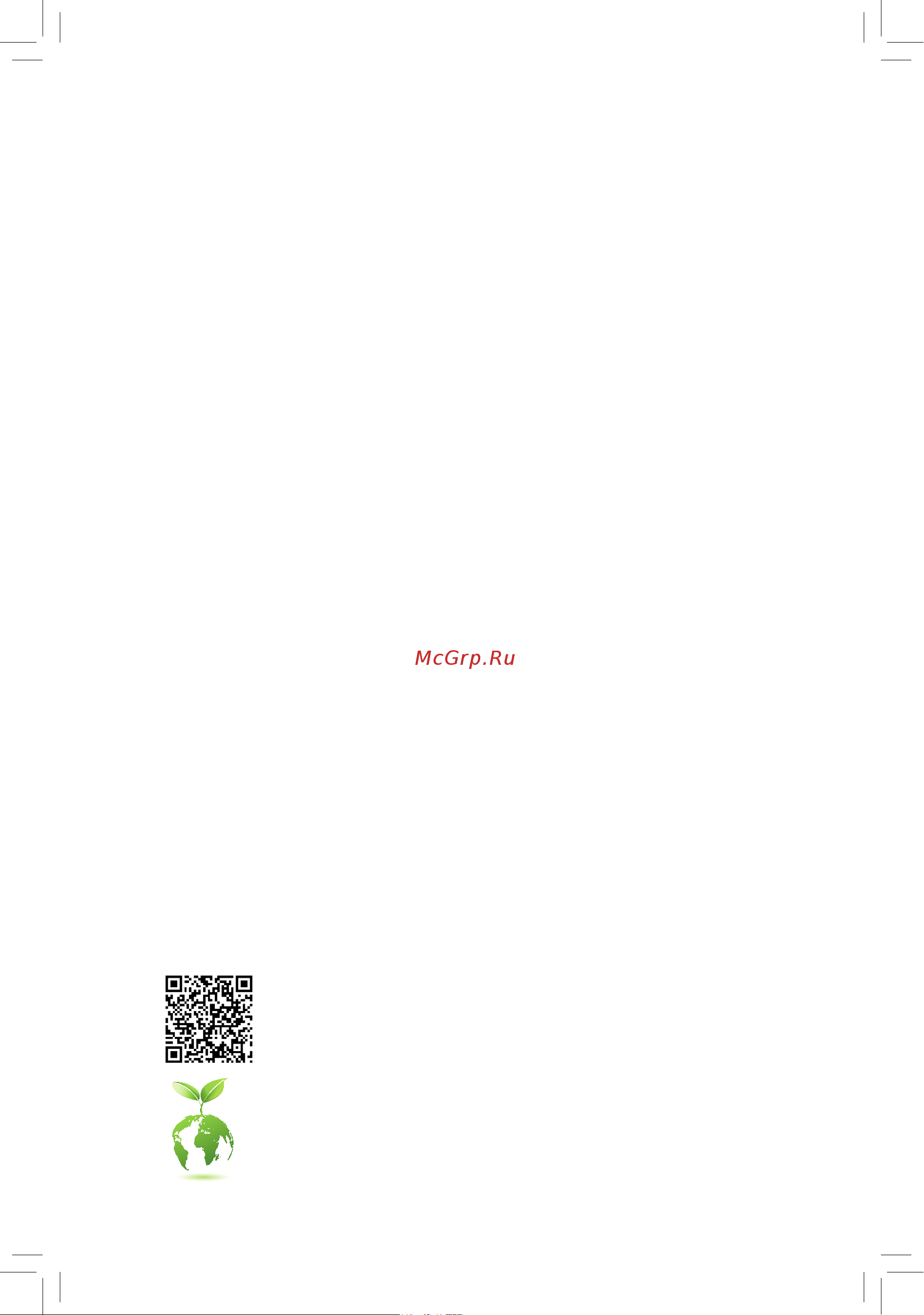
Z590 AORUS XTREME
User's Manual
Rev. 1002
12ME-Z59XTRM-1002R
For more product details, please visit GIGABYTE's website.
To reduce the impacts on global warming, the packaging materials of this product are
recyclable and reusable. GIGABYTE works with you to protect the environment.
Содержание
- Rev 1002 12me z59xtrm 1002r 1
- User s manual 1
- Z590 aorus xtreme 1
- Copyright 2
- Disclaimer 2
- Documentation classifications 2
- Identifying your motherboard revision 2
- Box contents optional items 3
- Chapter 1 hardware installation 3
- Chapter 2 bios setup 7 3
- Chapter3configuringaraidset 3 3
- Table of contents 3
- Z590 aorus xtreme motherboard block diagram 3
- Z590 aorus xtreme motherboard layout 3
- 1 bios update utilities 75 4
- 1 configuringaudioinputandoutput 9 4
- 1 drivers software 73 4
- 2 app center 0 4
- 2 application software 74 4
- 2 troubleshooting 5 4
- 3 debug led codes 8 4
- 3 information 74 4
- Chapter 4 drivers installation 3 4
- Chapter 5 unique features 5 4
- Chapter 6 appendix 9 4
- Regulatory notices 102 contact us 107 4
- Box contents 5
- Optional items 5
- Note for debug code information please refer to chapter 6 6
- Z590 aorus xtreme 6
- Z590 aorus xtreme motherboard layout 6
- Center subwoofer 7
- Cpuclk 100 500mhz 7
- Lga1200 cpu 7
- Line in 7
- Line out 7
- Note actual support may vary by cpu 7
- Pci express 3 bus 7
- Pci express 4 7
- Rear speaker out 7
- S pdifout 7
- Speaker out 7
- Switch 7
- Z590 aorus xtreme motherboard block diagram 7
- 1 installation precautions 9
- Chapter 1 hardware installation 9
- 2 product specifications 10
- 2 productspecifications 10
- 3 1 installing the cpu 14
- 3 installing the cpu and cpu cooler 14
- 3 2 installing the cpu cooler 16
- 4 1 dual channel memory configuration 17
- 4 1 dualchannelmemoryconfiguration 17
- 4 installing the memory 17
- 4 2 installing a memory 18
- 5 installing an expansion card 19
- 6 setting up amd crossfire configuration 20
- 6 setting up an amd crossfir 20
- A system requirements 20
- B connectingthegraphicscards 20
- C configuringthegraphicscarddriver 20
- Configuration 20
- 7 back panel connectors 21
- Clear cmos button 21
- Connector usb type 21
- Q flash plus button 21
- Rj 45 lan port lan2 21
- Sma antenna connectors 2t2r 21
- Thunderbol 21
- Usb3 gen2type aport red 21
- Center subwoofer speaker out 22
- Hdmi port 22
- Line in side speaker out 22
- Line out front speaker out 22
- Mic in 22
- Optical s pdif out connector 22
- Rear speaker out 22
- Rj 45 lan port lan1 22
- Usb3 gen2type aport red q flashplusport 22
- 23 hardware installation 23
- 8 onboard buttons and switches 23
- Before setting the sb switch be sure to turn off your computer and power supply 23
- Bios switches 23
- Quick buttons 23
- The bios switch bios_sw allows users to easily select a different bios for boot up or overclocking helping to reduce bios failure during overclocking the sb switch allows enabling or disabling of the dual bios function 23
- The reset button provides you with several functions to use to remap the button to perform different tasks refer to chapter 2 bios setup settings miscellaneous rst_sw for more information 23
- This motherboard has 2 quick buttons power button and reset button the power button and reset button allow userstoquicklyturnon offorresetthecomputerinanopen caseenvironmentwhentheywanttochange hardware components or conduct hardware testing 23
- 24 hardware installation 24
- Ocbutton ocignition 24
- Pch_core 24
- Pin 1 vaxg 24
- Pin 1 vccst 24
- Pin 1 vccvtt 24
- Pin 1 vcore 24
- Pin 1 vio 24
- Pin no definition 24
- Steps connect the red lead of the multimeter to the pin 1 power of a voltage measurement point and the black lead to the pin 2 ground 24
- The oc ignition button allows overclockers and diy users to pre test water cooling setups when building up their computers without needing to boot the system it also allows the system fans to keep spinning at a low temperatureandallowsforafirmwareupdateevenwithoutacpuinstalled visitgigabyte swebsitefor more usages and features 24
- Use a multimeter to measure the following motherboard voltages you can employ following way to measure component voltages 24
- Vccpll 24
- Voltage measurement points 24
- Vpll_oc 24
- 9 internal connectors 25
- 12v 22 5v 26
- 12v only for 2x12 pin atx 26
- 12v only for 2x4 pin 12v 26
- 2 atx_12v_2x4_1 atx_12v_2x4_2 atx 2x4 12v power connectors and 2x12 main power 26
- 26 hardware installation 26
- 3 v 13 3 v 26
- 3 v 14 12v 26
- 3 v only for 2x12 pin atx 26
- 5v 16 ps_on softon off 26
- 5v 18 gnd 26
- 5v only for 2x12 pin atx 26
- 5vsb stand by 5v 21 5v 26
- Connector 26
- Gnd 15 gnd 26
- Gnd 17 gnd 26
- Gnd 19 gnd 26
- Gnd only for 2x12 pin atx 26
- Gnd only for 2x4 pin 12v 26
- Pin no definition 26
- Pin no definition pin no definition 26
- Power good 20 nc 26
- The 12v power connector mainly supplies power to the cpu if the 12v power connector is not connected the 12v power connector mainly supplies power to the cpu if the 12v power connector is not connected the computer will not start 26
- To meet expansion requirements it is recommended that a power supply that can withstand high power consumption be used 500w or greater if a power supply is used that does not provide the required power the result can lead to an unstable or unbootable system 26
- With the use of the power connector the power supply can supply enough stable power to all the components onthemotherboard beforeconnectingthepowerconnector firstmakesurethepowersupplyisturned off and all devices are properly installed the power connector possesses a foolproof design connect the power supply cable to the power connector in the correct orientation 26
- 27 hardware installation 27
- 4 cpu_fan sys_fan1 2 3 4 7 8 fan headers 27
- All fan headers on this motherboard are 4 pin most fan headers possess a foolproof insertion design when connecting a fan cable be sure to connect it in the correct orientation the black connector wire is the ground wire the speed control function requires the use of a fan with fan speed control design for optimum heat dissipation it is recommended that a system fan be installed inside the chassis 27
- Be sure to connect fan cables to the fan headers to prevent your cpu and system from 27
- Overheating overheating may result in damage to the cpu or the system may hang 27
- Sys_fan5_pump sys_fan6_pump system fan water cooling pump headers 27
- Thefan pumpheadersare4 pin mostfanheaderspossessafoolproofinsertiondesign whenconnecting a fan cable be sure to connect it in the correct orientation the black connector wire is the ground wire the speed control function requires the use of a fan with fan speed control design for optimum heat dissipation it is recommended that a system fan be installed inside the chassis the header also provides speed control for a water cooling pump refer to chapter 2 bios setup smart fan 6 for more information 27
- Thesefanheadersarenotconfigurationjumperblocks donotplaceajumpercapontheheaders 27
- Cpu_opt water cooling cpu fan header 28
- Ec_temp1 ec_temp2 temperature sensor headers 28
- 29 hardware installation 29
- Before installing the devices be sure to turn off the devices and your computer unplug the power cord from the power outlet to prevent damage to the devices 29
- Connect the included integrated extension cable for addressable and rgb led strips to the header the othertwoendsofthecablecanrespectivelyconnecttoastandard5050rgbledstrip 12v g r b with maximum power rating of 2a 12v and maximum length of 2m and a standard 5050 addressable led strip with maximum power rating of 5a 5v and maximum number of 1000 leds before connecting your led strip remove the cap from the integrated extension cable the power pin of the led strip must be connected to pin 1 of the led strip header incorrect connection may lead to the damage of the led strip 29
- Forhowtoturnon offthelightsoftheledstrip refertotheinstructionsoninchapter5 unique features app center rgb fusion 29
- Led_c1 led_c2 integratedextensioncableheadersforaddressableandrgbledstrips 29
- 30 hardware installation 30
- Before connecting the cable to the header make sure to remove the jumper cap re place the jumper cap if the header is not in use 30
- Chipset supports raid 0 raid1 raid5 andraid10 refertochapter3 configuringaraidset forinstructionsonconfiguring a raid array 30
- For more information on the noise detection function refer to the instructions in chapter 5 unique features app center system information viewer 30
- Noise_sensor noise detection header 30
- Sata30 1 2 3 4 5 sata6gb sconnectors 30
- Thesataconnectorsconformtosata6gb sstandardandarecompatiblewithsata3gb sandsata 1 gb sstandard eachsataconnectorsupportsasinglesatadevice theinte 30
- This header can be used to connect a noise detection cable to detect the noise inside the case 30
- To enable hot plugging for the sata ports refer to chapter 2 bios setup settings io ports sataandrstconfiguration formoreinformation 30
- 31 hardware installation 31
- Follow the steps below to correctly install an m ssd in the m connector step 1 locate the m connector where you will install the m ssd use a screwdriver to unfasten the screw on theheatsinkandthenremovetheheatsink removetheprotectivefilmfromthethermalpadonthem connector step 2 locate the proper mounting hole based on the length of your m ssd drive if needed move the standoff to the desired mounting hole insert the m ssd into the m connector at an angle step 3 press the m ssd down and then use the included screw to secure it in the connector replace the heatsinkandsecureittotheoriginalhole removetheprotectivefilmfromthebottomoftheheatsink before replacing the heatsink 31
- M2a_sb m2p_cpu 31
- M2m_sb m socket 3 connectors 31
- Note supported by 11th generation processors only be sure to use inte 31
- Ssds if you want to set up a raidconfigurationonthem2p_cpuconnector 31
- Them connectorssupportm satassdsorm pciessdsandsupportraidconfiguration please note that an m pcie ssd cannot be used to create a raid set either with an m sata ssd or a sata harddrive refertochapter3 configuringaraidset forinstructionsonconfiguringaraidarray 31
- 32 hardware installation 32
- Installation notices for the m and sata connectors 32
- M2a_sb 32
- M2m_sb 32
- M2p_cpu 32
- Note supported by 11th generation processors only 32
- The availability of the sata connectors may be affected by the type of device installed in the m sockets the m2a_sb connector shares bandwidth with the sata3 1 and the m2m_sb connector shares bandwidth with the sata3 4 5 connectors refer to the following tables for details 32
- F_panel front panel header 33
- 34 hardware installation 34
- B s_ b 34
- Cc1 18 d 34
- F_audio front panel audio header 34
- F_u320g usbtype 34
- F_usb3 f 34
- F_usb3 f_usb30 3 34
- F_usb30 f_ u 34
- Gnd 14 gnd 34
- Headerwithusb3 gen2x2support 34
- Line2_l 34
- Line2_r 34
- Mic2_l 34
- Mic2_r 34
- No pin 34
- Pin no definition 34
- Pin no definition pin no definition 34
- Rx1 15 rx2 34
- Rx1 16 rx2 34
- S 3 b s s s 34
- S b_ b 34
- Sbu1 19 d 34
- Sbu2 20 cc2 34
- Some chassis provide a front panel audio module that has separated connectors on each wire instead of a single plug for information about connecting the front panel audio module that has different wire assignments please contact the chassis manufacturer 34
- Thefrontpanelaudioheadersupportshighdefinitionaudio hd youmayconnectyourchassisfront panel audio module to this header make sure the wire assignments of the module connector match the pin assignments of the motherboard header incorrect connection between the module connector and the motherboard header will make the device unable to work or even damage it 34
- Theheaderconformstousb3 gen2x2specificationandcanprovideoneusbport 34
- Tx1 12 tx2 34
- Tx1 13 tx2 34
- Usb 0_ b 34
- Vbus 11 vbus 34
- Vbus 17 gnd 34
- _ s f_ 34
- _ s s_ _ b 34
- _ u _ b 34
- 35 hardware installation 35
- Connect one end of the front usb header extension cable to this header and the other ends to two usb brackets theheadersconformtousb2 1 specification eachusbheadercanprovidetwousbports via an optional usb bracket for purchasing the optional usb bracket please contact the local dealer for purchasing the optional usb bracket please contact the local dealer 35
- D1 18 ssrx2 35
- D1 19 vbus 35
- Donotplugtheieee1394bracket 2x5 pin cableintotheusb2 1 header prior to installing the usb bracket be sure to turn off your computer and unplug the power cord 35
- F_u32 usb3 gen1header 35
- F_usb1 usb 2 1 header 35
- From the power outlet to prevent damage to the usb bracket 35
- Gnd 14 sstx2 35
- Gnd 17 ssrx2 35
- Nc 20 no pin 35
- No pin 35
- Pin no definition 35
- Pin no definition pin no definition 35
- Power 5v 35
- Ssrx1 12 d2 35
- Ssrx1 13 gnd 35
- Sstx1 15 sstx2 35
- Sstx1 16 gnd 35
- Theheaderconformstousb3 gen1andusb2 specificationandcanprovidetwousbports for purchasing the optional 3 front panel that provides two usb 3 gen 1 ports please contact the local dealer 35
- Usb dx 35
- Usb dy 35
- Vbus 11 d2 35
- Bat battery 36
- Chapter 2 bios setup 37
- 1 startup screen 38
- 2 the main menu 39
- Advanced mode 39
- Advanced mode function keys 39
- B easy mode 40
- 3 smart fan 6 41
- Fan control use temperature input 41
- Fan pump control mode 41
- Fan speed 41
- Fan speed control 41
- Flow rate 41
- Temperature 41
- Temperature interval 41
- Tune all 41
- Fan pump fail warning 42
- Fan pump mode 42
- Fan pump stop 42
- Loadfanprofile 42
- Savefanprofile 42
- 4 favorites f11 43
- 5 tweaker 44
- Cpu base clock 44
- Cpu clock ratio 44
- Cpu upgrade 44
- Enhanced multi core performance 44
- Igprati 44
- Pcie dmi pegclockfrequency 44
- Pvd ratio threshold overrid 44
- Ring ratio 44
- Advanced cpu settings 45
- Avx disable 45
- Avx offset 45
- Avx512 disable 45
- Avx512 offset 45
- Avx512voltageguardbandscalefactor 45
- Avxvoltageguardbandscalefactor 45
- Core fused max core rati 45
- Cpu over temperature protection 45
- Fclk frequency for early power on 45
- Hyper threading technology 45
- No of cpu cores enabled 45
- Cpu eist function 46
- Cpu flex ratio override 46
- Cpu flex ratio settings 46
- Cpu thermal monitor 46
- D active turbo ratios 46
- Energyefficientturb 46
- Frequency clipping tvb 46
- Intel r speed shift technology inte 46
- Intel r turbo boost max technology 3 46
- Intel r turbo boost technology 46
- Race to halt rth 46
- Ring to core offset down bin 46
- Speed shift technology 46
- Turbo ratio core active 46
- Voltage reduction initiated tv 46
- C10 state suppor 47
- C3 state support 47
- C6 c7 state support 47
- C8 state support 47
- Cpu enhanced halt c1e 47
- D c states control 47
- D per core ht disable setting 47
- D turbo power limits 47
- Ht disable 47
- Package c state limi 47
- Power limit tdp watts power limit time 47
- Advanced memory settings 48
- Channel interleaving 48
- Core current limit amps 48
- D turbo per core limit contro 48
- Extremememoryprofile x m p 48
- Gearmode 48
- Memory multiplier tweaker 48
- Memory odd ratio 100 133 or 200 266 48
- Memory ref clock 48
- System memory multiplier 48
- Cpugraphicsvoltage vaxg dramvoltage cha b cpuvccio cpuvccio2 cpu systemagentvoltage vccsubstained vccplloc vccvtt vccstg vcc18pch vcc1v8p 49
- D d channels standard timing control channels advanced timing control channels 49
- Memory boot mode 49
- Memory channel detection message 49
- Memory channels timings 49
- Memory enhancement settings 49
- Misc timing control 49
- Rank interleaving 49
- Realtime memory timing 49
- Spd info 49
- Vcore volatge mode cpu vcore dynamic vcore dvid bclk adaptive voltage 49
- Advanced voltage settings 50
- 6 settings 51
- Dmi aspm 51
- Pch aspm 51
- Pegaspm 51
- Platform power 51
- Platform power management 51
- S3 save mode 51
- Ac back 52
- Power loading 52
- Rc6 render standby 52
- Resume by alarm 52
- Soft off by pwr bttn 52
- Aperture size 53
- Dvmt pre allocated 53
- Dvmttotalgfxmem 53
- Gbelanchip lan2 53
- Initial display output 53
- Internalgraphics 53
- Io ports 53
- Onboard lan controller 2 inte 53
- Onboardlancontroller aquantia10gbelanchip lan1 53
- Pcie bifurcation support 53
- Above4gdecoding 54
- Audio controller 54
- Ioapic 24 119 entries 54
- Ipv4 http support 54
- Ipv4 pxe support 54
- Ipv6 http support 54
- Ipv6 pxe support 54
- Legacy usb support 54
- Mass storage devices 54
- Media detect count 54
- Network stack 54
- Networkstackconfiguration 54
- Pxe boot wait time 54
- Usb mass storage driver support 54
- Usbconfiguration 54
- Xhci hand off 54
- Aggressive lpm support 55
- Configuredasesata 55
- Hot plug 55
- Nvmeconfiguration 55
- Port 0 1 2 3 4 5 55
- Sata controller s 55
- Sata mode selection 55
- Sata port 0 1 2 3 4 5 devslp 55
- Sataandrstconfiguration 55
- 3dmark01 enhancement 56
- Cpu pcie link speed 56
- Intel platform trust technology ptt 56
- Leds in sleep hibernation and soft off states 56
- Leds in system power on state 56
- Miscellaneous 56
- Onboard db port led 56
- Pch pcie link speed 56
- Rst_sw multikey functionality of the rst_sw button 56
- Case open 57
- Cpu vcore cpu vccsa cpu vccio dram channel a b voltage ddrvpp a b 3 v 5v pch 1 v 12v cpu vaxg 57
- Pc health status 57
- Reset case open status 57
- Trusted computing 57
- 7 system info 58
- Access level 58
- Plug in devices info 58
- Q flash 58
- System date 58
- System language 58
- System time 58
- 8 boot 59
- Boot option priorities 59
- Bootup numlock state 59
- Cfglock 59
- Fast boot 59
- Fullscreenlogoshow 59
- Sata support 59
- Security option 59
- Csm support 60
- Lan pxe boot option rom 60
- Mouse speed 60
- Network stack driver support 60
- Next boot after ac power loss 60
- Storage boot option control 60
- Usb support 60
- Vgasupport 60
- Windows 10 features 60
- Administrator password 61
- Other pci devices 61
- Preferred operating mode 61
- Secure boot 61
- User password 61
- 9 save exit 62
- Boot override 62
- Exit without saving 62
- Load optimized defaults 62
- Loadprofiles 62
- Save exit setup 62
- Saveprofiles 62
- 1 configuring sata controllers 63
- 1 configuringsatacontrollers 63
- A installing hard drives 63
- Before you begin please prepare the following items 63
- Chapter 3 configuring a raid set 63
- Chapter3 configuringaraidset 63
- Raid levels 63
- To create a raid set follow the steps below 63
- B configuringsatacontrollermodeinbiossetup 64
- C uefiraidconfiguration 64
- 2 installing the raid driver and operating system 68
- 3 installing inte 69
- 3 installing intel optane memory and storage management 69
- A 2 installationguidelines 69
- A enabling an inte 69
- Memory a 1 system requirements 69
- Memory and storage management 69
- B rebuilding an array 71
- 1 drivers software 73
- Chapter 4 drivers installation 73
- 2 application software 74
- 3 information 74
- 1 1 updating the bios with the q flash utility 75
- 1 bios update utilities 75
- A before you begin 75
- Chapter 5 unique features 75
- B updating the bios 76
- 1 2 updating the bios with the bios utility 78
- A before you begin 78
- B using bios 78
- C after updating the bios 78
- 1 3 using q flash plus 79
- A before you begin 79
- B using q flash plus 79
- 2 app center 80
- Running the app center 80
- 2 1 easytune 81
- Tabs information 81
- The easytune interface 81
- 2 2 fast boot 82
- The fast boot interface 82
- Using fast boot 82
- 2 3 game boost 83
- 2 3 gameboost 83
- Thegameboostinterface 83
- Usinggameboost 83
- 2 4 rgb fusion 84
- 2 4 rgbfusion 84
- Thergbfusioninterface 84
- Usingrgbfusion 84
- 2 5 smart backup 86
- Creating a backup 86
- Recoveringafile 86
- Saving the backup to a network location 86
- Recovering your system with smart backup 87
- 2 6 system information viewer 88
- Tabs information 88
- The system information viewer interface 88
- 1 1 configuring 2 4 5 7 channel audio 89
- 1 1 configuring2 4 5 7 channelaudio 89
- 1 configuring audio input and output 89
- 1 configuringaudioinputandoutput 89
- A configuring speakers 89
- Chapter 6 appendix 89
- B enabling smart headphone amp 90
- C configuring the headphone 91
- 1 2 configuring s pdif out 92
- 1 2 configurings pdifout 92
- 1 3 using the voice recorder 92
- A recording audio 92
- B playing the recorded sound 92
- 1 4 dts 93
- 1 4 dts x ultra 93
- A using dts x ultra 93
- B using dts sound unbound installing dts sound unbound 94
- 2 1 frequently asked questions 95
- 2 troubleshooting 95
- 95 appendix 95
- To read more faqs for your motherboard please go to the support faq page on gigabyte s website 95
- 2 2 troubleshooting procedure 96
- Appendix 96 96
- If you encounter any troubles during system startup follow the troubleshooting procedure below to solve the problem 96
- 97 appendix 97
- If the procedure above is unable to solve your problem contact the place of purchase or local dealer for help or go to the support technical support page to submit your question our customer service staff will reply you as soon as possible 97
- 3 debug led codes 98
- Regular boot 98
- Recovery 100
- S3 resume 100
- Appendix 102 102
- Regulatory notices 102
- United states of america federal communications commission statement 102
- 103 appendix 103
- Appendix 104 104
- 107 appendix 107
- Contact us 107
- Appendix 108 108
- Gigabyteesupport 108
- Tosubmitatechnicalornon technical sales marketing question pleaselinkto https esupport gigabyte com 108
Похожие устройства
- Gigabyte Z590 AORUS XTREME WATERFORCE Инструкция по эксплуатации
- Gigabyte Z590 D Инструкция по эксплуатации
- Gigabyte Z590 GAMING X Инструкция по эксплуатации
- Gigabyte Z590 UD Инструкция по эксплуатации
- Gigabyte Z590 UD AC Инструкция по эксплуатации
- Gigabyte Z590 VISION D Инструкция по эксплуатации
- Gigabyte Z590 VISION G Инструкция по эксплуатации
- Gigabyte Z590I AORUS ULTRA Инструкция по эксплуатации
- Gigabyte Z590I VISION D Инструкция по эксплуатации
- Gigabyte Z590M Инструкция по эксплуатации
- Gigabyte Z590M GAMING X Инструкция по эксплуатации
- Gigabyte B560 AORUS PRO AX Инструкция по эксплуатации
- Gigabyte B560 HD3 Инструкция по эксплуатации
- Gigabyte B560I AORUS PRO AX Инструкция по эксплуатации
- Gigabyte B560M AORUS ELITE Инструкция по эксплуатации
- Gigabyte B560M AORUS PRO Инструкция по эксплуатации
- Gigabyte B560M AORUS PRO AX Инструкция по эксплуатации
- Makita DFL083FZ Деталировка
- Makita DFL083FZ Инструкция
- Makita DFL125FZ Деталировка
