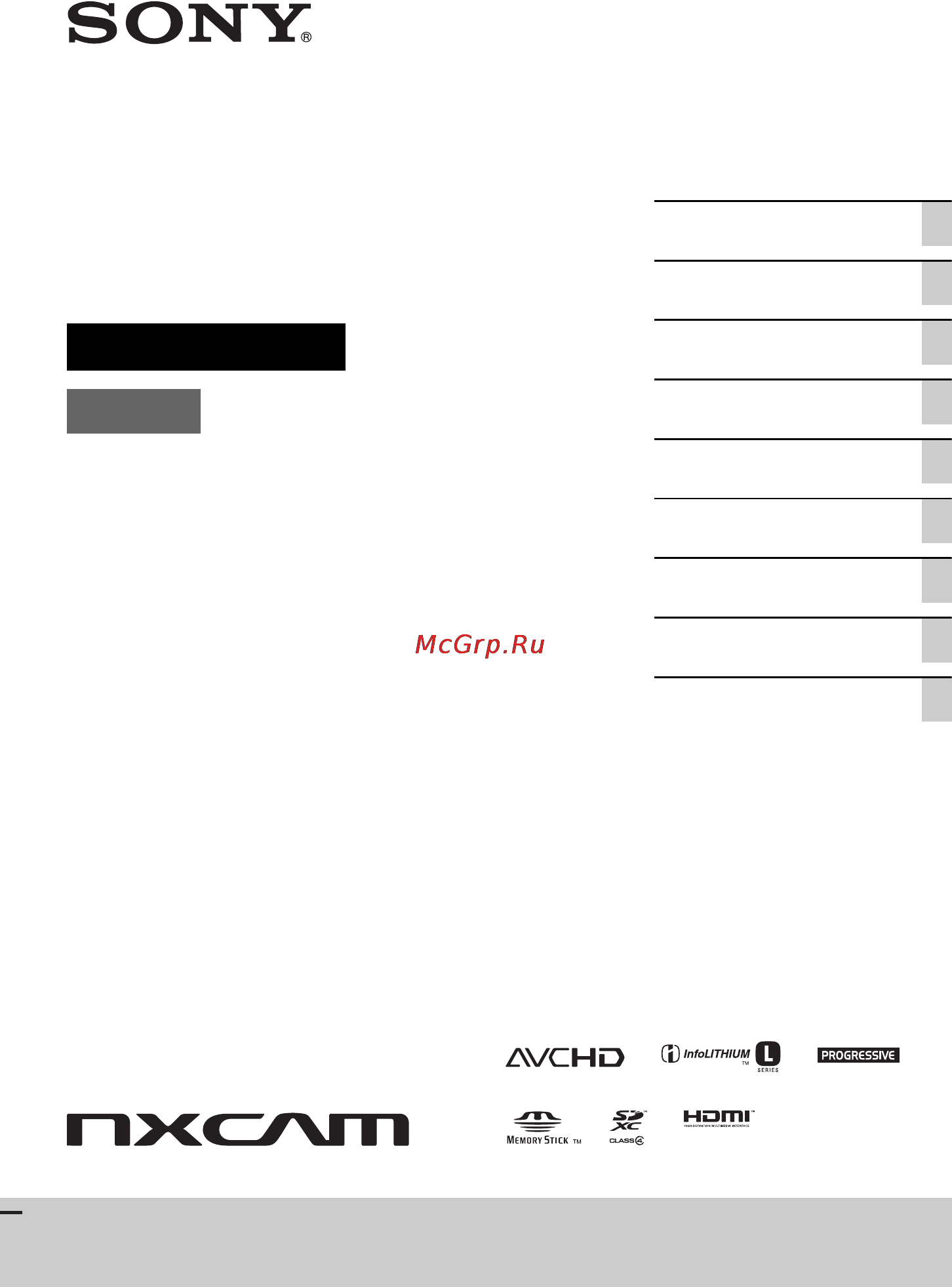Sony NEX-FS100EK Инструкция по эксплуатации онлайн
Содержание
- E mount 1
- Interchangeable lens digital hd 1
- Operating guide 1
- Video camera recorder 1
- Notes on use 2
- On the lcd screen and lens 2
- On the temperature of your camcorder and battery pack 2
- Read this first 2
- Using the camcorder 2
- Dvd media recorded with high definition image quality hd 3
- On playing back movies 3
- On recording 3
- Save all your recorded image data 3
- To handle the recorded images on your computer 3
- About the location of the nameplate 4
- About the operation of the camcorder 4
- About this manual 4
- Format the recording media using media format if images are not recorded or played back properly 4
- Note on disposal transfer 4
- Read this first continued 4
- Adjusting manually 1 5
- Assigning the functions to the assign buttons 8 5
- Audio setup 5 5
- Getting started 5
- Read this first 5
- Recording 6 5
- Recording playback 5
- Step 1 checking supplied items step 2 attaching the supplied accessories 0 step 3 charging the battery pack 5 step 4 attaching the lens 8 step 5 turning on the camcorder and setting the date and time 1 5
- Step 6 inserting a memory card attaching a flash memory unit 3 5
- Table of contents 5
- Useful functions 8 5
- Editing 6
- Table of contents continued 6
- Using the menu 6
- Additional information 7
- Connecting with another device 7
- Quick reference 7
- Troubleshooting 7
- All models 8
- Getting started 8
- Make sure that you have following items supplied with your camcorder the number in the parentheses indicates the number of that item supplied 8
- Step 1 checking supplied items 8
- Getting started 9
- Nex fs100ek fs100pk 9
- Attaching the handle 10
- Attaching the lens 10
- Step 2 attaching the supplied accessories 10
- Attaching the microphone 11
- Attaching the grip 12
- Step 2 attaching the supplied accessories continued 12
- Adjusting the viewfinder lens 13
- Attaching the large lcd viewfinder 13
- When the picture on the lcd screen is hard to see 13
- Step 2 attaching the supplied accessories continued 14
- Using the lcd screen 14
- Using the tape measure hook 14
- Step 3 charging the battery pack 15
- Using the accessory shoe 15
- After charging the battery 16
- Charging time 16
- Step 3 charging the battery pack continued 16
- To attach the battery pack 16
- To remove the battery pack 16
- To store the battery pack 16
- Using an outside power source 17
- Attaching the lens 18
- Step 4 attaching the lens 18
- Getting started 19
- Removing the lens 19
- Replace the packaging lid on the lens and attach the body cap to the camcorder body 19
- While pressing the lens release button all the way in turn the lens counterclockwise until it stops 19
- A mount lenses 20
- If dust or debris adheres on the image sensor 20
- Step 4 attaching the lens continued 20
- To attach the lens hood 20
- Setting the date and time 21
- Step 5 turning on the camcorder and setting the date and time 21
- Turning on the camcorder 21
- Changing the language setting 22
- Select your area by turning the sel push exec dial then press the dial 22
- Set summertime y year m month d day hour and minute by turning the sel push exec dial then press the dial 22
- Step 5 turning on the camcorder and setting the date and time continued 22
- The clock starts 22
- You can change the on screen displays to show messages in a specified language press the menu button and select others with the sel push exec dial select the screen language in language p 80 22
- Memory card 23
- Step 6 inserting a memory card attaching a flash memory unit 23
- Types of memory cards you can use in your camcorder 23
- Types of memory cards you can use with slow quick motion recording 23
- Flash memory unit 24
- Step 6 inserting a memory card attaching a flash memory unit continued 24
- Getting started 25
- Leave the flash memory unit jack cover attached while sliding the release lever in the direction of the arrow attach the flash memory unit jack cover 25
- When you do not use a flash memory unit 25
- Z tips 25
- Recording 26
- Recording playback 26
- Slide the power switch to on while pressing the green button 26
- Your camcorder records movies on a memory card and or a flash memory unit do the following steps to record movies 26
- Press the start stop button 27
- Recording playback 27
- T on default setting with the sel push exec dial 27
- The recording lamp lights up during recording 27
- To record movies only on the memory card or the flash memory unit 27
- To record movies using both the memory card and the flash memory unit simultaneous recording 27
- To stop the movie recording press the start stop button again 27
- You can record movies on both of these recording media simultaneously press menu t select rec out set t rec set t 27
- Recording continued 28
- Selecting high definition image quality hd or standard definition image quality sd 28
- Selecting the recording format 28
- To change the setting 28
- Adjusting the focus 29
- B notes 29
- Recording playback 29
- Setting value if you select for example movies are recorded with following format 1080 effective scanning lines 25 frame rate p scanning system fx recording mode 29
- Turn the zooming ring right or left to decide on the size of the subject in your image zooming must be done before focusing 29
- You can adjust the focus manually for different recording conditions use this function in the following cases 29
- Z tips 29
- Zooming 29
- Recording continued 30
- To restore automatic adjustment 30
- Using automatic focus temporarily push auto focus 30
- Using the expanded focus expanded focus 30
- Adjusting manually 31
- Adjusting the gain 31
- Adjusting the iris 31
- Adjusting manually continued 32
- Adjusting the shutter speed 32
- To adjust the gain automatically 32
- To adjust the shutter speed automatically 32
- Adjusting the white balance 33
- X to set the color temperature 33
- X to use the preset white balance offset value 33
- X to use the white balance you adjusted in advance 33
- Adjusting manually continued 34
- Adjusting the black balance 34
- To adjust the white balance automatically 34
- To save the adjusted white balance value in memory a or b 34
- Audio level controls 35
- Audio setup 35
- Audio source switches 35
- External audio jacks and switches 35
- If could not adjust appears 35
- Audio setup continued 36
- Recording sound from an external audio device 36
- Recording sound via the supplied microphone 36
- Adjusting the volume 37
- Setting the headphone sound 37
- To restore automatic adjustment 37
- Customizing the picture quality picture profile 38
- Useful functions 38
- To cancel the picture profile recording 39
- To change the picture profile 39
- Black gamma 40
- Black level 40
- To correct gamma in low intensity area 40
- To select a gamma curve 40
- To set knee point and slope for video signal compression to prevent over exposure by limiting signals in high intensity areas of the subject to the dynamic range of your camcorder 40
- To set the black level 40
- Useful functions continued 40
- Color depth 41
- Color level 41
- Color mode 41
- Color phase 41
- Recording playback 41
- To set the color depth for each color phase this function is more effective for chromatic colors and less effective for achromatic colors the color looks deeper as you increase the setting value to more positive side and lighter as you decrease the value to more negative side this function is effective even if you set color level to 8 black and white 41
- To set the color level 41
- To set the color phase 41
- To set type and level of colors 41
- Detail 42
- To set items for the detail 42
- To set items for the white balance shift 42
- Useful functions continued 42
- Wb shift 42
- Acquiring location information gps 43
- To copy the picture profile setting to another picture profile number 43
- To reset the picture profile settings 43
- Presetting the time code 44
- Presetting the user bit 44
- Setting time data 44
- To reset the time code 44
- To reset the time code using the wireless remote commander 44
- To reset the user bit 44
- Useful functions continued 44
- Recording with the smooth slow rec function 45
- To cancel smooth slow rec 45
- To change the timing 45
- By recording with a frame rate that is different from the playback frame rate you can record images to be played back as slow motion or quick motion images the images recorded with the slow quick motion function will appear smoother than slow or fast forward playback of images recorded at normal speed you can use the slow quick motion function with high definition image quality hd only 46
- Playback speed 46
- Recording with the slow quick motion function 46
- The playback speeds based on the recording format and frame rate setting are as follows 46
- Useful functions continued 46
- Preparation to record with the slow quick motion function 47
- To cancel slow quick motion recording 47
- To change the frame rate setting 47
- To stop slow quick motion recording 47
- Assigning the functions to the assign buttons 48
- Default function of each assign button 48
- Functions you can assign to the assign buttons 48
- Reviewing the most recently recorded scene last scene review 48
- To stop reviewing the last scene 48
- Playback 50
- Press the visual index button 50
- Slide the power switch to on 50
- The visual index screen appears after a few seconds 50
- You can play back movies as follows 50
- Play back movies 51
- Recording playback 51
- Adjust the volume with the volume buttons 52
- Playback continued 52
- Press the visual index button 52
- To adjust the volume 52
- To return to the recording mode 52
- Touch the recording media you want to view memory card flash memory unit 52
- View still images 52
- Viewing still images 52
- You can create still images by capturing scenes from movies that you recorded on your camcorder p 59 52
- Your camcorder starts playing the selected movie 52
- Recording playback 53
- Touch the playback mode then select still image 53
- Touch twice the thumbnail of the still image you want to view the first touch will show the information on the still image at the lower part of the screen 53
- Your camcorder displays the selected still image 53
- Changing checking the settings in your camcorder 54
- Changing the screen 54
- Displaying recording data data code 54
- Displaying the settings in your camcorder status check 55
- To hide the display 55
- Connecting a monitor or a tv 56
- Playback image quality depends on the type of monitor or tv or the jacks used to make the connection 56
- Signals are output from the hdmi out and component out jacks simultaneously in the case of the a v connecting cable connection signals are output from the video out jack 56
- If your tv vcr has a 21 pin adaptor euroconnector 57
- Recording playback 57
- Use a 21 pin adaptor commercially available to view playback images 57
- Editing 58
- Protecting recorded images protect 58
- To undo the protection of movies and still images 58
- Capturing still images from a movie 59
- Dividing a movie 60
- Press the menu button while playing back movies 60
- Select edit t divide with the sel push exec dial 60
- Touch x at the point where you want to divide 60
- You can divide a movie at a designated point 60
- Deleting movies and still images 61
- Editing 61
- Is displayed on the selected images 61
- Press the menu button when the visual index screen is displayed 61
- Select edit t delete with the sel push exec dial 61
- Touch t t 61
- Touch the movies or still images to be deleted 61
- You can free media space by deleting movies and still images from recording media 61
- Copying movies still images 62
- To copy all movies or still images 62
- Formatting the recording media 63
- Preventing data on recording media from being recovered 64
- Repairing the image database file 65
- Operating the menu 66
- Using the menu 66
- Audio set menu 68
- Camera set menu 68
- Camera shake reductio 68
- Display set menu 68
- Menu items 68
- Rec out set menu 68
- Z functions that return to the default settings when you switch the format perform the functions by the menu button or turn off the camcorder functions that can be assigned to the assign buttons 68
- Checks the database information and the consistency of movies and still images on the recording media and repairs if any inconsistencies found 69
- Compensates for time differences automatically by acquiring location information from the gps system 69
- Disables the supplied wireless remote commander 69
- Displays the total hours of operation 69
- Maintains accurate time automatically by acquiring time information from the gps system 69
- Others menu 69
- Tc ub set menu 69
- Used when usb connect does not appear on the screen by connecting the camcorder to another device with the usb cable 69
- Using the menu 69
- Edit menu 70
- Menu items continued 70
- P 58 59 60 61 62 70
- Protects movies and still images to avoid deleting them by mistake 70
- Ae shift 71
- Agc limit 71
- Black balance 71
- Camera set menu 71
- Gain set 71
- Settings to adjust your camcorder to the recording conditions gain set steadyshot etc 71
- Wb outdoor level 71
- Wb preset 71
- Wb temp set 71
- Active 72
- Audio tone signals 72
- B standard 72
- Color bar 72
- Nex fs100ek fs100pk only 72
- Press the menu button t select camera set with the sel push exec dial 72
- S q motion 72
- See page 45 72
- See page 46 72
- Smooth slow rec 72
- Steadyshot 72
- X on off 72
- X tone 72
- Rec out set menu 73
- Rec set 73
- Recording settings input and output settings rec set video out 73
- Video out 73
- Audio format 74
- Audio limit 74
- Audio set menu 74
- Headphone out 74
- Settings for the audio recording audio format xlr set etc 74
- Xlr set 75
- Display set menu 76
- Display settings marker display output etc 76
- Histogram 76
- Peaking 76
- Camera data display 77
- Marker 77
- Audio level display 78
- Display output 78
- Lcd bright 78
- Zoom display 78
- Tc make 79
- Tc preset 79
- Tc run 79
- Tc ub set menu 79
- Time code settings tc preset ub preset etc 79
- Ub preset 79
- Ub time rec 79
- Area set 80
- Assign button 80
- Clock set 80
- Gps information 80
- Gps setting 80
- How to check the triangulating information 80
- Language 80
- Others menu 80
- Settings while recording or other basic settings area set beep etc 80
- Summertime 80
- Auto area adj 81
- Auto clock adj 81
- Date rec 81
- If data on your current location cannot be obtained 81
- The camcorder can compensate for time differences automatically by acquiring location information from the gps system 81
- The camcorder can maintain accurate time automatically by acquiring time information from the gps system 81
- To close the triangulating information screen 81
- To obtain your current location manually 81
- Touch update to triangulate the location 81
- Using the menu 81
- When you cannot obtain your current location a display that allows you to triangulate the location again appears in this case follow the instructions that appears on the lcd screen 81
- Calibration 82
- Media format 82
- Operation time 82
- Rec lampf recording lamp front 82
- Rec lampr recording lamp rear 82
- Remote control 82
- Repair image db file 82
- Usb connect 82
- Connecting with another device 83
- Devices that cannot be used as an external media device 83
- Functions available after saving images on an external media device 83
- Saving images on an external media device 83
- Playing back images in the external media device on the camcorder 84
- Saving images on an external media device continued 84
- Creating a high definition image quality hd disc with a dvd writer 85
- Connect your camcorder to the input jacks of the recording device 86
- Connect your camcorder to the recording device a disc recorder 86
- Creating a standard definition image quality sd disc with a recorder etc 86
- Etc with the a v connecting cable supplied 86
- If your recording device has an input selector set it to the input mode 86
- Insert the recording media in the recording device 86
- Refer to the instruction manuals supplied with your recording device for details 86
- Start playback on your camcorder and record it on the recording device 86
- When copy is finished stop the recording device and then your camcorder 86
- You can copy images played back on your camcorder on a disc or video cassette by connecting your camcorder to a disc recorder a sony dvd writer etc other than dvdirect express with the a v connecting cable refer also to the instruction manuals supplied with the devices to be connected 86
- Confirm that your camcorder is not connected to the computer 87
- Connecting with another device 87
- Install content management utility before connecting your camcorder to a computer 87
- Place the supplied cd rom content management utility in the disc drive of your computer the installation screen appears 87
- Preparing a computer windows 87
- Saving images with a computer 87
- Step 1 checking the computer system 87
- Step 2 installing the supplied software content management utility 87
- Turn on the computer 87
- You can perform following operations using content management utility importing images to a computer viewing imported images detecting and correcting flash bands to save movies using a computer install the software from the supplied cd rom content management utility beforehand use commercially available software to edit images or create discs 87
- Saving images with a computer continued 88
- To disconnect your camcorder from the computer 88
- Power sources lcd screen wireless remote commander 89
- Troubleshooting 89
- Another video device malfunctions when you use the supplied wireless remote commander 90
- The battery pack discharges too quickly 90
- The image on the lcd screen is not clear 90
- The supplied wireless remote commander does not function 90
- Troubleshooting continued 90
- When a device is connected to the remote jack the camcorder or the device does not operate properly 90
- Images on the recording media cannot be deleted 91
- Memory card flash memory unit 91
- Recording 91
- The access lamp remains lit even after recording was stopped 91
- The actual recording time for movies is less than the estimated recording time of the recording media 91
- The camcorder does not operate with the memory card inserted 91
- The data file name is incorrect or flashing 91
- The imaging field looks different 91
- The recording does not start when you press the start stop button 91
- The recording media indicator is flashing 91
- Troubleshooting 91
- Automatic focus does not function 92
- Iris gain shutter speed or white balance cannot be adjusted manually 92
- Menu items are grayed out or do not work 92
- The aspect ratio 16 9 wide 4 3 cannot be changed 92
- The camcorder does not keep the setting changes 92
- There is a time difference between the point when the start stop button is pressed and the point that the recording movie is started or stopped actually 92
- Troubleshooting continued 92
- Black bands appear when you record a tv screen or computer screen 93
- Fine patterns flicker diagonal lines look jagged 93
- Horizontal stripes appear on the image 93
- The image appears divided horizontally 93
- The subjects passing by the frame very fast appear crooked 93
- The time code is not recorded in sequence 93
- Tiny spots in white red blue or green appear on the screen 93
- Troubleshooting 93
- Appears on the lcd screen 94
- Connecting to tv 94
- Is displayed on the screen 94
- Neither image nor sound is played back on the tv connected with the component video cable 94
- No sound or only a low sound is heard 94
- Playback 94
- Refer also to the memory card flash memory unit section p 91 94
- The data file name is displayed incorrectly or flashing 94
- The desired images cannot be found images cannot be played back 94
- Troubleshooting continued 94
- Black zone appears at top and bottom of a 4 3 tv screen 95
- Copy cannot be done correctly using the a v connecting cable 95
- Copy cannot be done correctly using the hdmi cable 95
- Copying editing connecting to other devices 95
- Neither image nor sound is played back on the tv connected with the hdmi cable 95
- Neither image nor sound is played back on the tv projector or av amplifier connected with the hdmi cable 95
- Sound cannot be added to the recording media after recording 95
- The image appears distorted on the 4 3 tv 95
- Time code and other information appear on the display of the connected device 95
- Troubleshooting 95
- Connecting to a computer 96
- Movies cannot be viewed or copied to the computer 96
- The camcorder is not receiving a gps signal 96
- The computer does not recognize the camcorder 96
- The computer freezes 96
- The triangulating location is different from the actual current location 96
- Troubleshooting continued 96
- C 04 ss 97
- C 06 ss 97
- C 13 ss 97
- C 32 ss 97
- E battery level warning 97
- E ss ss 97
- Fast flashing 97
- Self diagnosis display warning indicators 97
- Slow flashing 97
- Troubleshooting 97
- Warning indicator pertaining to battery pack temperature 97
- Warning indicator pertaining to incompatible memory cards 97
- Warning indicator pertaining to memory card formatting 97
- Warning indicator pertaining to memory cards 97
- Warning indicator pertaining to the write protect of the memory card 97
- Warning indicators and messages 97
- When an error occurs a warning indicator appears on the lcd screen you can fix some problems associated with the symptoms yourself if the problem persists even after you have tried a couple of times contact your sony dealer or local authorized sony service facility 97
- Fast flashing 98
- If messages appear on the screen follow the instructions 98
- Slow flashing 98
- Warning indicator pertaining to a flash memory unit 98
- Warning indicator pertaining to a flash memory unit formatting 98
- Warning indicator pertaining to the external media device 98
- Warning indicator pertaining toformatting of the external media device 98
- Warning indicators and messages continued 98
- Warning messages 98
- Additional information 99
- Estimated recording time of movies 99
- Estimated time of recording and playback with each battery pack 99
- High definition image quality hd 99
- Playing time 99
- Recording time 99
- Recording time of movies 99
- Maximum continuous recording time 100
- Recording time of movies continued 100
- Slow and quick motion 100
- Standard definition image quality sd 100
- On tv color systems 101
- Power supply 101
- Simple setting of the clock by time difference 101
- Using your camcorder abroad 101
- Viewing high definition image quality hd movies 101
- Viewing standard definition image quality sd movies 101
- File folder structure on the memory card and the flash memory unit 102
- About gps 103
- About the avchd format 103
- About the avchd format about gps 103
- Maintenance and precautions 103
- Recording and playback on your camcorder 103
- What is the avchd format 103
- About the memory card 104
- Maintenance and precautions continued 104
- On the geographic coordinate system 104
- On the restriction of use of gps 104
- On triangulating errors 104
- X on the memory card adaptor 104
- About the infolithium battery pack 105
- About the memory stick media 105
- Additional information 105
- An infolithium battery pack is a lithium ion battery pack that has functions for communicating information related to operating conditions between your camcorder and a supplied ac adaptor charger the infolithium battery pack displays the remaining battery time in according to the operating situations of your camcorder 105
- On image data compatibility 105
- To charge the battery pack 105
- To use the battery pack effectively 105
- What is an infolithium battery pack 105
- Your camcorder operates only with an infolithium l series battery pack of a large capacity such as np f770 supplied and np f970 sold separately you cannot use np f570 infolithium l series battery packs have the mark 105
- About battery life 106
- About charging the battery pack 106
- About storage of the battery pack 106
- About the remaining battery indicator 106
- Maintenance and precautions continued 106
- To 100 106
- About handling of your camcorder 107
- Additional information 107
- Moisture condensation 107
- On use and care 107
- X how to avoid moisture condensation 107
- X if moisture condensation has occurred 107
- X note on moisture condensation 107
- X when not using your camcorder for a long time 107
- Care and storage of the lens 108
- Casing 108
- Charging the pre installed rechargeable battery 108
- Lcd screen 108
- Maintenance and precautions continued 108
- Press the menu button t select others t calibration with the sel push exec dial 108
- Touch displayed on the screen with the corner of memory card or the like 3 times 108
- X to adjust the touch panel calibration 108
- X to clean the lcd screen 108
- Additional information 109
- Note on disposal of the camcorder 109
- Note on disposal transfer of memory card 109
- Removing dust from inside the viewfinder 109
- X procedures 109
- Input output connectors 110
- Lcd screen 110
- Specifications 110
- System 110
- Ac adaptor charger ac vl1 111
- General 111
- Rechargeable battery pack np f770 111
- E 18 200 mm f3 6 oss lens supplied with nex fs100ek fs100pk 112
- Lens e mount lens when converted to a 35 mm still camera 28 mm 320 mm 1 3 16 in 12 5 8 in 16 9 36 mm 400 mm 1 7 16 in 15 3 4 in 4 3 f value f3 f6 steadyshot optical shift biaxial linear drive and hall effect sensor minimum focus 0 0 m w 0 0 m t 11 7 8 in 19 3 4 in maximum magnification 0 5 minimum f stop f 22 f 40 filter diameter 67 mm 2 3 4 in dimensions approx max diameter height 75 mm 99 mm 3 in 4 in mass approx 524 g 18 1 2 oz 112
- On trademarks 112
- Specifications continued 112
- Additional information 113
- Notes on the license 113
- On gnu gpl lgpl applied software 113
- Identifying parts and controls 114
- Quick reference 114
- Identifying parts and controls continued 116
- To attach a shoulder strap 116
- Identifying parts and controls continued 118
- To change the battery of the wireless remote commander 119
- Warning 119
- Wireless remote commander 119
- Bottom 120
- Center 120
- Data code during recording 120
- Screen indicators 120
- The recording date time and condition are recorded automatically on the recording media they are not displayed while recording however you can check them by pressing the data code button p 54 120
- Upper left 120
- Upper right 120
- Quick reference 121
- Index continued 122
- Quick reference 123
Похожие устройства
- Skil 6950 LD Инструкция по эксплуатации
- Skil 6950 LA Инструкция по эксплуатации
- Sony DCR-SX15E Инструкция по эксплуатации
- Ultimate W200B Инструкция по эксплуатации
- Skil 6565 LD Инструкция по эксплуатации
- Sony DCR-SX21E Инструкция по эксплуатации
- Philips ORT7500/10 Инструкция по эксплуатации
- Sony DCR-SX30E Инструкция по эксплуатации
- Skil 6389 LG Инструкция по эксплуатации
- Philips DTM5096/12 Инструкция по эксплуатации
- Skil 6388 LA Инструкция по эксплуатации
- Sony DCR-SX31E Инструкция по эксплуатации
- Philips DTM9030/10 Инструкция по эксплуатации
- Skil 6290 LA Инструкция по эксплуатации
- Sony DCR-SX33E Инструкция по эксплуатации
- Pioneer HTB-323-2-B Инструкция по эксплуатации
- Skil 6280 LK Инструкция по эксплуатации
- Sony DCR-SX34E Инструкция по эксплуатации
- Ultimate HTX-1000 Инструкция по эксплуатации
- Skil 6280 LA Инструкция по эксплуатации