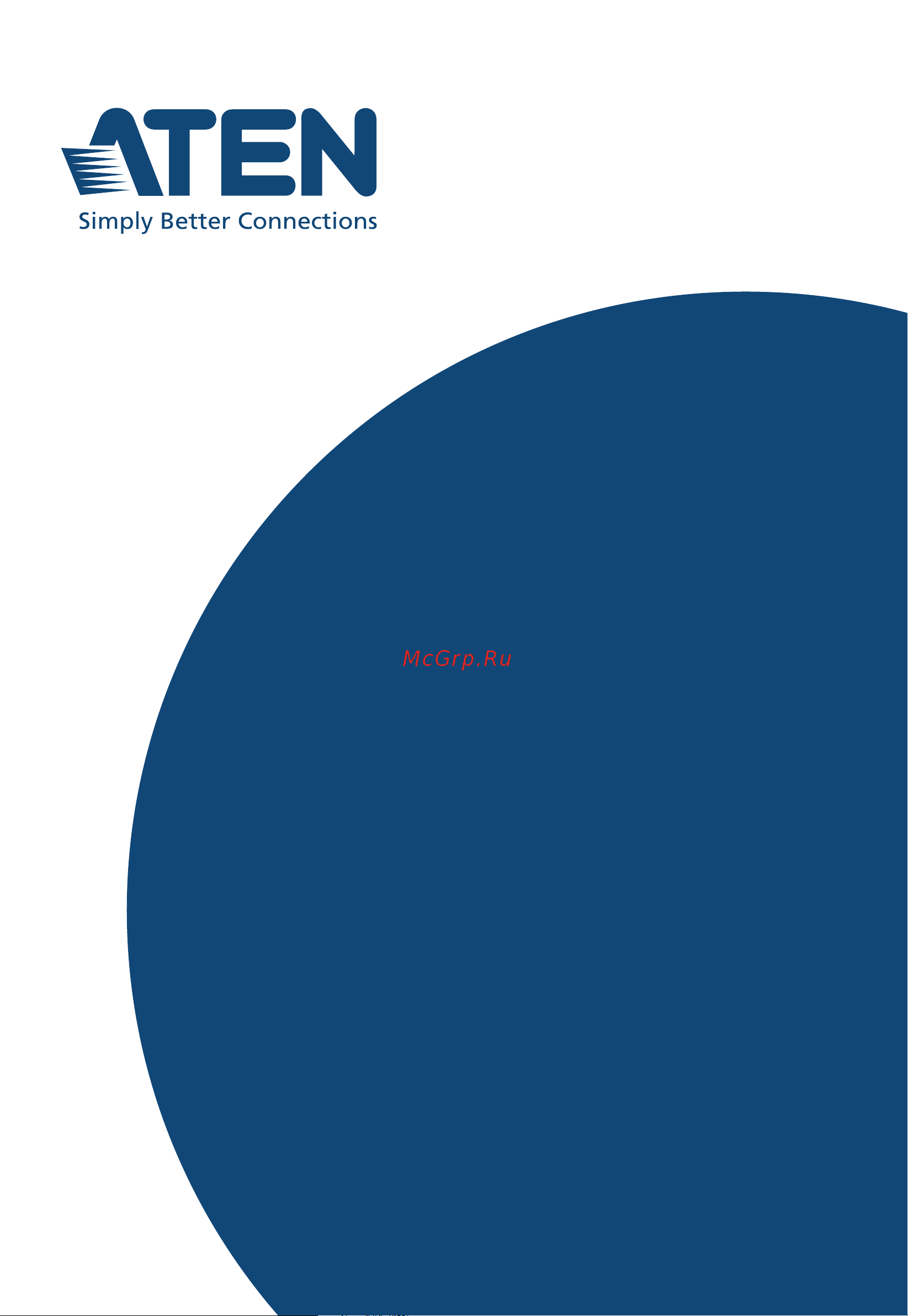Aten VK1100A Руководство пользователя онлайн
Содержание
- Vk series configurator 1
- Compliance statements 2
- Online registration 4
- Telephone support 4
- User information 4
- User notice 4
- Package contents 5
- Product information 5
- Vk0100 5
- Vk0200 5
- Vk1100 5
- Vk1100a 6
- Vk1200 6
- Vk2100 6
- Vk112eu 7
- Vk2100a 7
- Vk2200 7
- Vk108us 8
- Contents 10
- Introduction 10
- Hardware setup and panel operation 11
- Web based configuration and control 12
- Aten configurator vk6000 13
- Aten database generator 15
- Remote pc control 15
- Appendix 16
- Aten control system app 16
- About this manual 18
- This user manual is provided to help you get the most from your aten control system it covers all aspects of installation configuration and operation of the aten controllers configuration software and their accessories including 18
- Conventions 21
- Terminology 21
- This manual uses the following conventions 21
- The firmware version 3 supports the following new and improved functions and features 22
- What s new in version 3 22
- Chapter 1 23
- Introduction 23
- Overview 23
- Benefits 25
- Effortless expandability 25
- Intelligent control 25
- Optimized performance 25
- Simplified setup 25
- User oriented convenience 25
- On the go control 26
- Aten control box gen 2 27
- Controllers 27
- Features 27
- Aten control box vk1100 vk2100 28
- Aten control pad 29
- Aten configurator 30
- Aten control system app 30
- Aten keypads 31
- Aten touch panel 31
- Control interfaces 31
- Requirements 32
- Accessories 33
- Chapter 1 introduction 33
- Model description 33
- Optionally purchase aten accessories to enhance the functionality of your control system for more information visit the aten website contact your aten dealer to purchase these accessories 33
- This page intentionally left blank 34
- Aten control box 35
- Chapter 2 35
- Hardware setup and panel operation 35
- Vk1100 front view 35
- Vk1100 vk2100 panel components 35
- Vk2100 front view 35
- 3 5 4 6 10 9 37
- Vk1100 rear view 37
- Vk2100 rear view 37
- 9 10 11 12 14 38
- Vk1100a front view 38
- Vk1100a vk1200 vk2100a vk2200 panel components 38
- Vk1200 front view 38
- Vk2100a front view 39
- Vk2200 front view 39
- Vk1100a rear view 41
- Vk1200 rear view 41
- Vk2100a rear view 41
- Vk2200 rear view 41
- Desktop 44
- Placement 44
- Rack mounting 44
- Align the mounting brackets screw holes with that of the front of the rack and secure the units onto the rack using 4 self supplied screw 47
- Use 4 self supplied screw to secure the mounting brackets onto the rack 49
- Control box connections 50
- Vk1100 installation diagram 52
- Chapter 2 hardware setup and panel oper 53
- Vk1100a installation diagram 53
- Rear view 54
- Vk1200 installation diagram 54
- 3 10 9 55
- Chapter 2 hardware setup and panel oper 55
- Controller id switch 55
- Ethernet 55
- Ground 55
- Ir serial 55
- Power input 55
- Relay digital i o 55
- Rs 232 rs 232 422 485 55
- V dc power output 55
- Vk2100 installation diagram 55
- Rear view 56
- Vk2100a installation diagram 56
- Chapter 2 hardware setup and panel oper 57
- Vk2200 installation diagram 57
- V dc power output 58
- Chapter 2 hardware setup and panel oper 59
- Connects to 59
- Relay power supply 59
- V dc output ports 59
- Aten control system user manual 60
- Connects to 60
- Digital output power supply inapplicable to vk1100 60
- V dc output ports 60
- Chapter 2 hardware setup and panel oper 61
- Digital output dual power supply vk2100 vk2100a vk2200 only 61
- V dc output ports 61
- Aten control box provides the following isolated relays 62
- Connects to 62
- No isolated relays no isolated relays 24 v dc 2 a max 62
- Normally open closed 62
- Relay channels 62
- Switch screen projector lift lighting motorized equipment motion device etc 62
- Aten control box provides the following ir serial rs 232 ports 63
- By default the unidirectional ir serial channels are set to transmit ir signals 63
- Ir serial 63
- One ir transmitter 64
- Two ir transmitters 64
- Connects to dc devices temperature current and monitor sensors for providing voltage signals 1 to 24 v to the aten control box to trigger certain events and or functions when the voltage signals are above or below the defined threshold 65
- Digital i o 65
- Digital input dry contact connects to digital i o devices with an input loop open or closed for providing indicators from sensors or switches of an event which can be used by the control box to trigger events and or functions 65
- Digital input vdc mode 65
- The vk1100a vk1200 vk2100 vk2100a vk2200 provides the following digital input output channels 65
- Connect to devices for controlling and receiving status messages from them for bidirectional rs 232 control the transmit tx receive rx and ground gnd terminals must be wired on both the aten control system and the device connecting 67
- Rs 232 3 pin 67
- Vk1200 vk2100 vk2100a vk2200 provides the following 3 pin rs 232 ports 67
- Pin assignments 68
- Rs 232 422 485 db 9 68
- These two or four vk1100 vk2100 bidirectional ports provide serial control of hardware devices projectors switches etc with programmable pin assignments and receive status messages from the connected devices the diagram below shows ports on the vk2100 the vk1100 is the same except that it has fewer ports 68
- Bidirectional rs 232 422 485 ports 69
- Connect to devices configurable by pin assignments for controlling and receiving status messages from them 69
- Connects to 69
- Rs 232 422 485 5 pin 69
- The aten control system provides the following rs 232 422 485 ports 69
- Aten control system user manual 70
- Ethernet control lan 70
- The ethernet control lan port provides an ethernet connection for controlling up to 25 vk1100 vk1100a vk2100 vk2100a or 64 vk1200 vk2200 lan devices and or remote control by aten keypads touch panel and the aten control system app on a mobile device in a network 70
- Aten control pad 71
- Panel components 71
- Vk0200 71
- Led indications 73
- Refer to the table below for the status descriptions of a control pad indicated by button leds 73
- Installing the control pads 74
- Vk0100 75
- Vk0200 75
- Vk0200 for mk type 78
- Bidirectional rs 232 ports 79
- Connects to 79
- Rs 232 serial connection 79
- Rs 232 serial connection the two bidirectional rs 232 ports on the control pad provide serial control of hardware devices projectors matrix switches etc and receive status messages from the connected devices for bidirectional rs 232 control the transmit receive and ground pins must be wired on both the control pad and hardware device each hardware device requires different wiring please consult each hardware device s manual for details 79
- Wiring information 79
- Connects to 80
- Relay connections these 2 relay channels provide connections to control hardware devices such as electric screens projector lifts and other motorized equipment each relay is normally open by default 80
- X relay channels 80
- Aten control system user manual 82
- Ethernet the rj 45 port provides an ethernet connection for accessing the web console page 79 controlling up to 8 ip devices and remote control by the control system app within the same subnetwork 82
- Aten expansion box 83
- Aten keypad 84
- Control interface devices 84
- Https www aten com ext_data global_en vk_keypad_engraving_service aten_keypad html 84
- Note the following keypad models are available 84
- The aten keypad mounts to a wall to provide control of hardware through a controller the setup of the keypad to the control system can be illustrated as follows 84
- To have your keypad buttons customized with text engraving visit this page to make your order 84
- Vk112eu 86
- Led indications 87
- Led indications refer to the table below for the status descriptions of a keypad indicated by button leds 87
- Layout examples 88
- Vk108us 88
- Vk112eu 88
- Aten touch panel 93
- Panel overview 93
- Desk mount 94
- Mounting the touch panel 94
- The vk330 touch panel supports desk mount wall mount or any 3rd party mounting accessory that is vesa compliant 75 x 75 mm for more information about the mounting accessories please visit the product web page 94
- To mount the vk330 on a desk using aten desk mount accessory vk304 refer to the diagram below 94
- Operating the touch panel 96
- Changing the interface language 97
- Configuring the network settings 97
- Updating control system app 97
- Upgrading firmware for aten touch panel 97
- Chapter 3 103
- Determining the ip address of the controller 103
- Overview 103
- Web based configuration and control 103
- Ip installer 104
- Lcd panel 104
- Logging in 105
- Dashboard 106
- Settings 107
- General 108
- The general tab contains network information and the time and firmware upgrade settings 108
- A license is a software permit that an aten controller grants to a mobile device for remote control if you have three licenses for a controller you can have three mobile devices remotely operate the controller at the same time 110
- Find out the total number of licenses the number of licenses that are available and those that are in use 110
- Licenses for mobile control 110
- Note when using an aten touch panel for remote control make sure to upgrade the controller to version 2 or later which recognizes the touch panel as an aten device and will not require a license 110
- Refer to the table below for the number of free licenses and the maximum number of paid licenses each controller supports to purchase additional copies of license contact your local sales representative 110
- Upload licenses to the aten controller 110
- View license information 110
- You can use the licenses tab to 110
- Storage 111
- The storage tab displays information about the flash and ram usage for the controller and the locations assigned for viewers stored on the controller 111
- Access 112
- The access tab allows you to configure the access key password of the aten controller s web interface and to set a validity period for accessing the aten control system using an activation key 112
- Monitor 114
- Network 115
- Working as a dhcp server 115
- Connections 116
- The connections tab allows you to view the connection statuses and ip addresses of licensed devices aten keypads and aten expansion boxes 116
- Schedule 117
- Security 118
- Aten configurator vk6000 119
- Chapter 4 119
- Installation 119
- Overview 119
- Getting started tasks 122
- Double click the configurator exe shortcut to open the aten configurator software the project page appears 124
- Main screen 124
- Overview 124
- Menu bar 125
- The menu bar contains the configurator s main functions arranged by category refer to the table below to find out what each function does 125
- Creating projects 132
- The project tab allows you to enter details about the installation to start the project enter the information using the table below as a guide 132
- Configuring managed devices 134
- Overview 134
- The device tab is used to configure controller ports according to the connected hardware device 134
- Left sidebar 135
- Device configuration list 136
- The device configuration page lists the controller ports by type click a port to view its properties double click a port to open the aten device library and search for the hardware device to configure the port configure each port according to the hardware device connected to it 136
- Adding devices to the device configuration list 138
- Adding non knx compliant devices to aten configurator 138
- Via aten device library or my library 138
- Adding knx compliant devices to aten configurator 140
- Controller properties 141
- Device properties 141
- Set the controller id using the controller id switch when you have more than 16 controllers under a subnet at least two of the expansion boxes and or keypads will be assigned with the same controller id 141
- Set the expansion box keypad to a fixed ip address 141
- Serial device properties 144
- I o device properties 146
- Ir relay device properties 147
- Ethernet device properties 148
- Library 151
- Device library 152
- Configuring the control interface viewer 153
- Getting started with configuring viewers 153
- The design tab 154
- Viewer list 155
- Iframe a subpage showing lighting controls menu bar 156
- Monitor control list 157
- Configuration panel 158
- Library 158
- Simulator 158
- Adding viewers 159
- Deciding how many what viewer to create 159
- Configuring a viewer 160
- Configure the settings for your selected device 161
- Keypad 161
- Mobile device 161
- Control pad 162
- Touch panel 162
- Adding removing a page 164
- Configuring a subpage 165
- Duplicating a viewer 168
- Understanding control objects 169
- Viewer control objects 169
- Configuring control objects 170
- Click the added object to configure its settings and or associated actions 171
- Buttons 173
- Control object properties 173
- Powerpoint control and media control templates 181
- Object properties for aten keypad control pad 191
- After you have added a button slider bar or a dial kit on your viewer define the actions it initiates using the button slider bar actions panel to access the panel click on a button slider bar or dial key in the viewer the button slider bar action panel appears 194
- Button slider bar dial kit actions 194
- The button slider bar actions panel consists of the following elements 194
- Understanding button slider bar dial kit actions 194
- You can configure a button with device commands on off stop play etc as a macro to send multiple commands to one or more devices or as a link to other viewer pages advanced options allow you to add conditions to the commands as described on the next page 195
- Configuring button slider bar actions 196
- Functions 197
- Device functions 199
- Applications of device functions 201
- Example configuring actions of dial keys 201
- Advanced functions 202
- Applications of advanced functions 204
- Set flag 204
- Library 217
- The library icon on the project bar offers the following functions the table below provides an overview of each function 217
- Button 218
- Graphic library 218
- The library icon on the project bar provides a graphics tab and drop down menus with ready to use graphics for backgrounds buttons icons and device interfaces device interface provides entire page layouts that you can use as templates for different types of devices double click or drag and drop graphics to add them to the page images can be imported for icons and buttons in various formats png jpg jpeg bmp 218
- Background 219
- Image device icon 219
- Device interface 220
- Monitor 223
- Monitor page options 223
- The upload tab 223
- There different types of monitors you can create to fulfill different scenarios all monitors share the following configuration fields 223
- Understanding monitor 223
- Understanding monitor a monitor allows you to set conditions on a port using digital input vdc and digital input dry contact signals return messages and flags when the condition is met the controller will initiate the desired action digital input vdc hardware devices provide voltage signals between 1 and 24 digital input dry contact hardware devices provide open and closed circuit signals hardware devices with return messages can be monitored using listen to port or query port conditions via text they transmit these signals provide indicators from sensors or switches of an event an event can be the temperature power dry contact sensor switch status or message from a device there are two parts to a monitor the condition and action 223
- Creating a switch monitor 232
- Select switch from the drop down menu and enter a name for the monitor 232
- Use the drop down menu to set the query frequency 232
- Use the options to create multiple condition comparisons as explained below 232
- Go to the action section at the bottom of the page to select the hardware device and add the function to the commands list as explain in the steps that follow 233
- B add actions in this example add four change button name commands 240
- Built in commands 240
- For details see device functions page 173 and advanced functions page 176 240
- Scheduled events 243
- Understanding variables 244
- Variables 244
- A timer event is used to initiate a device action as soon as the defined countdown time is up the advantage of using a timer event as opposed to a combination of delay command and device command is that it saves time by executing the defined action while other actions commands within the series execute 251
- Among these actions action 2 switching source on a projector can be designed as a timer event because 251
- It needs a countdown of 8 seconds before the action can be initiated 251
- On top of initiating a specified action you can also create additional controls on the viewer to manually restart or stop the action for example for a start meeting button you would like to initiate the following series of actions when triggered 251
- The remaining actions can be initiated without action 2 being completed 251
- Timers 251
- Configuring a timer event 252
- Centralized monitoring and control via unizon 255
- Control aten controller managed devices via unizon 255
- Monitor aten controller managed devices via unizon 255
- Overview 255
- Unizon 255
- Enabling monitoring and control via unizon 256
- E optionally set up alerts for this monitor item for example 259
- The upload tab 263
- Viewing controller information 265
- This page intentionally left blank 266
- Accessing the database generator 267
- Aten database generator 267
- Chapter 5 267
- Overview 267
- My library 269
- Function tabs 270
- Controls on the my library window 272
- Editing adding a new device 274
- Serial device 275
- Ir device 280
- Digital output device 283
- Relay device 284
- Ethernet device 285
- Advanced click to configure the following settings the supported settings may vary depending on the device protocol and authentication type 286
- Port type the port number for the device 286
- Protocol click the drop down list to select a protocol for the device 286
- Settings 286
- This screen appears when send is clicked select a controller for the device to connect and configure the fields such as device ip address 289
- Aten library 295
- This page intentionally left blank 296
- Chapter 6 297
- Overview 297
- Remote pc control 297
- Specifications 297
- Controlassist only supports control of the following media file formats 298
- Controlassist only supports media files created using windows media player 298
- If you encounter any issues playing a media file try install a third party video codec 298
- Media file control 298
- When a media file is remotely enabled and controlled using an aten viewer the file opens in windows media player and this setting can not be changed 298
- Installing controlassist on target computers 299
- Setting up remote pc control 299
- Click the basic settings certification private key or about aten controlassist to access the following settings information 300
- To configure controlassist right click in the system tray and select settings this window appears 300
- Note if the text in the controlassist window appears oversized change the desktop font size to its default and then log in the computer again to resolve the issue 301
- Adding target computers to the control system 302
- Configuring a control interface 304
- Example 2 306
- Follow the steps below to create a quick access button for opening and playing a specific powerpoint file you can follow the same logic to create a button for opening and playing a specific media file 306
- Tip the asterisk at the end of a function indicates that it requires configuration in the commands column 306
- Supported pc control actions 308
- C controlassist presentation demo pptx 309
- C controlassist presentation pptx 309
- If the file path contains space put the file path in double quotations 309
- Include the file name and file extension of the target file 309
- Note adhere to the following guidelines when specifying file paths 309
- The following are examples of valid file paths 309
- Use double backward slashes between folder levels 309
- This page intentionally left blank 310
- Aten control system app 311
- Chapter 7 311
- Installing the app 311
- Overview 311
- Requirements 311
- Demo start screen 312
- Winviewer1 ipad android1 313
- Control pages 315
- Overview 316
- The welcome screen is the home screen of the aten control system app it lists the viewers and provides administrative options tap a viewer to open the controls for a room see configuring the control interface viewer page 127 or use the administrative options listed below 316
- Welcome list of viewers page 316
- Manage viewer 317
- The manage viewer page allows you to add update and remove downloaded viewers to download viewers tap add viewer see preferences page 297 317
- Manage lan device 318
- Tap to expand controllers to view connected lan devices 318
- Tap to open the web gui chapter 3 web based configuration and control 318
- The manage lan device page allows you to edit network settings for the controllers and lan devices added in the configurator software see device library page 126 318
- Controller 319
- Simulating viewer controls with demo mode 321
- Preferences 323
- Log report 325
- Report history 326
- Information 327
- Add viewer 328
- Download viewer 328
- Manage viewer 328
- The download viewer page allows you to search for controllers and download viewers this page is accessed from welcom 328
- Downloading viewers 329
- When controllers are found they appear in the add viewer panel check the boxes of the viewers you would like to download then tap download 329
- This page intentionally left blank 330
- Appendix 331
- General 331
- Safety instructions 331
- Rack mount 333
- International 334
- North america 334
- Technical support 334
- Specifications 335
- Vk0100 335
- Vk0100 vk0200 335
- Vk0200 335
- Vk0100 vk0200 336
- Vk108us vk112eu 337
- Vk1100 338
- Vk1100 339
- Vk1100a 340
- Vk1100a 341
- Vk1100a 342
- Vk1200 343
- Vk1200 344
- Vk1200 345
- Vk2100 346
- Vk2100 347
- Vk2100 348
- Vk2100a 349
- Vk2100a 350
- Vk2100a 351
- Vk2200 352
- Vk2200 353
- Vk2200 354
- Control system project specifications 356
- Cad and panel cutout diagrams 357
- Replace with vk0100 cad cutout diagrams 357
- Vk0100 357
- Replace with vk0100 cad cutout diagrams 358
- Replace with vk0100 cad cutout diagrams 359
- Replace with vk0100 cad cutout diagrams 360
- Replace with vk0200 cad cutout diagrams 361
- Vk0200 361
- Replace with vk0200 cad cutout diagrams 362
- Replace with vk0200 cad cutout diagrams 363
- Replace with vk0200 cad cutout diagrams 364
- Replace with vk108us cad cutout diagrams 365
- Vk108us 365
- Replace with vk108us cad cutout diagrams 366
- Replace with vk108us cad cutout diagrams 367
- Replace with vk108us cad cutout diagrams 368
- Replace with vk112eu cad cutout diagrams 369
- Vk112eu 369
- Replace with vk112eu cad cutout diagrams 370
- Replace with vk112eu cad cutout diagrams 371
- Replace with vk112eu cad cutout diagrams 372
- Aten control system supports the following knx datapoint types dpt 373
- Datapoint types 373
- Aten control box reset button 376
- The reset button on aten control boxes can be used to reset system settings as described below 376
- Windows os button limitation 377
- Aten standard warranty policy 378
Похожие устройства
- Aten VK1100A Руководство по Установке
- Aten VK2200 Интерфейс командной строки
- Aten VK2200 Руководство пользователя
- Aten VK2200 Руководство по Установке
- Aten VK1200 Интерфейс командной строки
- Aten VK1200 Руководство по Установке
- Aten VK1200 Руководство Пользователя
- Aten VK2100 Интерфейс командной строки
- Aten VK2100 Руководство Пользователя
- Aten VK0200 Интерфейс командной строки
- Aten VK0200 Краткое руководство по установке столешницы с клавиатурой
- Aten VK0200 Краткое руководство по установке контроллера
- Aten VK0100 Интерфейс командной строки
- Aten VK0100 Краткое руководство по установке
- Aten VK0100 Руководство пользователя
- Aten VK224 Интерфейс командной строки
- Aten VK224 Краткое руководство по установке
- Aten VK224 Руководство пользователя
- Aten VK258 Интерфейс командной строки
- Aten VK258 Краткое руководство по установке