Aten VK108US Краткое руководство по установке онлайн
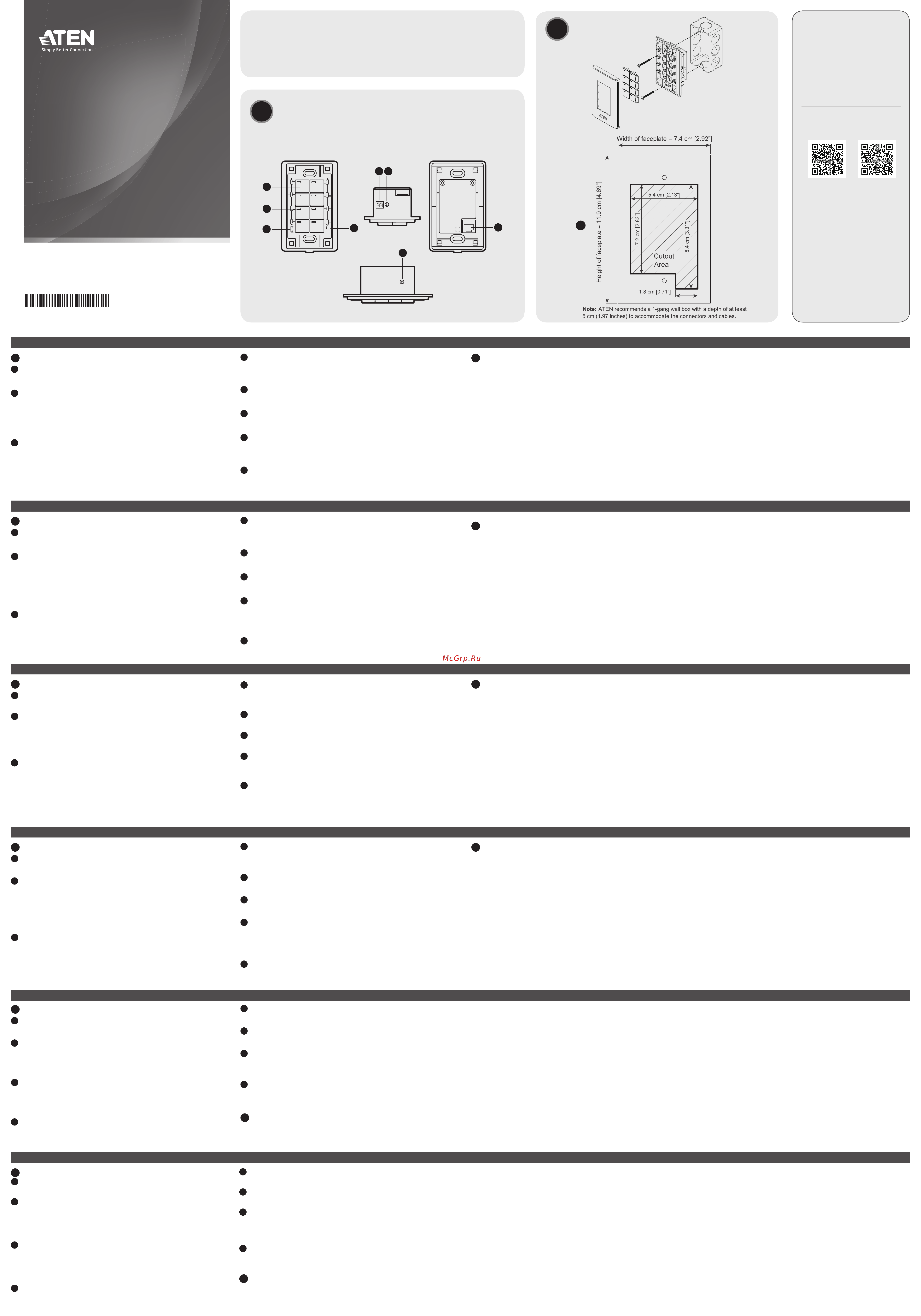
A
Panoramica dell'hardware
1
Bottoni
Il layout è personalizzabile usando da 4 a 8 bottoni.
2
LED dei bottoni
• si accende in arancione per indicare che il bottone riceve elettricità.
• si accende in bianco per indicare che il bottone è attivato ed in operazione.
• alterna arancione e bianco per indicare un aggiornamento in corso.
3
Indicatore sistema LED
• LAN: si accende di verde per indicare che il VK108US è connesso alla LAN.
• Link: luce verde che indica che il VK108US è connesso al Control
Box o Control Pad assegnato.
4
Tasto Reset
Questo tasto a semi-incasso può essere premuto per ripristinare le
impostazioni di rete.
5
Per alimentazione CC
Inserire l’alimentatore nell'alimentazione di corrente continua.
6
Interruttore ID del tastierino
Imposta l'ID del VK108US.
7
Commutatore ID Control Box / Control Pad
Assegna il VK108US a un Control Box o Control Pad indicandone il
relativo ID.
8
Porta LAN
• Connette il VK108US alla LAN.
• Fornisce corrente usando un cavo Ethernet.
B
Installazione
Punto 1 Preparare il sito installazione
Installare il tastierino sulla superfi cie che si preferisce, con o senza
una scatola da muro a 1 moduli. Segui il diagramma qua sopra per
preparare il sito di installazione con le dimensioni specifi cate per
accogliere il dispositivo.
Punto 2 Installare il tastierino
2.1 Usa l’interruttore ID del tastierino per impostare un ID per l’unità,
e imposta l’interruttore ID della console di controllo sull’ID della
console di controllo alla quale vuoi connetterti.
2.2 Connetti i cavi necessari per l'alimentazione e il collegamento di
rete del tastierino. Esegui una delle seguenti operazioni:
• Usa un cavo Ethernet per connettere il tastierino a un
interruttore PoE.
• Usa un cavo Ethernet per connettere il tastierino alla LAN e
un adattatore di alimentazione per collegarlo alla rete elettrica.
Per ulteriori informazioni su come installare una morsettiera
sull'adattatore per l'alimentazione, vedi il manuale d'uso di ATEN
Control System.
Nota:
La tastiera adotta l'indirizzo IP predisposto (
192.168.0.60
) in
caso che l'interruttore di rete non supporti il DHCP. Per confi gurare
l'indirizzo IP, accedi all'interfaccia web usando l'indirizzo IP predisposto
e la password preimpostata (
password
).
2.3 Fissa il tastierino alla scatola da parete o alla superfi cie che hai
scelto.
2.4 Installa i capitasti e la copertura.
Confi gurazione
Usa il confi guratore ATEN per creare o caricare un'interfaccia di
controllo (Visore) per il tastierino. Per informazioni dettagliate vedi il
manuale d'uso di ATEN Control System.
VK108US ATEN Sistema di controllo - tastierino 8 tasti (US, 1 Gang)
www.aten.com
A
Vista general del hardware
1
Botones
El diseño es personalizable usando de 4 a 8 botones.
2
LEDs de botones
• se ilumina en naranja para indicar que el botón está alimentado.
• se ilumina en blanco para indicar que el botón está en
funcionamiento.
• parpadea en naranja y blanco para indicar que la actualización del
fi rmware está en curso.
3
Indicador LED del sistema
• LAN: se ilumina en verde para indicar que el VK108US está
conectado a la LAN.
• Link: se ilumina de color verde para indicar que el dispositivo
VK108US está conectado a la caja de mando o panel de control.
4
Pulsador para restablecer
Este pulsador semiempotrado puede ser presionado para restablecer
la confi guración de red.
5
Alimentación DC
Conecte el adaptador de alimentación a la entrada de alimentación DC.
6
Conmutador de identifi cación del teclado
Ajusta la identifi cación del VK108US.
7
Conmutador del id. de la caja de mando o el panel de
control
Asigna el dispositivo VK108US a la caja de mando o al panel de control
especifi cando el id. de la caja de mando o del panel de control.
8
Puerto LAN
• Conecta el VK108US a la LAN.
• Suministra energía a través de Ethernet mediante un cable Ethernet.
B
Instalación
Paso 1 Prepare el lugar de instalación
Instale el Teclado en una superfi cie elegida con o sin una caja eléctrica
unitaria. Consulte el diagrama de recorte anterior para preparar el
lugar de instalación con las dimensiones especifi cadas para acomodar
el dispositivo.
Paso 2 Instale el teclado
2.1 Utilice el conmutador de identifi cación del teclado para establecer
una identidad para la unidad y confi gure el conmutador de
identifi cación de la caja de control según la identifi cación de la
caja de control a la que desea conectarse.
2.2 Conecte los cables necesarios para el suministro eléctrico y
conectividad de red al teclado. Realice una de las siguientes
acciones:
• Utilice un cable Ethernet para conectar el teclado a un
conmutador PoE.
• Utilice un cable Ethernet para conectar el teclado a la LAN y un
adaptador de corriente para suministrar energía. Para obtener más
información sobre la instalación de un bloque de terminales al
adaptador de corriente, consulte el Manual del usuario del sistema
de control ATEN.
Nota:
El teclado adopta la dirección IP predeterminada (
192.168.0.60
)
si el conmutador de red no soporta DHCP. Para cambiar la
dirección IP, inicie sesión en la interfaz web utilizando la dirección IP
predeterminada con la contraseña predeterminada (
contraseña
).
2.3 Asegure el teclado a la caja eléctrica o a la superfi cie elegida.
2.4 Instale las tapas de los botones y la placa frontal.
Confi guración
Utilice el Confi gurador ATEN para crear y cargar una interfaz de
control (visor) para el teclado. Para obtener más información, consulte
el Manual del usuario del sistema de control ATEN.
Sistema de control VK108US ATEN - Teclado de 8 botones (EE.UU., 1 Gang)
www.aten.com
A
Hardware Übersicht
1
Tasten
Das Layout ist mit 4 bis 8 Tasten anpassbar.
2
Tasten-LEDs
• leuchtet orange, um anzuzeigen, dass die Taste mit Strom versorgt wird.
• leuchtet weiß, um anzuzeigen, dass die Taste in Betrieb ist.
• blinkt orange und weiß, um anzuzeigen, dass die Firmware-
Aktualisierung läuft.
3
System LED-Anzeige
• LAN: leuchtet grün, um anzuzeigen, dass das VK108US mit dem LAN
verbunden ist.
• Link: leuchtet grün, um anzuzeigen, dass der VK108US mit der
zugewiesenem Steuergerät oder dem Control Pad verbunden ist.
4
Reset-Taste
Diese partiell vertiefte Taste kann zum Rücksetzen der
Netzwerkeinstellungen gedrückt werden.
5
Gleichstrom
Stecken Sie den Netzadapter in den DC-Eingang.
6
Keypad ID Switch
Legt die ID des VK108US fest.
7
Steuergerät/Control Pad ID-Schalter
Weist den VK108US einem Steuergerät oder einem Control Pad zu,
indem die ID des Steuergeräts oder des Control Pads angegeben wird.
8
LAN Port
• Verbindet das VK108US mit LAN.
• Stromversorgung über Ethernet mittels Ethernetkabel.
B
Installation
Schritt 1 Vorbereitung des Montageortes
Installieren Sie das Keypad auf einer ausgewählten Oberfl äche
mit oder ohne 1-Gang Wanddose. Verwenden Sie das obige
Ausschnittsschema, um den Installationsort mit den angegebenen
Abmessungen für die Aufnahme des Geräts vorzubereiten.
Schritt 2 Installation des Keypads
2.1 Weisen Sie mit dem Keypad ID Switch eine ID für das Gerät
zu, und stellen Sie den Kontrollbox ID Switch auf die ID der
Kontrollbox ein, mit der Sie eine Verbindung herstellen möchten.
2.2 Fädeln Sie die erforderlichen Kabel ein, um das Keypad mit Strom
zu versorgen und Netzwerkkonnektivität herzustellen. Gehen Sie
wie folgt vor:
• Verwenden Sie ein Ethernet-Kabel, um das Keypad mit einem
PoE-Switch zu verbinden.
• Verwenden Sie ein Ethernet-Kabel, um das Keypad mit dem
LAN zu verbinden, und ein Netzteil zur Stromversorgung. Weitere
Informationen zur Installation eines Anschlussblocks am Netzteil
fi nden Sie im Benutzerhandbuch für das ATEN Kontrollsystem.
Hinweis:
Das Keypad übernimmt die Standard IP-Adresse
(192.168.0.60), wenn der Netzwerk-Switch DHCP nicht unterstützt. Um
die IP-Adresse zu ändern, melden Sie sich mit der Standard IP-Adresse
mit dem Standardkennwort (
password
) am Web-Interface an.
2.3 Befestigen Sie das Keypad an der Wanddose oder der gewählten
Oberfl äche.
2.4 Installieren Sie die Tastenkappen und die Frontplatte.
Konfi guration
Verwenden Sie den ATEN Konfi gurator, um eine Kontrollschnittstelle
(Viewer) für das Keypad zu erstellen und hochzuladen. Detaillierte
Informationen fi nden Sie im ATEN Kontrollsystem Benutzerhandbuch.
VK108US ATEN Kontrollsystem - 8-Tasten Tastenfeld (US, 1 Serie)
www.aten.com
A
Présentation du matériel
1
Boutons
La mise en page est personnalisable à l'aide de 4 à 8 boutons.
2
LEDs de bouton
• s’illumine en orange pour indiquer que le bouton reçoit du courant.
• s’illumine en blanc pour indiquer que le bouton est en cours
d’opération.
• s’illumine en orange et blanc pour indiquer que la mise à niveau du
micro-logiciel est en cours.
3
Indicateur LED du système
• LAN : S’illumine en vert pour indiquer que le VK108US est connecté
au LAN.
• Link : s'allume en vert pour indiquer que le VK108US est connecté
au boîtier de contrôle ou au pavé de contrôle assigné.
4
Bouton poussoir de réinitialisation
Ce bouton poussoir semi-encastré peut être actionné pour réinitialiser
les paramètres réseau.
5
Courant continu
Branchez l'adaptateur secteur à l'entrée de courant CC.
6
Commutateur d’ID du clavier
Règle l'ID du VK108US.
7
Commutateur d'ID du boîtier de contrôle / du pavé de
contrôle
Assigne le VK108US à un boîtier de contrôle ou à un pavé de contrôle
en spécifi ant l'ID du boîtier de contrôle ou du pavé de contrôle.
8
Port LAN
• Connecte le VK108US au LAN.
• Alimente du courant par Ethernet à l’aide d’un câble Ethernet.
B
Installation
Étape 1 Préparer le site d'installation
Installez le clavier sur une surface sélectionnée avec ou sans un boîtier
mural à 1 bandes. Consultez le diagramme en coupe ci-dessus pour
préparer le site d'installation selon les dimensions précisées pour y
arranger l'appareil.
Étape 2 Installez le Clavier
2.1 Utilisez le commutateur d’ID de clavier pour défi nir une ID pour
l’unité et programmez le commutateur d’ID de boîtier de contrôle
sur l’ID du boîtier de contrôle sur lequel vous souhaitez vous
connecter.
2.2 Passez les câbles requis pour fournir du courant et une connexion
au réseau pour le Clavier. Utilisez une des méthodes suivantes :
• Utilisez un câble Ethernet pour connecter le Clavier à un
commutateur PoE.
• Utilisez un câble Ethernet pour connecter le Clavier au LAN
et un adaptateur électrique pour fournir du courant. Pour plus
d'informations sur comment installer un bloc de jonction à
l'adaptateur électrique, consultez le Mode d'Emploi du Système
de Commande ATEN.
Remarque :
Le Clavier adopte l'adresse IP par défaut (
192.168.0.60
)
si le commutateur de réseau ne supporte pas DHCP. Pour changer
d'adresse IP, connectez-vous à l'interface web en utilisant l'adresse IP
par défaut et le mot de passe par défaut (
mot de passe)
.
2.3 Sécurisez le Clavier au coffret mural ou à la surface choisie.
2.4 Installez les capuches de bouton sur la plaque avant.
Confi guration
Utilisez le Confi gurateur ATEN pour créer et charger une interface
de commande (Visualiseur) pour le Clavier. Pour plus d'informations,
consultez le Mode d'Emploi du Système de Commande ATEN.
Système de contrôle VK108US ATEN - Clavier à 8 boutons (US, 1 Gang)
www.aten.com
Package Contents
1 VK108US Keypad
1 Button Pack
1 Terminal Block
1 Faceplate
1 User Instructions
B
Installation
A
Hardware Overview
1
Buttons
The layout is customizable using 4 to 8 buttons.
2
Button LEDs
• lights orange to indicate that the button is supplied with power.
• lights white to indicate that the button is in operation.
• blinks orange and white to indicate that fi rmware upgrade is in
progress.
3
System LED Indicator
• LAN: lights green to indicate that the VK108US is connected to LAN.
• Link: lights green to indicate that the VK108US is connected to the
assigned Control Box or Control Pad.
4
Reset Pushbutton
This semi-recessed pushbutton can be pressed to reset the network
settings.
5
DC Power
Plug the power adaptor into the DC power input.
6
Keypad ID Switch
Sets the ID of the VK108US.
7
Control Box / Control Pad ID Switch
Assigns the VK108US to a Control Box or Control Pad by specifying the
Control Box or Control Pad's ID.
8
LAN Port
• Connects the VK108US to LAN.
• Supplies Power over Ethernet using an Ethernet cable.
B
Installation
Step 1 Prepare the installation site
Install the Keypad into a chosen surface with or without a 1-gang wall
box. Refer to the cutout diagram above to prepare the installation site
with the specifi ed dimensions to accommodate the device.
Step 2 Install the Keypad
2.1 Use the keypad ID switch to set an ID for the unit, and set the
control box ID switch to the ID of the control box to which you
wish to connect.
2.2 Thread the required cables to supply power and network
connectivity to the Keypad. Do one of the following:
• Use an Ethernet cable to connect the Keypad to a PoE switch.
• Use an Ethernet cable to connect the Keypad to LAN and a
power adapter to supply the power. For more information about
installing a terminal block to the power adapter, refer to the
ATEN Control System User Manual.
Note:
The Keypad adopts the default IP address (
192.168.0.60
) if the
network switch does not support DHCP. To change the IP address,
log in the web interface using the default IP address with the default
password (
password
).
2.3 Secure the Keypad to the wall box or the chosen surface.
2.4 Install the button caps and the faceplate.
Confi guration
Use ATEN Confi gurator to create and upload a control interface
(Viewer) for the Keypad. For detailed information, see ATEN Control
System User Manual.
VK108US ATEN Control System - 8-Button Keypad (US, 1 Gang)
www.aten.com
A
Package Contents
1 VK108US 8-Button Keypad
1 button pack
1 terminal block
1 faceplate
1 user instructions
© Copyright 2022 ATEN
®
International Co. Ltd.
ATEN and the ATEN logo are registered trademarks of ATEN International Co., Ltd.
All rights reserved. All other trademarks are the property of their respective owners.
Part No. PAPE-1223-J21G Released: 11/2022
ATEN Control System - 8-Button Keypad
(US, 1 Gang)
Quick Start Guide
VK108US
Hardware Overview
5 7
3
4
1
2
8
6
Support and Documentation Notice
All information, documentation, fi rmware,
software utilities, and specifi cations
contained in this package are subject to
change without prior notifi cation by the
manufacturer.
To reduce the environmental impact of
our products, ATEN documentation and
software can be found online at
http://www.aten.com/download/
Technical Support
www.aten.com/support
Scan for more information
B
Installation
1
ATEN Website User Manual
Front View Bottom View
Side View
Rear View
A
Основные элементы
1
Кнопки
Модифицируемая компоновка с использованием от 4 до 8 кнопок.
2
Индикаторы кнопок
•
горит оранжевым, показывая, что к кнопке подается питание.
•
горит белым, показывая, что операция кнопки активирована.
•
мигает оранжевым и белым, показывая, что выполняется
обновление прошивки.
3
Индикаторы системы
•
LAN (Сеть): горит зеленым, показывая, что VK108US
подсоединена к локальной сети.
•
Link (Связь): при подключении VK108US к заданному
контроллеру управления, индикатор горит зеленым.
4
Кнопка сброса
Полузаглубленная кнопка используется для сброса параметров
сети.
5
Питание постоянного тока
Подсоедините сетевой адаптер к входу питания постоянного тока.
6
Селектор ID-кода клавиатуры
Задает ID-код для VK108US.
7
Переключатель идентификатора контроллера
управления
Задает для VK108US контроллер управления путем указания
его идентификатора.
8
Порт LAN
•
Подключает VK108US к локальной сети.
•
Поставляет питание PoE (питание по Ethernet) по кабелю Ethernet.
B
Установка
Шаг 1 Подготовьте место установки
Установите кнопочную панель на выбранную поверхность с
помощью монтажной коробки на 1 секцию или без нее. См.
вырезаемую схему выше, чтобы подготовить место установки с
указанными размерами для размещения устройства.
Шаг 2 Установите кнопочную панель
2.1 Задайте ID клавиатуры с помощью селектора ID-кода
клавиатуры, затем на селекторе ID-кода блока управления
выберите ID подключаемого блока управления.
2.2 Присоедините необходимые кабели для подачи питания на
кнопочную панель и подключения ее к сети. Выполните одно
из следующих действий.
• Используйте кабель Ethernet для подключения панели к
коммутатору PoE.
• Используйте кабель Ethernet для подключения панели
к сети LAN и адаптеру питания. Подробнее об установке
клеммной колодки на адаптере питания см. в руководстве
пользователя по системе управления ATEN.
Примечание: Кнопочная панель использует IP-адрес по
умолчанию (192.168.0..60), если сетевой коммутатор не
поддерживает DHCP. Чтобы изменить IP-адрес, войдите в веб-
интерфейс с помощью IP-адреса по умолчанию с паролем по
умолчанию (password).
2.3 Прикрепите кнопочную панель к монтажной коробке или
выбранной поверхности.
2.4 Установите элементы кнопок и лицевую панель.
Настройка
Используйте конфигуратор ATEN, чтобы создать и загрузить
интерфейс управления (программу просмотра) для кнопочной
панели Подробнее см. в руководстве пользователя по
системе управления ATEN.
VK108US Система управления ATEN - 8-кнопочный блок управляющих клавиш (стандарт US, 1 Gang)
www.aten.com
Содержание
- Confi guración 1
- Confi guration 1
- Confi gurazione 1
- Hardware overview 1
- Hardware übersicht 1
- Instalación 1
- Installation 1
- Installazione 1
- Konfi guration 1
- Panoramica dell hardware 1
- Présentation du matériel 1
- Vista general del hardware 1
- Vk108us 1
- Настройка 1
- Основные элементы 1
- Установка 1
- Adım kurulum yerini hazırlayın 2
- Adım tuş takımını kurun 2
- Alimentare c c 2
- Botão de reposição semi embutido 2
- Botões 2
- Butoane 2
- Buton de resetare 2
- Comutador id caixa de controlo comando de controlo 2
- Comutator id tastatură 2
- Configurație 2
- Configuração 2
- Cutie de control comutator de identificare a plăcuței de control 2
- Dc güç 2
- Dc 전원 2
- Dc电源 2
- Dc電源 2
- Dioda led przycisku 2
- Donanıma genel bakış 2
- Düğme led leri 2
- Energia dc 2
- Indicador de sistema led 2
- Indicator led de sistem 2
- Instalare 2
- Instalação 2
- Interruptor id keypad 2
- Konfiguracja 2
- Kontrol kutusu kontrol pedi id anahtarı 2
- Krok 1 przygotowanie miejsca montażu 2
- Krok 2 montaż klawiatury 2
- Kurulum 2
- Lan bağlantı noktası 2
- Lan 포트 2
- Lanポート 2
- Lan端口 2
- Lan連接埠 2
- Led uri pentru butoane 2
- Leds dos botões 2
- Montaż 2
- Passo 1 preparar o local de instalação 2
- Passo 2 instalar o teclado 2
- Pasul 1 pregătiți locul de instalare 2
- Pasul 2 instalați tastatura 2
- Port lan 2
- Porta lan 2
- Prezentare generală hardware 2
- Przegląd sprzętu 2
- Przełącznik id klawiatury 2
- Przełącznik modułu sterującego konsoli 2
- Przycisk resetowania 2
- Przyciski 2
- Sistem led göstergesi 2
- Step 1 설치 위치 선택 2
- Step 2 키패드 설치 2
- Sıfırlama düğmesi 2
- Tuş takımı kimliği anahtarı 2
- Vista geral do hardware 2
- Wskaźnik led systemu 2
- Yapılandırma 2
- Zasilanie prądem stałym 2
- Апаратна кнопка скидання 2
- Встановлення 2
- Живлення постійного струму 2
- Кнопки 2
- Кнопки світлодіоди 2
- Конфігурація 2
- Крок 2 встановіть клавіатуру 2
- Огляд устаткування 2
- Перемикач ідентифікатора блока панелі керування 2
- Перемикач ідентифікатора клавіатури 2
- Порт локальної мережі 2
- Світлодіодний індикатор системи 2
- キーパッドidスイッチ 2
- コントロールボックス コントロールパッドidスイッチ 2
- システムledランプ 2
- ボタン 2
- ボタンled 2
- リセットボタン 2
- 安装 2
- 安裝 2
- 手順1 設置場所の準備 2
- 手順2 キーパッドの取り付け 2
- 按鈕 2
- 按鈕led 2
- 按键 2
- 按键led 2
- 按键面板id旋钮 2
- 控制盒 控制板id切換器 2
- 控制盒 控制板id开关 2
- 構成 2
- 步驟1 準備安裝地點 2
- 步驟2 安裝鍵盤 2
- 硬件概览 2
- 硬體概覽 2
- 第1步 准备好安装点 2
- 第2步 安装按键面板 2
- 系統led指示燈 2
- 系统led指示灯 2
- 組態 2
- 製品各部名称 2
- 設定 2
- 配置 2
- 重置按鈕 2
- 重设按钮 2
- 鍵盤id開關 2
- 구성 2
- 리셋 푸시버튼 2
- 버튼 2
- 버튼 led 2
- 설치 2
- 시스 템 led 표시등 2
- 컨트롤 박스 컨트롤 패드 id 스위치 2
- 키패드 id 스위치 2
- 하드웨어 개요 2
Похожие устройства
- Aten VK108US Руководство пользователя
- Aten VM0202HB Краткое руководство по установке
- Aten VM0202HB Руководство пользователя
- Aten VM0808HB Краткое руководство по установке
- Aten VM0808HB Руководство к Приложению для управления видеоматрицей
- Aten VM0808HB Руководство пользователя
- Aten VM0404HB Краткое руководство по установке
- Aten VM0404HB Руководство к Приложению для управления видеоматрицей
- Aten VM0404HB Руководство пользователя
- Aten VM0202H Краткое руководство по установке
- Aten VM0202H Руководство пользователя
- Aten VM0404HA Руководство пользователя
- Aten VM0404HA Краткое руководство по установке
- Aten VM5808HA Краткое руководство по установке
- Aten VM5808HA Руководство пользователя
- Aten VM5404HA Краткое руководство по установке
- Aten VM5404HA Руководство пользователя
- Aten VM6404HB Краткое руководство по установке
- Aten VM6404HB Руководство видеоматрицы
- Aten VM6404HB Руководство пользователя
