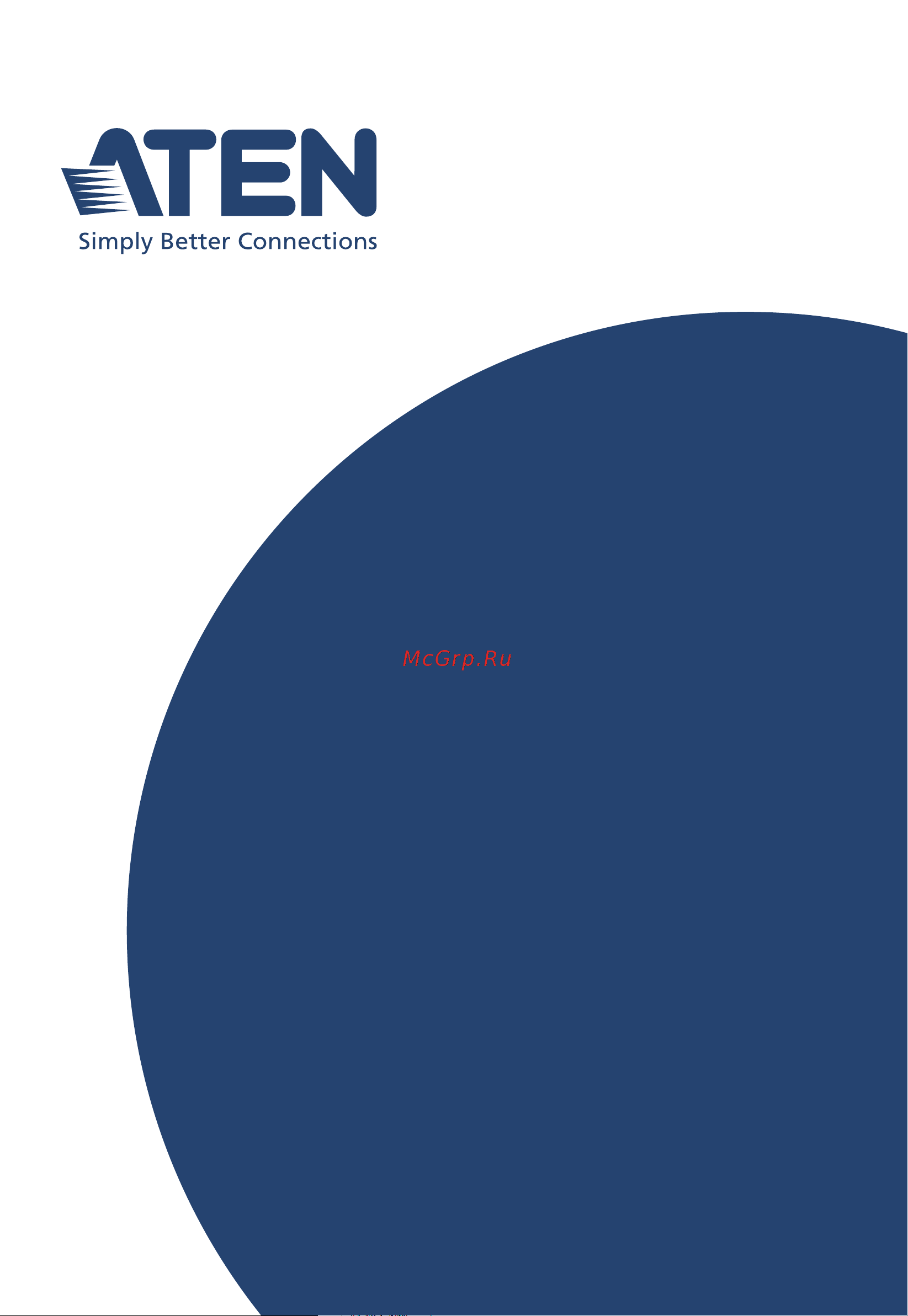Aten UC8000 Руководство пользователя онлайн
Содержание
- Uc8000 1
- Compliance statements 2
- Industry canada statement this class b digital apparatus complies with canadian ices 003 3
- Rohs this product is rohs compliant 3
- Online registration 4
- Telephone support 4
- User information 4
- User notice 4
- For information about all aten products and how they can help you connect without limits visit aten on the web or contact an aten authorized reseller visit aten on the web for a list of locations and telephone numbers 5
- Product information 5
- Package contents 6
- Ai smart eq 7
- Auto ducking 7
- Contents 7
- Getting started 7
- Introduction 7
- Jingles audio effects 7
- Advanced audio settings 8
- Appendix 8
- Other settings including updates 8
- Voice fx 8
- About this manual 9
- Conventions 10
- Read this manual thoroughly and follow the installation and operation procedures carefully to prevent any damage to the unit or connected devices 10
- The product may be updated with features and functions added improved or removed since the release of this manual for an up to date user manual visit http www aten com global en 10
- This manual uses the following conventions 10
- Chapter 1 11
- Introduction 11
- Miclive 6 ch 11
- No prior knowledge needed 11
- Onair audio 11
- Overview 11
- Features 12
- Chapter 1 introduction 13
- Miclive 6 ch components 13
- Miclive 6 ch user manual 14
- Rear side 14
- Below provides a quick look at the onair audio software that shall be installed on the host computer that connects to your miclive 6 ch 15
- Chapter 1 introduction 15
- Note for details on connecting miclive 6 ch and installing onair audio respectively see 2 connecting your audio devices page 9 and 3 installing onair audio on your host computer page 11 15
- Onair audio gui graphical user interface 15
- This page intentionally left blank 16
- Audio mixing flowchart 17
- Chapter 2 17
- Getting started 17
- 1 2 headphones 3 mm trs compatible 18
- 1 2 main audio devices as exemplified below 18
- 1 host computer for power and onair audio with the following specs 18
- 1 sub audio device 3 mm trrs compatible for background music 18
- Below is a list of items you should prepare before using your miclive 6 ch ai audio mixer 18
- Items to prepare 18
- See voice fx page 25 18
- What is voice fx and how to use it 18
- Connecting your audio devices 19
- Aten official website https tinyurl com nsp6tnfn 21
- Chapter 2 getting started 21
- From the download page download and install onair audio 21
- Installing onair audio on your host computer 21
- Mac https apps apple com app aten onair audio id1633942143 mt 12 21
- On your host computer which is used to connect to and power your miclive 6 ch go to the audio mixer s download page by accessing 21
- Once installed launch aten onair audio the following graphical user interface gui appears 21
- To install onair audio an audio mixing software exclusively designed for miclive 6 ch ai audio mixer do the following 21
- Windows https apps microsoft com store detail onair audio 9pgmtcflxj78 21
- Tuning each audio track independently 22
- Tuning your audio devices 22
- Tuning your audio mix 23
- Ai smart eq 25
- Chapter 3 25
- Try it using ai smart eq 26
- Auto ducking 27
- Chapter 4 27
- Try it applying auto ducking 27
- Adjusting auto ducking 28
- Chapter 5 29
- Jingles audio effects 29
- Try it using jingles 29
- How to customize your jingles 30
- Recording a jingle 30
- Replacing a jingle with an audio file 32
- Adjusting a jingle 33
- Click apply to save your settings 33
- The following settings appear 33
- To adjust jingles via onair audio on your connected host computer access the jingle settings page by clicking on the upper right corner of the software s jingles section 33
- This page intentionally left blank 34
- Chapter 6 35
- Voice fx 35
- Applying voice fx via miclive 6 ch 36
- Try it applying voice fx 36
- Enabling disabling voice fx via miclive 6 ch 37
- Applying voice fx via onair audio 38
- How to define a customized voice fx 39
- Preset 1 41
- Preset 2 preset 3 41
- Preset 4 41
- Preset 5 41
- Preset 6 41
- Using custom voice fx 41
- This page intentionally left blank 42
- Advanced audio settings 43
- Chapter 7 43
- Configuring audio inputs 43
- Adjusting audio input 44
- Note to use this function please make sure the application version for windows is v1 16 or later macos is v1 04 or later and streamlive pro ai audio mixer is v1 19 or later 44
- There are two methods to adjust the gain of the mic 1 and 2 audio 44
- Via the the gain the default gain is 40db if you wish to add more gain you can add up to 20 60db gain using the gain below it 44
- This page intentionally left blank 46
- Chapter 8 47
- Other settings including updates 47
- Settings page 47
- Resetting to factory default 48
- Updating firmware application 48
- Appendix 49
- General 49
- Safety instructions 49
- International 51
- North america 51
- Technical support 51
- Specifications 52
- Aten standard warranty policy 53
Похожие устройства
- Aten StreamLIVE PRO UC9040 RESTful API Инструкция
- Aten StreamLIVE PRO UC9040 Руководство пользователя
- Aten StreamLIVE PRO UC9040 Краткое руководство по установке
- Aten StreamLIVE PRO UC9040 Руководство пользователя 2
- Aten CAMLIVE PRO UC3022 Краткое руководство по установке
- Aten CAMLIVE PRO UC3022 Руководство пользователя
- Aten CAMLIVE + UC3021 Краткое руководство по установке
- Aten CAMLIVE + UC3021 Руководство пользователя
- Aten StreamLIVE HD UC9020 RESTful API Инструкция
- Aten StreamLIVE HD UC9020 Руководство по программному обеспечению
- Aten StreamLIVE HD UC9020 Краткое руководство по установке
- Aten StreamLIVE HD UC9020 Руководство пользователя
- Aten CAMLIVE UC3020 Краткое руководство по установке
- Aten CAMLIVE UC3020 Руководство пользователя
- Aten US3342 Краткое руководство по установке
- Aten US3342 Руководство пользователя
- Aten US3344 Краткое руководство по установке
- Aten UH3239 Руководство пользователя
- Aten UH3239 Краткое руководство по установке
- Aten US3324 Краткое руководство по установке