Benq EW2440L [40/40] Need more help
![Benq EW2440L [40/40] Need more help](/views2/1983433/page40/bg28.png)
40 Troubleshooting
Need more help?
If your problems remain after checking this manual, please contact your place of purchase or
e-mail us at: Support@BenQ.com.
No sound can be heard from the connected external speakers.
• Remove your headphone (if the headphone is connected to the monitor).
• Check whether the headphone jack is properly connected.
• If the external speakers are USB-powered, check whether the USB connection is OK.
• Increase the volume (volume may be muted or too low) on the external speakers.
Sound cannot be muted.
• Restart your computer.
• Update the graphics and/or audio driver.
Содержание
- Copyright p.2
- Disclaimer p.2
- Power safety p.2
- Servicing p.3
- Care and cleaning p.3
- Benq ecofacts p.3
- Navigating the main menu 26 p.4
- Troubleshooting 38 p.4
- Table of contents p.4
- How to assemble your monitor hardware p.4
- How to adjust your monitor 21 p.4
- Getting to know your monitor p.4
- Getting the most from your benq monitor 16 p.4
- Getting started p.4
- Copyright p.4
- Getting started p.5
- Back view p.7
- Getting to know your monitor p.7
- Front view p.7
- D sub socket 4 hdmi socket 5 hdmi mhl socket 6 audio line in 7 kensington lock slot 8 speakers 9 headphone jack 10 dc power input jack p.7
- Control buttons 2 power button p.7
- Connection p.8
- How to assemble your monitor hardware p.9
- Attach the monitor base p.9
- Tighten the screw that fixes the stand to the monitor p.10
- Orient and align the stand arm with the monitor then push them together until they click and lock into place p.10
- Ew2440 p.10
- Carefully lift the monitor turn it over and place it upright on its stand on a flat even surface p.10
- Either p.11
- Connect the pc video cable p.11
- Organize the cables p.12
- Connect the power cable to the monitor p.12
- Connect the audio cable p.12
- Connect to and turn on the power p.13
- Place the mobile device on the holder p.14
- Open the phone holder p.14
- How to use the phone holder p.14
- Close the phone holder covers p.14
- Remove the monitor stand p.15
- Remove the monitor base p.15
- Prepare the monitor and area p.15
- How to detach the stand and the base p.15
- Getting the most from your benq monitor p.16
- How to install the monitor on a new computer p.17
- How to upgrade the monitor on an existing computer p.18
- Button 5 click the p.19
- And then the p.19
- And navigate to the following directory d benq_lcd driver where d is the drive letter designator for the cd rom drive p.19
- 8 click p.19
- Window select the option p.19
- Tab and the p.19
- Tab 4 click p.19
- Select the correct folder name of your monitor from provided driver list and click p.19
- Select p.19
- How to install on windows 8 system p.19
- From the menu 3 click the p.19
- Button 6 insert the benq lcd monitor cd rom into a cd drive on the computer 7 in the p.19
- From the menu 3 click the p.20
- How to install on windows 7 system p.20
- Click the p.20
- Button 6 insert the benq lcd monitor cd rom into a cd drive on the computer 7 in the p.20
- Button p.20
- And then the p.20
- And navigate to the following directory d benq_lcd driver where d is the drive letter designator for the cd rom drive p.20
- 8 click p.20
- Window select the option p.20
- Tab and the p.20
- Tab 4 click p.20
- Select the correct folder name of your monitor from provided driver list and click p.20
- Select p.20
- The control panel p.21
- How to adjust your monitor p.21
- Basic menu operation p.22
- Controlling the display with display pilot p.23
- Picture optimization p.24
- Customizing the hot keys p.24
- Adjusting display mode p.24
- Connecting the monitor to your macbook series product p.25
- Choosing an appropriate picture mode p.25
- Navigating the main menu p.26
- Display menu p.27
- Picture menu p.29
- Picture advanced menu p.31
- Audio menu p.34
- Use or to select p.35
- Use or to make adjustments or use to make selection p.35
- To return to the previous menu select p.35
- To exit the menu select p.35
- System menu p.35
- Select to go to a sub menu and then use or to select a menu item p.35
- Select p.35
- From the hot key menu p.35
- Available menu options may vary depending on the input sources functions and settings menu options that are not available will become grayed out and keys that are not available will be disabled and the corresponding osd icons will disappear for models without certain functions their settings and related items will not appear on the menu p.35
- Troubleshooting p.38
- Frequently asked questions faq p.38
- Need more help p.40
Похожие устройства
-
 Benq bl2420ptИнструкция по эксплуатации
Benq bl2420ptИнструкция по эксплуатации -
 Benq PD2705QРуководство по эксплуатации
Benq PD2705QРуководство по эксплуатации -
 Benq BL2780 (9H.LGXLB.CBE)Руководство по эксплуатации
Benq BL2780 (9H.LGXLB.CBE)Руководство по эксплуатации -
 Benq PD3200Q (9H.LFALA.TBE)Руководство по эксплуатации
Benq PD3200Q (9H.LFALA.TBE)Руководство по эксплуатации -
 Benq VW2430HРуководство по эксплуатации
Benq VW2430HРуководство по эксплуатации -
 Benq BL2711U 4KРуководство по эксплуатации
Benq BL2711U 4KРуководство по эксплуатации -
 Benq Zowie RL2455TРуководство по эксплуатации
Benq Zowie RL2455TРуководство по эксплуатации -
 Benq BL2381T (9H.LHMLA.TBE)Руководство по эксплуатации
Benq BL2381T (9H.LHMLA.TBE)Руководство по эксплуатации -
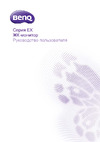 Benq EX3203R (9H.LGWLA.TSE)Руководство по эксплуатации
Benq EX3203R (9H.LGWLA.TSE)Руководство по эксплуатации -
 Benq ZOWIE XL2430Руководство по эксплуатации
Benq ZOWIE XL2430Руководство по эксплуатации -
 Benq Zowie RL2755TРуководство по эксплуатации
Benq Zowie RL2755TРуководство по эксплуатации -
 Benq ZOWIE XL2740Руководство по эксплуатации
Benq ZOWIE XL2740Руководство по эксплуатации
![Benq EW2440L [40/40] Need more help](/img/pdf.png)