Keenetic Peak (KN-2710) AC2600 [4/61] English english
![Keenetic Peak (KN-2710) AC2600 [4/61] English english](/views2/2015968/page4/bg4.png)
What’s in the Box
■ 1 Router preloaded with KeeneticOS
■ 4 Removable Wi-Fi antennas (for selected models)
■ 1 Level VI energy-efficient 100–240 V power adapter
■ 1 Ethernet cable
■ 1 Quick Start Guide (multilingual)
■ 1 Quick Start Guide (English)
Installing Your Keenetic Router
1. If your Keenetic router (hereinafter ‘Keenetic device’)
comes with removable Wi-Fi antennas install them and
position vertically.
2. Connect your Keenetic router to a power source. Check
that both the Status LED C and Wi-Fi LED D are
illuminated and not blinking.
3. Сonnect a mobile device to your Keenetic router via Wi-Fi.
The default Wi-Fi name (SSID) and Wi-Fi password are
printed on your Keenetic device’s back label along with
a QR code that will automatically connect your mobile
device to the Keenetic device’s Wi-Fi when scanned.
Alternatively, сonnect a computer to any gray Ethernet
port on your Keenetic device using the included Ethernet
cable.
4. Once connected, an Initial Setup Wizard window will
appear on your mobile device / computer. If the Wizard
does not appear, in your browser go to my.keenetic.net.
Note: If the Initial Setup Wizard doesn’t appear, please
refer to the Frequently Asked Questions section below.
5. In the Initial Setup Wizard window that appeared, select
the configuration option.
To create a new network and connect it to the Internet,
choose the appropriate connection type and follow the
setup instructions.
To switch to Wi-Fi Extender Mode and add this Keenetic
device as a Wi-Fi extender, choose the ‘To switch to Wi-Fi
Extender Mode’ option and follow the setup instructions.
Frequently Asked Questions
What should I do if I can’t access the Initial Setup Wizard
page or the Keenetic Web Interface page?
1. Make sure that your mobile device / computer is connected
to your Keenetic router via Wi-Fi or Ethernet cable and set
up to obtain an IP address and DNS servers automatically.
2. Check that you have correctly entered the appropriate
Keenetic router web address: either my.keenetic.net
(recommended) or 192.168.1.1 or 192.168.2.1.
3. Reboot your mobile device / computer and your Keenetic
router.
4. If the Initial Setup Wizard page is still not appearing,
please follow the instructions below to reset your Keenetic
router.
What should I do if I can’t access the Internet with
my Keenetic device?
1. If the Internet LED A on the Main Router is not
illuminated, consult your ISP to make sure that that
service is available, and that you are using the correct
connection parameters, e.g. account login and password,
authentication protocol, MAC address, etc. Make the
necessary changes.
2. If the Internet LED A on the Main Router is illuminated,
please check the wired or Wi-Fi connections between your
Keenetic Main Router and home devices, including any
Keenetic extenders.
What should I do if I forget my wireless password?
The default password for connecting to the Wi-Fi network
can be found on a sticker on the back of your Keenetic
device. If the default Wi-Fi password has been changed and
subsequently lost, the changed password can be retrieved
or reset by logging in to my.keenetic.net or in the Keenetic
Mobile Application.
Image detail may dier from your specic device.
2
1
3
3
4
5
English English
6 7
Содержание
- Mesh wi fi routers p.1
- Keenetic router installieren p.2
- Deutsch deutsch p.2
- Inhalt p.2
- Häufig gestellte fragen p.2
- Support p.3
- Hinweis p.3
- Sicherheitshinweise p.3
- Informationen zur zertifizierung p.3
- Gerätegarantie p.3
- Entsorgung p.3
- Deutsch deutsch p.3
- English english p.4
- What s in the box p.4
- Installing your keenetic router p.4
- Frequently asked questions p.4
- English english p.5
- Disposal p.5
- Device warranty p.5
- Certification information p.5
- Support p.5
- Safety instructions p.5
- Notice p.5
- Questions fréquentes p.6
- Installation de votre routeur keenetic p.6
- Francais francais p.6
- Contenu de la boîte p.6
- Remarque p.7
- Mise au rebut p.7
- Instructions de sécurité p.7
- Informations relatives à la certification p.7
- Garantie de l appareil p.7
- Francais francais p.7
- Assistance p.7
- Español español p.8
- Contenido de la caja p.8
- Preguntas frecuentes p.8
- Instalación de su router de keenetic p.8
- Instrucciones de seguridad p.9
- Información de certificación p.9
- Garantía del dispositivo p.9
- Español español p.9
- Desecho p.9
- Asistencia p.9
- Italiano italiano p.10
- Installazione del router keenetic p.10
- Domande frequenti p.10
- Contenuto della scatola p.10
- Istruzioni di sicurezza p.11
- Informazioni sulla certificazione p.11
- Garanzia del dispositivo p.11
- Avviso p.11
- Supporto p.11
- Smaltimento p.11
- Italiano italiano p.11
- Често задавани въпроси p.12
- Какво съдържа кутията p.12
- Инсталиране на рутера keenetic p.12
- Български български p.12
- Инструкции за безопасност p.13
- Уведомление p.13
- Рециклиране p.13
- Поддръжка p.13
- Информация за сертификатите p.13
- Гаранция p.13
- Български български p.13
- Instalace routeru keenetic p.14
- Co najdete v krabici p.14
- Čeština čeština p.14
- Časté dotazy p.14
- Čeština čeština p.15
- Záruka na zařízení p.15
- Upozornění p.15
- Podpora p.15
- Likvidace p.15
- Informace o certifikaci p.15
- Bezpečnostní pokyny p.15
- Ofte stillede spørgsmål p.16
- Installering af din keenetic router p.16
- Hvad er der i æsken p.16
- Dansk dansk p.16
- Dansk dansk p.17
- Certificeringsoplysninger p.17
- Afhændelse p.17
- Sikkerhedsvejledning p.17
- Meddelelse p.17
- Hjælp p.17
- Enhedsgaranti p.17
- Τι υπάρχει στο κουτί p.18
- Συχνές ερωτήσεις p.18
- Ελληνικά ελληνικά p.18
- Εγκατάσταση του keenetic ρούτερ p.18
- Υποστήριξη p.19
- Προειδοποίηση p.19
- Πληροφορίες πιστοποίησης p.19
- Οδηγίες ασφαλείας p.19
- Ελληνικά ελληνικά p.19
- Εγγύηση συσκευής p.19
- Διάθεση p.19
- Eesti eesti p.20
- Korduma kippuvad küsimused p.20
- Keenetic ruuteri installimine p.20
- Karbi sisu p.20
- Seadme garantii p.21
- Teatis p.21
- Sertifitseerimisteave p.21
- Ohutusjuhised p.21
- Kõrvaldamine p.21
- Eesti eesti p.21
- Usein kysytyt kysymykset p.22
- Suomi suomi p.22
- Mitä pakkaus sisältää p.22
- Keenetic reitittimen asentaminen p.22
- Ilmoitus p.23
- Hävittäminen p.23
- Hyväksyntätietoja p.23
- Turvallisuusohjeet p.23
- Suomi suomi p.23
- Laitteen takuu p.23
- Česta pitanja p.24
- Sadržaj kutije p.24
- Instaliranje keenetic routera p.24
- Hrvatski hrvatski p.24
- Zbrinjavanje p.25
- Sigurnosne upute p.25
- Podrška p.25
- Obavijest p.25
- Jamstvo na uređaj p.25
- Informacije o certifikatima p.25
- Hrvatski hrvatski p.25
- A keenetic útválasztó telepítése p.26
- A doboz tartalma p.26
- Magyar magyar p.26
- Gyakran ismételt kérdések p.26
- Értesítés p.27
- Ártalmatlanítás p.27
- Támogatás p.27
- Tanúsítási információk p.27
- Magyar magyar p.27
- Eszközgarancia p.27
- Biztonsági utasítások p.27
- Қораптың ішіндегілер p.28
- Қазақша қазақша p.28
- Жиі қойылатын сұрақтар p.28
- Keenetic роутерін орнату p.28
- Қазақша қазақша p.29
- Хабарлама p.29
- Сертификаттау туралы ақпарат p.29
- Құрылғы кепілдігі p.29
- Қоқысқа тастау p.29
- Қолдау p.29
- Қауіпсіздік нұсқаулары p.29
- Lietuviu lietuviu p.30
- Keenetic maršrutizatoriaus diegimas p.30
- Kas dėžėje p.30
- Dažnai užduodami klausimai p.30
- Įrenginio garantija p.31
- Sertifikavimo informacija p.31
- Saugos instrukcijos p.31
- Pranešimas p.31
- Pagalba p.31
- Lietuviu lietuviu p.31
- Išmetimas p.31
- Bieži uzdotie jautājumi p.32
- Latviski latviski p.32
- Keenetic maršrutētāja uzstādīšana p.32
- Iepakojuma saturs p.32
- Utilizācija p.33
- Paziņojums p.33
- Latviski latviski p.33
- Informācija par sertifikāciju p.33
- Ierīces garantija p.33
- Drošības norādījumi p.33
- Atbalsts p.33
- Veelgestelde vragen p.34
- Uw keenetic router installeren p.34
- Nederlands nederlands p.34
- In de verpakking p.34
- Garantie op apparaat p.35
- Certificeringsinformatie p.35
- Weggooien p.35
- Veiligheidsvoorschriften p.35
- Ondersteuning p.35
- Nederlands nederlands p.35
- Informatie p.35
- Vanlige spørsmål p.36
- Norsk norsk p.36
- Installasjon av keenetic ruteren p.36
- Boksens innhold p.36
- Sikkerhetsanvisninger p.37
- Sertifiseringsinformasjon p.37
- Norsk norsk p.37
- Merknad p.37
- Kundestøtte p.37
- Garanti p.37
- Avhending p.37
- Zawartość pudełka p.38
- Polski polski p.38
- Instalowanie routera keenetic p.38
- Często zadawane pytania p.38
- Wsparcie p.39
- Utylizacja p.39
- Polski polski p.39
- Instrukcje bezpieczeństwa p.39
- Informacje o certyfikatach p.39
- Informacje p.39
- Gwarancja na urządzenie p.39
- Português português p.40
- Perguntas frequentes p.40
- Instalar o modem router da keenetic p.40
- Conteúdo da caixa p.40
- Assistência p.41
- Português português p.41
- Instruções de segurança p.41
- Informação sobre certificação p.41
- Garantia do dispositivo p.41
- Eliminação p.41
- Întrebări frecvente p.42
- Română română p.42
- Instalarea routerului keenetic p.42
- Conținutul cutiei p.42
- Română română p.43
- Mențiune p.43
- Instrucțiuni privind siguranța p.43
- Informații privind certificarea p.43
- Garanția produsului p.43
- Eliminarea p.43
- Asistență p.43
- Русский русский p.44
- Установка интернет центра keenetic p.44
- Вопросы и ответы p.44
- Комплектация p.44
- Русский русский p.45
- Информация о сертификации p.45
- Утилизация p.45
- Уведомление p.45
- Поддержка p.45
- Инструкции по технике безопасности p.45
- Гарантия p.45
- Прилагаемая документация p.46
- Импортер p.46
- Изготовитель p.46
- Для стран таможенного союза еаэс для стран таможенного союза еаэс p.46
- Для стран таможенного союза eaэc p.46
- Гарантия p.46
- Условия эксплуатации p.46
- Условия хранения p.46
- Уполномоченное лицо на территории российской федерации p.46
- Срок службы p.46
- Правовые ограничения p.46
- Информация о сертификации p.46
- Často kladené otázky p.47
- Slovenský slovenský p.47
- Obsah balenia p.47
- Inštalácia vášho smerovača routeru keenetic p.47
- Podpora p.48
- Oznámenie p.48
- Likvidácia p.48
- Informácie o certifikácii p.48
- Bezpečnostné pokyny p.48
- Záruka na zariadenie p.48
- Slovenský slovenský p.48
- Slovenščina slovenščina p.49
- Pogosto zastavljena vprašanja p.49
- Namestitev usmerjevalnika keenetic p.49
- Kaj je v škatli p.49
- Varnostna navodila p.50
- Slovenščina slovenščina p.50
- Podpora p.50
- Odlaganje p.50
- Obvestilo p.50
- Informacije o certifikatih p.50
- Garancija za napravo p.50
- Često postavljana pitanja p.51
- Sadržaj kutije p.51
- Instaliranje keenetic rutera p.51
- Српски српски p.51
- Српски српски p.52
- Podrška p.52
- Odlaganje p.52
- Obaveštenje p.52
- Informacije o sertifikaciji p.52
- Garancija za uređaj p.52
- Bezbednosna uputstva p.52
- Vanliga frågor p.53
- Vad finns i lådan p.53
- Svenska svenska p.53
- Installera keenetic routern p.53
- Support p.54
- Meddelande p.54
- Kassering p.54
- Enhetsgaranti p.54
- Certifikatsinformation p.54
- Säkerhetsanvisningar p.54
- Svenska svenska p.54
- Türkçe türkçe p.55
- Sıkça sorulan sorular p.55
- Kutu i çeriği p.55
- Keenetic router kurulumu p.55
- Uyarı p.56
- Türkçe türkçe p.56
- Sertifika bilgileri p.56
- Güvenlik talimatları p.56
- Destek p.56
- Cihaz garantisi p.56
- Atık yönetmeliği p.56
- Cihazın ömrü p.57
- Ürün etiketindeki sembollerin açıklaması p.57
- Bakım onarım ve ürün temizliği ile ilgili bilgiler p.57
- Üretici p.57
- Yetkili servis istasyonu ve yedek parça p.57
- Yasal kısıtlamalar p.57
- Yasal bilgi p.57
- Türkiye için ek bilgiler türkiye için ek bilgiler p.57
- Türkiye için ek bilgiler p.57
- Tüketici haklarıyla ilgili bilgiler p.57
- Teknik özellikler p.57
- Taşıma sırasında dikkat edilecek kurallar p.57
- Periyodik bakım p.57
- Kurulum ve bağlantıyla ilgili bilgiler p.57
- Kullanım kurulum bakım ve basit onarım ile ilgili kurallar p.57
- Kullanım hataları ile ilgili bilgiler p.57
- I thalatçı p.57
- Garanti belgesi garanti şartları p.58
- Ürün p.58
- Üretici i thalatçı p.58
- Türkiye için ek bilgiler türkiye için ek bilgiler p.58
- Satıcı p.58
- Що в коробці p.59
- Українська українська p.59
- Питання та відповіді p.59
- Встановлення маршрутизатора keenetic p.59
- Утилізація p.60
- Українська українська p.60
- Підтримка p.60
- Примітка p.60
- Гарантія на пристрій p.60
- Інформація про сертифікацію p.60
- Інструкції з техніки безпеки p.60
Похожие устройства
-
 Keenetic 884458Руководство по эксплуатации
Keenetic 884458Руководство по эксплуатации -
 Keenetic 4G (KN-1213)Руководство по эксплуатации
Keenetic 4G (KN-1213)Руководство по эксплуатации -
 Keenetic CHALLENGER SE KN-3911Руководство по эксплуатации
Keenetic CHALLENGER SE KN-3911Руководство по эксплуатации -
 Keenetic HOPPER SE KN-3812Руководство по эксплуатации
Keenetic HOPPER SE KN-3812Руководство по эксплуатации -
 Keenetic Sprinter SE KN-3712Руководство по эксплуатации
Keenetic Sprinter SE KN-3712Руководство по эксплуатации -
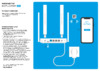 Keenetic Explorer 4G (KN-4910) AC1200Руководство по эксплуатации
Keenetic Explorer 4G (KN-4910) AC1200Руководство по эксплуатации -
 Keenetic Runner 4G (KN-2212)Руководство по эксплуатации
Keenetic Runner 4G (KN-2212)Руководство по эксплуатации -
 Keenetic Skipper 4G (KN-2910)Руководство по эксплуатации
Keenetic Skipper 4G (KN-2910)Руководство по эксплуатации -
 Keenetic Ultra (KN-1811) AX3200Руководство по эксплуатации
Keenetic Ultra (KN-1811) AX3200Руководство по эксплуатации -
 Keenetic Hero 4G+ (KN-2311)Руководство по эксплуатации
Keenetic Hero 4G+ (KN-2311)Руководство по эксплуатации -
 Keenetic Runner 4G (KN-2211)Руководство по эксплуатации
Keenetic Runner 4G (KN-2211)Руководство по эксплуатации -
 Keenetic Speedster (KN-3012)Руководство по эксплуатации
Keenetic Speedster (KN-3012)Руководство по эксплуатации
![Keenetic Peak (KN-2710) AC2600 [4/61] English english](/img/pdf.png)