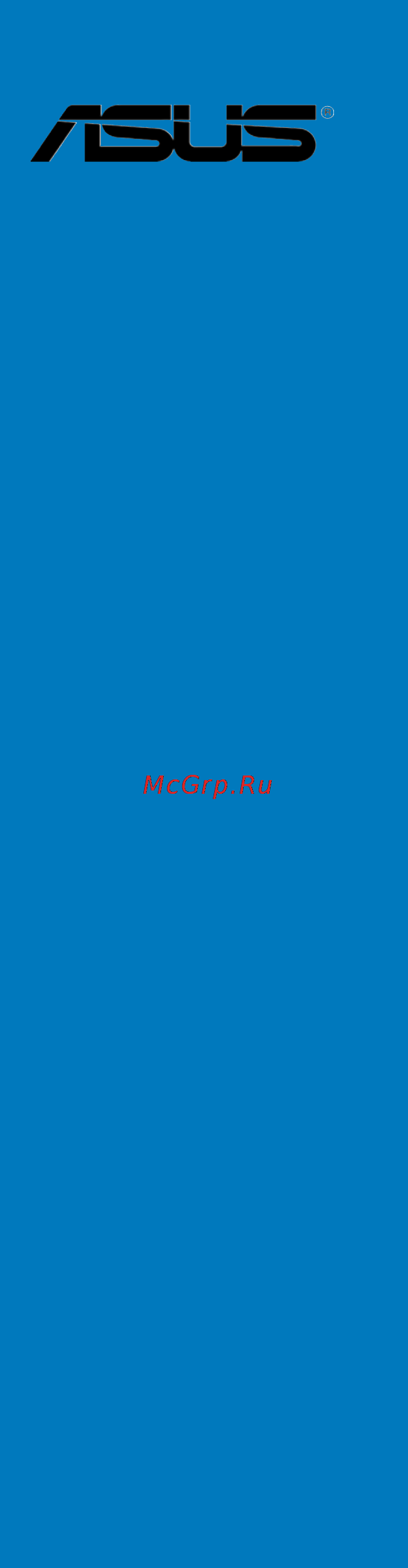Asus tuf sabertooth z87 Инструкция по эксплуатации онлайн
Содержание
- Motherboard 1
- First edition april 2013 2
- Chapter 1 product introduction 3
- Chapter 2 basic installation 3
- Contents 3
- Chapter 3 bios setup 4
- Chapter 4 software support 4
- Appendices 5
- Chapter 5 raid support 5
- Electrical safety 6
- Operation safety 6
- Safety information 6
- About this guide 7
- How this guide is organized 7
- Where to find more information 7
- Conventions used in this guide 8
- Typography 8
- Sabertooth z87 specifications summary 9
- Sabertooth z87 specifications summary 10
- Safe stable guardian angel 10
- Sata 6gb s controllers 10
- Tuf engine power design 10
- Ultimate cool thermal solution 10
- We got your back shape force 10
- X asmedi 10
- Z87 express chipset 10
- Z87 express chipset supports asus usb 3 boost 10
- Sabertooth z87 specifications summary 11
- Sabertooth z87 specifications summary 12
- Check your motherboard package for the following items 13
- If any of the above items is damaged or missing contact your retailer 13
- Package contents 13
- The illustrated items above are for reference only actual product specifications may vary with different models 13
- Installation tools and components 14
- The tools and components in the table above are not included in the motherboard package 14
- Chapter 1 15
- Chapter 1 product introduction 15
- Product highlights 15
- Product introduction 15
- Special features 15
- Chapter 1 16
- Complete usb 3 integration 16
- Extra sata 6 gb s support 16
- Rapid start technology 16
- Smart connect technology 16
- Smart response technology 16
- Thermal armor with flow valve 16
- Thermal radar 2 16
- Ultimate cool thermal solutions 16
- Chapter 1 17
- Digital power control 17
- Dust defender 17
- Esd guards 17
- Safe stable guardian angel 17
- Tuf components choke cap mosfet certified by military standard 17
- Tuf engine power design 17
- Tuf fortifier 17
- Asus ez diy 18
- Asus q connector 18
- Asus q design 18
- Asus q shield 18
- Asus uefi bios ez mode 18
- Chapter 1 18
- Directkey 18
- Ai suite 3 19
- Asus exclusive features 19
- Chapter 1 19
- Network icontrol 19
- Remote go 19
- Usb 3 boost 19
- Usb bios flashback 19
- Usb charger 19
- Chapter 1 20
- Displayport support 20
- Erp ready 20
- Hdmi support 20
- Other special features 20
- Asus sabertooth z87 21
- Before you proceed 21
- Chapter 1 21
- Motherboard overview 21
- Take note of the following precautions before you install motherboard components or change any motherboard settings 21
- Chapter 1 22
- Chapter 1 product introduction 22
- Motherboard layout 22
- Chapter 1 23
- Layout contents 23
- And celero 24
- Central processing unit cpu 24
- Chapter 1 24
- Chapter 1 product introduction 24
- Core i3 pentiu 24
- Core i5 inte 24
- Core i7 inte 24
- Processors 24
- The motherboard comes with a surface mount lga1150 socket designed for the 4th generation inte 24
- Chapter 1 25
- Recommended memory configurations 25
- System memory 25
- Chapter 1 26
- Chapter 1 product introduction 26
- Memory configurations 26
- You may install 2gb 4gb and 8gb unbuffered and non ecc ddr3 dimms into the dimm sockets 26
- Asus sabertooth z87 27
- Chapter 1 27
- Ddr3 2400 mhz capability 27
- Ddr3 2500 mhz capability 27
- Ddr3 2666 mhz capability 27
- Sabertooth z87 motherboard qualified vendors lists qvl 27
- Chapter 1 28
- Chapter 1 product introduction 28
- Ddr3 2000 mhz capability 28
- Ddr3 2133 mhz capability 28
- Ddr3 2200 mhz capability 28
- Asus sabertooth z87 29
- Chapter 1 29
- Continued on the next page 29
- Ddr3 1600 mhz capability 29
- Ddr3 1800 mhz capability 29
- Ddr3 1866 mhz capability 29
- Chapter 1 30
- Chapter 1 product introduction 30
- Continued on the next page 30
- Ddr3 1600 mhz capability 30
- Asus sabertooth z87 31
- Chapter 1 31
- Continued on the next page 31
- Ddr3 1333 mhz capability 31
- Ddr3 1600 mhz capability 31
- Chapter 1 32
- Chapter 1 product introduction 32
- Ddr3 1333 mhz capability 32
- Asus sabertooth z87 33
- Chapter 1 33
- Chapter 1 34
- Expansion slots 34
- Chapter 1 35
- Irq assignments for this motherboard 35
- Chapter 1 36
- Chapter 1 product introduction 36
- Installing dimms that are not compatible with the motherboard may cause system boot failure and the dram_led near the memok switch lights continuously press and hold the memok button until the dram_led starts blinking to begin automatic memory compatibility tuning for successful boot 36
- Memok button 36
- Onboard buttons 36
- Onboard buttons allow you to fine tune performance when working on a bare or open case system this is ideal for overclockers and gamers who continually change settings to enhance system performance 36
- Asus sabertooth z87 37
- Chapter 1 37
- Directkey button 37
- Key during post it also allows you to turn on or turn off your system and conveniently enter the bios during boot up 37
- Chapter 1 38
- Jumpers 38
- Chapter 1 39
- Onboard leds 39
- Chapter 1 40
- Chapter 1 product introduction 40
- If you installed serial ata hard disk drives you can create a raid 0 1 5 and 10 configuration with the inte 40
- Internal connectors 40
- Rapid storage technology through the onboard inte 40
- These connectors connect to serial ata 6 gb s hard disk drives via serial ata 6 gb s signal cables 40
- Z87 chipset 40
- Z87 serial ata 6 gb s connectors 7 pin sata6g_1 6 brown 40
- Chapter 1 41
- Chapter 1 42
- Chapter 1 43
- 4 pin cpu_fan 4 pin cpu_opt 4 pin cha_fan1 4 3 pin asst_fan1 2 4 pin cpu_fan 4 pin cpu_opt 4 pin cha_fan1 4 3 pin asst_fan1 2 44
- Chapter 1 44
- Chapter 1 product introduction 44
- Connect the fan cables to the fan connectors on the motherboard ensuring that the black wire of each cable matches the ground pin of the connector 44
- Cpu optional chassis and assistant fan connectors 44
- Chapter 1 45
- Atx power connectors 24 pin eatxpwr 8 pin eatx12v 46
- Chapter 1 46
- Chapter 1 product introduction 46
- These connectors are for atx power supply plugs the power supply plugs are designed to fit these connectors in only one orientation find the proper orientation and push down firmly until the connectors completely fit 46
- Chapter 1 47
- Chapter 1 48
- Basic installation 49
- Building your pc system 49
- Chapter 2 49
- Chapter 2 basic installation 49
- Motherboard installation 49
- Chapter 2 50
- Asus sabertooth z87 51
- Chapter 2 51
- Cpu installation 51
- Chapter 2 52
- Chapter 2 basic installation 52
- Cpu heatsink and fan assembly installation 52
- To install the cpu heatsink and fan assembly 52
- Chapter 2 53
- To uninstall the cpu heatsink and fan assembly 53
- Chapter 2 54
- Dimm installation 54
- Atx power connection 55
- Chapter 2 55
- Chapter 2 56
- Sata device connection 56
- Chapter 2 57
- Front i o connector 57
- Ide led 57
- Reset sw 57
- Chapter 2 58
- Expansion card installation 58
- Asus sabertooth z87 59
- Bios update utility 59
- Chapter 2 59
- Insert the usb storage device to the usb flashback port 59
- Launch the usb bios flashback wizard to automatically download the latest bios version 59
- Place the bundled support dvd to the optical drive and install the usb bios flashback wizard follow the onscreen instructions to complete the installation 59
- Press the bios flashback button for three seconds until a flashing light appears which indicates that the bios flashback function is enabled 59
- To use usb bios flashback 59
- Usb bios flashback 59
- Usb bios flashback allows you to easily update the bios without entering the existing bios or operating system simply insert a usb storage device to the usb port press the usb bios flashback button for three seconds and the bios is updated automatically 59
- Wait until the light goes out indicating that the bios updating process is completed 59
- Chapter 2 60
- Motherboard rear and audio connections 60
- Rear i o connection 60
- Audio 2 4 6 or 8 channel configuration 61
- Chapter 2 61
- Lan ports led indications 61
- Audio i o connections 62
- Chapter 2 62
- Chapter 2 63
- Chapter 2 64
- Connect to 7 channel speakers 64
- Starting up for the first time 64
- Chapter 2 65
- Turning off the computer 65
- Chapter 2 66
- Chapter 2 basic installation 66
- Bios setup 67
- Chapter 3 67
- Chapter 3 bios setup 67
- Knowing bios 67
- Bios menu screen 68
- Bios setup program 68
- Chapter 3 68
- Chapter 3 bios setup 68
- Entering bios at startup 68
- Entering bios setup after post 68
- Post continues with its routines 68
- Q press the power button to turn the system off then back on do this option only if you failed to enter bios setup using the first two options 68
- Q press the reset button on the system chassis 68
- Simultaneously 68
- The bios setup program can be used under two modes ez mode and advanced mode you can change modes from the exit menu or from the exit advanced mode screen 68
- To enter bios setup after post 68
- Use the bios setup to update the bios or configure its parameters the bios screen include navigation keys and brief onscreen help to guide you in using the bios setup program 68
- Asus sabertooth z87 69
- Chapter 3 69
- Ez mode 69
- Hot key for the advanced bios settings 69
- The boot device options vary depending on the devices you installed to the system 69
- The boot menu f8 button is available only when the boot device is installed to the system 69
- The default screen for entering the bios setup program can be changed refer to the setup mode item in section 3 boot menu for details 69
- Advanced mode 70
- Chapter 3 70
- Menu bar 70
- Back button 71
- Chapter 3 71
- Configuration fields 71
- General help 71
- Menu items 71
- Navigation keys 71
- Pop up window 71
- Quick note button 71
- Scroll bar 71
- Submenu items 71
- Adding items to my favorites 72
- Chapter 3 72
- Last modified button 72
- My favorites 72
- Asus sabertooth z87 73
- Chapter 3 73
- Main menu 73
- Security 73
- The main menu screen appears when you enter the advanced mode of the bios setup program the main menu provides you an overview of the basic system information and allows you to set the system date time language and security settings 73
- The security menu items allow you to change the system security settings 73
- Administrator password 74
- Chapter 3 74
- User password 74
- Ai tweaker menu 75
- Chapter 3 75
- Ai overclock tuner auto 76
- Asus multicore enhancement enabled 76
- Chapter 3 76
- Cpu core ratio sync all cores 76
- Chapter 3 77
- Cpu bus speed dram speed ratio mode auto 77
- Cpu graphics max ratio auto 77
- Internal pll overvoltage auto 77
- Max cpu cache ratio auto 77
- Memory frequency auto 77
- Min cpu cache ratio auto 77
- Chapter 3 78
- Dram timing control 78
- Epu power saving mode disabled 78
- Oc tuner as is 78
- Chapter 3 79
- Chapter 3 80
- Chapter 3 81
- Digi power control 81
- Chapter 3 82
- Chapter 3 83
- Cpu power management 83
- Chapter 3 84
- Chapter 3 85
- Chapter 3 86
- Cpu cache voltage auto 86
- Cpu core voltage auto 86
- Extreme ov disabled 86
- Chapter 3 87
- Cpu graphics voltage auto 87
- Cpu system agent voltage offset mode sign 87
- Chapter 3 88
- Cpu analog i o voltage offset mode sign 88
- Cpu digital i o voltage offset mode sign 88
- Cpu input voltage auto 88
- Svid support auto 88
- Chapter 3 89
- Clock crossing vboot auto 89
- Dram ctrl ref voltage auto 89
- Dram data ref voltage on cha chb auto 89
- Dram voltage auto 89
- Pch vlx voltage auto 89
- Pch voltage auto 89
- Vttddr voltage auto 89
- Chapter 3 90
- Clock crossing reset voltage auto 90
- Clock crossing voltage auto 90
- Cpu spread spectrum auto 90
- Advanced menu 91
- Chapter 3 91
- Active processor cores all 92
- Chapter 3 92
- Cpu configuration 92
- Execute disable bit enabled 92
- Intel adaptive thermal monitor enabled 92
- Limit cpuid maximum disabled 92
- Adjacent cache line prefetch enabled 93
- Boot performance mode max non tu 93
- Chapter 3 93
- Cpu power management configuration 93
- Dynamic storage accelerator disabled 93
- Hardware prefetcher enabled 93
- Intel virtualization technology disabled 93
- Chapter 3 94
- Pch configuration 94
- Pci express configuration 94
- Chapter 3 95
- Intel rapid start technology disabled 95
- Intel smart connect technology 95
- Aggressive lpm support auto 96
- Chapter 3 96
- Sata configuration 96
- Sata mode selection ahci 96
- Chapter 3 97
- Cpu audio devices enabled 97
- Graphics configuration 97
- Hot plug disabled sata6g_1 sata6g_6 brown 97
- S m a r t status check enabled 97
- System agent configuration 97
- Vt d disabled 97
- Chapter 3 98
- Dmi configuration 98
- Memory configuration 98
- Nb pcie configuration 98
- Chapter 3 99
- Ehci hand off disabled 99
- Intel xhci mode smart auto 99
- Legacy usb support enabled 99
- Usb configuration 99
- Usb single port control 99
- Chapter 3 100
- Pci express native power management disabled 100
- Platform misc configuration 100
- Chapter 3 101
- Hd audio controller enabled 101
- Onboard devices configuration 101
- Asm1061 storage controller es6_e12 enabled 102
- Asm1061 storage controller sata6g_e12 enabled 102
- Chapter 3 102
- Hot plug disabled 102
- Hot plug enabled 102
- Intel lan controller enabled 102
- Intel pxe oprom disabled 102
- Pci express x16_3 slot black bandwidth auto 102
- Chapter 3 103
- Erp ready disabled 103
- Power on by pcie pci disabled 103
- Power on by rtc disabled 103
- Restore ac power loss power off 103
- Chapter 3 104
- Network stack 104
- Network stack disable 104
- Chapter 3 105
- Cpu core 0 3 voltage 3 v voltage 5v voltage 12v voltage 105
- Cpu fan speed xxxx rpm or ignore n a cpu opt speed xxxx rpm 105
- Cpu temperature mb temperature xxxºc xxxºf 105
- Monitor menu 105
- Or ignore n a chassis fan 1 4 speed xxxx rpm or ignore n a assistant fan 1 2 speed xxxx rpm or ignore n a 105
- Chapter 3 106
- Chassis q fan control 1 4 enabled 106
- Cpu q fan control auto 106
- Asst 1 q fan control 1 2 enabled 107
- Chapter 3 107
- Anti surge support enabled 108
- Chapter 3 108
- Fan overtime 1 minute 108
- Boot configuration 109
- Boot menu 109
- Chapter 3 109
- Fast boot disabled 109
- Boot logo display enabled 110
- Bootup numlock state on 110
- Chapter 3 110
- Directkey enable go to bios 110
- Hw fast boot disabled 110
- Wait for f1 if error enabled 110
- Chapter 3 111
- Csm compatibility support module 111
- Interrupt 19 capture disabled 111
- Option rom messages force bios 111
- Setup mode ez mode 111
- Chapter 3 112
- Secure boot 112
- Chapter 3 113
- Append dbx from file allows you to load the additional dbx from a storage device so that more db s images cannot be loaded 114
- Boot option priorities 114
- Boot override 114
- Chapter 3 114
- Chapter 3 bios setup 114
- These items displays the available devices the number of device items that appears on the screen depends on the number of devices installed in the system click an item to start booting from the selected device 114
- These items specify the boot device priority sequence from the available devices the number of device items that appears on the screen depends on the number of devices installed in the system 114
- Asus ez flash 2 utility 115
- Asus o c profile 115
- Chapter 3 115
- Tools menu 115
- Asus spd information 116
- Chapter 3 116
- Load from profile 116
- Save to profile 116
- Asus ez mode 117
- Chapter 3 117
- Discard changes exit 117
- Exit menu 117
- Launch efi shell from filesystem device 117
- Load optimized defaults 117
- Save changes reset 117
- Chapter 3 118
- Updating bios 118
- Asus ez flash 2 119
- Chapter 3 119
- Asus crashfree bios 3 120
- Chapter 3 120
- Recovering the bios 120
- Asus bios updater 121
- Before updating bios 121
- Booting the system in dos environment 121
- Chapter 3 121
- Bios updater checks the selected bios file and prompts you to confirm bios update 122
- Chapter 3 122
- Chapter 3 bios setup 122
- The bios updater screen appears as below 122
- To switch the disk from drive c optical drive to drive d usb flash drive 122
- To update the bios file using bios updater 122
- Updating the bios file 122
- When the make disk menu appears select the freedos command prompt item by pressing the item number 122
- Asus sabertooth z87 123
- Chapter 3 123
- To exit bios updater restart your computer 123
- Chapter 3 124
- Chapter 3 bios setup 124
- Chapter 4 125
- Chapter 4 software support 125
- Installing an operating system 125
- Running the support dvd 125
- Software support 125
- Support dvd information 125
- Chapter 4 126
- Chapter 4 software support 126
- Support dvd main menu 126
- Chapter 4 127
- Obtaining the software manuals 127
- Ai suite 3 128
- Chapter 4 128
- Installing ai suite 3 128
- Software information 128
- Chapter 4 129
- Launching ai suite 3 129
- Ai suite 3 main menu 130
- Ai suite 3 main menu bar 130
- Chapter 4 130
- Chapter 4 software support 130
- Included in the ai suite main menu is a quick access menu bar that allows you to swiftly launch any of the integrated asus utilities click or tap the on the top edge of menu to 130
- Launch the menu bar 130
- Refer to the software manual in the support dvd or visit the asus website at www asus com for detailed software configuration 130
- The ai suite 3 main menu gives you easy access controls and insight to what s going on with your computer allowing you to optimize performance settings while at the same time ensuring system stability 130
- The ai suite 3 screenshots in this section are for reference only and can vary depending on motherboard model 130
- Asus sabertooth z87 131
- Chapter 4 131
- The thermal radar 2 comes with these four utilities in one interface 131
- The thermal status utility allows you to monitor the thermal conditions of your motherboard s cpu and vga zones in real time with this utility you can also assess your cpu s temperature level during system load 131
- The thermal tuning utility allows you to automatically optimize your system s cooling solution such as the cpu fan chassis fans and the tuf turbo fans in just one click 131
- Thermal radar 2 131
- Thermal status 131
- Thermal tuning 131
- Thermal tuning thermal status fan control and digi powercontrol 131
- Chapter 4 132
- Chapter 4 software support 132
- Fan control 132
- The fan control utility provides an easy to use preset fan profiles that automatically tweaks the fan speed it also allows you to customize the speed of each fan and save it as a fan profile 132
- The fan overtime is disabled when you enable the erp item in the bios 132
- The fan overtime is only applicable for the two assistant fans 132
- The two assistant fans will use the system s standby power after shutdown do not connect too many power sharing devices as this result to power overload 132
- Asus sabertooth z87 133
- Chapter 4 133
- Customizing the fan settings 133
- Rpm mode 133
- Smart mode 133
- Smart mode allows you to customize the fan s rotation speed for a certain temperature with this utility you can also assign three critical components for the thermal radar 2 to monitor 133
- The rpm mode allows you to set the fan speed when the temperature is below 75ºc 133
- You can customize your fan s speed using the smart mode and rpm rotations per minute mode 133
- Chapter 4 134
- Digi power control 134
- Chapter 4 135
- Chapter 4 136
- Remote go 136
- Smart device supported screen resolutions 136
- System requirements 136
- Chapter 4 137
- Launching wi fi go nfc remote 137
- Using remote go 137
- Using wi fi go nfc remote 137
- Chapter 4 138
- Remote go functions 138
- Using the wake on lan 138
- Chapter 4 139
- Using cloud go 139
- Using remote desktop 139
- Chapter 4 140
- Chapter 4 software support 140
- From the remote go screen on your desktop click or tap dlna media hub then click or tap enter 140
- On your smart device tap dlna media hub 140
- Select and tap the receiver name 140
- Tap enter to remotely control your computer 140
- Using dlna media hub 140
- Using dlna media hub on the computer 140
- Using dlna media hub on the smart device 140
- Chapter 4 141
- Transferring files from your computer to your smart device 141
- Transferring files from your smart device to your computer 141
- Using file transfer 141
- Chapter 4 142
- Launching usb 3 boost 142
- Usb 3 boost 142
- Usb 3 boost screen 142
- Using the usb 3 boost 142
- Chapter 4 143
- Ez update 143
- Ez update screen 143
- Launching ez update 143
- Chapter 4 144
- Chapter 4 software support 144
- Ez start screen 144
- Launching network icontrol 144
- Menu then select network icontrol 144
- Network icontrol 144
- Network icontrol is a one stop setup network control center that allows you to manage your network bandwidth and set the bandwidth priority for your running programs 144
- Quick connection screen 144
- To launch network icontrol click or tap the on the top edge of the ai suite 3 main 144
- Asus sabertooth z87 145
- Chapter 4 145
- Ez profile screen 145
- Chapter 4 146
- Chapter 4 software support 146
- Click apply to save the bios download schedule click cancel to cancel the download schedule 146
- Downloading the updated bios 146
- In the download setting field tick schedule days then select the number of days for the bios download schedule 146
- Scheduling the bios download 146
- Usb bios flashback wizard 146
- Usb bios flashback wizard allows you to check and save the latest bios version to a usb storage device use this utility to quickly check for the latest available bios and set the bios download schedule 146
- Usb bios flashback wizard screen 146
- Chapter 4 147
- Chapter 4 148
- Chapter 4 software support 148
- Launching usb charger 148
- Then select usb charger 148
- To launch usb charger click or tap the on the top edge of the ai suite 3 main menu 148
- Usb charger 148
- Usb charger allows you to quick charge your portable usb devices even if your computer is off in sleep mode or hibernate mode 148
- Usb charger screen 148
- Chapter 4 149
- Launching the system information 149
- System information 149
- Viewing the cpu information 149
- Viewing the motherboard information 149
- Audio configurations 150
- Chapter 4 150
- Viewing the spd information 150
- A realte 151
- Asus sabertooth z87 151
- Chapter 4 151
- Hd audio manager for window 151
- Series motherboards and other selected models 151
- This version of realtek hd audio manager supports inte 151
- Window 151
- Chapter 4 152
- Chapter 4 software support 152
- Chapter 5 153
- Chapter 5 raid support 153
- Raid configurations 153
- Raid definitions 153
- Raid support 153
- Chapter 5 154
- Installing serial ata hard disks 154
- Setting the raid item in bios 154
- Asus sabertooth z87 155
- Chapter 5 155
- Intel rapid storage technology option rom utility 155
- Rapid storage technology option rom utility 155
- The navigation keys at the bottom of the screen allow you to move through the menus the navigation keys at the bottom of the screen allow you to move through the menus and select the menu options 155
- The raid bios setup screens shown in this section are for reference only and may not exactly match the items on your screen 155
- The utility supports maximum four hard disk drives for raid configuration 155
- To display the utility main menu 155
- To enter the inte 155
- Turn on the system 155
- Chapter 5 156
- Chapter 5 raid configurations 156
- Creating a raid set 156
- The following screen appears 156
- To create a raid set 156
- To select the hard disk drives you want to include in the raid set the select disks screen appears 156
- Chapter 5 157
- Be cautious when deleting a raid set you will lose all data on the hard disk drives when you delete a raid set 158
- Chapter 5 158
- Chapter 5 raid configurations 158
- Deleting a raid set 158
- The following screen appears 158
- The following warning message appears 158
- To delete a raid set 158
- To return to the delete volume menu 158
- Chapter 5 159
- Exiting the inte 159
- Installing the raid driver during window 159
- Installing the raid driver during windows os installation 159
- Os installation 159
- Rapid storage technology option rom utility 159
- Chapter 5 160
- Chapter 5 raid configurations 160
- Appendices 161
- Federal communications commission statement 161
- Notices 161
- Appendices 162
- Canadian department of communications statement 162
- Ic canadian compliance statement 162
- Kc korea warning statement 162
- Vcci class b statement 162
- Vcci japan compliance statement 162
- Appendices 163
- Asus recycling takeback services 163
- Ce european community compliance statement 163
- Exposure to radio frequency energy 163
- Fcc bluetooth wireless compliance 163
- Rf equipment notices 163
- Wireless radio use 163
- Appendices 164
- Bluetooth industry canada statement 164
- Japan rf equipment statement 164
- Kc rf equipment 164
- Ncc taiwan wireless statement 164
- Appendices 165
- Asus computer gmbh germany and austria 165
- Asus computer international america 165
- Asus contact information 165
- Asustek computer inc 165
- Technical support 165
- 108 ec emc directive 166
- 125 ec erp directive 166
- 5 ec r tte directive 166
- 65 eu rohs directiv 166
- 95 ec lvd directive 166
- Appendices 166
- Conform with the essential requirements of the following directives 166
- Declaration of conformity 166
- Ec declaration of conformity 166
- Model name sabertooth z87 166
- Product name motherboard 166
- Ver 120601 166
Похожие устройства
- Street Storm CVR-A7510-G v.3 Инструкция по эксплуатации
- Asus z87-c Инструкция по эксплуатации
- Asus z87-pro Инструкция по эксплуатации
- Asus z87-a Инструкция по эксплуатации
- Asus b85m-g Инструкция по эксплуатации
- Supra LC-10NY Инструкция по эксплуатации
- Supra SСS-R242F Инструкция по эксплуатации
- Supra SCS-R222F Инструкция по эксплуатации
- Supra SСS-R282F Инструкция по эксплуатации
- Asus b85m-e Инструкция по эксплуатации
- Supra SAA-I13Kit Инструкция по эксплуатации
- Supra SONTI SAD-S122Kit Инструкция по эксплуатации
- Asus b85-plus Инструкция по эксплуатации
- Supra SYS-N1046Kit Инструкция по эксплуатации
- Supra YUMI new SYS-N0647Kit Инструкция по эксплуатации
- Supra TAKARA STS-1207Kit Инструкция по эксплуатации
- Asus n76vb Инструкция по эксплуатации
- Supra Hitomi SHS-N0656Kit red Инструкция по эксплуатации
- Supra SHS-N1157Kit Red Инструкция по эксплуатации
- Asus taichi 31 90NB0081-M01290 Инструкция по эксплуатации