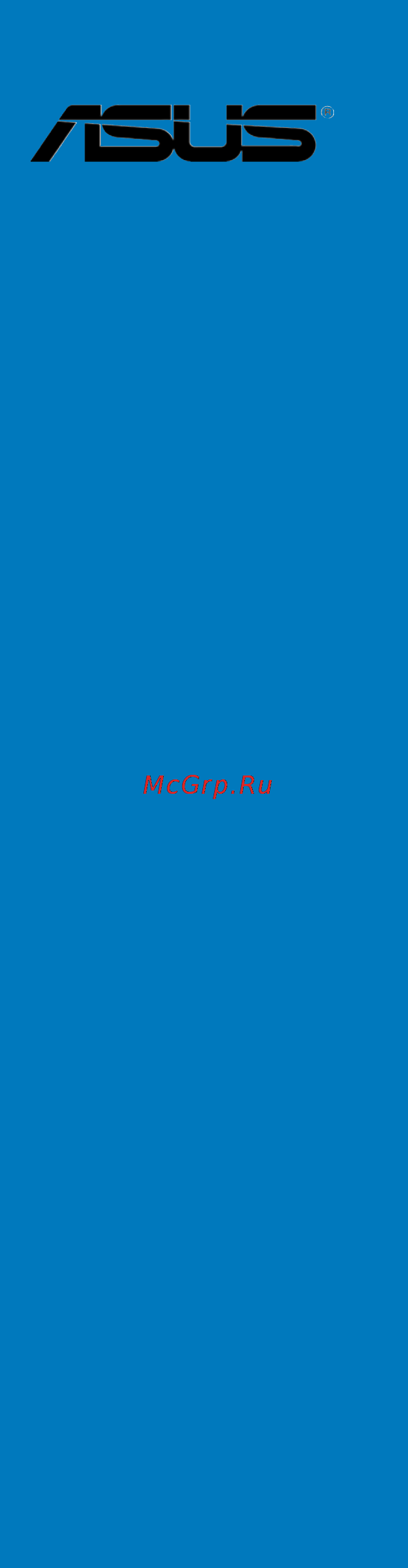Asus z87-pro Инструкция по эксплуатации онлайн
Содержание
- Advanced menu 1
- Advanced mode 1
- Ai charger 1
- Ai suite 3 1
- Ai tweaker menu 1
- Appendices 1
- Asus bios updater 1
- Asus contact information 1
- Asus crashfree bios 3 1
- Asus exclusive features 1
- Asus ez diy 1
- Asus ez flash 2 1
- Asus ez flash 2 utility 1
- Asus o c profile 1
- Asus quiet thermal solution 1
- Asus spd information 1
- Atx power connection 1
- Audio configurations 1
- Audio i o connections 1
- Before you proceed 1
- Bios setup program 1
- Bios update utility 1
- Boot menu 1
- Building your pc system 1
- Central processing unit cpu 1
- Chapter 1 product introduction 1
- Chapter 2 basic installation 1
- Chapter 3 bios setup 1
- Chapter 4 software support 1
- Chapter 5 raid support 1
- Cpu configuration 1
- Cpu heatsink and fan assembly installation 1
- Cpu installation 1
- Creating a raid driver disk 1
- Creating a raid driver disk in windows 1
- Creating a raid driver disk without entering the os 1
- Dimm installation 1
- Dual intelligent processors 4 with 4 way optimization 1
- Exit menu 1
- Expansion card installation 1
- Expansion slots 1
- Ez mode 1
- Ez update 1
- Front i o connectors 1
- Installing an operating system 1
- Installing serial ata hard disks 1
- Installing the raid driver during windows os installation 1
- Intel rapid storage technology option rom utility 1
- Internal connectors 1
- Jumper 1
- Knowing bios 1
- Main menu 1
- Monitor menu 1
- Motherboard installation 1
- Motherboard layout 1
- Motherboard overview 1
- Motherboard rear and audio connections 1
- My favorites 1
- Network icontrol 1
- Network stack 1
- Notices 1
- Obtaining the software manuals 1
- Onboard buttons and switches 1
- Onboard devices configuration 1
- Onboard leds 1
- Other special features 1
- Pch configuration 1
- Platform misc configuration 1
- Product highlights 1
- Raid configurations 1
- Raid definitions 1
- Rear i o connection 1
- Running the support dvd 1
- Sata configuration 1
- Sata device connection 1
- Setting the raid item in bios 1
- Software information 1
- Special features 1
- Starting up for the first time 1
- Support dvd information 1
- System agent configuration 1
- System information 1
- System memory 1
- Tools menu 1
- Turning off the computer 1
- Updating bios 1
- Usb 3 boost 1
- Usb bios flashback wizard 1
- Usb charger 1
- Usb configuration 1
- Wi fi antenna installation 1
- E7832 first edition may 2013 2
- Chapter 1 product introduction 3
- Chapter 2 basic installation 3
- Contents 3
- Chapter 3 bios setup 4
- Chapter 4 software support 4
- Appendices 5
- Chapter 5 raid support 5
- Electrical safety 6
- Operation safety 6
- Safety information 6
- About this guide 7
- How this guide is organized 7
- Where to find more information 7
- Conventions used in this guide 8
- Typography 8
- Z87 pro specifications summary 9
- Asmedi 10
- Asus dual intelligent processors 4 with 4 way optimization 10
- Sata 6gb s controller 10
- Usb 3 controller supports asus usb 3 boost 10
- Z87 express chipset supports asus usb 3 boost 10
- Z87 express chipset with raid 0 1 5 10 10
- Z87 pro specifications summary 10
- Asus exclusive features 11
- Asus ez diy 11
- Asus q design 11
- Asus quiet thermal solution 11
- Asus wi fi go 11
- Z87 pro specifications summary 11
- Overclocking protection 12
- Precision tweaker 2 12
- Sfs stepless frequency selection 12
- Z87 pro specifications summary 12
- Z87 pro specifications summary 13
- Check your motherboard package for the following items 14
- If any of the above items is damaged or missing contact your retailer 14
- Package contents 14
- The 1 x 2 in 1 asus q connector kit is for retailer version only 14
- The illustrated items above are for reference only actual product specifications may vary with different models 14
- Installation tools and components 15
- The tools and components in the table above are not included in the motherboard package 15
- Chapter 1 17
- Product highlights 17
- Product introduction 17
- Special features 17
- Asus fan xpert 2 18
- Chapter 1 18
- Digi power control 18
- Dual intelligent processors 4 with 4 way optimization 18
- Rapid start technology 18
- Smart connect technology 18
- Smart response technology 18
- Asus exclusive features 19
- Chapter 1 19
- Usb 3 boost 19
- Usb bios flashback 19
- Usb charger 19
- Wi fi go 19
- Ai suite 3 20
- Asus ez diy 20
- Asus fanless design heat sink solution 20
- Asus quiet thermal solution 20
- Asus uefi bios ez mode 20
- Chapter 1 20
- Asus q connector 21
- Chapter 1 21
- Dts connect 21
- Dts ultrapc ii 21
- Erp ready 21
- Other special features 21
- Before you proceed 22
- Chapter 1 22
- Chapter 1 product introduction 22
- Motherboard overview 22
- Take note of the following precautions before you install motherboard components or change any motherboard settings 22
- Asus z87 pro 23
- Chapter 1 23
- Motherboard layout 23
- Chapter 1 24
- Layout contents 24
- And celero 25
- Asus z87 pro 25
- Central processing unit cpu 25
- Chapter 1 25
- Core i3 pentiu 25
- Core i5 inte 25
- Core i7 inte 25
- Processors 25
- The motherboard comes with a surface mount lga1150 socket designed for the 4th generation inte 25
- Chapter 1 26
- Chapter 1 product introduction 26
- Recommended memory configurations 26
- System memory 26
- The motherboard comes with four double data rate 3 ddr3 dual inline memory modules dimm slots 26
- Asus z87 pro 27
- Chapter 1 27
- Memory configurations 27
- You may install 2gb 4gb and 8gb unbuffered and non ecc ddr3 dimms into the dimm sockets 27
- Chapter 1 28
- Chapter 1 product introduction 28
- Ddr3 2500 o c mhz capability 28
- Ddr3 2600 o c mhz capability 28
- Ddr3 2666 o c mhz capability 28
- Ddr3 2800 o c mhz capability 28
- Z87 pro motherboard qualified vendors lists qvl 28
- Asus z87 pro 29
- Chapter 1 29
- Ddr3 2200 o c mhz capability 29
- Ddr3 2400 o c mhz capability 29
- Chapter 1 30
- Chapter 1 product introduction 30
- Ddr3 2133 o c mhz capability 30
- Asus z87 pro 31
- Chapter 1 31
- Continued on the next page 31
- Ddr3 1866 o c mhz capability 31
- Ddr3 2000 o c mhz capability 31
- Chapter 1 32
- Chapter 1 product introduction 32
- Continued on the next page 32
- Ddr3 1600 mhz capability 32
- Ddr3 1800 o c mhz capability 32
- Ddr3 1866 o c mhz capability 32
- Asus z87 pro 33
- Chapter 1 33
- Continued on the next page 33
- Ddr3 1600 mhz capability 33
- Chapter 1 34
- Chapter 1 product introduction 34
- Continued on the next page 34
- Ddr3 1600 mhz capability 34
- Asus z87 pro 35
- Chapter 1 35
- Ddr3 1600 mhz capability 35
- Chapter 1 36
- Chapter 1 product introduction 36
- Continued on the next page 36
- Ddr3 1333 mhz capability 36
- Asus z87 pro 37
- Chapter 1 37
- Continued on the next page 37
- Ddr3 1333 mhz capability 37
- 1 supports one 1 module inserted into any slot as single channel memory 38
- 2 supports two 2 modules inserted into either the yellow slots or the dark brown slots 38
- 4 supports four 4 modules inserted into both the yellow slots and dark brown slots as 38
- As one pair of dual channel memory configuration we suggest that you install the modules into slots a2 and b2 for better compatibility 38
- Asus exclusively provides hyper dimm support function 38
- Chapter 1 38
- Chapter 1 product introduction 38
- Configuration we suggest that you install the module into a2 slot 38
- Ddr3 1333 mhz capability 38
- Hyper dimm support is subject to the physical characteristics of individual cpus load the x m p or d o c p settings in the bios for the hyper dimm support 38
- Side s ss single sided ds double sided dimm support 38
- Two pairs of dual channel memory configuration 38
- Visit the asus website for the latest qvl 38
- Chapter 1 39
- Expansion slots 39
- Chapter 1 40
- Irq assignments for this motherboard 40
- Chapter 1 41
- Onboard buttons and switches 41
- Chapter 1 42
- Chapter 1 product introduction 42
- Installing dimms that are not compatible with the motherboard may cause system boot failure and the dram_led near the memok switch lights continuously press and hold the memok button until the dram_led starts blinking to begin automatic memory compatibility tuning for successful boot 42
- Memok button 42
- Asus z87 pro 43
- Chapter 1 43
- Directkey button 43
- Key during post it also allows you to turn on or turn off your system and conveniently enter the bios during boot up 43
- Chapter 1 44
- Chapter 1 product introduction 44
- Tpu switch 44
- With its two level adjustment functions the tpu allows you to automatically adjusts the cpu ratio and clock speed for an optimal system performance 44
- Asus z87 pro 45
- Chapter 1 45
- Enable this switch to automatically detect the current pc loadings and intelligently moderate the power consumption 45
- Epu switch 45
- Chapter 1 46
- Jumper 46
- Chapter 1 47
- Onboard leds 47
- Chapter 1 48
- Chapter 1 49
- Chapter 1 50
- Chapter 1 51
- Chapter 1 52
- Chapter 1 53
- Chapter 1 54
- Chapter 1 product introduction 54
- If you installed serial ata hard disk drives you can create a raid 0 1 5 and 10 configuration with the inte 54
- Internal connectors 54
- Rapid storage technology through the onboard inte 54
- These connectors connect to serial ata 6 gb s hard disk drives via serial ata 6 gb s signal cables 54
- Z87 chipset 54
- Z87 serial ata 6 gb s connectors 7 pin sata6g_1 6 yellow 54
- Chapter 1 55
- Chapter 1 56
- Chapter 1 product introduction 56
- This connector allows you to connect a usb 3 module for additional usb 3 front or rear panel ports with an installed usb 3 module you can enjoy all the benefits of usb 3 including faster data transfer speeds of up to 5gbps faster charging time for usb chargeable devices optimized power efficiency and backward compatibility with usb 2 56
- Usb 3 connector 20 1 pin usb3_12 56
- Asus z87 pro 57
- Chapter 1 57
- These connectors are for usb 2 ports connect the usb module cable to any of these connectors then install the module to a slot opening at the back of the system chassis these usb connectors comply with usb 2 specification that supports up to 48 mbps connection speed 57
- Usb 2 connectors 10 1 pin usb78 usb 10 usb1112 usb1314 usb 10 usb1112 usb1314 usb1314 57
- 4 pin cpu_fan 4 pin cpu_opt 4 pin cha_fan1 4 4 pin cpu_fan 4 pin cpu_opt 4 pin cha_fan1 4 58
- Chapter 1 58
- Chapter 1 product introduction 58
- Connect the fan cables to the fan connectors on the motherboard ensuring that the black wire of each cable matches the ground pin of the connector 58
- Cpu chassis and optional fan connectors 58
- Asus z87 pro 59
- Chapter 1 59
- Front panel audio connector 10 1 pin aafp 59
- This connector is for a chassis mounted front panel audio i o module that supports either hd audio or legacy ac 97 audio standard connect one end of the front panel audio i o module cable to this connector 59
- Atx power connectors 24 pin eatxpwr 8 pin eatx12v 60
- Chapter 1 60
- Chapter 1 product introduction 60
- These connectors are for atx power supply plugs the power supply plugs are designed to fit these connectors in only one orientation find the proper orientation and push down firmly until the connectors completely fit 60
- Chapter 1 61
- Chapter 1 62
- Basic installation 63
- Building your pc system 63
- Chapter 2 63
- Motherboard installation 63
- Chapter 2 64
- Asus z87 pro 65
- Chapter 2 65
- Cpu installation 65
- Chapter 2 66
- Chapter 2 basic installation 66
- Cpu heatsink and fan assembly installation 66
- To install the cpu heatsink and fan assembly 66
- Chapter 2 67
- To uninstall the cpu heatsink and fan assembly 67
- Chapter 2 68
- Chapter 2 69
- Chapter 2 70
- Chapter 2 71
- Front i o connectors 71
- Hdd led 71
- Reset sw 71
- Chapter 2 72
- Asus z87 pro 73
- Chapter 2 73
- Connect the bundled asus 2t2r dual band wi fi antenna connector to the wi fi ports at the back of the chassis 73
- Installing the asus 2t2r dual band w fi antenna 73
- Power esata 6g 73
- Wi fi antenna installation 73
- Bios update utility 74
- Chapter 2 74
- Usb bios flashback 74
- Asus z87 pro 75
- Chapter 2 75
- Chapter 2 76
- Motherboard rear and audio connections 76
- Rear i o connection 76
- Bluetooth and wi fi module led indications 77
- Chapter 2 77
- Lan ports led indications 77
- Audio 2 4 6 or 8 channel configuration 78
- Audio i o connections 78
- Audio i o ports 78
- Chapter 2 78
- Connect to headphone and mic 78
- Connect to stereo speakers 78
- Chapter 2 79
- Chapter 2 80
- Connect to 7 channel speakers 80
- Starting up for the first time 80
- Chapter 2 81
- Turning off the computer 81
- Chapter 2 82
- Chapter 2 basic installation 82
- Bios setup 83
- Chapter 3 83
- Knowing bios 83
- Bios menu screen 84
- Bios setup program 84
- Chapter 3 84
- Chapter 3 bios setup 84
- Entering bios at startup 84
- Entering bios setup after post 84
- Post continues with its routines 84
- Press the power button to turn the system off then back on do this option only if you failed to enter bios setup using the first two options 84
- Press the reset button on the system chassis 84
- Simultaneously 84
- The bios setup program can be used under two modes ez mode and advanced mode you can change modes from the exit menu or from the exit advanced mode screen 84
- To enter bios setup after post 84
- To enter bios setup at startup 84
- Use the bios setup to update the bios or configure its parameters the bios screen include navigation keys and brief onscreen help to guide you in using the bios setup program 84
- Asus z87 pro 85
- Chapter 3 85
- Ez mode 85
- Hot key for the advanced bios settings 85
- The boot device options vary depending on the devices you installed to the system 85
- The default screen for entering the bios setup program can be changed refer to the setup mode item in section 3 boot menu for details 85
- The the boot menu f8 button is available only when the boot device is installed to the system 85
- Advanced mode 86
- Chapter 3 86
- Menu bar 86
- Back button 87
- Chapter 3 87
- Configuration fields 87
- General help 87
- Menu items 87
- Navigation keys 87
- Pop up window 87
- Quick note button 87
- Scroll bar 87
- Submenu items 87
- Adding items to my favorites 88
- Chapter 3 88
- Last modified button 88
- My favorites 88
- Asus z87 pro 89
- Chapter 3 89
- Main menu 89
- Security 89
- The main menu screen appears when you enter the advanced mode of the bios setup program the main menu provides you an overview of the basic system information and allows you to set the system date time language and security settings 89
- The security menu items allow you to change the system security settings 89
- Administrator password 90
- Chapter 3 90
- User password 90
- Ai tweaker menu 91
- Chapter 3 91
- Ai overclock tuner auto 92
- Asus multicore enhancement enabled 92
- Chapter 3 92
- Cpu core ratio sync all cores 92
- Chapter 3 93
- Cpu bus speed dram speed ratio mode auto 93
- Cpu graphics max ratio auto 93
- Internal pll overvoltage auto 93
- Max cpu cache ratio auto 93
- Memory frequency auto 93
- Min cpu cache ratio auto 93
- Chapter 3 94
- Dram timing control 94
- Epu power saving mode disabled 94
- Oc tuner as is 94
- Chapter 3 95
- Chapter 3 96
- Chapter 3 97
- Digi power control 97
- Chapter 3 98
- Chapter 3 99
- Cpu power management 99
- Chapter 3 100
- Chapter 3 101
- Chapter 3 102
- Cpu cache voltage auto 102
- Cpu core voltage auto 102
- Extreme ov disabled 102
- Chapter 3 103
- Cpu graphics voltage auto 103
- Cpu system agent voltage offset mode sign 103
- Chapter 3 104
- Cpu analog i o voltage offset mode sign 104
- Cpu digital i o voltage offset mode sign 104
- Cpu input voltage auto 104
- Dram voltage auto 104
- Pch vlx voltage auto 104
- Svid support auto 104
- Chapter 3 105
- Clock crossing reset voltage auto 105
- Clock crossing vboot auto 105
- Clock crossing voltage auto 105
- Cpu spread spectrum auto 105
- Dram ctrl ref voltage auto 105
- Dram data ref voltage on cha chb auto 105
- Pch voltage auto 105
- Vttddr voltage auto 105
- Advanced menu 106
- Chapter 3 106
- Chapter 3 bios setup 106
- The advanced menu items allow you to change the settings for the cpu and other system devices 106
- Active processor cores all 107
- Chapter 3 107
- Cpu configuration 107
- Hyper threading enabled 107
- Intel adaptive thermal monitor enabled 107
- Adjacent cache line prefetch enabled 108
- Boot performance mode max non turbo performance 108
- Chapter 3 108
- Cpu power management configuration 108
- Dynamic storage accelerator disabled 108
- Execute disable bit enabled 108
- Hardware prefetcher enabled 108
- Intel virtualization technology disabled 108
- Limit cpuid maximum disabled 108
- Chapter 3 109
- Chapter 3 110
- Intel rapid start technology disabled 110
- Pch configuration 110
- Pci express configuration 110
- Chapter 3 111
- Intel smart connect technology disabled 111
- Sata configuration 111
- Aggressive lpm support auto 112
- Chapter 3 112
- Hot plug disabled sata6g_1 sata6g_6 yellow 112
- S m a r t status check enabled 112
- Sata mode selection ahci 112
- Chapter 3 113
- Cpu audio devices enabled 113
- Dvi port audio disabled 113
- Graphics configuration 113
- System agent configuration 113
- Vt d disabled 113
- Chapter 3 114
- Dmi configuration 114
- Memory configuration 114
- Nb pcie configuration 114
- Chapter 3 115
- Ehci hand off disabled 115
- Intel xhci mode smart auto 115
- Legacy usb support enabled 115
- Mass storage devices auto 115
- Usb configuration 115
- Usb single port control 115
- Chapter 3 116
- Pci express native power management disabled 116
- Platform misc configuration 116
- Chapter 3 117
- Hd audio controller enabled 117
- Onboard devices configuration 117
- Asm1061 storage controller sata6g_e12 enabled 118
- Bluetooth controller enabled 118
- Chapter 3 118
- Hot plug enabled 118
- Intel lan controller enabled 118
- Intel pxe oprom disabled 118
- Pci express x16_3 slot black bandwidth auto 118
- Wi fi controller enabled 118
- Chapter 3 119
- Erp ready disabled 119
- Power on by pcie pci disabled 119
- Power on by ps 2 keyboard disabled 119
- Power on by rtc disabled 119
- Restore ac power loss power off 119
- Chapter 3 120
- Network stack 120
- Network stack disable 120
- Chapter 3 121
- Cpu core 0 3 voltage 3 v voltage 5v voltage 12v voltage 121
- Cpu fan speed xxxx rpm or ignore n a cpu opt speed xxxx rpm or ignore n a chassis fan 1 4 speed xxxx rpm or ignore n a 121
- Cpu temperature mb temperature xxxºc xxxºf 121
- Monitor menu 121
- Chapter 3 122
- Chassis q fan control 1 4 enabled 122
- Cpu q fan control auto 122
- Anti surge support enabled 123
- Chapter 3 123
- Chassis fan speed low limit 1 4 600 rpm 123
- Boot configuration 124
- Boot menu 124
- Chapter 3 124
- Fast boot enabled 124
- Chapter 3 125
- Directkey enable go to bios 125
- Hw fast boot disabled 125
- Boot logo display enabled 126
- Bootup numlock state on 126
- Chapter 3 126
- Interrupt 19 capture disabled 126
- Option rom messages force bios 126
- Setup mode ez mode 126
- Wait for f1 if error enabled 126
- Chapter 3 127
- Csm compatibility support module 127
- Secure boot 127
- Chapter 3 128
- Chapter 3 129
- Asus ez flash 2 utility 130
- Asus o c profile 130
- Chapter 3 130
- Tools menu 130
- Asus spd information 131
- Chapter 3 131
- Load from profile 131
- Save to profile 131
- Asus ez mode 132
- Chapter 3 132
- Discard changes exit 132
- Exit menu 132
- Launch efi shell from filesystem device 132
- Load optimized defaults 132
- Save changes reset 132
- Chapter 3 133
- Ez update 133
- Updating bios 133
- Asus ez flash 2 134
- Chapter 3 134
- Asus crashfree bios 3 135
- Asus z87 pro 135
- Chapter 3 135
- Insert the motherboard support dvd to the optical drive or the usb flash drive containing the bios file to the usb port 135
- Recovering the bios 135
- The asus crashfree bios 3 utility is an auto recovery tool that allows you to restore the bios file when it fails or gets corrupted during the updating process you can restore a corrupted bios file using the motherboard support dvd or a usb flash drive that contains the bios file 135
- The utility automatically checks the devices for the bios file when found the utility reads the bios file and enters asus ez flash 2 automatically 135
- To load default bios values 135
- To recover the bios 135
- Turn on the system 135
- Asus bios updater 136
- Before updating bios 136
- Booting the system in dos environment 136
- Chapter 3 136
- Asus z87 pro 137
- Bios updater checks the selected bios file and prompts you to confirm bios update 137
- Chapter 3 137
- The bios updater screen appears as below 137
- To switch the disk from drive c optical drive to drive d usb flash drive 137
- To update the bios file using bios updater 137
- Updating the bios file 137
- When the make disk menu appears select the freedos command prompt item by pressing the item number 137
- Chapter 3 138
- Chapter 3 bios setup 138
- To exit bios updater restart your computer 138
- Chapter 4 139
- Installing an operating system 139
- Running the support dvd 139
- Software support 139
- Support dvd information 139
- Chapter 4 140
- Obtaining the software manuals 140
- Ai suite 3 141
- Chapter 4 141
- Installing ai suite 3 141
- Main screen 141
- Software information 141
- Using ai suite 3 141
- Ai suite 3 main menu bar 142
- Chapter 4 142
- Chapter 4 software support 142
- Refer to the software manual in the support dvd or visit the asus website at refer to the software manual in the support dvd or visit the asus website at www asus com for detailed software configuration 142
- The screeshots of ai suite 3 in this user manual are for reference only the actual the screeshots of ai suite 3 in this user manual are for reference only the actual screenshots vary with models 142
- Chapter 4 143
- Launching usb 3 boost 143
- Usb 3 boost 143
- Usb 3 boost screen 143
- Using the usb 3 boost 143
- Chapter 4 144
- Downloading the updated bios 144
- Scheduling the bios download 144
- Usb bios flashback wizard 144
- Usb bios flashback wizard screen 144
- Chapter 4 145
- Ai charger 146
- Ai charger allows you to fast charge your portable bc 1 mobile devices on your computer s usb port three times faster than the standard usb devices 146
- Ai charger screen 146
- Chapter 4 146
- Chapter 4 software support 146
- Launching ai charger 146
- The ai suite 3 main menu bar 146
- To launch ai charger click on the top edge of the screen then click ai charger on 146
- Chapter 4 147
- Ez update 147
- Ez update screen 147
- Launching ez update 147
- Chapter 4 148
- Chapter 4 software support 148
- Ez profile screen 148
- Ez start screen 148
- Icontrol on the ai suite 3 main menu bar 148
- Launching network icontrol 148
- Network icontrol 148
- Network icontrol is a one stop setup network control center that allows you to manage your network bandwidth and set the bandwidth priority for your running programs 148
- To launch network icontrol click on the top edge of the screen then click network 148
- Asus z87 pro 149
- Chapter 4 149
- Launching usb charger 149
- On the ai suite 3 main menu bar 149
- To launch usb charger click on the top edge of the screen then click usb charger 149
- Usb charger 149
- Usb charger allows you to quick charge your portable usb devices even if your computer is off in sleep mode or hibernate mode 149
- Usb charger screen 149
- Chapter 4 150
- Launching the system information 150
- System information 150
- Viewing the cpu information 150
- Viewing the motherboard information 150
- Audio configurations 151
- Chapter 4 151
- Viewing the spd information 151
- A realte 152
- Chapter 4 152
- Chapter 4 software support 152
- Hd audio manager with dts ultrapc ii for window 152
- Series motherboards and other selected models 152
- This version of realtek hd audio manager supports inte 152
- Window 152
- Asus z87 pro 153
- B realte 153
- Chapter 4 153
- From the taskbar then click 153
- From the taskbar then double click 153
- Hd audio manager click 153
- Hd audio manager with dts ultrapc ii for window 153
- Refer to the software manual in the support dvd or visit the asus website at www asus com for detailed software configuration 153
- To display quick volume adjustment bar click 153
- To launch realte 153
- To play blu ray disc make sure to use an hdcp compliant monitor to play blu ray disc make sure to use an hdcp compliant monitor 153
- Window 153
- Chapter 4 154
- Chapter 4 software support 154
- Chapter 5 155
- Raid configurations 155
- Raid definitions 155
- Raid support 155
- Chapter 5 156
- Installing serial ata hard disks 156
- Setting the raid item in bios 156
- Asus z87 pro 157
- Chapter 5 157
- Rapid storage technology option rom utility 157
- The navigation keys at the bottom of the screen allow you to move through the menus the navigation keys at the bottom of the screen allow you to move through the menus and select the menu options 157
- The raid bios setup screens shown in this section are for reference only and may not exactly match the items on your screen 157
- The utility supports maximum four hard disk drives for raid configuration 157
- To display the utility main menu 157
- To enter the inte 157
- Turn on the system 157
- Chapter 5 158
- Chapter 5 raid configurations 158
- Creating a raid set 158
- The following screen appears 158
- To create a raid set 158
- To select the hard disk drives you want to include in the raid set the select disks screen appears 158
- Chapter 5 159
- Be cautious when deleting a raid set you will lose all data on the hard disk drives when you delete a raid set 160
- Chapter 5 160
- Chapter 5 raid configurations 160
- Deleting a raid set 160
- The following screen appears 160
- The following warning message appears 160
- To delete a raid set 160
- To return to the delete volume menu 160
- Chapter 5 161
- Creating a raid driver disk 161
- Creating a raid driver disk without entering the os 161
- Exiting the inte 161
- Rapid storage technology option rom utility 161
- Chapter 5 162
- Creating a raid driver disk in window 162
- Installing the raid driver during window 162
- Os installation 162
- Appendices 163
- Federal communications commission statement 163
- Notices 163
- Appendices 164
- Canadian department of communications statement 164
- Ic canadian compliance statement 164
- Kc korea warning statement 164
- Vcci class b statement 164
- Vcci japan compliance statement 164
- Appendices 165
- Asus recycling takeback services 165
- Ce european community compliance statement 165
- Exposure to radio frequency energy 165
- Fcc bluetooth wireless compliance 165
- Rf equipment notices 165
- Wireless radio use 165
- Appendices 166
- Bluetooth industry canada statement 166
- Japan rf equipment statement 166
- Kc rf equipment 166
- Ncc taiwan wireless statement 166
- Appendices 167
- Asus computer gmbh germany and austria 167
- Asus computer international america 167
- Asus contact information 167
- Asustek computer inc 167
- Technical support 167
- 108 ec emc directive 168
- 125 ec erp directive 168
- 5 ec r tte directive 168
- 65 eu rohs directiv 168
- 95 ec lvd directive 168
- Appendices 168
- Conform with the essential requirements of the following directives 168
- Declaration of conformity 168
- Ec declaration of conformity 168
- Model name z87 pro 168
- Product name motherboard 168
- Ver 120601 168
Похожие устройства
- Asus z87-a Инструкция по эксплуатации
- Asus b85m-g Инструкция по эксплуатации
- Supra LC-10NY Инструкция по эксплуатации
- Supra SСS-R242F Инструкция по эксплуатации
- Supra SCS-R222F Инструкция по эксплуатации
- Supra SСS-R282F Инструкция по эксплуатации
- Asus b85m-e Инструкция по эксплуатации
- Supra SAA-I13Kit Инструкция по эксплуатации
- Supra SONTI SAD-S122Kit Инструкция по эксплуатации
- Asus b85-plus Инструкция по эксплуатации
- Supra SYS-N1046Kit Инструкция по эксплуатации
- Supra YUMI new SYS-N0647Kit Инструкция по эксплуатации
- Supra TAKARA STS-1207Kit Инструкция по эксплуатации
- Asus n76vb Инструкция по эксплуатации
- Supra Hitomi SHS-N0656Kit red Инструкция по эксплуатации
- Supra SHS-N1157Kit Red Инструкция по эксплуатации
- Asus taichi 31 90NB0081-M01290 Инструкция по эксплуатации
- Supra KENTA SKS-1036Kit Инструкция по эксплуатации
- Supra Sonti SAD-S162S Инструкция по эксплуатации
- Asus n56vb Инструкция по эксплуатации
Скачать
Случайные обсуждения