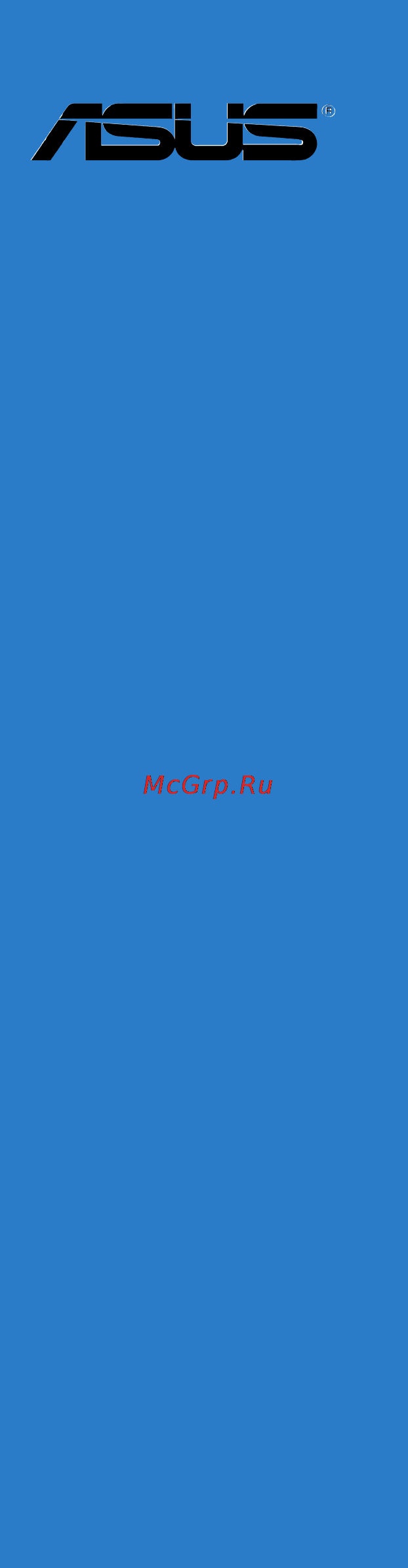Asus M5A99FX PRO R2.0 Инструкция по эксплуатации онлайн
Содержание
- Motherboard 1
- E8043 revised edition v3 january 2013 2
- Chapter 1 product introduction 3
- Chapter 2 basic installation 3
- Contents 3
- Chapter 3 bios setup 4
- Chapter 4 software support 4
- Appendices 5
- Chapter 5 raid support 5
- Chapter 6 multiple gpu support 5
- Electrical safety 6
- Operation safety 6
- Safety information 6
- About this guide 7
- How this guide is organized 7
- Where to find more information 7
- Conventions used in this guide 8
- Typography 8
- M5a99fx pro r2 specifications summary 9
- M5a99fx pro r2 specifications summary 10
- M5a99fx pro r2 specifications summary 11
- M5a99fx pro r2 specifications summary 12
- Check your motherboard package for the following items 13
- E8043_m5a99fx_pro_r2 _v3 indb13 13 9 1 13 3 22 35 pm 13
- If any of the above items is damaged or missing contact your retailer 13
- Package contents 13
- The illustrated items above are for reference only actual product specifications may vary with different models 13
- E8043_m5a99fx_pro_r2 _v3 indb14 14 9 1 13 3 22 36 pm 14
- Installation tools and components 14
- The tools and components in the table above are not included in the motherboard package 14
- Chapter 1 15
- Product highlights 15
- Product introduction 15
- Special features 15
- Chapter 1 16
- Dual intelligent processors 3 with new digi power control 16
- Ai suite ii 17
- Asus exclusive features 17
- Asus fan xpert 17
- Asus fanless design heat pipe solution 17
- Asus quiet thermal solution 17
- Chapter 1 17
- Network icontrol 17
- Usb 3 boost 17
- Asus ez diy 18
- Asus ez flash 2 18
- Asus q connector 18
- Asus q design 18
- Asus uefi bios ez mode 18
- Chapter 1 18
- Direct key 18
- Usb bios flashback 18
- Chapter 1 19
- Dts connect 19
- Dts ultrapc ii 19
- Erp ready 19
- External sata 19
- Other special features 19
- Before you proceed 20
- Chapter 1 20
- Chapter 1 product introduction 20
- Motherboard overview 20
- Take note of the following precautions before you install motherboard components or change any motherboard settings 20
- Asus m5a99fx pro r2 21
- Chapter 1 21
- Motherboard layout 21
- Chapter 1 22
- Layout contents 22
- Asus m5a99fx pro r2 23
- Central processing unit cpu 23
- Chapter 1 23
- Fx series phenom ii athlon ii sempron 100 series processors 23
- The motherboard comes with a surface mount am3 am3 socket designed for the am 23
- Chapter 1 24
- Chapter 1 product introduction 24
- Recommended memory configurations 24
- System memory 24
- The motherboard comes with four double data rate 3 ddr3 dual inline memory modules dimm slots 24
- Asus m5a99fx pro r2 25
- Chapter 1 25
- Memory configurations 25
- You may install 1gb 2gb 4gb and 8gb unbuffered ecc and non ecc ddr3 dimms into the dimm sockets 25
- Chapter 1 26
- Chapter 1 product introduction 26
- Ddr3 2133 o c mhz capability 26
- Ddr3 2200 o c mhz capability 26
- Ddr3 2400 o c mhz capability 26
- M5a99fx pro r2 motherboard qualified vendors lists qvl 26
- Asus m5a99fx pro r2 27
- Chapter 1 27
- Ddr3 2000 o c mhz capability 27
- Chapter 1 28
- Chapter 1 product introduction 28
- Ddr3 1800 mhz capability 28
- Ddr3 1866 mhz capability 28
- Asus m5a99fx pro r2 29
- Chapter 1 29
- Continued on the next page 29
- Ddr3 1600 mhz capability 29
- Chapter 1 30
- Chapter 1 product introduction 30
- Continued on the next page 30
- Ddr3 1600 mhz capability 30
- Asus m5a99fx pro r2 31
- Chapter 1 31
- Ddr3 1600 mhz capability 31
- Chapter 1 32
- Chapter 1 product introduction 32
- Continued on the next page 32
- Ddr3 1333 mhz capability 32
- Asus m5a99fx pro r2 33
- Chapter 1 33
- Continued on the next page 33
- Ddr3 1333 mhz capability 33
- Chapter 1 34
- Chapter 1 product introduction 34
- Continued on the next page 34
- Ddr3 1333 mhz capability 34
- 1 supports one 1 module inserted into any slot as single channel memory 35
- 2 supports two 2 modules inserted into either the blue slots or the black slots as one 35
- 4 supports four 4 modules inserted into both the blue and black slots as two pairs of 35
- Asus m5a99fx pro r2 35
- Chapter 1 35
- Configuration we suggest that you install the module into a2 slot 35
- Ddr3 1333 mhz capability 35
- Dual channel memory configuration 35
- Pair of dual channel memory configuration we suggest that you install the modules into slots a2 and b2 for better compatibility 35
- Side s ss single sided ds double sided dimm support 35
- Visit the asus website for the latest qvl 35
- When overclocking some amd cpu models may not support ddr3 1600 or higher frequency dimms 35
- Chapter 1 36
- Expansion slots 36
- Chapter 1 37
- Irq assignments for this motherboard 37
- Chapter 1 38
- Chapter 1 product introduction 38
- Key during post it also allows you to turn on or turn off your system and conveniently enter the bios during boot up 38
- Onboard buttons and switches 38
- Onboard switches and buttons allow you to fine tune performance when working on a bare or open case system this is ideal for overclockers and gamers who continually change settings to enhance system performance 38
- Asus m5a99fx pro r2 39
- Chapter 1 39
- Installing dimms that are not compatible with the motherboard may cause system boot failure and the dram_led near the memok switch lights continuously press and hold the memok button until the dram_led starts blinking to begin automatic memory compatibility tuning for successful boot 39
- Memok button 39
- Chapter 1 40
- Jumpers 40
- Chapter 1 41
- Onboard leds 41
- Chapter 1 42
- Chapter 1 product introduction 42
- If you installed serial ata hard disk drives you can create a raid 0 raid 1 raid 5 or raid 10 configuration through the onboard am 42
- Internal connectors 42
- Sb950 controller 42
- Serial ata 6 gb s connectors 7 pin sata6g_1 5 gray 42
- These connectors are for the serial ata 6 gb s signal cables for serial ata hard disk drives and optical disc drives 42
- Asmedi 43
- Asus m5a99fx pro r2 43
- Chapter 1 43
- Serial ata 6 gb s connectors 7 pin sata6g_e12 navy blue 43
- These connectors connect to serial ata 6 gb s hard disk drives via serial ata 6 gb s signal cables 43
- Chapter 1 44
- Chapter 1 45
- Chapter 1 46
- 4 pin cpu_fan cpu_opt cha_fan1 2 3 4 pin cpu_fan cpu_opt cha_fan1 2 3 47
- Asus m5a99fx pro r2 47
- Chapter 1 47
- Connect the fan cables to the fan connectors on the motherboard ensuring that the black wire of each cable matches the ground pin of the connector 47
- Cpu cpu optional and chassis fan connectors 47
- Chapter 1 48
- Chapter 1 product introduction 48
- Front panel audio connector 10 1 pin aafp 48
- Serial port connector 10 1 pin com1 48
- This connector is for a chassis mounted front panel audio i o module that supports either hd audio or legacy ac 97 audio standard connect one end of the front panel audio i o module cable to this connector 48
- This connector is for a serial com port connect the serial port module cable to this connector then install the module to a slot opening at the back of the system chassis 48
- Asus m5a99fx pro r2 49
- Atx power connectors 24 pin eatxpwr 8 pin eatx12v 49
- Chapter 1 49
- These connectors are for atx power supply plugs the power supply plugs are designed to fit these connectors in only one orientation find the proper orientation and push down firmly until the connectors completely fit 49
- Chapter 1 50
- Chapter 1 51
- Chapter 1 52
- Chapter 1 product introduction 52
- Basic installation 53
- Building your pc system 53
- Chapter 2 53
- Motherboard installation 53
- Chapter 2 54
- Chapter 2 55
- Chapter 2 56
- Chapter 2 getting started 56
- Cpu installation 56
- Asus m5a99fx pro r2 57
- Chapter 2 57
- Cpu heatsink and fan assembly installation 57
- Chapter 2 58
- To install the cpu heatsink and fan assembly 58
- Chapter 2 59
- Chapter 2 60
- Dimm installation 60
- To remove a dimm 60
- Atx power connection 61
- Chapter 2 61
- Chapter 2 62
- Sata device connection 62
- Chapter 2 63
- Front i o connector 63
- Ide_led 63
- Chapter 2 64
- Expansion card installation 64
- Bios update utility 65
- Chapter 2 65
- Usb bios flashback 65
- Chapter 2 66
- Chapter 2 getting started 66
- Chapter 2 67
- Motherboard rear and audio connections 67
- Rear i o connection 67
- Audio 2 4 6 or 8 channel configuration 68
- Chapter 2 68
- Lan ports led indications 68
- Audio i o connections 69
- Chapter 2 69
- Chapter 2 70
- Asus m5a99fx pro r2 71
- Chapter 2 71
- Connect to 7 channel speakers 71
- Chapter 2 72
- Starting up for the first time 72
- Turning off the computer 72
- Bios setup 73
- Chapter 3 73
- Knowing bios 73
- Bios menu screen 74
- Bios setup program 74
- Chapter 3 74
- Chapter 3 bios setup 74
- Entering bios at startup 74
- Entering bios setup after post 74
- Post continues with its routines 74
- Press the power button to turn the system off then back on do this option only if you failed to enter bios setup using the first two options 74
- Press the reset button on the system chassis 74
- Simultaneously 74
- The bios setup program can be used under two modes ez mode and advanced mode you can change modes from the exit menu or from the exit advanced mode screen 74
- To enter bios setup after post 74
- To enter bios setup at startup 74
- Use the bios setup to update the bios or configure its parameters the bios screen include navigation keys and brief onscreen help to guide you in using the bios setup program 74
- Asus m5a99fx pro r2 75
- Chapter 3 75
- Ez mode 75
- Hot key for the advanced bios settings 75
- The boot device options vary depending on the devices you installed to the system 75
- The default screen for entering the bios setup program can be changed refer to the setup mode item in section 3 boot menu for details 75
- The the boot menu f8 button is available only when the boot device is installed to the system 75
- Advanced for changing the advanced system settings 76
- Advanced mode 76
- Ai tweaker for changing the overclocking settings 76
- Boot for changing the system boot configuration 76
- Chapter 3 76
- Chapter 3 bios setup 76
- Exit for selecting the exit options and loading default settings 76
- Main for changing the basic system configuration 76
- Menu bar 76
- Monitor for displaying the system temperature power status and changing the fan settings 76
- The advanced mode provides advanced options for experienced end users to configure the bios settings the figure below shows an example of the advanced mode refer to the following sections for the detailed configurations 76
- The menu bar on top of the screen has the following main items 76
- Tool for configuring options for special functions 76
- Back button 77
- Chapter 3 77
- Configuration fields 77
- General help 77
- Menu items 77
- Navigation keys 77
- Pop up window 77
- Scroll bar 77
- Submenu items 77
- Chapter 3 78
- Chapter 3 bios setup 78
- If you have forgotten your bios password erase the cmos real time clock rtc ram to clear the bios password see section 1 onboard buttons and switches for information on how to erase the rtc ram via the clear cmos button 78
- Main menu 78
- Security 78
- The administrator or user password items on top of the screen show the default not the administrator or user password items on top of the screen show the default not installed after you set a password these items show installed 78
- The main menu screen appears when you enter the advanced mode of the bios setup program the main menu provides you an overview of the basic system information and allows you to set the system date time language and security settings 78
- The security menu items allow you to change the system security settings 78
- Administrator password 79
- Chapter 3 79
- User password 79
- Ai tweaker menu 80
- Be cautious when changing the settings of the ai tweaker menu items incorrect field values can cause the system to malfunction 80
- Chapter 3 80
- Chapter 3 bios setup 80
- Confirm the password when prompted 80
- Scroll down to display other bios items 80
- The ai tweaker menu items allow you to configure overclocking related items 80
- The configuration options for this section vary depending on the cpu and dimm model you installed on the motherboard 80
- To change a user password 80
- Uefi bios utility advanced mode 80
- When prompted to create confirm the password after you clear the password the user password item on top of the screen shows not installed 80
- Ai overclock tuner auto 81
- Chapter 3 81
- Cpu nb frequency auto 81
- Cpu ratio auto 81
- Cpu spread spectrum auto 81
- Epu power saving mode disabled 81
- Ht link speed auto 81
- Memory frequency auto 81
- Oc tuner cancel 81
- Pcie spread spectrum auto 81
- Chapter 3 82
- Dram timing control 82
- Epu setting auto 82
- Chapter 3 83
- Dct0 information 83
- Dct1 information 83
- Dram driving control 83
- Chapter 3 84
- Cpu currrent capability auto 84
- Cpu load line calibration auto 84
- Cpu nb currrent capability auto 84
- Cpu nb load line calibration auto 84
- Cpu power phase control standard 84
- Cpu voltage frequency auto 84
- Digi power control 84
- Chapter 3 85
- Cpu nb power response control auto 85
- Cpu nb voltage offset mode 85
- Cpu power duty control t probe 85
- Cpu power response control auto 85
- Cpu power thermal control 130 85
- Dram current capability auto 85
- Dram power phase control optimized 85
- Dram voltage frequency 300khz 85
- Offset mode sign 85
- Vrm spread spectrum disabled 85
- Chapter 3 86
- Cpu vdda voltage auto 86
- Dram voltage auto 86
- Nb 1 v voltage auto 86
- Nb ht voltage auto 86
- Nb voltage auto 86
- Sb voltage auto 86
- Advanced menu 87
- Asus m5a99fx pro r2 87
- Be cautious when changing the settings of the advanced menu items incorrect field values can cause the system to malfunction 87
- Chapter 3 87
- The advanced menu items allow you to change the settings for the cpu and other system devices 87
- Uefi bios utility advanced mode 87
- C1e enabled 88
- Chapter 3 88
- Cool n quiet enable 88
- Cpu configuration 88
- Svm enabled 88
- Chapter 3 89
- Iommu disabled 89
- Iommu mode disabled 89
- Memory configuration 89
- North bridge configuration 89
- Chapter 3 90
- Hpet enabled 90
- Initiate graphic adapter peg pci 90
- South bridge configuration 90
- Ahci set to ahci when you want the sata hard disk drives to use the ahci advanced host controller interface the ahci allows the onboard storage driver to enable advanced serial ata features that increases storage performance on random workloads by allowing the drive to internally optimize the order of commands 91
- Allows you to set the sata configuration ide set to ide when you want to use the serial ata hard disk drives as parallel ata physical storage devices 91
- Asus m5a99fx pro r2 91
- Chapter 3 91
- Disabled disables the onboard channel sata port 91
- Enabled enables the onboard channel sata port 91
- Onchip sata channel enabled 91
- Options for sata configuration 91
- Raid set to raid when you want to create a raid configuration from the sata hard disk drives 91
- Sata configuration 91
- Sata port1 port4 ahci 91
- Sata port5 esata ahci ahci 91
- Sb sata configuration 91
- Setting this item to ide instead of raid or ahci allows the system to recognize the optical drives connected to the sata connectors 5 or esata when installing windows os 91
- While entering setup the bios automatically detects the presence of sata devices the sata port items show not present if no sata device is installed to the corresponding sata port 91
- Chapter 3 92
- Asus m5a99fx pro r2 93
- Auto allows the system to detect the presence of usb devices at startup if detected the usb controller legacy mode is enabled if no usb device is detected the legacy usb support is disabled 93
- Chapter 3 93
- Disabled disables the function 93
- Disabled the usb devices can be used only for the bios setup program 93
- Ehci hand off disabled 93
- Enabled enables the support for operating systems without an ehci hand off feature 93
- Enabled enables the support for usb 3 devices on legacy operating systems os 93
- Enabled enables the support for usb devices on legacy operating systems os 93
- Legacy usb support enabled 93
- Legacy usb3 support enabled 93
- The items in this menu allow you to change the usb related features 93
- Usb configuration 93
- Chapter 3 94
- Sb usb configuration 94
- Asm1061 storage controller enabled 95
- Asus m5a99fx pro r2 95
- Chapter 3 95
- Configuration options auto manual 95
- Cpu core activation auto 95
- Cpu core on off function 95
- Disabled disables the controller 95
- Enabled enables the sata6g_e12 controller 95
- Onboard devices configuration 95
- This item lets user turn off cores manually except core 1 95
- Asm1061 storage oprom enabled 96
- Asmedia usb 3 battery charging support disabled 96
- Asmedia usb 3 controller front enabled 96
- Asmedia usb 3 controller rear enabled 96
- Chapter 3 96
- Realtek lan controller enabled 96
- Realtek pxe oprom disabled 96
- S3 video repost disabled 96
- Serial port configuration 96
- Chapter 3 97
- Sb hd azalia configuration 97
- Chapter 3 98
- Erp ready disabled 98
- Network stack 98
- Network stack disabled 98
- Power on by pme device enabled 98
- Power on by ps 2 device enabled 98
- Power on by ring disabled 98
- Power on by rtc disabled 98
- Restore ac power loss power off 98
- Chapter 3 99
- Cpu temperature mb temperature xxxºc xxxºf 99
- Monitor menu 99
- Vcore voltage 3 v voltage 5v voltage 12v voltage vdda2 v voltage 99
- Chapter 3 100
- Chassis q fan control disabled 100
- Cpu fan speed low limit 600 rpm 100
- Cpu fan speed xxxx rpm n a chassis fan 1 2 3 speed xxxx rpm n a cpu opt fan speed xxxx rpm n a 100
- Cpu q fan control enabled 100
- Boot menu 101
- Bootup numlock state on 101
- Chapter 3 101
- Full screen logo enabled 101
- Wait for f1 if error enabled 101
- Chapter 3 102
- Csm support enabled 102
- Directkey go to bios 102
- Fast boot disabled 102
- Int19 trap response immediate 102
- Option rom messages force bios 102
- Setup mode ez mode 102
- Boot option priorities 103
- Boot override 103
- Chapter 3 103
- Csm parameters 103
- Asus ez flash 2 utility 104
- Asus spd information 104
- Chapter 3 104
- Chapter 3 bios setup 104
- For more details refer to section 3 0 asus ez flash 2 utility 104
- This item allows you to get dram spd information 104
- To confirm your choice 104
- To display the submenu 104
- Tools menu 104
- Allows you to input the label of your setup profile 105
- And then select yes 105
- Asus m5a99fx pro r2 105
- Asus o c profile 105
- Chapter 3 105
- Load from profile 105
- Save to profile 105
- This item allows you to store or load multiple bios settings 105
- Asus ez mode 106
- Chapter 3 106
- Discard changes exit 106
- Exit menu 106
- Launch efi shell from filesystem device 106
- Load optimized defaults 106
- Save changes reset 106
- Asus update 107
- Chapter 3 107
- Updating bios 107
- Chapter 3 108
- Launching asus update 108
- Updating the bios through the internet 108
- Chapter 3 109
- Updating the bios through a bios file 109
- Asus ez flash 2 110
- Asus ez flash 2 allows you to update the bios without having to use a bootable floppy disk or an os based utility 110
- Before you start using this utility download the latest bios from the asus website at www asus com 110
- Chapter 3 110
- Chapter 3 bios setup 110
- Insert the usb flash disk that contains the latest bios file to the usb port 110
- To enable it 110
- To perform the bios update process reboot the system when the update process is done 110
- To switch to the drive field 110
- To switch to the folder info field 110
- To update the bios using ez flash 2 110
- Asus m5a99fx pro r2 111
- Chapter 3 111
- Asus bios updater 112
- Before updating bios 112
- Booting the system in dos environment 112
- Chapter 3 112
- Asus m5a99fx pro r2 113
- Backing up the current bios 113
- Chapter 3 113
- Ensure that the usb flash drive is not write protected and has enough free space to save the file 113
- The bios updater backup screen appears indicating the bios backup process when bios backup is done press any key to return to the dos prompt 113
- The filename is any user assigned filename with no more than eight alphanumeric the filename is any user assigned filename with no more than eight alphanumeric characters for the filename and three alphanumeric characters for the extension 113
- To backup the current bios file using the bios updater 113
- To switch the disk from drive c optical drive to drive d usb flash drive 113
- When the make disk menu appears select the freedos command prompt item by pressing the item number 113
- Bios updater checks the selected bios file and prompts you to confirm bios update 114
- Chapter 3 114
- Chapter 3 bios setup 114
- Do not shut down or reset the system while updating the bios to prevent system boot failure 114
- Ensure to connect all sata hard disk drives after updating the bios file if you have ensure to connect all sata hard disk drives after updating the bios file if you have disconnected them 114
- Ensure to load the bios default settings to ensure system compatibility and stability ensure to load the bios default settings to ensure system compatibility and stability select the load optimized defaults item under the exit bios menu see chaper 3 of your motherboard user manual for details 114
- For bios updater version 1 4 or later the utility automatically exits to the dos for bios updater version 1 4 or later the utility automatically exits to the dos prompt after updating bios 114
- The bios updater screen appears as below 114
- To exit bios updater restart your computer 114
- To update the bios file using bios updater 114
- Updating the bios file 114
- Chapter 4 115
- Installing an operating system 115
- Running the support dvd 115
- Software support 115
- Support dvd information 115
- Chapter 4 116
- Obtaining the software manuals 116
- Ai suite ii 117
- Chapter 4 117
- Installing ai suite ii 117
- Software information 117
- Using ai suite ii 117
- Chapter 4 118
- Digi power control 118
- Smart digi key 118
- Chapter 4 119
- Cpu power 119
- Chapter 4 120
- Chapter 4 121
- Dram power 121
- Asus turbov evo includes turbov that allows you to manually adjust the cpu frequency and related voltages such as cpu level up that offers automatic and easy overclocking and system level up 122
- Chapter 4 122
- Chapter 4 software support 122
- Environment and takes effect in real time without exiting and rebooting the os 122
- Turbov 122
- Turbov allows you to overclock the cpu bus peg frequency cpu voltage cpu nb voltage and dram voltage in window 122
- Turbov evo 122
- Turbov evo on the ai suite ii main menu bar 122
- Allows you to manually adjust the cpu ratio 123
- Asus m5a99fx pro r2 123
- Chapter 4 123
- Click apply to save the changes made 123
- Click on the advanced mode tab to adjust the advanced voltage settings 123
- Click on the cpu ratio tab 123
- Cpu ratio 123
- Drag the adjustment bar upwards or downwards to the desired value 123
- Set the cpu ratio setting item in bios to auto before using the cpu ratio function in turbov refer to the bios chapter of your motherboard user manual for details 123
- The cpu ratio bars show the status of the cpu cores which vary with your cpu model 123
- Using advanced mode 123
- Auto tuning 124
- Chapter 4 124
- Using fast tuning 124
- Chapter 4 125
- Using extreme tuning 125
- Chapter 4 126
- Chapter 4 software support 126
- Epu is an energy processing utility that provides several power saving modes when set to the auto mode the system automatically changes its power saving mode based on the current system condition 126
- Epu on the ai suite ii main menu bar 126
- Launching epu 126
- You can also configure the system settings such as cpu frequency gpu frequency vcore voltage and fan control to customize a power saving mode 126
- Chapter 4 127
- Remote go 127
- Remote go functions 127
- Using remote go 127
- Chapter 4 128
- Launching w fi go remote 128
- W fi go remote 128
- Chapter 4 129
- W fi go remote menu 129
- Chapter 4 130
- Dlna media hub 130
- Using the dlna media hub 130
- Chapter 4 131
- To edit the library 131
- To edit the music playlist 131
- To play music 131
- Chapter 4 132
- To edit the video library 132
- To edit the video playlist 132
- To play a video file 132
- Chapter 4 133
- To edit the image library 133
- To edit the image playlist 133
- To view images 133
- Chapter 4 134
- Remote desktop 134
- Using the dlna media hub via w fi go remote 134
- Using the remote desktop 134
- Chapter 4 135
- Using the remote desktop via w fi go remote 135
- Chapter 4 136
- File transfer 136
- Using file transfer 136
- Using file transfer via w fi go remote 136
- Asus m5a99fx pro r2 137
- Chapter 4 137
- Click apply 137
- In the main menu 137
- Remote go settings allows you to create a password for your computer 137
- Securing your computer for wi fi go remote functions 137
- The w fi go remote s user interface shown above is for reference only and may vary with the mobile device s operating system 137
- Tick use password and key in your password 137
- To create a password 137
- When you launch the wi fi go remote the application prompts you to key in the computer s password 137
- Your password must contain 6 12 letters or numbers 137
- Chapter 4 138
- Configuring usb 3 boost 138
- Launching usb 3 boost 138
- Usb 3 boost 138
- Asus m5a99fx pro r2 139
- Asus network icontrol is an intuitive one stop network control center that makes it easier for you to manage your network bandwidth and allows you to set monitor and schedule the bandwidth priorities for your network programs it also allows you to automatically connect to a pppoe for a more convenient online experience 139
- Chapter 4 139
- Click on off to enable disable network icontrol 139
- Click the ez start tab 139
- Ez start allows you to quickly activate network icontrol and set the highest bandwidth priority for your top currently running program 139
- Network icontrol 139
- Network icontrol from ai suite ii main menu bar 139
- Select a profile and click apply 139
- To use ez start 139
- Using ez start 139
- Chapter 4 140
- Using quick connection 140
- Chapter 4 141
- Configuring the quick connection 141
- Chapter 4 142
- Using ez profile 142
- Chapter 4 143
- Downloading the updated bios 143
- Scheduling the latest bios download 143
- Usb bios flashback wizard 143
- Chapter 4 144
- Chapter 4 145
- Fan setting 145
- Fan xpert 145
- Launching fan xpert 145
- Using fan xpert 145
- Ai charger 146
- Chapter 4 146
- Chapter 4 software support 146
- This utility allows you to fast charge your portable bc 1 mobile devices on your computer s usb port three times faster than the standard usb devices 146
- Chapter 4 147
- Configuring probe ii 147
- Launching probe ii 147
- Probe ii 147
- Chapter 4 148
- Launching sensor recorder 148
- Sensor recorder 148
- Using sensor recorder 148
- Chapter 4 149
- Using history record 149
- Asus update 150
- Chapter 4 150
- Launching asus update 150
- Using asus update 150
- Chapter 4 151
- Launching mylogo2 151
- Mylogo2 151
- Using mylogo 151
- Chapter 4 152
- Audio configurations 153
- Chapter 4 153
- B realtek hd audio manager for windows xp 154
- Chapter 4 154
- Chapter 4 software support 154
- Dts ultrapc ii and dts connect only support windows 7 vista operating systems 154
- Refer to the software manual in the support dvd or visit the asus website at www asus com for detailed software configuration 154
- Chapter 5 155
- Raid configurations 155
- Raid definitions 155
- Raid support 155
- Chapter 5 156
- Installing serial ata hard disks 156
- Setting the raid item in bios 156
- Amd option rom utility 157
- Chapter 5 157
- Option rom utility 157
- And the following screen appears 158
- Chapter 5 158
- Chapter 5 raid configurations 158
- Creating a raid volume 158
- Eenter an ld name and then press any key to continue 158
- Move to the assignment item by using the down arrow key and set y to select the hard disk drives you want to include in the raid set 158
- To create a raid volume 158
- To enter the ld view ld define menu function 158
- To enter the screen to modify the array capacity or press any key to use the maximum capacity 158
- To erase the mbr or you may press any key to abort the settings 158
- To input the ld name 158
- To save the setting 158
- To select a raid mode to create 158
- Asus m5a99fx pro r2 159
- Chapter 5 159
- Deleting a raid configuration 159
- Dispalying a raid set information 159
- Take caution when deleting a raid volume you will lose all data on the hard disk drives when you delete a raid volume 159
- The utility prompts the following messages 159
- To delete a raid volume 159
- To delete the raid volume 159
- To display a raid set information 159
- To display its information 159
- To enter the delete ld function 159
- To enter the ld view ld define menu function 159
- Chapter 5 160
- Creating a raid driver disk 160
- Creating a raid driver disk in window 160
- Creating a raid driver disk in windows 160
- Creating a raid driver disk without entering the os 160
- Chapter 5 161
- Installing the raid driver during window 161
- Installing the raid driver during windows os installation 161
- Os installation 161
- Chapter 5 162
- Using a usb floppy disk drive 162
- Chapter 5 163
- Chapter 5 164
- Chapter 5 raid configurations 164
- Amd crossfirex technology 165
- Before you begin 165
- Chapter 6 165
- Crossfirex technology 165
- Multiple gpu support 165
- Requirements 165
- Chapter 6 166
- Installing two crossfirex graphics cards 166
- Chapter 6 167
- Crossfirex technology 167
- Enabling the am 167
- Enabling the amd crossfirex technology 167
- Installing the device drivers 167
- Launching the amd vision engine control center 167
- Chapter 6 168
- Enabling dual crossfirex technology 168
- Chapter 6 169
- Installing two sli ready graphics cards 169
- Nvidia sli technology 169
- Requirements 169
- Sli technology 169
- Chapter 6 170
- Installing the device drivers 170
- Chapter 6 171
- Enabling sli settings 171
- Enabling the nvidi 171
- Enabling the nvidia sli technology 171
- Launching the nvidia control panel 171
- Sli technology 171
- Chapter 6 172
- Chapter 6 multiple gpu support 172
- Appendices 173
- Federal communications commission statement 173
- Notices 173
- Appendices 174
- Canadian department of communications statement 174
- Ic canadian compliance statement 174
- Kc korea warning statement 174
- Vcci class b statement 174
- Vcci japan compliance statement 174
- Appendices 175
- Asus recycling takeback services 175
- Appendices 176
- Asus computer gmbh germany and austria 176
- Asus computer international america 176
- Asus contact information 176
- Asustek computer inc 176
- Technical support 176
- 108 ec emc directive 177
- 125 ec erp directive 177
- 5 ec r tte directive 177
- 65 eu rohs directiv 177
- 95 ec lvd directive 177
- Appendices 177
- Asus m5a99fx pro r2 177
- Ce marking 177
- Conform with the essential requirements of the following directives 177
- Declaration date jan 04 2013 177
- Declaration of conformity 177
- Declare the following apparatus 177
- Ec conformity marking 177
- Ec declaration of conformity 177
- Model name m5a99fx pro r2 177
- Name jerry shen 177
- Position ceo 177
- Product name motherboard 177
- Signature 177
- Ver 110101 177
- We the undersigned 177
- Year to begin affixing ce marking 2013 177
- Appendices 178
Похожие устройства
- Asus TUF SABERTOOTH 990FX R2.0 (C/SI) Инструкция по эксплуатации
- Asus P8H61-M LX2 R2.0 Инструкция по эксплуатации
- Asus P8H61 R2.0 Инструкция по эксплуатации
- Asus ROG CROSSHAIR V FORMULA-Z Инструкция по эксплуатации
- Asus P9X79 LE Инструкция по эксплуатации
- Asus Xonar DG Инструкция по эксплуатации
- Asus Xonar Phoebus Инструкция по эксплуатации
- Asus M5A78L-M LX3 Инструкция по эксплуатации
- Asus M5A78L-M LX V2 Инструкция по эксплуатации
- Asus P8Z77-V LX Инструкция по эксплуатации
- Asus ROG Rampage IV Extreme Инструкция по эксплуатации
- Asus P9X79 WS Инструкция по эксплуатации
- Asus PCE-N10 Инструкция по эксплуатации
- Asus P9X79 Инструкция по эксплуатации
- Asus TUF SABERTOOTH X79 Инструкция по эксплуатации
- Asus DSL-N12U B1 Инструкция по эксплуатации
- Asus M5A78L-M LE Инструкция по эксплуатации
- Asus M5A97 PRO Инструкция по эксплуатации
- Asus M5A78L-M/USB3 Инструкция по эксплуатации
- Asus M5A78L LE Инструкция по эксплуатации
Скачать
Случайные обсуждения