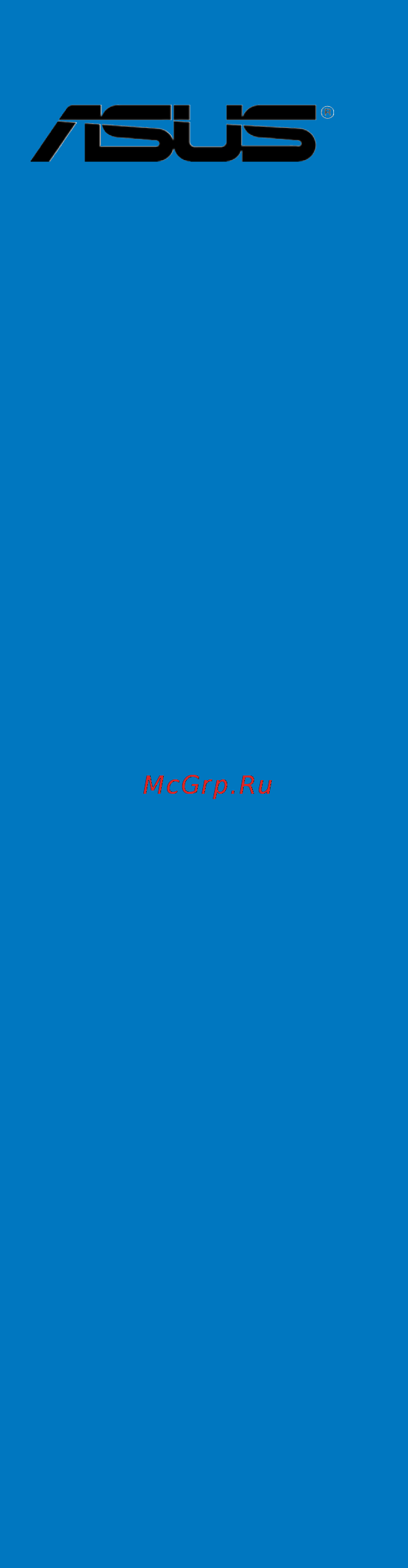Asus P9X79 Инструкция по эксплуатации онлайн
Содержание
- Additional tools and components to build a pc system 1
- Advanced menu 1
- Advanced mode 1
- Ai suite ii 1
- Ai tweaker menu 1
- Amd crossfirex technology 1
- Asus bios updater 1
- Asus crashfree bios 3 utility 1
- Asus dram spd information 1
- Asus exclusive features 1
- Asus ez diy 1
- Asus ez flash 2 utility 1
- Asus o c profile 1
- Asus quiet thermal solution 1
- Asus update 1
- Asus update utility 1
- Atx power connection 1
- Audio configurations 1
- Audio i o connections 1
- Before you begin 1
- Before you proceed 1
- Bios setup program 1
- Boot menu 1
- Building your computer system 1
- Central processing unit cpu 1
- Chapter 1 product introduction 1
- Chapter 2 hardware information 1
- Chapter 3 bios setup 1
- Chapter 4 software support 1
- Chapter 5 multiple gpu technology support 1
- Cpu configuration 1
- Cpu heatsink and fan assembly installation 1
- Cpu installation 1
- Cpu performance settings 1
- Cpu power management configuration 1
- Creating a raid driver disk 1
- Creating a raid driver disk in windows 1
- Creating a raid driver disk without entering the os 1
- Digi power control 1
- Dimm installation 1
- Dram timing control 1
- Dual intelligent processors 3 with new digi power control 1
- Enabling the amd crossfirex technology 1
- Enabling the nvidia sli technology 1
- Exit menu 1
- Expansion card installation 1
- Expansion slots 1
- Ez mode 1
- Fan xpert 1
- Front i o connector 1
- Installing an operating system 1
- Installing serial ata hard disks 1
- Installing the device drivers 1
- Installing the raid driver during windows os installation 1
- Installing two crossfirex graphics cards 1
- Installing two sli ready graphics cards 1
- Intel rapid storage technology option rom utility 1
- Internal connectors 1
- Jumper 1
- Knowing bios 1
- Main menu 1
- Monitor menu 1
- Motherboard installation 1
- Motherboard layout 1
- Motherboard overview 1
- Mylogo2 1
- Nvidia sli technology 1
- Obtaining the software manuals 1
- Onboard devices configuraton 1
- Onboard leds 1
- Onboard switches 1
- Other special features 1
- Package contents 1
- Pch configuration 1
- Probe ii 1
- Product highlights 1
- Raid configurations 1
- Raid definitions 1
- Rear panel connection 1
- Requirements 1
- Running the support dvd 1
- Sata configuration 1
- Sata device connection 1
- Sensor recorder 1
- Setting the raid item in bios 1
- Software information 1
- Special features 1
- Starting up for the first time 1
- Support dvd information 1
- System memory 1
- Tools menu 1
- Turbov evo 1
- Turning off the computer 1
- Updating bios 1
- Usb 3 boost 1
- Usb bios flashback 1
- Usb configuration 1
- Using a usb floppy disk drive 1
- Welcome 1
- First edition v1 october 2011 2
- Chapter 1 product introduction 3
- Chapter 2 hardware information 3
- Contents 3
- Chapter 3 bios setup 4
- Chapter 4 software support 4
- Contents 4
- Digi power control 3 19 4
- Chapter 5 multiple gpu technology support 5
- Canadian department of communications statement 6
- Federal communications commission statement 6
- Notices 6
- Electrical safety 7
- Operation safety 7
- Safety information 7
- About this guide 8
- How this guide is organized 8
- Where to find more information 8
- Conventions used in this guide 9
- Typography 9
- P9x79 specifications summary 10
- P9x79 specifications summary 11
- P9x79 specifications summary 12
- Before you start installing the motherboard and hardware devices on it check the items in your package with the list below 13
- Chapter 1 13
- Check your motherboard package for the following items 13
- P9x79 motherboard 13
- Package contents 13
- Thank you for buying an asu 13
- The motherboard delivers a host of new features and latest technologies making it another standout in the long line of asus quality motherboards 13
- Welcome 13
- Chapter 1 14
- Core i7 processor family for the lga 2011 socket 14
- Nd generation inte 14
- Pcie 3 ready 14
- Product highlights 14
- Quad channel ddr3 2400 o c 2133 o c 1866 1600 1333 1066 mhz support 14
- Quad gpu sli and quad gpu crossfirex support 14
- Special features 14
- True usb 3 support 14
- X79 express chipset 14
- Chapter 1 15
- Dual intelligent processors 3 with new digi power control 15
- New digi power control 15
- Ai suite ii 16
- Asus exclusive features 16
- Asus fan xpert 16
- Asus fanless design heat sink solution 16
- Asus quiet thermal solution 16
- Chapter 1 16
- Usb 3 boost 16
- Usb bios flashback 16
- Asus ez diy 17
- Asus ez flash 2 17
- Asus q connector 17
- Asus q design 17
- Asus q shield 17
- Asus uefi bios 17
- Chapter 1 17
- Other special features 17
- Power esata 6gb s ready 17
- Chapter 1 18
- Dts connect 18
- Dts ultrapc ii 18
- Erp ready 18
- Before you proceed 19
- Chapter 2 19
- Take note of the following precautions before you install motherboard components or change any motherboard settings 19
- Chapter 2 20
- Motherboard layout 20
- Motherboard overview 20
- Chapter 2 21
- Layout contents 21
- Central processing unit cpu 22
- Chapter 2 22
- Core i7 processor family 22
- Generation intel 22
- The motherboard comes with a surface mount lga2011 socket designed for the 2 22
- Chapter 2 23
- Recommended memory configurations 23
- System memory 23
- The motherboard comes with eight double data rate 3 ddr3 dual inline memory modules dimm slots 23
- Chapter 2 24
- Memory configurations 24
- You may install 1gb 2gb 4gb and 8gb unbuffered and non ecc ddr3 dimms into the dimm sockets 24
- Asus p9x79 2 7 25
- Chapter 2 25
- P9x79 motherboard qualified vendors lists qvl ddr3 2133 mhz capability 25
- P9x79 motherboard qualified vendors lists qvl ddr3 2200 mhz capability 25
- P9x79 motherboard qualified vendors lists qvl ddr3 2250 mhz capability 25
- P9x79 motherboard qualified vendors lists qvl ddr3 2400 mhz capability 25
- 8 chapter 2 hardware information 26
- Chapter 2 26
- P9x79 motherboard qualified vendors lists qvl ddr3 2000 mhz capability 26
- P9x79 motherboard qualified vendors lists qvl ddr3 2133 mhz capability continued 26
- Asus p9x79 2 9 27
- Chapter 2 27
- P9x79 motherboard qualified vendors lists qvl ddr3 1600 mhz capability 27
- P9x79 motherboard qualified vendors lists qvl ddr3 1800 mhz capability 27
- P9x79 motherboard qualified vendors lists qvl ddr3 1866 mhz capability 27
- 10 chapter 2 hardware information 28
- Chapter 2 28
- P9x79 motherboard qualified vendors lists qvl ddr3 1600 mhz capability continued 28
- Asus p9x79 2 11 29
- Chapter 2 29
- P9x79 motherboard qualified vendors lists qvl ddr3 1600 mhz capability continued 29
- 12 chapter 2 hardware information 30
- Chapter 2 30
- P9x79 motherboard qualified vendors lists qvl ddr3 1333 mhz capability 30
- Asus p9x79 2 13 31
- Chapter 2 31
- P9x79 motherboard qualified vendors lists qvl ddr3 1333 mhz capability continued 31
- 14 chapter 2 hardware information 32
- Asus exclusively provides hyper dimm support function 32
- Chapter 2 32
- Hyper dimm support is subject to the physical characteristics of individual cpus load the x m p or d o c p settings in the bios for the hyper dimm support 32
- P9x79 motherboard qualified vendors lists qvl ddr3 1333 mhz capability continued 32
- The default dimm frequency depends on its serial presence detect spd which is the standard way of accessing information from a memory module under the default state some memory modules for overclocking may operate at a lower frequency than the vendor marked value 32
- Visit the asus website for the latest qvl 32
- When installing total memory of 4gb capacity or more windows 32 bit operation system may only recognize less than 3gb hence a total installed memory of less than 3gb is recommended 32
- Chapter 2 33
- Expansion slots 33
- Chapter 2 34
- Irq assignments for this motherboard 34
- Chapter 2 35
- Installing dimms that are incompatible with the motherboard may cause system boot failure and the dram_led near the memok switch lights continuously press and hold the memok switch until the dram_led starts blinking to begin automatic memory compatibility tuning for successful boot 35
- Memok switch 35
- Onboard switches 35
- Onboard switches allow you to fine tune performance when working on a bare or open case system this is ideal for overclockers and gamers who continually change settings to enhance system performance 35
- Chapter 2 36
- Tpu switch 36
- Turning this switch to enable will automatically optimize the system for fast yet stable clock speeds 36
- Chapter 2 37
- Epu switch 37
- Turning this switch to enable will automatically detect the current pc loadings and intelligently moderate the power consumption 37
- Chapter 2 38
- Onboard leds 38
- Chapter 2 39
- Chapter 2 40
- Jumper 40
- Chapter 2 41
- Chipset 41
- If you installed serial ata hard disk drives you can create a raid 0 1 5 and 10 configuration with the intel 41
- Internal connectors 41
- Rapid storage technology through the onboard intel 41
- Serial ata 6 gb s connectors 7 pin sata6g_1 2 gray 41
- These connectors connect to serial ata 6 gb s hard disk drives via serial ata 6 gb s signal cables 41
- Chapter 2 42
- Chipset 42
- If you installed serial ata hard disk drives you can create a raid 0 1 5 and 10 configuration with the intel 42
- Rapid storage technology through the onboard intel 42
- These connectors connect to serial ata 3 gb s hard disk drives and optical disc drives via serial ata 3 gb s signal cables 42
- X79 serial ata 3 gb s connectors 7 pin sata3g_3 6 blue 42
- Chapter 2 43
- These connectors are for usb 2 ports connect the usb module cable to any of these connectors then install the module to a slot opening at the back of the system chassis these usb connectors comply with usb 2 specification that supports up to 480 mbps connection speed 43
- Usb 2 connectors 10 1 pin usb78 usb910 usb1112 usb1314 43
- Chapter 2 44
- Chapter 2 45
- Chapter 2 46
- Connect the fan cables to the fan connectors on the motherboard ensuring that the black wire of each cable matches the ground pin of the connector 46
- Cpu cpu opt chassis fan connectors 4 pin cpu_fan 4 pin cpu_opt 4 pin cha_fan1 2 3 4 46
- Chapter 2 47
- Front panel audio connector 10 1 pin aafp 47
- This connector is for a chassis mounted front panel audio i o module that supports either hd audio or legacy ac 97 audio standard connect one end of the front panel audio i o module cable to this connector 47
- Atx power connectors 24 pin eatxpwr 8 pin eatx12v 48
- Chapter 2 48
- These connectors are for atx power supply plugs the power supply plugs are designed to fit these connectors in only one orientation find the proper orientation and push down firmly until the connectors completely fit 48
- Chapter 2 49
- Additional tools and components to build a pc system 50
- Building your computer system 50
- Chapter 2 50
- Chapter 2 51
- Cpu installation 51
- Chapter 2 53
- Cpu heatsink and fan assembly installation 53
- To install the cpu heatsink and fan assembly 53
- Chapter 2 54
- Dimm installation 54
- To remove a dimm 54
- Chapter 2 55
- Motherboard installation 55
- Chapter 2 56
- Chapter 2 59
- Front i o connector 59
- Ide_led 59
- Reset sw 59
- Chapter 2 60
- Expansion card installation 60
- To install pcie x1 cards 60
- To install pcie x16 cards 60
- Chapter 2 61
- Usb bios flashback 61
- Chapter 2 62
- Rear panel connection 62
- Audio 2 4 6 or 8 channel configuration 63
- Chapter 2 63
- Lan ports led indications 63
- Audio i o connections 64
- Chapter 2 64
- Chapter 2 65
- Connect to 4 channel speakers 65
- Connect to 5 channel speakers 65
- Connect to 7 channel speakers 65
- Chapter 2 66
- Starting up for the first time 66
- Turning off the computer 66
- Bios setup program 67
- Chapter 3 67
- Knowing bios 67
- 2 chapter 3 bios setup 68
- By default the ez mode screen appears when you enter the bios setup program the ez mode provides you an overview of the basic system information and allows you to select the display language system performance mode and boot device priority to access the advanced mode click exit advanced mode then select advanced mode 68
- Chapter 3 68
- Ez mode 68
- The boot device options vary depending on the devices you installed to the system 68
- The boot menu f8 button is available only when the boot device is installed to the system 68
- The default screen for entering the bios setup program can be changed refer to the setup mode item in section section 3 boot memu for details 68
- Advanced mode 69
- Chapter 3 69
- Menu bar 69
- The advanced mode provides advanced options for experienced end users to configure the bios settings the figure below shows an example of the advanced mode refer to the following sections for the detailed configurations 69
- The menu bar on top of the screen has the following main items 69
- Back button 70
- Chapter 3 70
- Configuration fields 70
- General help 70
- Menu items 70
- Navigation keys 70
- Pop up window 70
- Scroll bar 70
- Submenu items 70
- Chapter 3 71
- Main menu 71
- Security 71
- The main menu screen appears when you enter the advanced mode of the bios setup program the main menu provides you an overview of the basic system information and allows you to set the system date time language and security settings 71
- The security menu items allow you to change the system security settings 71
- Administrator password 72
- Chapter 3 72
- User password 72
- Ai tweaker menu 73
- Chapter 3 73
- Scroll down to display the following items 73
- The ai tweaker menu items allow you to configure overclocking related items 73
- Ai overclock tuner auto 74
- Chapter 3 74
- Chapter 3 75
- Cpu clock gen filter auto 75
- Epu power saving mode disabled 75
- Epu setting auto 75
- Memory frequency auto 75
- Oc tuner 75
- Turbo ratio auto 75
- Chapter 3 76
- Dram timing control 76
- Scroll down to display the following items 76
- Chapter 3 77
- Scroll down to display the following items 77
- Chapter 3 78
- Dram cas latency auto 78
- Dram command mode auto 78
- Dram ras act time auto 78
- Dram ras pre time auto 78
- Dram ras to cas delay auto 78
- Dram ras to ras delay auto 78
- Dram ref cycle time auto 78
- Dram write recovery time auto 78
- Primary timings 78
- Secondary timings 78
- Chapter 3 79
- Dram four act win time auto 79
- Dram read to pre time auto 79
- Dram rtl cha d0 r0 auto 79
- Dram write latency auto 79
- Dram write to read delay auto 79
- Latency timings 79
- Tccd auto 79
- Third timings 79
- Trrdd auto 79
- Trrdr auto 79
- Trwdd auto 79
- Trwdr auto 79
- Trwsr auto 79
- Twrdd auto 79
- Twrdr auto 79
- Twwdd auto 79
- Twwdr auto 79
- Chapter 3 80
- Dram iol cha d0 r0 auto 80
- Dram iol cha d0 r1 auto 80
- Dram iol cha d1 r0 auto 80
- Dram iol cha d1 r1 auto 80
- Dram rtl cha d0 r1 auto 80
- Dram rtl cha d1 r0 auto 80
- Dram rtl cha d1 r1 auto 80
- Chapter 3 81
- Dram iol chb d0 r0 auto 81
- Dram iol chb d0 r1 auto 81
- Dram iol chb d1 r0 auto 81
- Dram rtl chb d0 r0 auto 81
- Dram rtl chb d0 r1 auto 81
- Dram rtl chb d1 r0 auto 81
- Dram rtl chb d1 r1 auto 81
- Chapter 3 82
- Dram iol chb d1 r1 auto 82
- Dram iol chc d0 r0 auto 82
- Dram iol chc d0 r1 auto 82
- Dram iol chc d1 r0 auto 82
- Dram rtl chc d0 r0 auto 82
- Dram rtl chc d0 r1 auto 82
- Dram rtl chc d1 r0 auto 82
- Chapter 3 83
- Dram iol chc d1 r1 auto 83
- Dram iol chd d0 r0 auto 83
- Dram iol chd d0 r1 auto 83
- Dram rtl chc d1 r1 auto 83
- Dram rtl chd d0 r0 auto 83
- Dram rtl chd d0 r1 auto 83
- Dram rtl chd d1 r0 auto 83
- Chapter 3 84
- Dram clk period auto 84
- Dram iol chd d1 r0 auto 84
- Dram iol chd d1 r1 auto 84
- Dram rtl chd d1 r1 auto 84
- Enhanced training cha auto 84
- Enhanced training chb auto 84
- Enhanced training chc auto 84
- Enhanced training chd auto 84
- Mch duty sense cha auto 84
- Mch duty sense chb auto 84
- Mch duty sense chc auto 84
- Chapter 3 85
- Cpu load line calibration auto 85
- Digi power control 85
- Mch duty sense chd auto 85
- Mch recheck auto 85
- Chapter 3 86
- Cpu current capability auto 86
- Cpu fixed frequency xxx 86
- Cpu spread spectrum disabled 86
- Cpu vccsa boot up voltage auto vccsa boot up voltage auto 86
- Cpu vcore boot up voltage auto 86
- Cpu voltage frequency auto 86
- Vccsa current capability 100 86
- Vccsa load line calibration auto 86
- Chapter 3 87
- Cpu power duty control t probe 87
- Cpu power phase control auto 87
- Dram ab current capability 100 87
- Dram ab power phase control auto 87
- Dram ab voltage frequency auto 87
- Dram cd current capability 100 87
- Dram cd power phase control auto 87
- Dram cd voltage frequency auto 87
- Chapter 3 88
- Cpu performance settings 88
- Cpu ratio auto 88
- Enhanced intel speedstep technology enabled 88
- Turbo mode enabled 88
- Chapter 3 89
- Cpu vccsa voltage offset mode 89
- Cpu vcore voltage offset mode 89
- Offset mode sign 89
- Turbo mode parameters 89
- Chapter 3 90
- Cpu pll voltage auto 90
- Dram ctrl ref voltage on cha auto 90
- Dram voltage cha chb auto 90
- Dram voltage chc chd auto 90
- Pch 1 v voltage auto 90
- Vttcpu voltage auto 90
- Vttddr voltage cha chb auto 90
- Vttddr voltage chc chd auto 90
- Chapter 3 91
- Dram ctrl ref voltage on chb auto 91
- Dram ctrl ref voltage on chc auto 91
- Dram ctrl ref voltage on chd auto 91
- Dram data ref voltage on cha auto 91
- Dram data ref voltage on chb auto 91
- Dram data ref voltage on chc auto 91
- Dram data ref voltage on chd auto 91
- Dram read ref voltage on cha auto 91
- Dram read ref voltage on chb auto 91
- Dram read ref voltage on chc auto 91
- Advanced menu 92
- Chapter 3 92
- Cpu freq spread spectrum auto 92
- Dram read ref voltage on chd auto 92
- Pcie freq spread spectrum auto 92
- Chapter 3 93
- Cpu configuration 93
- Disabled disables the cpu thermal monitor function 93
- Disabled only one thread per activated core is enabled 93
- Enabled enables the overheated cpu to throttle its clock speed to cool down 93
- Enabled two threads per activated core are enabled 93
- Hyper threading enabled 93
- Intel adaptive thermal monitor enabled 93
- The intel hyper threading technology allows a hyper threading processor to appear as two logical processors to the operating system allowing the operating system to schedule two threads or processes simultaneously 93
- The items in this menu show the cpu related information that the bios automatically detects 93
- Active processor cores all 94
- Chapter 3 94
- Cpu power management configuration 94
- Cpu ratio auto 94
- Enhanced intel speedstep technology enabled 94
- Execute disable bit enabled 94
- Intel virtualization tech enabled 94
- Limit cpuid maximum disabled 94
- Turbo mode enabled 94
- Allows you to disable or enable the cpu c3 report to os configuration options enabled disabled auto 95
- Allows you to disable or enable the cpu c6 report to os configuration options enabled disabled auto 95
- Allows you to disable or enable the cpu c7 report to os configuration options enabled disabled auto 95
- Allows you to enable or disable the high precision event timer configuration options disabled enabled 95
- Auto set this function in auto mode 95
- Chapter 3 95
- Cpu c1e auto 95
- Cpu c3 report auto 95
- Cpu c6 report auto 95
- Cpu c7 report auto 95
- Disabled disables this function 95
- Enabled enables the c1e support function this item should be enabled in order to enable the enhanced halt state 95
- High precision timer enabled 95
- Pch configuration 95
- Sata configuration 95
- While entering setup the bios automatically detects the presence of sata devices the sata port items show not present if no sata device is installed to the corresponding sata port 95
- Chapter 3 96
- S m a r t status check enabled 96
- Sata mode ahci mode 96
- Sata6g_1 gray hot plug disabled 96
- Sata6g_2 gray hot plug disabled 96
- Serial ata controller 0 enhanced 96
- Serial ata controller 1 enhanced 96
- Chapter 3 97
- Sata3g_3 blue hot plug disabled 97
- Sata3g_4 blue hot plug disabled 97
- Sata3g_5 blue hot plug disabled 97
- Sata3g_6 blue hot plug disabled 97
- Auto allows the system to detect the presence of usb devices at startup if detected the usb controller legacy mode is enabled if no usb device is detected the legacy usb support is disabled 98
- Chapter 3 98
- Disabled disables the function 98
- Disabled the usb devices can be used only for the bios setup program 98
- Ehci hand off disabled 98
- Enabled enables the support for operating systems without an ehci hand off feature 98
- Enabled enables the support for usb 3 devices on legacy operating systems os 98
- Enabled enables the support for usb devices on legacy operating systems os 98
- Legacy usb support enabled 98
- Legacy usb3 support enabled 98
- The items in this menu allow you to change the usb related features 98
- Usb configuration 98
- Ac97 sets the front panel audio connector aafp mode to legacy ac 97 99
- Allows you to set the front panel audio connector aafp mode to legacy ac 97 or high definition audio depending on the audio standard that the front panel audio module supports 99
- Azalia hd audio enabled 99
- Chapter 3 99
- Disabled disables the controller 99
- Enabled enables the high definition audio controller 99
- Enabled enables the intel lan controller 99
- Front panel type hd 99
- Hd sets the front panel audio connector aafp mode to high definition audio 99
- Hdmi sets to hdmi for hdmi audio output 99
- Intel lan controller enabled 99
- Onboard devices configuraton 99
- Spdif out type spdif 99
- Spdif sets to spdif for spdif audio output 99
- Asm1061 storage controller ahci mode 100
- Asm1061 storage oprom enabled 100
- Asmedia usb 3 controller enabled 100
- Change settings io 3f8h irq 4 100
- Chapter 3 100
- Intel lan pxe oprom disabled 100
- Serial port configuration 100
- Serial port enabled 100
- Via 1394 controller enabled 100
- Chapter 3 101
- Erp ready disabled 101
- Power on by keyboard disabled 101
- Power on by mouse disabled 101
- Power on by pcie pci disabled 101
- Power on by ring disabled 101
- Power on by rtc disabled 101
- Restore ac power loss power off 101
- 36 chapter 3 bios setup 102
- Chapter 3 102
- Cpu temperature xxx c xxx f xxx c xxx f 102
- Monitor menu 102
- Scroll down to display the following items 102
- The monitor menu displays the system temperature power status and allows you to change the fan settings 102
- The onboard hardware monitor automatically detects and displays the cpu temperatures select ignore if you do not wish to display the detected temperatures 102
- Chapter 3 103
- Cpu fan speed low limit 600 rpm 103
- Cpu fan speed xxxx rpm or ignore n a cpu opt fan speed xxxx rpm or ignore n a chassis fan 1 2 3 4 speed xxxx rpm or ignore n a 103
- Cpu q fan control enabled 103
- Mb temperature xxx c xxx f xxx c xxx f 103
- Anti surge support enabled 104
- Chapter 3 104
- Chassis 1 2 3 4 fan speed low limit 600 rpm 104
- Chassis 1 2 3 4 q fan control enabled 104
- Cpu voltage 3 v voltage 5v voltage 12v voltage 104
- Boot menu 105
- Bootup numlock state on 105
- Chapter 3 105
- Full screen logo enabled 105
- Option rom messages force bios 105
- Wait for f1 if error enabled 105
- Boot option priorities 106
- Boot override 106
- Chapter 3 106
- Setup mode ez mode 106
- Asus ez flash 2 utility 107
- Asus p9x79 3 41 107
- Chapter 3 107
- For more details refer to section 3 0 asus ez flash 2 utility 107
- To confirm your choice 107
- To display the submenu 107
- Tools menu 107
- 42 chapter 3 bios setup 108
- Asus dram spd information 108
- Chapter 3 108
- This menu showed the dimm slot related informatons 108
- Allows you to input the label of setup profile 109
- Allows you to load the previous bios settings saved in the bios flash key in the profile key in the profile 109
- And then select yes 109
- Asus o c profile 109
- Chapter 3 109
- Load from profile 109
- Save to profile 109
- This item allows you to store or load multiple bios settings 109
- Asus ez mode 110
- Chapter 3 110
- Discard changes exit 110
- Exit menu 110
- Launch uefi shell from filesystem device 110
- Load optimized defaults 110
- Save changes reset 110
- Asus update utility 111
- Chapter 3 111
- Launching asus update 111
- Updating bios 111
- Chapter 3 112
- Updating the bios through the internet 112
- Chapter 3 113
- Updating the bios through a bios file 113
- Asus ez flash 2 utility 114
- Chapter 3 114
- Asus crashfree bios 3 utility 115
- Chapter 3 115
- Insert the motherboard support dvd to the optical drive or the usb flash drive containing the bios file to the usb port 115
- Recovering the bios 115
- The asus crashfree bios 3 utility is an auto recovery tool that allows you to restore the bios file when it fails or gets corrupted during the updating process you can restore a corrupted bios file using the motherboard support dvd or a usb flash drive that contains the bios file 115
- The utility automatically checks the devices for the bios file when found the utility reads the bios file and enters asus ez flash 2 utility automatically 115
- To load default bios values 115
- To recover the bios 115
- Turn on the system 115
- Asus bios updater 116
- Before updating bios 116
- Booting the system in dos environment 116
- Chapter 3 116
- Asus p9x79 3 51 117
- Backing up the current bios 117
- Chapter 3 117
- Ensure that the usb flash drive is not write protected and has enough free space to save the file 117
- The bios updater backup screen appears indicating the bios backup process when bios backup is done press any key to return to the dos prompt 117
- The filename is any user assigned filename with no more than eight alphanumeric the filename is any user assigned filename with no more than eight alphanumeric characters for the filename and three alphanumeric characters for the extension 117
- To backup the current bios file using the bios updater 117
- 52 chapter 3 bios setup 118
- Bios updater checks the selected bios file and prompts you to confirm bios update 118
- Chapter 3 118
- Do not shut down or reset the system while updating the bios to prevent system boot failure 118
- Ensure to connect all sata hard disk drives after updating the bios file if you have disconnected them 118
- Ensure to load the bios default settings to ensure system compatibility and stability select the load optimized defaults item under the exit bios menu see chaper 3 of your motherboard user manual for details 118
- For bios updater version 1 4 or later the utility automatically exits to the dos prompt after updating bios 118
- The bios updater screen appears as below 118
- To exit bios updater restart your computer 118
- To update the bios file using bios updater 118
- Updating the bios file 118
- Chapter 4 119
- Installing an operating system 119
- Operating systems os always install the latest os version and corresponding updates to maximize the features of your hardware 119
- Place the support dvd into the optical drive the dvd automatically displays the drivers menu if autorun is enabled in your computer click each menu tab and select the items you want to install 119
- Running the support dvd 119
- Support dvd information 119
- The support dvd that comes with the motherboard package contains the drivers software applications and utilities that you can install to avail all motherboard features 119
- This motherboard supports window 119
- Xp 64 bit xp vista 64 bit vista 7 64 bit 7 64 bit vista 7 64 bit 7 119
- Chapter 4 120
- Obtaining the software manuals 120
- Ai suite ii 121
- Chapter 4 121
- Installing ai suite ii 121
- Software information 121
- Using ai suite ii 121
- Chapter 4 122
- Environment and takes effect in real time without exiting and rebooting the os 122
- Turbov 122
- Turbov allows you to overclock the bclk frequency cpu voltage imc voltage and dram bus voltage in window 122
- Turbov evo 122
- Turbov evo on the ai suite ii main menu bar 122
- Chapter 4 123
- Auto tuning 124
- Chapter 4 124
- Using fast tuning 124
- Chapter 4 125
- Using extreme tuning 125
- Chapter 4 126
- Cpu power 126
- Digi power control 126
- Digi power control on the ai suite ii main menu bar select cpu power or dram power to adjust the power control settings 126
- Chapter 4 127
- Dram power 127
- Chapter 4 128
- Epu is an energy efficient tool that satisfies different computing needs this utility provides several modes that you can select to save system power selecting auto mode will have the system shift modes automatically according to current system status you can also customize each mode by configuring settings like cpu frequency gpu frequency vcore voltage and fan control 128
- Epu on the ai suite ii main menu bar 128
- Launching epu 128
- Chapter 4 129
- Fan setting 129
- Fan xpert 129
- Launching fan xpert 129
- Using fan xpert 129
- Chapter 4 130
- Launching sensor recorder 130
- Sensor recorder 130
- Using history record 130
- Using sensor recorder 130
- Chapter 4 131
- Configuring probe ii 131
- Launching probe ii 131
- Probe ii 131
- Chapter 4 132
- Configuring usb 3 boost 132
- Launching usb 3 boost 132
- Usb 3 boost 132
- Asus update 133
- Chapter 4 133
- Launching asus update 133
- Using asus update 133
- Chapter 4 134
- Launching asus update 134
- Mylogo2 134
- Using mylogo 134
- Chapter 4 135
- Audio configurations 136
- Chapter 4 136
- Chapter 4 137
- Raid configurations 137
- Raid definitions 137
- 20 chapter 4 software support 138
- Chapter 4 138
- Connect a sata power cable to the power connector on each drive 138
- Connect the sata signal cables 138
- Due to chipset limitation when set any of sata ports to raid mode all sata ports run at raid mode together 138
- Enter the bios setup during post 138
- Install the sata hard disks into the drive bays 138
- Installing serial ata hard disks 138
- Rapid storage technology option rom utility 138
- Refer to chapter 3 for details on entering and navigating through the bios setup 138
- Save your changes and then exit the bios setup 138
- Set the sata mode item to raid mode 138
- Setting the raid item in bios 138
- The motherboard supports serial ata hard disk drives for optimal performance install identical drives of the same model and capacity when creating a disk array 138
- To display the utility main menu 138
- To enter the inte 138
- To install the sata hard disks for a raid configuration 138
- Turn on the system 138
- You must enable the raid function in the bios setup before creating raid set s using sata hdds to do this 138
- Asus p9x79 4 21 139
- Chapter 4 139
- Creating a raid set 139
- The following screen appears 139
- The navigation keys at the bottom of the screen allow you to move through the menus and select the menu options 139
- The raid bios setup screens shown in this section are for reference only and may not exactly match the items on your screen 139
- The utility supports maximum four hard disk drives for raid configuration 139
- To create a raid set 139
- To select the hard disk drives you want to include in the raid set the select disks screen appears 139
- Chapter 4 140
- Asus p9x79 4 23 141
- Chapter 4 141
- Deleting a raid set 141
- Exiting the inte 141
- Rapid storage technology option rom utility 141
- Take caution when deleting a raid set you will lose all data on the hard disk drives when you delete a raid set 141
- The following screen appears 141
- The following warning message appears 141
- To delete a raid set 141
- To exit the utility 141
- To return to the delete volume menu 141
- To return to the utility main menu 141
- Chapter 4 142
- Creating a raid driver disk 142
- Creating a raid driver disk in window 142
- Creating a raid driver disk without entering the os 142
- Chapter 4 143
- Installing the raid driver during window 143
- Os installation 143
- Chapter 4 144
- Using a usb floppy disk drive 144
- Chapter 4 145
- Chapter 4 146
- Before you begin 147
- Chapter 5 147
- Crossfirex 147
- Requirements 147
- Technology 147
- Chapter 5 148
- Graphics cards 148
- Installing two crossfirex 148
- Chapter 5 149
- Crossfirex 149
- Enabling dual crossfirex technology 149
- Enabling the am 149
- Installing the device drivers 149
- Launching the amd vision engine control center 149
- Technology 149
- Chapter 5 150
- Installing two sli ready graphics cards 150
- Requirements 150
- Sli technology 150
- Chapter 5 151
- Enabling the nvidi 151
- Installing the device drivers 151
- Launching the nvidia control panel 151
- Sli technology 151
- Chapter 5 152
- Chapter 5 153
- Enabling sli settings 153
- Chapter 5 154
- Asus computer gmbh germany and austria 155
- Asus computer international america 155
- Asus contact information 155
- Asustek computer inc 155
- Technical support 155
- Address 800 corporate way fremon 156
- Asus computer international 156
- Ca 94539 156
- Conforms to the following specifications 156
- Date oct 21 2011 156
- Declaration of conformity 156
- Ec declaration of conformity 156
- Fcc part 15 subpart b unintentional radiators 156
- Fcc part 15 subpart c intentional radiators 156
- Fcc part 15 subpart e intentional radiators 156
- Hereby declares that the product 156
- Including interference that may cause undesired operation 156
- Interference and 2 this device must accept any interference received 156
- Model number p9x79 156
- Per fcc part 2 section 2 1077 a 156
- Phone fax no 510 739 3777 510 608 4555 156
- Product name motherboard 156
- Representative person s name representative person s name steve chang president 156
- Responsible party name responsible party name 156
- Signature 156
- Supplementary information 156
- The following two conditions 1 this device may not cause harmful 156
- This device complies with part 15 of the fcc rules operation is subject to 156
Похожие устройства
- Asus TUF SABERTOOTH X79 Инструкция по эксплуатации
- Asus DSL-N12U B1 Инструкция по эксплуатации
- Asus M5A78L-M LE Инструкция по эксплуатации
- Asus M5A97 PRO Инструкция по эксплуатации
- Asus M5A78L-M/USB3 Инструкция по эксплуатации
- Asus M5A78L LE Инструкция по эксплуатации
- Asus Xonar DG Инструкция по эксплуатации
- Asus Xonar Essence ST/A Инструкция по эксплуатации
- Asus Xonar DS/A Инструкция по эксплуатации
- Asus Xonar Essence STX/A Инструкция по эксплуатации
- Asus Xonar D1/A Инструкция по эксплуатации
- Asus Xonar DX/XD/A Инструкция по эксплуатации
- Asus GigaX-1005B Инструкция по эксплуатации
- Asus GigaX-1008B Инструкция по эксплуатации
- Asus GigaX-1008 Инструкция по эксплуатации
- Asus GigaX-1005 Инструкция по эксплуатации
- Acer k222hqlbd Инструкция по эксплуатации
- Acer g276hlgbid Инструкция по эксплуатации
- Acer g246hylbd Инструкция по эксплуатации
- Acer v206hqlab Инструкция по эксплуатации
Скачать
Случайные обсуждения