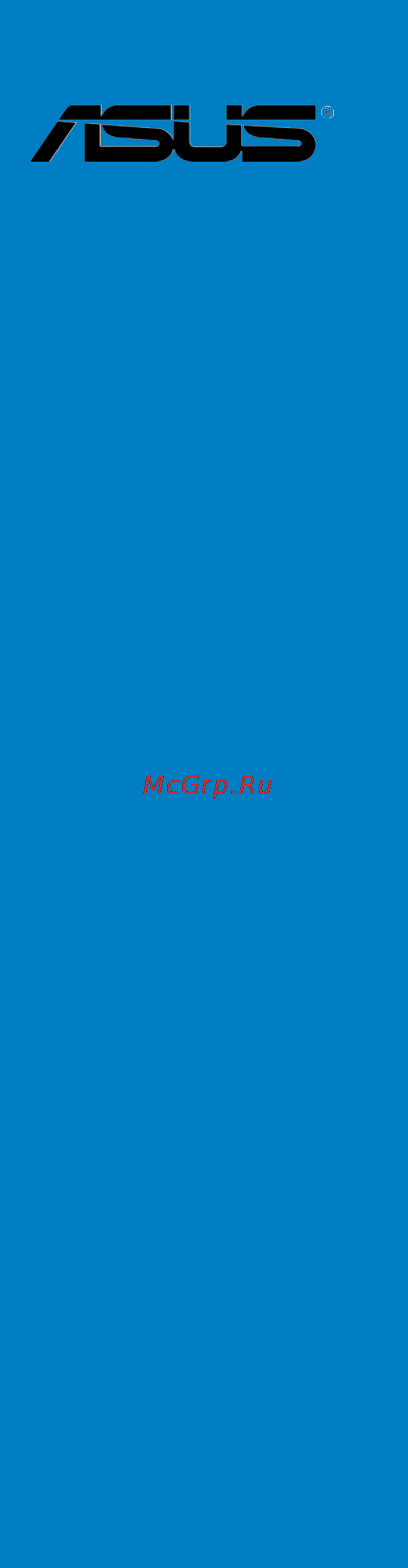Asus P8Z77-V LX Инструкция по эксплуатации онлайн
Содержание
- Additional tools and components to build a pc system 1
- Advanced menu 1
- Advanced mode 1
- Ai suite ii 1
- Ai tweaker menu 1
- Asus bios updater 1
- Asus crashfree bios 3 utility 1
- Asus ez flash 2 utility 1
- Asus innovative design 1
- Asus unique features 1
- Asus update utility 1
- Ati crossfirex technology 1
- Atx power connection 1
- Audio configurations 1
- Audio i o connections 1
- Before you begin 1
- Before you proceed 1
- Bios setup program 1
- Boot menu 1
- Building your computer system 1
- Central processing unit cpu 1
- Chapter 1 product introduction 1
- Chapter 2 hardware information 1
- Chapter 3 bios setup 1
- Chapter 4 software support 1
- Chapter 5 multiple gpu technology support 1
- Cpu configuration 1
- Cpu heatsink and fan assembly installation 1
- Cpu installation 1
- Creating a raid driver disk 1
- Creating a raid driver disk in windows 1
- Creating a raid driver disk without entering the os 1
- Digi power control 1
- Dimm installation 1
- Dual intelligent processors 2 with digi vrm 1
- Enabling the ati crossfirex technology 1
- Exit menu 1
- Expansion card installation 1
- Expansion slots 1
- Ez mode 1
- Fan xpert 1
- Hardware installation 1
- Installing an operating system 1
- Installing serial ata hard disks 1
- Installing the device drivers 1
- Installing the raid driver during windows os installation 1
- Installing two crossfirex graphics cards 1
- Intel rapid storage technology option rom utility 1
- Internal connectors 1
- Jumper 1
- Knowing bios 1
- Lucidlogix virtu solution 1
- Main menu 1
- Monitor menu 1
- Motherboard installation 1
- Motherboard layout 1
- Motherboard overview 1
- Network stack 1
- Obtaining the software manuals 1
- Onboard devices configuration 1
- Onboard leds 1
- Onboard switches 1
- Package contents 1
- Pch configuration 1
- Probe ii 1
- Product highlights 1
- Raid configurations 1
- Raid definitions 1
- Rear panel connection 1
- Requirements 1
- Running the support dvd 1
- Sata configuration 1
- Sata device connection 1
- Setting the raid item in bios 1
- Software configuration 1
- Software information 1
- Special features 1
- Support dvd information 1
- System agent configuration 1
- System memory 1
- Tools menu 1
- Turbov evo 1
- Updating bios 1
- Usb 3 boost 1
- Usb configuration 1
- Using a usb floppy disk drive 1
- Welcome 1
- First edition v1 february 2012 2
- Chapter 1 product introduction 3
- Chapter 2 hardware information 3
- Contents 3
- Chapter 3 bios setup 4
- Chapter 4 software support 4
- Contents 4
- Chapter 5 multiple gpu technology support 5
- Contents 5
- Electrical safety 6
- Operation safety 6
- Safety information 6
- About this guide 7
- How this guide is organized 7
- Where to find more information 7
- Conventions used in this guide 8
- Typography 8
- P8z77 v lx specifications summary 9
- P8z77 v lx specifications summary 10
- P8z77 v lx specifications summary 11
- P8z77 v lx specifications summary 12
- Before you start installing the motherboard and hardware devices on it check the items in your package with the list below 13
- Chapter 1 13
- Check your motherboard package for the following items 13
- P8z77 v lx motherboard 13
- Package contents 13
- Thank you for buying an asu 13
- The motherboard delivers a host of new features and latest technologies making it another standout in the long line of asus quality motherboards 13
- Welcome 13
- Chapter 1 14
- Complete usb 3 integration 14
- Dual channel ddr3 2400 o c 2200 o c 2133 o c 1866 o c 1600 1333 1066 support 14
- Generation core i7 core i5 core i3 processors 14
- Lga1155 socket for inte 14
- Product highlights 14
- Quad gpu crossfirex support 14
- Smart response technology 14
- Special features 14
- Z77 express chipset 14
- All high quality conductive polymer capacitors 15
- Channel high definition audio 15
- Chapter 1 15
- Erp ready 15
- Gigabit lan solution 15
- Pcie 3 ready 15
- Rapid start technology 15
- S pdif out connector at the back i o 15
- Smart connect technology 15
- Asus digi vrm digital power design 16
- Asus epu 16
- Asus exclusive features 16
- Chapter 1 16
- Digital power control digital power design for the cpu and igpu 16
- Network icontrol 16
- Usb 3 boost 16
- Ai suite ii 17
- Asus mylogo2 17
- Asus quiet thermal solutions 17
- Asus turbov 17
- C p r cpu parameter recall 17
- Chapter 1 17
- Fan xpert 17
- Gpu boost 17
- Precision tweaker 2 17
- Asus ez diy 18
- Asus ez flash 2 18
- Asus uefi bios ez mode 18
- Chapter 1 18
- Fanless design stylish heatsink solution 18
- Lucidlogix virtu mvp 18
- Other special features 18
- Chapter 1 19
- Erp ready 19
- Hdmi 1 a support 19
- Before you proceed 20
- Chapter 2 20
- Take note of the following precautions before you install motherboard components or change any motherboard settings 20
- Chapter 2 21
- Motherboard layout 21
- Motherboard overview 21
- P8z77 v lx 21
- Chapter 2 22
- Layout contents 22
- Central processing unit cpu 23
- Chapter 2 23
- Generation core i7 i5 i3 processors 23
- P8z77 v lx cpu socket lga1155 23
- The motherboard comes with a surface mount lga1155 socket designed for the inte 23
- Chapter 2 24
- P8z77 v lx 240 pin ddr3 dimm sockets 24
- Recommended memory configurations 24
- System memory 24
- Chapter 2 25
- Memory configurations 25
- You may install 1gb 2gb 4gb and 8gb unbuffered non ecc ddr3 dimms into the dimm sockets 25
- Asus p8z77 v lx 2 7 26
- Chapter 2 26
- P8z77 v lx motherboard qualified vendors lists qvl ddr3 2000mhz capability 26
- P8z77 v lx motherboard qualified vendors lists qvl ddr3 2133mhz capability 26
- P8z77 v lx motherboard qualified vendors lists qvl ddr3 2200mhz capability 26
- P8z77 v lx motherboard qualified vendors lists qvl ddr3 2400mhz capability 26
- 8 chapter 2 hardware information 27
- Chapter 2 27
- P8z77 v lx motherboard qualified vendors lists qvl ddr3 1600mhz capability 27
- P8z77 v lx motherboard qualified vendors lists qvl ddr3 1866mhz capability 27
- Asus p8z77 v lx 2 9 28
- Chapter 2 28
- P8z77 v lx motherboard qualified vendors lists qvl ddr3 1333mhz capability 28
- 10 chapter 2 hardware information 29
- Chapter 2 29
- Asus p8z77 v lx 2 11 30
- Chapter 2 30
- 1 dimm supports one 1 module inserted into any slot as single channel memory 31
- 12 chapter 2 hardware information 31
- As one pair of dual channel memory configuration we suggest that you install the modules into slots a2 and b2 for better compatibility 4 dimms supports four 4 modules inserted into both the blue and black slots as two 31
- Asus exclusively provides hyper dimm support function 31
- Chapter 2 31
- Configuration we suggest that you install the module into a2 slot 2 dimms supports two 2 modules inserted into either the blue slots or the black slots 31
- Hyper dimm support is subject to the physical characteristics of individual cpus load the x m p or d o c p settings in the bios for the hyper dimm support 31
- P8z77 v le motherboard qualified vendors lists qvl ddr3 1066mhz capability 31
- Pairs of dual channel memory configuration 31
- Side s ss single sided ds double sided dimm support 31
- Visit the asus website for the latest qvl 31
- Chapter 2 32
- Expansion slots 32
- Chapter 2 33
- Irq assignments for this motherboard 33
- Chapter 2 34
- Jumper 34
- P8z77 v lx clear rtc ram 34
- Chapter 2 35
- Installing dimms that are incompatible with the motherboard may cause system boot failure and the dram_led near the memok switch lights continuously press and hold the memok switch until the dram_led starts blinking to begin automatic memory compatibility tuning for successful boot 35
- Memok switch 35
- Onboard switches 35
- Onboard switches allow you to fine tune performance when working on a bare or open case system this is ideal for overclockers and gamers who continually change settings to enhance system performance 35
- P8z77 v lx memok switch 35
- Chapter 2 36
- Gpu boost 36
- Gpu boost switch 36
- P8z77 v lx gpu boost switch 36
- Turning this switch to enable will automatically optimize the system for fast yet stable clock speeds 36
- Chapter 2 37
- Onboard leds 37
- P8z77 v lx dram led 37
- P8z77 v lx onboard led 37
- Chapter 2 38
- If you installed serial ata hard disk drives you can create a raid 0 1 5 and 10 configuration with the inte 38
- Internal connectors 38
- P8z77 v lx serial port com1 connector 38
- Rapid storage technology through the onboard inte 38
- Serial port connector 10 1 pin com1 38
- These connectors connect to serial ata 6 gb s hard disk drives via serial ata 6 gb s signal cables 38
- This connector is for a serial com port connect the serial port module cable to this connector then install the module to a slot opening at the back of the system chassis 38
- Z77 chipset 38
- Z77 serial ata 6 gb s connectors 7 pin sata6g_1 2 gray 38
- Chapter 2 39
- Front panel audio connector 10 1 pin aafp 39
- P8z77 v lx front panel audio connector 39
- P8z77 v lx usb2 connectors 39
- These connectors are for usb 2 ports connect the usb module cable to any of these connectors then install the module to a slot opening at the back of the system chassis these usb connectors comply with usb 2 specification that supports up to 480 mbps connection speed 39
- This connector is for a chassis mounted front panel audio i o module that supports either hd audio or legacy ac 97 audio standard connect one end of the front panel audio i o module cable to this connector 39
- Usb 2 connectors 10 1 pin usb 3 10 39
- Asus p8z77 v lx 2 21 40
- Chapter 2 40
- Connect the fan cables to the fan connectors on the motherboard ensuring that the black wire of each cable matches the ground pin of the connector 40
- Cpu chassis and power fan connectors 4 pin cpu_fan 4 pin cha_fan1 2 3 pin pwr_fan 40
- Digital audio connector 4 1 pin spdif_out 40
- Do not forget to connect the fan cables to the fan connectors insufficient air flow inside the system may damage the motherboard components these are not jumpers do not place jumper caps on the fan connectors 40
- P8z77 v lx digital audio connector 40
- P8z77 v lx fan connectors 40
- The cpu_fan connector supports the cpu fan of maximum 1a 12 w fan power 40
- The s pdif module is purchased separately 40
- This connector is for an additional sony philips digital interface s pdif port connect the s pdif out module cable to this connector then install the module to a slot opening at the back of the system chassis 40
- Chapter 2 41
- If you installed serial ata hard disk drives you can create a raid 0 1 5 and 10 configuration with the inte 41
- P8z77 v lx sata 3 gb s connectors 41
- P8z77 v lx usb3 front panel connector 41
- Rapid storage technology through the onboard inte 41
- These connectors are for the additional usb 3 ports and complies with the usb 3 specificaton that supports up to 480 mbps connection speed if the usb 3 front panel cable is available from your system chassis with this usb 3 connector you can have a front panel usb 3 solution 41
- These connectors connect to serial ata 3 gb s hard disk drives and optical disc drives via serial ata 3 gb s signal cables 41
- Usb 3 connector 20 1 pin usb3_56 41
- Usb3_34 41
- Z77 chipset 41
- Z77 serial ata 3 gb s connectors 7 pin sata3g_1 4 blue 41
- Atx power connectors 24 pin eatxpwr 8 pin eatx12v 42
- Chapter 2 42
- Eatx12v 42
- Eatxpwr 42
- P8z77 v lx atx power connectors 42
- These connectors are for atx power supply plugs the power supply plugs are designed to fit these connectors in only one orientation find the proper orientation and push down firmly until the connectors completely fit 42
- Chapter 2 43
- P8z77 v lx system panel connector 43
- Additional tools and components to build a pc system 44
- Asus p8z77 v lx 2 25 44
- Building your computer system 44
- Chapter 2 44
- The tools and components in the table above are not included in the motherboard package 44
- Chapter 2 45
- Cpu installation 45
- Chapter 2 47
- Cpu heatsink and fan assembly installation 47
- To install the cpu heatsink and fan assembly 47
- Asus p8z77 v lx 2 29 48
- Chapter 2 48
- To uninstall the cpu heatsink and fan assembly 48
- Chapter 2 50
- Motherboard installation 50
- Chapter 2 51
- Asus p8z77 v lx 2 35 54
- Chapter 2 54
- Front i o connector 54
- To install usb 2 connector to install front panel audio connector 54
- To install usb 3 connector 54
- Chapter 2 55
- Expansion card installation 55
- Chapter 2 56
- Rear panel connection 56
- 38 chapter 2 hardware information 57
- Activity link led speed led 57
- Audio 2 4 6 or 8 channel configuration 57
- Blinking data activity green 1 gbps connection 57
- Chapter 2 57
- Lan port led indications 57
- Off no link off 10 mbps connection 57
- Orange linked orange 100 mbps connection 57
- Status description status description 57
- Audio i o connections 58
- Chapter 2 58
- Chapter 2 59
- Chapter 2 60
- Starting up for the first time 60
- Turning off the computer 60
- Chapter 2 61
- Bios setup program 62
- Chapter 3 62
- Knowing bios 62
- By default the ez mode screen appears when you enter the bios setup program the ez mode provides you an overview of the basic system information and allows you to select the display language system performance mode and boot device priority to access the advanced mode click exit advanced mode then select advanced mode 63
- Chapter 3 63
- Chapter 3 bios setup 63
- Ez mode 63
- The boot device options vary depending on the devices you installed to the system 63
- The boot menu f8 button is available only when the boot device is installed to the system 63
- The default screen for entering the bios setup program can be changed refer to the setup mode item in section 3 boot memu for details 63
- Advanced for changing the advanced system settings 64
- Advanced mode 64
- Ai tweaker for changing the overclocking settings 64
- Asus p8z77 v lx 64
- Boot for changing the system boot configuration 64
- Chapter 3 64
- Exit for selecting the exit options and loading default settings 64
- Main for changing the basic system configuration 64
- Menu bar 64
- Monitor for displaying the system temperature power status and changing the fan settings 64
- The advanced mode provides advanced options for experienced end users to configure the bios settings the figure below shows an example of the advanced mode refer to the following sections for the detailed configurations 64
- The menu bar on top of the screen has the following main items 64
- Tool for configuring options for special functions 64
- Back button 65
- Chapter 3 65
- Configuration fields 65
- General help 65
- Menu items 65
- Navigation keys 65
- Pop up window 65
- Scroll bar 65
- Submenu items 65
- Asus p8z77 v lx 66
- Chapter 3 66
- If you have forgotten your bios password erase the cmos real time clock rtc ram to clear the bios password see section 2 jumper for information on how to erase the rtc ram 66
- Main menu 66
- Security 66
- The administrator or user password items on top of the screen show the default not installed after you set a password these items show installed 66
- The main menu screen appears when you enter the advanced mode of the bios setup program the main menu provides you an overview of the basic system information and allows you to set the system date time language and security settings 66
- The security menu items allow you to change the system security settings 66
- Administrator password 67
- Chapter 3 67
- User password 67
- Ai tweaker menu 68
- Asus p8z77 v lx 68
- Be cautious when changing the settings of the ai tweaker menu items incorrect field values can cause the system to malfunction 68
- Chapter 3 68
- Efi bios utility advanced mode 68
- Scroll down to display the following items 68
- The ai tweaker menu items allow you to configure overclocking related items 68
- The configuration options for this section vary depending on the cpu and dimm model you installed on the motherboard 68
- 3 4 core ratio limit auto 69
- Ai overclock tuner auto 69
- Bclk peg frequency xxx 69
- Chapter 3 69
- Core ratio limit auto 69
- Freqref auto 69
- Igpu max frequency xxx 69
- Internal pll overvoltage auto 69
- Memory frequency auto 69
- Ratio mode by per core 69
- Turbo ratio auto 69
- Chapter 3 70
- Cpu power management 70
- Cpu ratio auto 70
- Dram timing control 70
- Enhanced intel speedstep technology enabled 70
- Epu power saving mode disabled 70
- Epu setting auto 70
- Long duration power limit auto 70
- Oc tuner 70
- Chapter 3 71
- Cpu fixed frequency xxx 71
- Cpu load line calibration auto 71
- Cpu power duty control t probe 71
- Cpu power phase control standard 71
- Digi vrm 71
- Long duration maintained auto 71
- Primary plane current limit auto 71
- Secondary plane current limit auto 71
- Short duration power limit auto 71
- Chapter 3 72
- Cpu current capability 100 72
- Cpu manual voltage auto 72
- Cpu offset mode sign 72
- Cpu offset voltage auto 72
- Cpu voltage offset mode 72
- Igpu current capability 100 72
- Igpu load line calibration auto 72
- Igpu voltage offset mode 72
- Chapter 3 73
- Cpu pll voltage auto 73
- Cpu spread spectrum auto 73
- Dram voltage auto 73
- Pch voltage auto 73
- Vccio voltage auto 73
- Vccsa voltage auto 73
- Advanced menu 74
- Asus p8z77 v lx 74
- Be cautious when changing the settings of the advanced menu items incorrect field values can cause the system to malfunction 74
- Chapter 3 74
- Efi bios utility advanced mode 74
- The advanced menu items allow you to change the settings for the cpu and other system devices 74
- Active processor cores all 75
- Allows you to choose the number of cpu cores to activate in each processor package configuration options all 1 2 3 75
- Chapter 3 75
- Chapter 3 bios setup 75
- Cpu configuration 75
- Disabled disables the cpu thermal monitor function 75
- Disabled disables this function 75
- Enabled allows legacy operating systems to boot even without support for cpus with extended cpuid functions 75
- Enabled enables the overheated cpu to throttle its clock speed to cool down 75
- Intel adaptive thermal monitor enabled 75
- Limit cpuid maximum disabled 75
- Scroll down to display the following items 75
- The items in this menu show the cpu related information that the bios automatically detects 75
- The items shown in this screen may be different due to the cpu you installed 75
- Adjacent cache line prefetch enabled 76
- Chapter 3 76
- Cpu c1e auto 76
- Cpu power management configuration 76
- Cpu ratio auto 76
- Enhanced intel speedstep technology enabled 76
- Execute disable bit enabled 76
- Hardware prefetcher enabled 76
- Turbo mode enabled 76
- Virtualization technology disabled 76
- Chapter 3 77
- Cpu c3 report auto 77
- Cpu c6 report auto 77
- Entry on s3 rtc wake enabled 77
- High precision timer enabled 77
- Intel r rapid start technology 77
- Intel r rapid start technology disabled 77
- Pch configuration 77
- Active memory threshold x 78
- Active page threshold support disabled 78
- Allows you to enable or disable the active page threshold support configuration options enabled disabled 78
- Allows you to enable or disable the isct configuration configuration options enabled disabled 78
- Asus p8z77 v lx 78
- Chapter 3 78
- Entry after 10 minutes 78
- Isct configuration disabled 78
- Sata configuration 78
- Smart connect technology 78
- This item appears only when you set the active page threshold support to enabled and allows you to set the active memory threshold when the partition size is larger than the active page threshold size the system will try to support the intel r rapid start technology when the item is set to zero the system automatically checks whether the partition size is enough at s3 entry key in the desired value using the numeric keypad 78
- This item appears only when you set the entry on s3 rtc wake to enabled and allows you to set the rtc wake timer at s3 entry configuration options immediately 1 minute 2 minute 5 minute 10 minute 15 minute 30 minute 1 hour 2 hours 78
- While entering setup the bios automatically detects the presence of sata devices the sata port items show not present if no sata device is installed to the corresponding sata port 78
- Chapter 3 79
- Hot plug disabled 79
- Memory remap feature enabled 79
- S m a r t status check enabled 79
- Sata mode selection ahci 79
- System agent configuration 79
- Allows you to configure the nb pci express settings 80
- Allows you to enable or disable render standby by internal graphics devices configuration options disabled enabled 80
- Allows you to enable or disable the lucid virtu support for both the integrated and discrete graphics the igpu shared memory size will be fixed at 64mb configuration options disabled enabled 80
- Allows you to select a primary display from igfx peg or pci graphic devices or select sg for switchable gfx configuration options auto igfx peg pci 80
- Allows you to set the igpu memory size configuration options 32m 64m 96m 128m 448m 480m 512m 1024m 80
- Allows you to set the pcie x16_1 link speed configuration options auto gen1 gen2 gen3 80
- Asus p8z77 v lx 80
- Chapter 3 80
- Graphics configuration 80
- Igpu memory 64m 80
- Initiate igpu enabled 80
- Nb pcie configuration 80
- Pcie x16_1 auto 80
- Primary display auto 80
- Render standby enabled 80
- The items in this menu allow you to change the usb related features 80
- The usb devices item shows the auto detected values if no usb device is detected the item shows none 80
- Usb configuration 80
- Allows you to select the intel xhci mode configuration options smart auto auto enabled disabled 81
- Auto allows the system to detect the presence of usb devices at startup if detected the usb controller legacy mode is enabled if no usb device is detected the legacy usb support is disabled 81
- Chapter 3 81
- Chapter 3 bios setup 81
- Disabled disables the function 81
- Disabled the usb devices can be used only for the bios setup program 81
- Ehci hand off disabled 81
- Enabled enables the support for operating systems without an ehci hand off feature 81
- Enabled enables the support for usb 3 devices on legacy operating systems os 81
- Enabled enables the support for usb devices on legacy operating systems os 81
- Intel xhci mode smart auto 81
- Legacy usb support enabled 81
- Legacy usb3 support enabled 81
- Onboard devices configuration 81
- Change settings io 3f8h irq 4 82
- Chapter 3 82
- Front panel type hd 82
- Hd audio controller enabled 82
- Realtek lan controller enabled 82
- Realtek pxe oprom disabled 82
- Serial port configuration 82
- Serial port enabled 82
- Spdif out type spdif 82
- Chapter 3 83
- Power on by pcie pci disabled 83
- Power on by ps 2 keyboard disabled 83
- Power on by ring disabled 83
- Power on by rtc disabled 83
- Restore ac power loss power off 83
- Rtc alarm date days 83
- Asus p8z77 v lx 84
- Chapter 3 84
- Enables or disables the uefi network stack configuration options disable link enable 84
- Hour minute second 84
- Keys to adjust the time 84
- Monitor menu 84
- Network stack 84
- Network stack disable link 84
- Scroll down to display the following items 84
- The monitor menu displays the system temperature power status and allows you to change the fan settings 84
- Chapter 3 85
- Cpu fan profile standard 85
- Cpu fan speed low limit 600 rpm 85
- Cpu fan speed xxxx rpm or ignore n a pwr fan speed xxxx rpm or ignore n a chassis fan 1 2 speed xxxx rpm or ignore n a 85
- Cpu q fan control enabled 85
- Cpu temperature mb temperature xxxºc xxxºf 85
- Anti surge support enabled 86
- Chapter 3 86
- Chassis fan profile standard 86
- Chassis fan speed low limit 600 rpm 86
- Chassis q fan control enabled 86
- Cpu voltage 3 v voltage 5v voltage 12v voltage 86
- Boot menu 87
- Bootup numlock state on 87
- Chapter 3 87
- Chapter 3 bios setup 87
- Disabled disables the full screen logo display feature 87
- Disabled disables this function 87
- Enabled enables the full screen logo display feature 87
- Enabled initializes and launches an active boot option to a set of required devices 87
- Fast boot enabled 87
- Full screen logo enabled 87
- Key to be pressed when error occurs 87
- Off sets the power on state of the numlock to off 87
- On sets the power on state of the numlock to on 87
- Set this item to enabled to use the asus mylogo 2 feature 87
- The boot menu items allow you to change the system boot options 87
- Wait for f1 if error enabled 87
- Boot option priorities 88
- Boot override 88
- Chapter 3 88
- Option rom messages force bios 88
- Pci rom and legacy rom priority 88
- Setup mode ez mode 88
- Uefi legacy boot enable both uefi and legacy 88
- Asus ez flash 2 utility 89
- Asus o c profile 89
- Chapter 3 89
- Chapter 3 bios setup 89
- For more details refer to section 3 0 asus ez flash 2 utility 89
- The setup profile status items show not installed if no profile is created 89
- This item allows you to store or load multiple bios settings 89
- To confirm your choice 89
- To display the submenu 89
- Tools menu 89
- Asus spd information 90
- Chapter 3 90
- Dimm slot slot 1 90
- Load from profile 90
- Save to profile 90
- Asus ez mode 91
- Chapter 3 91
- Discard changes exit 91
- Exit menu 91
- Launch efi shell from filesystem device 91
- Load optimized defaults 91
- Save changes reset 91
- Asus update utility 92
- Chapter 3 92
- Launching asus update 92
- Updating bios 92
- Chapter 3 93
- Updating the bios through the internet 93
- Chapter 3 94
- Updating the bios through a bios file 94
- Asus ez flash 2 utility 95
- Before you start using this utility download the latest bios from the asus website at www asus com 95
- Chapter 3 95
- Chapter 3 bios setup 95
- Insert the usb flash disk that contains the latest bios file to the usb port 95
- The asus ez flash 2 feature allows you to update the bios without having to use a bootable floppy disk or an os based utility 95
- To enable it 95
- To perform the bios update process reboot the system when the update process is done 95
- To switch to the drive field 95
- To switch to the folder info field 95
- To update the bios using ez flash 2 95
- Asus crashfree bios 3 utility 96
- Asus p8z77 v lx 96
- Chapter 3 96
- Insert the motherboard support dvd to the optical drive or the usb flash drive containing the bios file to the usb port 96
- Recovering the bios 96
- The asus crashfree bios 3 utility is an auto recovery tool that allows you to restore the bios file when it fails or gets corrupted during the updating process you can restore a corrupted bios file using the motherboard support dvd or a usb flash drive that contains the bios file 96
- The utility automatically checks the devices for the bios file when found the utility reads the bios file and enters asus ez flash 2 utility automatically 96
- To load default bios values 96
- To recover the bios 96
- Turn on the system 96
- Asus bios updater 97
- Before updating bios 97
- Booting the system in dos environment 97
- Chapter 3 97
- Asus p8z77 v lx 98
- Bios updater checks the selected bios file and prompts you to confirm bios update 98
- Chapter 3 98
- Do not shut down or reset the system while updating the bios to prevent system boot failure 98
- Ensure to connect all sata hard disk drives after updating the bios file if you have disconnected them 98
- Ensure to load the bios default settings to ensure system compatibility and stability select the load optimized defaults item under the exit bios menu see chaper 3 of your motherboard user manual for details 98
- For bios updater version 1 4 or later the utility automatically exits to the dos prompt after updating bios 98
- The bios updater screen appears as below 98
- To exit bios updater restart your computer 98
- To update the bios file using bios updater 98
- Updating the bios file 98
- Chapter 3 99
- Chapter 3 bios setup 99
- Asus p8z77 v lx 100
- Chapter 4 100
- Installing an operating system 100
- Place the support dvd into the optical drive the dvd automatically displays the drivers menu if autorun is enabled in your computer click each menu tab and select the items you want to install 100
- Running the support dvd 100
- Support dvd information 100
- The support dvd that comes with the motherboard package contains the drivers software applications and utilities that you can install to avail all motherboard features 100
- This motherboard supports window 100
- Xp 64 bit xp 7 64 bit 7 operating systems os always install the latest os version and corresponding updates to maximize the features of your hardware 100
- Chapter 4 101
- Obtaining the software manuals 101
- Ai suite ii 102
- Chapter 4 102
- Installing ai suite ii 102
- Software information 102
- Using ai suite ii 102
- Chapter 4 103
- Chapter 4 software support 103
- Environment and takes effect in real time without exiting and rebooting the os 103
- For advanced overclock ability adjust first the bios items and then proceed more detailed adjustments 103
- For system stability all changes made in turbov will not be saved to bios settings and will not be kept on the next system boot use the save profile function to save your customized overclocking settings and manually load the profile after windows starts 103
- Refer to the cpu documentation before adjusting cpu voltage settings setting a high voltage may damage the cpu permanently and setting a low voltage may make the system unstable 103
- Refer to the software manual in the support dvd or visit the asus website at www asus com for detailed software configuration 103
- Turbov 103
- Turbov allows you to overclock the bclk frequency cpu voltage imc voltage and dram bus voltage in window 103
- Turbov evo 103
- Turbov evo on the ai suite ii main menu bar 103
- Allows you to manually set the gpu boost 104
- Asus p8z77 v lx 104
- Chapter 4 104
- Click apply to make the change take effect 104
- Click more settings and then click the advanced mode tab to adjust the advanced voltage settings 104
- Click the gpu boost tab 104
- Gpu boost 104
- Slide the bar to adjust the igpu max frequency or the igpu voltage 104
- The first time you use gpu boost go to ai tweaker in bios and set the igpu voltage item to manual mode 104
- Using advanced mode 104
- Auto tuning 105
- Chapter 4 105
- Using fast tuning 105
- Chapter 4 106
- Using extreme tuning 106
- Asus digi vrm allows you to adjust vrm voltage and frequency modulation to enhance reliability and stability it also provides the highest power efficiency generating less heat to longer component lifespan and minimize power loss 107
- Chapter 4 107
- Chapter 4 software support 107
- Digi vrm 107
- Digi vrm on the ai suite ii main menu bar 107
- Items function description 107
- Asus p8z77 v lx 108
- Chapter 4 108
- Epu is an energy efficient tool that satisfies different computing needs this utility provides several modes that you can select to save system power selecting auto mode will have the system shift modes automatically according to current system status you can also customize each mode by configuring settings like cpu frequency gpu frequency vcore voltage and fan control 108
- Epu on the ai suite ii main menu bar 108
- Launching epu 108
- Refer to the software manual in the support dvd or visit the asus website at www asus com for detailed software configuration 108
- Select from epu installation to show the co2 that has been reduced since you installed epu 108
- Select from the last reset to show the total co2 that has been reduced since you click the clear button 108
- Chapter 4 109
- Fan setting 109
- Fan xpert 109
- Launching fan xpert 109
- Using fan xpert 109
- Chapter 4 110
- Configuring probe ii 110
- Launching probe ii 110
- Probe ii 110
- Chapter 4 111
- Configuring usb 3 boost 111
- Launching usb 3 boost 111
- Usb 3 boost 111
- Audio configurations 112
- Chapter 4 112
- Realtek hd audio manager for windows xp 112
- Chapter 4 113
- Desktop 113
- Introduction to inte 113
- Responsiveness technologies 113
- System requirements for inte 113
- Chapter 4 114
- Chapter 4 115
- Installing inte 115
- Smart response technology 115
- Using the inte 115
- Asus p8z77 v lx 116
- Chapter 4 116
- Creating a partition 116
- Disk management 116
- Rapid start technology 116
- Rapid start technology allows you to quickly resume your computer from sleeping mode saving your computer s system memory to the configured ssd provides a faster wake up response time but keeps the energy in a low profile 116
- Select disable acceleration to disable this function and select change mode to switch acceleration mode to enhanced maximized 116
- Select the ssd that you want to create the partition 116
- Chapter 4 117
- Chapter 4 118
- Chapter 4 119
- Enabling and disabling the inte 119
- Rapid start technology under the os 119
- Chapter 4 120
- Recovering the partition 120
- Chapter 4 121
- Chapter 4 122
- Installing the inte 122
- Smart connect technology 122
- Chapter 4 123
- Smart connect technology 123
- Using the inte 123
- Chapter 4 124
- Chapter 4 125
- Raid configurations 125
- Raid definitions 125
- Asus p8z77 v lx 126
- Chapter 4 126
- Connect a sata power cable to the power connector on each drive 126
- Connect the sata signal cables 126
- Due to chipset limitation when set any of sata ports to raid mode all sata ports run at raid mode together 126
- Enter the bios setup during post 126
- Install the sata hard disks into the drive bays 126
- Installing serial ata hard disks 126
- Rapid storage technology option rom utility 126
- Refer to chapter 3 for details on entering and navigating through the bios setup 126
- Save your changes and then exit the bios setup 126
- Set the sata mode item to raid mode 126
- Setting the raid item in bios 126
- The motherboard supports serial ata hard disk drives for optimal performance install identical drives of the same model and capacity when creating a disk array 126
- To display the utility main menu 126
- To enter the inte 126
- To install the sata hard disks for a raid configuration 126
- Turn on the system 126
- You must enable the raid function in the bios setup before creating raid set s using sata hdds to do this 126
- Chapter 4 127
- Chapter 4 software support 127
- Creating a raid set 127
- The following screen appears 127
- The navigation keys at the bottom of the screen allow you to move through the menus and select the menu options 127
- The raid bios setup screens shown in this section are for reference only and may not exactly match the items on your screen 127
- The utility supports maximum four hard disk drives for raid configuration 127
- To create a raid set 127
- To select the hard disk drives you want to include in the raid set the select disks screen appears 127
- Chapter 4 128
- Chapter 4 129
- Chapter 4 software support 129
- Deleting a raid set 129
- Exiting the inte 129
- Rapid storage technology option rom utility 129
- Take caution when deleting a raid set you will lose all data on the hard disk drives when you delete a raid set 129
- The following screen appears 129
- The following warning message appears 129
- To delete a raid set 129
- To exit the utility 129
- To return to the delete volume menu 129
- To return to the utility main menu 129
- Chapter 4 130
- Creating a raid driver disk 130
- Creating a raid driver disk in window 130
- Creating a raid driver disk without entering the os 130
- Chapter 4 131
- Installing the raid driver during window 131
- Os installation 131
- Chapter 4 132
- Using a usb floppy disk drive 132
- Chapter 4 133
- Before you begin 134
- Chapter 5 134
- Crossfirex technology 134
- Requirements 134
- Chapter 5 135
- Installing two crossfirex graphics cards 135
- Chapter 5 136
- Crossfirex technology 136
- Enabling dual crossfirex technology 136
- Enabling the at 136
- Installing the device drivers 136
- Launching the ati catalyst control center 136
- Chapter 5 137
- Chapter 5 multiple gpu technology support 137
- Click the utilites tab then click lucidlogix virtu mvp software 137
- Follow the succeeding onscreen instructions to complete the installation 137
- Insert the support dvd in the optical drive the asus support wizard appears if your computer has enabled the autorun feature 137
- Installing lucidlogix virtu mvp 137
- Lucidlogix virtu mvp 137
- Lucidlogix virtu mvp allows your computer s vga output and discrete graphic cards to perform better respond faster and process media files smoother within a low power environment its gpu virtualization assigns tasks to the best available graphic source while the newly designed virtual vsync gives you a smoother gaming experience 137
- To install lucidlogix virtu mvp 137
- Asus p8z77 v lx 138
- Chapter 5 138
- D mode 138
- I mode 138
- Lucidlogix virtu mvp solution comes with two distinct modes that allows you to enjoy better graphics either from your built in video output i mode or from a discrete graphics card d mode 138
- Setting up your display 138
- To use lucidlogix virtu mvp in d mode the display must be connected to the installed graphics card 138
- To use lucidlogix virtu mvp in i mode the display must be connected to the onboard video output 138
- Chapter 5 139
- Configuring lucidlogix virtu mvp 139
- Allows you to turn on off the hyperformanc 140
- Asus p8z77 v lx 140
- Chapter 5 140
- Or virtual vsync function 140
- Performance 140
- Asus computer gmbh germany and austria 141
- Asus computer international america 141
- Asus contact information 141
- Asustek computer inc 141
- Technical support 141
- Address 800 corporate way fremon 142
- Asus computer international 142
- Ca 94539 142
- Conforms to the following specifications 142
- Date dec 2011 142
- Declaration of conformity 142
- Ec declaration of conformity 142
- Fcc part 15 subpart b unintentional radiators 142
- Fcc part 15 subpart c intentional radiators 142
- Fcc part 15 subpart e intentional radiators 142
- Hereby declares that the product 142
- Including interference that may cause undesired operation 142
- Interference and 2 this device must accept any interference received 142
- Model number p8z77 v lx 142
- Per fcc part 2 section 2 1077 a 142
- Phone fax no 510 739 3777 510 608 4555 142
- Product name motherboard 142
- Representative person s name representative person s name steve chang president 142
- Responsible party name responsible party name 142
- Signature 142
- Supplementary information 142
- The following two conditions 1 this device may not cause harmful 142
- This device complies with part 15 of the fcc rules operation is subject to 142
Похожие устройства
- Asus ROG Rampage IV Extreme Инструкция по эксплуатации
- Asus P9X79 WS Инструкция по эксплуатации
- Asus PCE-N10 Инструкция по эксплуатации
- Asus P9X79 Инструкция по эксплуатации
- Asus TUF SABERTOOTH X79 Инструкция по эксплуатации
- Asus DSL-N12U B1 Инструкция по эксплуатации
- Asus M5A78L-M LE Инструкция по эксплуатации
- Asus M5A97 PRO Инструкция по эксплуатации
- Asus M5A78L-M/USB3 Инструкция по эксплуатации
- Asus M5A78L LE Инструкция по эксплуатации
- Asus Xonar DG Инструкция по эксплуатации
- Asus Xonar Essence ST/A Инструкция по эксплуатации
- Asus Xonar DS/A Инструкция по эксплуатации
- Asus Xonar Essence STX/A Инструкция по эксплуатации
- Asus Xonar D1/A Инструкция по эксплуатации
- Asus Xonar DX/XD/A Инструкция по эксплуатации
- Asus GigaX-1005B Инструкция по эксплуатации
- Asus GigaX-1008B Инструкция по эксплуатации
- Asus GigaX-1008 Инструкция по эксплуатации
- Asus GigaX-1005 Инструкция по эксплуатации
Скачать
Случайные обсуждения
Ответы 1
Какие функции выполняют USB 2.0 разъемы и разъем для аудио на передней панели?
2 года назад