Netis WF2501 Инструкция по установке онлайн
Содержание
- Connecting by easy setup assistant p.1
- Hardware connection p.1
- Click next and we recommend you set your personal ssid and password p.2
- The repeater and wifi you can click next q afterthis page appear click no to the advance tool p.2
- You can also set the repeater setting by advance tool p.2
- Q here we take network name security for example ki after simply click this iconejyou will guide to this page you also can follow our default setting and p.2
- Era great the router is been successfully setting and encryption then click finish to close the wizard p.2
- Connecting by easy setup assistant continued p.2
- Click next and the router will automatically load the config n congratulations you are online if you wanna set p.2
- Appendix 1 connecting by web management interface appendix 2 troubleshooting p.2
Похожие устройства
-
 Netis WF2681Технические характеристики
Netis WF2681Технические характеристики -
 Netis WF2681Инструкция по эксплуатации
Netis WF2681Инструкция по эксплуатации -
 Netis WF2631Инструкция по эксплуатации
Netis WF2631Инструкция по эксплуатации -
 Netis WF-2301Технические характеристики
Netis WF-2301Технические характеристики -
 Netis WF-2301Инструкция по установке
Netis WF-2301Инструкция по установке -
 Netis WF-2301Инструкция по эксплуатации
Netis WF-2301Инструкция по эксплуатации -
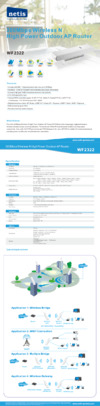 Netis WF2322Инструкция по эксплуатации
Netis WF2322Инструкция по эксплуатации -
 Netis WF2501Инструкция по эксплуатации
Netis WF2501Инструкция по эксплуатации -
 Netis WF2533Инструкция по эксплуатации
Netis WF2533Инструкция по эксплуатации -
 Netis WF2501PИнструкция по эксплуатации
Netis WF2501PИнструкция по эксплуатации -
 Netis WF2415Технические характеристики
Netis WF2415Технические характеристики -
 Netis WF2415Инструкция по установке
Netis WF2415Инструкция по установке
1 Hardware Connection netis Wireless N Router Quick Installation Guide 1 Connect the WAN port on your router to the Modem s LAN port with an Ethernet cable 2 Connect your computer to any LAN port on netis router with an Ethernet cable 3 Plug in the power adapter of netis router 4 Unplug your ADSL or Cable Modem power at least 15 seconds andplugitbackin 2 Connecting by Easy Setup Assistant The Easy Setup Assistant is not supported in Linux or Mac OS If you are runing without CD ROM Please refer to Appendix 1 D Insert the netis resource CD into the CD ROM drive n Please unplug your ADSL or Cable Modem power adapter for at least 15 seconds then plug it back in if you had already done this step on the hardware connection then just click NEXT to continue Q Here will coming up the Welcome page After the connectivity is checked successfully please clickNEXT confirming the hardware connection and the B After status of LEDs Click NEXT to continue Select the connection type your ISP provides and click NEXT Here we take DHCP connection for example Ks Wireless Router Setup Wizard intemet Service Setting It is tor Cable modem ADSL VDSL internet service user You will obtain IP address from your ISP automatically PPPoE Service It is tor ADSL Internet service user Please input the user name and password Static IP service It is tor Fixed IP address user Please input the IP address subnet mask default gateway and DNS address 1 netis Turn over

















