Nikon coolpix l29 violet Инструкция по эксплуатации онлайн
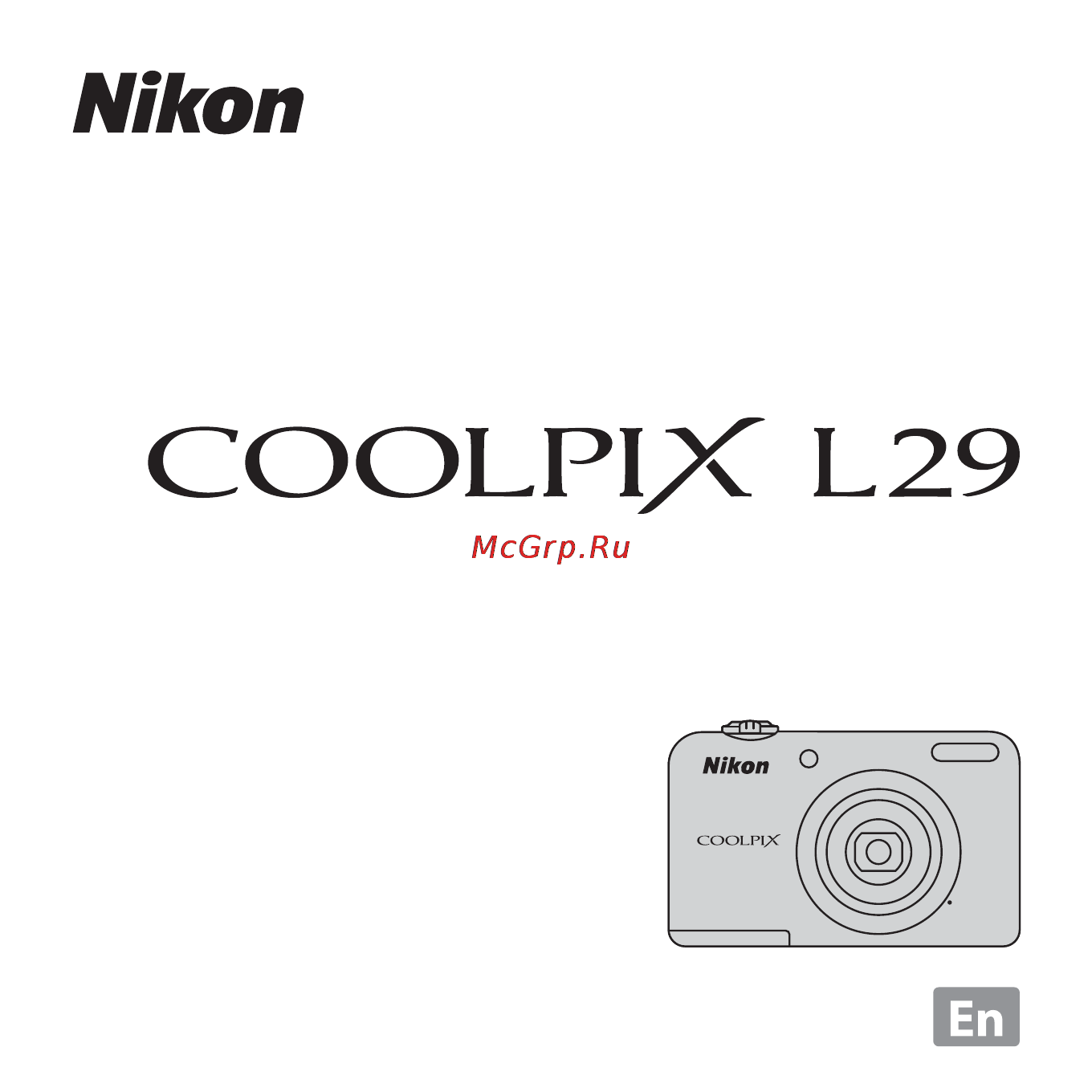
No reproduction in any form of this manual, in whole or in part
(except for brief quotation in critical articles or reviews), may be made
without written authorization from NIKON CORPORATION.
CT3K01(11)
6MN32811-01
DIGITAL CAMERA
Reference Manual
Содержание
- Reference manual 1
- Introduction 4
- Read this first 4
- About this manual 5
- Attaching the camera strap 5
- Other information symbols and conventions to make it easier to find the information you need the following symbols and conventions are used in this manual 6
- Sd sdhc and sdxc memory cards are referred to as memory cards in this manual the setting at the time of purchase is referred to as the default setting the names of menu items displayed in the camera monitor and the names of buttons or messages displayed on a computer monitor appear in bold in this manual images are sometimes omitted from monitor display samples so that monitor indicators can be more clearly shown illustrations and monitor content shown in this manual may differ from the actual product 6
- Before taking important pictures 7
- Information and precautions 7
- Life long learning 7
- Use only nikon brand electronic accessories 7
- About the manuals 8
- Notice concerning prohibition of copying or reproduction 8
- Disposing of data storage devices 9
- For your safety 10
- Warnings 10
- Cautions 14
- Notice for customers in the u s a 14
- Notices 14
- Connecting the camera to a tv computer or printer 26 17
- Introduction ii 17
- Parts of the camera 1 17
- Preparing for shooting 6 17
- Shooting features 20 17
- Table of contents 17
- Using the camera 12 17
- Using the menus 24 17
- Reference section e 1 18
- Technical notes and index f 1 20
- 2 3 4 5 21
- Parts of the camera 21
- The camera body 21
- 2 3 4 5 6 7 8 9 22
- Shooting mode 23
- The monitor 23
- 14 13 12 25
- Playback mode 25
- Applicable batteries 26
- Insert the batteries and memory card 26
- Preparing for shooting 26
- Camera data including images and movies can be saved either in the camera s internal memory or on a memory card to use the camera s internal memory first remove the memory card 27
- Formatting memory cards 27
- High temperature caution 27
- Internal memory and memory cards 27
- Notes about the batteries 27
- Removing the batteries or memory card 27
- Turn the camera off and make sure that the power on lamp and the monitor have turned off and then open the battery chamber memory card slot cover gently push the memory card into the camera 1 to partially eject the card 2 27
- Turn the camera on and set the display language date and time 28
- Use hi to select easy auto mode and press the k button 30
- Changing the language setting and the date and time setting 31
- The auto off function 31
- The clock battery 31
- Frame the picture 32
- Hold the camera steady 32
- Shooting with easy auto mode 32
- Using the camera 32
- Press the shutter release button halfway a 14 33
- Without lifting your finger press the shutter release button the rest of the way down a 14 33
- The shutter release button 34
- Using the zoom 34
- Notes about easy auto mode 35
- Notes about saving images and recording movies 35
- When using a tripod 35
- Play back images 36
- Press the c playback button to enter playback mode 36
- Use the multi selector hijk to select an image to display 36
- Delete images 37
- Press the l delete button to delete the image currently displayed in the monitor 37
- Select yes and press the k button 37
- Use the multi selector hi to select current image and press the k button 37
- Add check marks to all images that you want to delete and then press the k button to confirm the selection 38
- Deleting the last image captured while in shooting mode 38
- Operating the erase selected images screen 38
- Use the multi selector jk to select an image to be deleted and then use h to display a check mark 38
- Using the flash and self timer 39
- Changing the shooting mode 40
- Press the a shooting mode button in the shooting screen 40
- Shooting features 40
- Recording and playing back movies 42
- Select a movie in full frame playback mode and press the k button 43
- Press the d menu button 44
- Press the multi selector j 44
- Using the menus 44
- Connecting the camera to a tv computer or printer 46
- Connection methods 46
- Double click the downloaded file 48
- Download the viewnx 2 installer 48
- Exit the installer 48
- Follow the on screen instructions 48
- Installing viewnx 2 48
- Using viewnx 2 48
- Choose how images will be copied to the computer 49
- Transferring images to the computer 49
- Connecting the usb cable 50
- Transfer images to the computer 50
- Start viewnx 2 51
- Terminate the connection 51
- Viewing images 51
- Playback 53
- Reference section 53
- Shooting 53
- Additional information 54
- Movies 54
- Easy auto mode 55
- Functions available in g easy auto mode 55
- G easy auto mode 55
- Enter shooting mode m a shooting mode button m b second icon from the top m k m hijk m select a scene m k button 56
- Scene mode shooting suited to scenes 56
- Select a scene and move the zoom control a 1 toward g j to view a description of that scene to return to the original screen move the zoom control toward g j again 56
- To view a description help display of each scene 56
- When a scene is selected camera settings are automatically optimized for the selected scene 56
- D sports 57
- E night portrait 57
- F party indoor 57
- K close up 57
- Tips and notes 57
- U food 57
- L museum 58
- M fireworks show 58
- N black and white copy 58
- O backlighting 58
- Focus area 59
- O pet portrait 59
- Pet portrait auto release 59
- End automatic shooting 60
- Frame the picture 60
- Smart portrait mode capturing images of smiling faces 60
- Without pressing the shutter release button wait for the subject to smile 60
- Functions available in smart portrait mode 61
- A auto mode 62
- Auto mode 62
- Functions available in a auto mode 62
- Functions that can be set using the multi selector 63
- Using the flash 63
- Available flash modes 64
- Red eye reduction 65
- The flash lamp 65
- The flash mode setting 65
- Frame the picture and press the shutter release button halfway 66
- Press the multi selector j n 66
- Press the shutter release button the rest of the way down 66
- Select on and press the k button 66
- Using the self timer 66
- Move the zoom control to set the zoom ratio to a position where f and the zoom indicator glow green 67
- Press the multi selector i p 67
- Select on and press the k button 67
- Using macro mode 67
- Adjusting brightness exposure compensation 68
- Press the multi selector k o 68
- Select a compensation value and press the k button 68
- Default settings 69
- Default settings for each shooting mode are described below 69
- Functions that cannot be used simultaneously 71
- Some functions cannot be used with other menu options 71
- Focusing 72
- Using face detection 72
- Subjects not suitable for autofocus 73
- Using skin softening 73
- Focus lock 74
- Playback zoom 75
- Thumbnail playback calendar display 76
- Before editing images 77
- Editing still images 77
- D lighting enhancing brightness and contrast 78
- I d lighting enhancing brightness and contrast 78
- E skin softening softening skin tones 79
- Preview the result and press the k button 79
- Skin softening softening skin tones 79
- Use the multi selector hi to select the amount of effect applied and press the k button 79
- Filter effects applying digital filter effects 80
- P filter effects applying digital filter effects 80
- Press the c button playback mode m select an image m d button m p filter effects m k button 80
- Use the multi selector hi to select the desired effect and press the k button 80
- Adjust the effect and press the k button 81
- Preview the result and press the k button 81
- G small picture reducing the size of an image 82
- Small picture reducing the size of an image 82
- A crop creating a cropped copy 83
- Crop creating a cropped copy 83
- Move the zoom control to enlarge the image e 23 83
- Refine copy composition and press the d button 83
- Select yes and press the k button 83
- Connecting the camera to a tv viewing images on a tv 84
- Hold down the c button to turn on the camera 84
- Set the tv s input to external video input 84
- Turn off the camera and connect it to the tv 84
- Connect the camera to the printer using the usb cable 85
- Connecting the camera to a printer 85
- Connecting the camera to a printer direct print 85
- Turn off the camera 85
- Turn on the printer 85
- Connect the camera to a printer e 33 86
- Printing individual images 86
- Turn on the camera 86
- Use hi to select copies and press the k button 86
- Use the multi selector to select the desired image and press the k button 86
- Printing multiple images 88
- When printing is complete turn the camera off and disconnect the usb cable 90
- Display the shooting screen 91
- Press the b e movie record button again to stop recording 91
- Press the b e movie record button to start movie recording 91
- Recording movies 91
- When no memory card is inserted i e when using the camera s internal memory movie options e 59 is set to m vga 640 480 n hd 720p 1280 720 cannot be selected 91
- Maximum movie length 92
- Notes about movie recording 92
- Notes about saving images and recording movies 92
- Camera temperature 93
- Notes about autofocus 93
- Playing back movies 93
- Press the c button to enter playback mode movies are indicated by the movie options icon e 59 press the k button to play back movies 93
- To adjust the volume move the zoom control a 1 93
- Functions available during playback playback controls are displayed in the monitor the operations listed below can be performed by using the multi selector jk to select a control and then pressing the k button 94
- Options available in the shooting menus 95
- The settings listed below can be changed by pressing the d button during shooting 95
- The settings that can be changed vary depending on the shooting mode as shown below 95
- Enter shooting mode m d button m shooting menu m image mode m k button 96
- Image mode settings image size and quality 96
- Select the combination of image size and compression ratio that is used when saving images the higher the image mode setting the larger the size at which images can be printed and the lower the compression ratio the higher the quality of the images but the number of images that can be saved is reduced 96
- The shooting menu for a auto mode 96
- The shooting menu for auto mode 96
- Notes about image mode 97
- Number of images that can be saved 97
- Adjust white balance to suit the light source or weather conditions in order to make the colors in images match what you see with your eyes use auto under most conditions change the setting when you want to adjust the hue of the image you are taking 98
- Notes about white balance 98
- Select a auto mode m d button m white balance m k button 98
- White balance adjusting hue 98
- Notes about preset manual 99
- Place a white or gray reference object under the lighting that will be used during shooting 99
- Press the k button to measure the value 99
- Select measure and frame the reference object in the measuring window 99
- Use the multi selector hi to select preset manual in the white balance menu and press the k button 99
- Use the procedure below to measure the white balance value under the lighting used during shooting 99
- Using preset manual 99
- Continuous shooting 100
- Notes about continuous shooting 100
- Select a auto mode m d button m continuous m k button 100
- Color options 101
- Make colors more vivid or save images in monochrome 101
- Notes about color options 101
- Notes about multi shot 16 101
- Select a auto mode m d button m color options m k button 101
- Skin softening 102
- Smile timer 102
- The smart portrait menu 102
- Blink proof 103
- Enter smart portrait mode m d button m blink proof m k button 103
- A print order creating a dpof print order 104
- Print order creating a dpof print order 104
- The playback menu 104
- Use the multi selector hi to select select images and press the k button 104
- Notes about printing shooting date and shooting information 105
- Select images up to 99 and the number of copies up to nine of each 105
- Select whether or not to print shooting date and shooting information 105
- B slide show 106
- Operations during playback use jk to display the previous next image press and hold to rewind fast forward press the k button to pause or end the slide show 106
- Play back images one by one in an automated slide show when movie files are played back in the slide show only the first frame of each movie is displayed 106
- Press the c button playback mode m d button m b slide show m k button 106
- Select end or restart 106
- Slide show 106
- Use the multi selector hi to select start and press the k button 106
- D protect 107
- Protect 107
- Press the k button to apply image selection 108
- The image selection screen 108
- Use hi to select or deselect or to specify the number of copies 108
- Use the multi selector jk to select an image 108
- When an image selection screen such as the one shown on the right is displayed while operating the camera follow the procedures described below to select the images 108
- F rotate image 109
- Rotate image 109
- Copy copy between internal memory and memory card 110
- Enter shooting mode m d button m d tab m movie options m k button 111
- Movie options 111
- Select the desired movie option to record memory cards class 6 or higher are recommended for recording movies f 19 111
- The frame rate is approx 30 fps no matter which option is selected 111
- The movie menu 111
- Autofocus mode 112
- Enter shooting mode m d button m d tab m autofocus mode m k button 112
- Set how the camera focuses in movie mode 112
- Configure the welcome screen that is displayed when you turn on the camera 113
- D button m z tab m welcome screen m k button 113
- The setup menu 113
- Welcome screen 113
- D button m z tab m time zone and date m k button 114
- Set the camera clock 114
- Setting the time zone 114
- Time zone and date 114
- Use the multi selector hi to select time zone and press the k button 114
- Press k 115
- Select w home time zone or x travel destination and press the k button 115
- Use jk to select the time zone 115
- D button m z tab m monitor settings m k button 116
- Monitor settings 116
- Photo info 116
- D button m z tab m print date m k button 118
- Notes about print date 118
- Print date imprinting date and time 118
- The shooting date and time can be imprinted on the images when shooting allowing the information to be printed even from printers that do not support date printing e 53 118
- D button m z tab m motion detection m k button 119
- D button m z tab m sound settings m k button 119
- Enable motion detection to reduce the effects of subject movement and camera shake when shooting still images 119
- Motion detection 119
- Notes about motion detection 119
- Sound settings 119
- Auto off 120
- D button m z tab m auto off m k button 120
- Notes about auto off 120
- Set the amount of time that elapses before the camera enters standby mode a 11 120
- Format memory format card 121
- Language 121
- Video mode 121
- Blink warning 122
- The blink warning screen 122
- D button m z tab m eye fi upload m k button 123
- Eye fi communication indicator 123
- Eye fi upload 123
- Notes about eye fi cards 123
- Select whether or not the camera s eye fi card available from third party manufacturers sends images to your computer 123
- Battery type 124
- Reset all 124
- Firmware version 125
- Error messages 126
- Refer to the table below if an error message is displayed 126
- Dscn0001 jpg 129
- File names 129
- Images or movies are assigned file names as follows 129
- Availability may vary with country or region see our website or brochures for the latest information 130
- Optional accessories 130
- Caring for the product f 2 131
- Cleaning and storage f 7 131
- Index f 21 131
- Technical notes and index 131
- Troubleshooting f 8 specifications f 15 131
- Caring for the product 132
- The camera 132
- Do not point the lens at strong light sources for extended periods 133
- Notes about smear 133
- Notes about the monitor 133
- Turn the product off before removing or disconnecting the power source 133
- Batteries 134
- Be sure to read and follow the warnings in for your safety a viii xi before use 134
- Charging batteries 134
- Charging rechargeable batteries 134
- Notes about en mh1 rechargeable batteries and battery charger mh 70 71 134
- Notes about using batteries 134
- Spare batteries 134
- Battery terminals 135
- Cold environment usage 135
- Notes about rechargeable ni mh batteries 135
- Recycling 135
- Remaining battery charge 135
- Memory cards 136
- Cleaning 137
- Cleaning and storage 137
- Storage 137
- If the camera fails to function as expected check the list of common problems below before consulting your retailer or nikon authorized service representative 138
- Power display settings issues 138
- Troubleshooting 138
- Shooting issues 140
- Playback issues 143
- Nikon coolpix l29 digital camera 145
- Specifications 145
- Unless otherwise stated all figures assume fresh lr6 l40 aa size alkaline batteries and an ambient temperature of 23 3 c 73 5 f as specified by the camera and imaging products association cipa 147
- Specifications 148
- Approved memory cards 149
- The following secure digital sd memory cards have been tested and approved for use in this camera memory cards with an sd speed class rating of 6 or faster are recommended for recording movies when using a memory card with a lower speed class rating movie recording may stop unexpectedly 149
- Symbols 151
- Reference manual 156
Похожие устройства
- Nikon d3200 kit af-s dx 18-55mm ii black Инструкция по эксплуатации
- Nikon 1 s2 kit 11-27.5mm red Инструкция по эксплуатации
- Nikon coolpix s6900 black Инструкция по эксплуатации
- Nikon aculon a211 12x50 Инструкция по эксплуатации
- Nikon coolpix s31 brown Инструкция по эксплуатации
- Nikon speedlight sb-500 Инструкция по эксплуатации
- Nikon coolpix aw110 blue Инструкция по эксплуатации
- Nikon 1 v2 kit 10-30mm vr black Инструкция по эксплуатации
- Nikon nikkor af-s 35mm f 1.8g dx jaa132da Инструкция по эксплуатации
- Nikon coolpix s6600 Инструкция по эксплуатации
- Nikon coolpix s3400 Инструкция по эксплуатации
- Nikon coolpix a10 Инструкция по эксплуатации
- Nikon aculon a211 7x50 Инструкция по эксплуатации
- Nikon aculon a30 8x25 Инструкция по эксплуатации
- Nikon aculon t01 8x21 white Инструкция по эксплуатации
- Nikon aculon t01 10x21 red Инструкция по эксплуатации
- Nikon Nikkor AF 180mm F2.8D IF-ED Инструкция по эксплуатации
- Nikon Nikkor AF-S 24-120mm f/4G ED VR JAA811DA Инструкция по эксплуатации
- Lenovo IdeaPad G5030 (80G0001FRK) Промывка печатающих головок
- Nikon Nikkor AF 50mm 1.4D JAA011DB Инструкция по эксплуатации
