Ricoh wg-5 Инструкция по эксплуатации онлайн
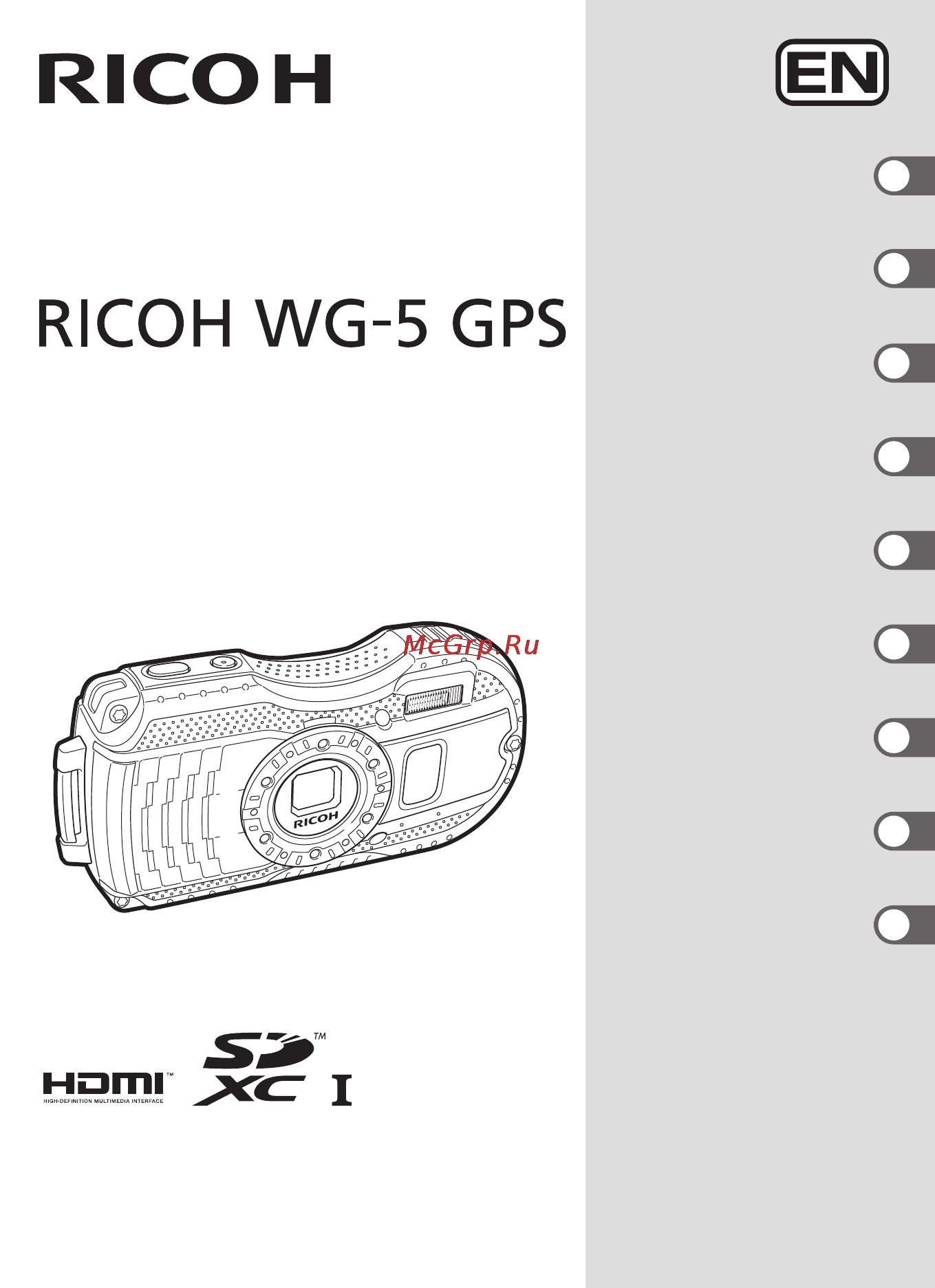
1
3
2
6
7
8
9
5
4
RICOH IMAGING COMPANY, LTD.
2-35-7, Maeno-cho, Itabashi-ku, Tokyo 174-8639, JAPAN
(http://www.ricoh-imaging.co.jp)
RICOH IMAGING EUROPE
S.A.S
112 Quai de Bezons, B.P. 204, 95106 Argenteuil Cedex,
FRANCE
(http://www.ricoh-imaging.fr)
RICOH IMAGING
DEUTSCHLAND GmbH
Am Kaiserkai 1, 20457 Hamburg, GERMANY
(http://www.ricoh-imaging.de)
RICOH IMAGING UK LTD. PENTAX House, Heron Drive, Langley, Slough, Berks
SL3 8PN, U.K.
(http://www.ricoh-imaging.co.uk)
RICOH IMAGING
AMERICAS CORPORATION
633 17th Street, Suite 2600, Denver, Colorado 80202,
U.S.A.
(http://www.us.ricoh-imaging.com)
RICOH IMAGING CANADA
INC.
5520 Explorer Drive Suite 300, Mississauga, Ontario,
L4W 5L1, CANADA
(http://www.ricoh-imaging.ca)
RICOH IMAGING CHINA
CO., LTD.
23D, Jun Yao International Plaza, 789 Zhaojiabang
Road, Xu Hui District, Shanghai, 200032, CHINA
(http://www.ricoh-imaging.com.cn)
http://www.ricoh-imaging.co.jp/english
• Specifications and external dimensions are subject to change without notice.
OPWG5101/EN Copyright © RICOH IMAGING COMPANY, LTD. 2015
FOM 03.01.2015 Printed in Europe
Digital Camera
Operating Manual
To ensure the best performance from your
camera, please read the Operating Manual
before using the camera.
Getting Started
Common Operations
Taking Pictures
Playing Back and
Deleting Images
Editing and Printing
Settings
Connecting to a
Computer
Using the GPS
Appendix
Содержание
- Appendix 1
- Common operations 1
- Connecting to a computer 1
- Digital camera 1
- Editing and printing 1
- Getting started 1
- Operating manual 1
- Playing back and deleting images 1
- Settings 1
- Taking pictures 1
- To ensure the best performance from your camera please read the operating manual before using the camera 1
- Using the gps 1
- All other trademarks are the property of their respective owners 3
- Caution this symbol indicates that ignoring this item could cause minor or medium personal injuries or loss of property 3
- To users of this camera 3
- Using your camera safely 3
- Warning this symbol indicates that ignoring this item could cause serious personal injuries 3
- We have paid close attention to the safety of this camera when using this camera we request your special attention regarding items marked with the following symbols 3
- About the camera 4
- Caution 4
- Warning 4
- About the power adapter and the ac adapter 5
- Caution 5
- To reduce the risk of hazards use only a csa ul certified power supply cord set cord is type spt 2 or heavier minimum no 8 awg copper one end with a molded on male attachment plug cap with a specified nema configuration and the other is provided with a molded on female connector body with a specified iec nonindustrial type configuration or the equivalent 5
- Warning 5
- About the battery 6
- Caution 6
- If any leakage from the battery should come in contact with skin or clothes it may cause irritation to the skin wash the affected areas thoroughly with water 6
- Keep the camera and its accessories out of the reach of small children 6
- Warning 6
- About the battery and power adapter 7
- Before using your camera 7
- Care to be taken during handling 7
- Charging the battery a day before use or on the day of use is recommended 7
- Hot and humid places should be avoided particular care should be taken regarding vehicles which can become very hot inside 7
- Precautions on carrying and using your camera 7
- Cleaning your camera 8
- Storing your camera 8
- Other precautions 9
- Check the following before going near the water 10
- Precautions before using the camera in the water 10
- Regarding waterproof dustproof and shockproof design 10
- Be careful near the water 11
- Precautions when using the camera in the water 11
- Precautions after using the camera in the water 12
- Common operations 48 13
- Contents 13
- Getting started 18 13
- Taking pictures 61 14
- Playing back and deleting images 125 15
- Editing and printing 144 16
- Settings 166 16
- Appendix 210 17
- Connecting to a computer 191 17
- Using the gps 197 17
- Appendix 19
- Common operations 19
- Composition of the operating manual 19
- Connecting to a computer 19
- Editing and printing 19
- Getting started 19
- Playing back and deleting images 19
- Settings 19
- Taking pictures 19
- This chapter explains common operations such as the functions of the buttons and how to use the menus for more details refer to the respective chapters below 19
- This operating manual contains the following chapters 19
- Using the gps 19
- Checking the contents of the package 20
- Getting started 20
- Getting started 21
- Names of parts 21
- Getting started 22
- Names of operating parts 22
- Display in a mode 23
- Display in capture mode 23
- Display indications 23
- Getting started 23
- 17 11 12 15 13 14 24
- 22 b1 b2 b3 b4 24
- 6 7 8 9 24
- Getting started 24
- M 36m 36m 24
- Getting started 25
- Display in playback mode 27
- Display in q mode 27
- Getting started 27
- No info info 2 27
- Normal display info 1 27
- The display cannot be changed by pressing the 4 button while playing back or pausing a movie 27
- The display shows the shooting information of the image in playback mode the display changes in the following sequence each time you press the 4 button 27
- A1 a2 a3 28
- B5 b6 b7 b8 28
- Edit edit edit 28
- Getting started 28
- 04 15 04 04 15 04 04 15 29
- 12 13 14 15 16 29
- Edit edit edit 29
- Guide display 29
- Getting started 30
- Histogram 30
- Electronic level 31
- Getting started 31
- 2 changes depending on pressure sensor settings in w setting menu p 89 32
- Current time 2 height air pressure 32
- Getting started 32
- Sub display indicator 32
- When the camera is turned off information such as the current time and air pressure is displayed on the sub display on the camera s front side 32
- Attaching the carabiner strap 33
- Installing the battery 34
- Powering the camera 34
- Getting started 35
- Open the battery cover 35
- Push the battery lock lever towards 4 35
- Removing the battery 35
- Slide the battery cover lock in the opposite direction indicated by 1 35
- Charging the battery 36
- 1 the image storage capacity shows the approximate number of shots recorded during cipa compliant testing at 23 c 73 f with display on and flash used for 50 of the shots actual performance may vary according to operating conditions 2 according to the results of in house testing 37
- Getting started 37
- Image storage capacity movie recording time and playback time at 23 c 73 f with the display on and the battery fully charged 37
- You cannot turn on the camera while it is charging 37
- Battery level indicator you can check the battery level by the indicator on the display 38
- Getting started 38
- Using the ac adapter 39
- Getting started 40
- Backing up data 41
- Getting started 41
- Installing an sd memory card 41
- The power lamp blinks while the sd memory card is being accessed data is being recorded or read 41
- This camera uses sd memory cards sdhc memory cards or sdxc memory cards captured images are saved on the sd memory card if a card is inserted in the camera they are saved in the built in memory if a card is not inserted p 1 41
- Checking the sd memory card 43
- Getting started 43
- Power button power lamp 43
- Press the power button 43
- Press the power button again 43
- Turning the camera on and off 43
- Button 44
- Getting started 44
- Power button 44
- Press and hold down the q button 44
- Starting up in playback mode 44
- Button 45
- Daylight saving time 45
- Four way controller 4 button 45
- Getting started 45
- Initial settings 45
- Press the 4 button 45
- Setting the display language 45
- The language screen appears when the camera is turned on for the first time perform the operations in setting the display language below to set the language and in setting the date and time p 6 to set the current date and time 45
- Use the four way controller 2345 to choose the display language 45
- Setting the date and time 48
- Getting started 49
- A mode 50
- Capture mode 50
- Common operations 50
- Movie button 50
- Power button 50
- Q button 50
- Shutter release button 50
- Understanding the button functions 50
- W t button 50
- 3 button 51
- 4 button 51
- Common operations 51
- Four way controller 51
- Green button 51
- Common operations 52
- F y button 52
- Playback mode 52
- Power button 52
- Q button 52
- Q mode 52
- Shutter release button 52
- 3 button 53
- 4 button 53
- Common operations 53
- Four way controller 53
- Green i button 53
- Selects an image in 6 or 12 image display a folder in folder display and a date in calendar display p 27 p 28 53
- Button or the shutter release button halfway 54
- Common operations 54
- Press the 54
- Press the q button 54
- Switching between a mode and q mode 54
- Switching between capture mode and playback mode 54
- To switch from a mode to q mode 54
- To switch from q mode to a mode 54
- Common operations 55
- Operating the menus 55
- Setting the camera functions 55
- Common operations 56
- A rec mode menu this menu provides the functions related to taking still pictures and recording movies 57
- Common operations 57
- Menu list 57
- The following list shows the items that can be set with the menus and provides descriptions of each item see the list of default settings in the appendix default settings p 18 to check whether the settings are saved when the camera is turned off and whether the settings return to the default values when the camera is reset 57
- Common operations 58
- A rec mode menu 1 a rec mode menu 2 59
- A rec mode menu 3 a rec mode menu 4 59
- A rec mode menu 5 59
- Common operations 59
- Use the 9 green mode to enjoy easy picture taking with standard settings regardless of the settings made from the a rec mode menu p 1 assigning a frequently used function to the green button enables you to go straight to the desired function p 02 59
- C movie menu 60
- Common operations 60
- W setting menu 60
- Common operations 61
- Common operations 62
- W setting menu 1 w setting menu 2 62
- W setting menu 3 62
- W setting menu 4 62
- W setting menu 5 62
- Check the subject and shooting information on the display 63
- Power button shutter release button 63
- Press the power button 63
- Taking pictures 63
- Taking still pictures 63
- Press the shutter release button fully 64
- Press the shutter release button halfway 64
- Taking pictures 64
- Taking pictures 65
- Using the shutter release button 65
- Button 66
- Four way controller 4 button 66
- Instant review and blink detection 66
- Press the w t button in a mode 66
- Taking pictures 66
- The image appears on the display temporarily instant review immediately after it is captured if the camera detects that the subject s eyes are closed while face detection p 9 is activated the message closed eyes have been detected appears for 3 seconds blink detection 66
- Using the zoom 66
- W t button 66
- You can use the zoom to change the captured area 66
- Zoom bar 66
- Zoom ratio 66
- Digital zoom range 67
- Intelligent zoom rang 67
- Optical zoom rang 67
- Recorded pixels and the maximum zoom ratio 67
- Taking pictures 67
- Zoom in with high image quality zoom in with some degree of image deterioration 67
- To select digital zoom 68
- Use the four way controller 68
- Setting the shooting mode 69
- Night scene portrait 70
- Portrait blue sky portrait backlight 70
- Portrait sunset group photograph 70
- Taking pictures 70
- The following modes can be selected from the capture mode palette 70
- Taking pictures 71
- Face detection frame 72
- If the subject in the face detection frame moves the frame also moves and changes its size as it tracks the face 72
- Main frame white frame 72
- Taking pictures 72
- The face detection function can recognize up to 32 people s faces if it recognizes multiple faces the camera displays a yellow frame over the main face and white frames over the other faces up to a total of 31 frames including both the main and white frames can be displayed on the screen 72
- Using the face detection function 72
- When the camera detects a person s face in the image the face detection function displays a yellow face detection frame around the face on the display screen sets the focus face detection af and compensates the exposure face detection ae 72
- When the multiple faces are detected 72
- Press the green button in a mode 73
- Press the shutter release button fully 73
- Press the shutter release button halfway 73
- Taking pictures 73
- Taking pictures in basic mode green mode 73
- Press the 4 button 74
- Press the movie button 74
- Taking pictures 74
- Taking pictures in various shutter speeds shutter priority mode 74
- Use shutter priority mode to set the desired speed for expressing subject movement 74
- Use the four way controller 23 to change the shutter speed 74
- Use the four way controller 2345 to select b shutter priority mode from the capture mode palette 74
- Using e mode 75
- Using user mode 75
- Pet mode the camera automatically releases the shutter when the pet is detected 77
- Press the 4 button 77
- Press the w t button 77
- Taking pictures 77
- Taking pictures in digital microscope mode 77
- Taking pictures of your pet pet mode 77
- Use the four way controller 2345 to select digital microscope from the capture mode palette 77
- Use the four way controller 2345 to select e pet from the capture mode palette 77
- Press the 4 button 78
- Press the 4 button while the current settings are displayed 78
- Press the four way controlle 78
- Press the four way controller 3 78
- Set the interval 78
- Set the number of shots 78
- Taking pictures 78
- Taking pictures at a set interval interval shot 78
- Use the four way controller 2345 to select interval shot from the capture mode palette 78
- Press the 3 button 79
- Press the four way controller 2 in a mode 79
- Press the four way controller 3 79
- Press the shutter release button fully 79
- Press the shutter release button halfway 79
- Set the start delay 79
- Taking pictures 79
- Using the self timer 79
- If you select g 80
- If you select z 80
- Press the shutter release button to take a picture 80
- Taking pictures 80
- Use the four way controller 45 to select g and press the four way controller 3 80
- Use the four way controller 45 to select g or z and press the 4 button 80
- Pictures are taken continuously as long as the shutter release button is pressed 81
- Press the four way controller 2 in a mode 81
- Press the shutter release button to take a picture 81
- Taking a series of pictures continuous shooting burst shooting 81
- Taking pictures 81
- Use the four way controller 45 to select j or c and press the 4 button 81
- Taking pictures using a remote control unit optional 82
- Press the four way controller 2 in a mode 83
- Press the shutter release button once to automatically adjust the exposure and take three pictures in succession after taking the pictures you can select the best shot from them the shooting order is as follows the proper exposure 1 ev 1 ev 83
- Taking pictures 83
- Taking pictures with automatic exposure adjustment auto bracketing 83
- Use the four way controller 45 to select a auto bracketing and press the 4 button 83
- After setting press the 3 button 84
- Press the 3 button 84
- Press the 3 button in still picture capture mode 84
- Press the q button 84
- Setting the shooting functions 84
- Settings for shooting are mostly set from the a rec mode menu refer to explanations for each function on how to make these settings 84
- Taking pictures 84
- To cancel the changes and continue with menu operations 84
- To save the setting and start playback of images 84
- To save the setting and start taking pictures 84
- Use the four way controller 2345 to select an item and set it up 84
- Using the rec mode menu items 84
- Press the four way controller 4 in a mode 85
- Selecting the flash mode 85
- Taking pictures 85
- Press the 4 button 86
- Selecting the focus mode 86
- Taking pictures 86
- Indicator 87
- Press the 4 button 87
- Press the four way controller 23 87
- Press the four way controller 5 in a mode 87
- Taking pictures 87
- The procedure for setting the focus manually is described here 87
- To set the manual focus 87
- Use the four way controller 5 to select 87
- Changing the autofocus area 88
- Press the 4 button 88
- Press the four way controller 5 88
- Taking pictures 88
- Use the four way controller 23 to change the autofocus area 88
- Use the four way controller 23 to select af setting in the a rec mode menu 88
- Use the four way controller 23 to select focusing area 88
- You can change the autofocus area focusing area 88
- Setting the image tone 90
- Selecting the number of recorded pixels 91
- Taking pictures 91
- You can choose the number of recorded pixels for still pictures the larger the number of recorded pixels the clearer the details will appear when you print your picture as the quality of the printed picture also depends on the image quality exposure control resolution of the printer and other factors you do not need to select more than the required number of recorded pixels h is adequate for making postcard size prints the more pixels there are the larger the picture and the bigger the file size refer to the following table for the appropriate setting according to expected usage 91
- Selecting the quality level of still pictures 92
- Adjusting the white balance 93
- Press the four way controller 5 93
- Taking pictures 93
- Use the four way controller 23 to change the setting 93
- Use the four way controller 23 to select white balance in the a rec mode menu 93
- Press the 4 button 95
- Press the four way controller 5 95
- Setting the ae metering 95
- Taking pictures 95
- Use the four way controller 23 to select a metering method 95
- Use the four way controller 23 to select ae metering in the a rec mode menu 95
- Press the 4 button 96
- Press the four way controller 5 96
- Setting the sensitivity 96
- Taking pictures 96
- Use the four way controller 23 to change the sensitivity 96
- Use the four way controller 23 to select sensitivity in the a rec mode menu 96
- You can select the sensitivity to suit the brightness of the surroundings 96
- Setting auto iso range 97
- Setting the exposure ev compensation 97
- Correcting the brightness d range setting 98
- Setting the shake reduction 99
- Taking pictures 100
- Press the 4 button 101
- Press the four way controller 5 101
- Switching the face detection function 101
- Taking pictures 101
- The face detection function locates faces in the frame and automatically adjusts the focus and exposure for those faces you can change the setting of the function so that the camera will automatically release the shutter when one or more of the subjects smile the default setting is i face detection on 101
- Use the four way controller 23 to change the setting 101
- Use the four way controller 23 to select face detection in the a rec mode menu 101
- Taking pictures 102
- To use the self portrait assist function 102
- Setting the blink detection function 103
- Setting the instant review 103
- Taking pictures 103
- To switch between 103
- Use the four way controller 103
- Use the four way controller 23 to select blink detection in the a rec mode menu 103
- Use the four way controller 23 to select instant review in the a rec mode menu 103
- Setting the green button function 104
- Changing assigned items 106
- Items that can be assigned to each key 106
- Press the green button in capture mode to display the fn setting screen select an item with the four way controller 2345 and press either the 23 or 45 four way controller to change the settings 106
- Taking pictures 106
- The default settings for each mode 106
- The menu item to be displayed changes depending on the image tone selected in the a rec mode menu when you have selected any one of bright natural vibrant or slide film saturation is displayed and when monochrome is selected tone adjustment is displayed 106
- Setting the image sharpness sharpness 107
- Setting the saturation tone adjustment 107
- Setting the date imprint function 108
- Setting the image contrast contrast 108
- Set whether or not to turn on the led macro lights around the lens the led macro lights turn on when the macro light is set to o on the default setting is p off 109
- Setting the iq enhancer processing 109
- Setting the macro light 109
- Taking pictures 109
- Use the four way controller 23 to select iq enhancer in the a rec mode menu 109
- Use the four way controller 23 to select macro light in the a rec mode menu 109
- Use the four way controller 45 to select o on p off 109
- You can take pictures with clearer details by using image processing with the iq enhancer technique 109
- Setting the electronic level 110
- Using a conversion lens 110
- Taking pictures 111
- Press the 4 button 112
- Press the shutter release button fully 112
- Taking pictures 112
- This camera complies with jis waterproof grade 8 and can be used to take pictures at a depth of 14 meters continuously for 2 hours in addition this camera complies with jis dustproof grade 6 ip68 112
- Underwater shooting 112
- Underwater shooting underwater mode underwater movie mode 112
- Use the four way controller 2345 to select underwater underwater movie from the capture mode palette 112
- Taking pictures 113
- Press the 4 button 114
- Recording movies 114
- Shutter release button 114
- Taking pictures 114
- Use the four way controller 2345 to select c movie from the capture mode palette 114
- Press the shutter release button fully 115
- Saving a still picture during movie recording 115
- Taking pictures 115
- If you keep the shutter release button pressed for more than one second recording will continue as long as you keep the button pressed shooting stops when you take your finger off the shutter release button 116
- Keeping the shutter release button pressed 116
- Movie button 116
- Press the movie button 116
- Press the movie button again 116
- Recording a movie quickly using the movie button 116
- Taking pictures 116
- This camera starts stops movie recording simply by pressing the movie button without selecting c movie from the capture mode palette this is useful when you want to start recording quickly 116
- Press the 4 button 117
- Press the four way controller 5 117
- Selecting the number of recorded pixels and frame rate for movies 117
- Taking pictures 117
- Use the four way controller 23 to change the number of recorded pixels and frame rate 117
- Use the four way controller 23 to select recorded pixels in the c movie menu 117
- You can choose the number of recorded pixels and frame rate settings for movies the more pixels there are the clearer the details and the bigger the file size the more frames per second the better the quality of the movie but the file size becomes larger 117
- Setting the movie sr movie shake reduction function 118
- Suppressing wind noises during movie recording wind suppression 118
- Constantly adjusting focus while recording movies 119
- Setting the optical zoom 119
- Combining pictures taken at a set interval into a movie interval movie 120
- Press the 3 button 121
- Press the four way controller 3 121
- Press the four way controller 5 2 use the four way controller 23 to set the hours then press the four way controller 5 3 use the four way controller 23 to set the minutes then press the four way controller 5 121
- Press the shutter release button to take a picture 121
- Set the start delay 121
- Set the total time 121
- Taking pictures 121
- Press the 4 button 122
- Press the shutter release button fully 122
- Press the shutter release button fully again 122
- Taking pictures 122
- Use the four way controller 2345 to select c time lapse movie from the capture mode palette 122
- Using the time lapse movie function 122
- You can capture frames for fast motion playback 122
- Press the 4 button 123
- Press the shutter release button fully 123
- Press the shutter release button fully again 123
- Taking pictures 123
- The camera records a high speed movie for slow motion playback 123
- Use the four way controller 2345 to select high speed movie from the capture mode palette 123
- Using the high speed movie function 123
- Press the 4 button 124
- Press the shutter release button fully 124
- Press the shutter release button fully again 124
- Press the w t button 124
- Taking pictures 124
- Use the four way controller 2345 to select 1cm macro movie from the capture mode palette 124
- Using the 1cm macro movie function 124
- You can record movies of objects at the closest distance of 1 cm the led macro lights around the lens are always lighted so you can record minute text the veins of leaves or specimens of tiny insects etc 124
- For some camera settings the memory function is always set to 125
- In the memory function are shown in the table below items not listed here are always saved in the selected settings when the camera is turned off 125
- Off to choose whether the settings are saved or not when the camera is turned off the items which can be set to 125
- On the settings are saved when the camera is turned off while for others you can choose 125
- Saving the settings memory 125
- Taking pictures 125
- The memory function is for saving the current camera settings when the camera is turned off 125
- Playing back and deleting images 127
- Playing back images 127
- Playing back still pictures 127
- Press the four way controller 45 127
- Press the q button after taking a picture 127
- To delete the displayed image 127
- To play back the previous or next image 127
- Enter q mode and use the four way controller 45 to choose the movie you want to play back 128
- Playing back a movie 128
- Playing back and deleting images 128
- Press the four way controller 2 128
- Press the four way controller 3 128
- Frame folder divider icon 6 image display 129
- Image display 129
- Image display 12 image display 129
- Multi image display 129
- Playing back and deleting images 129
- Press the f button in q mode 129
- You can display 6 or 12 thumbnails of captured images at a time 129
- Folder display 130
- Folder display calendar display 130
- Playing back and deleting images 130
- Press the f button 130
- Press the f button in 12 image display to switch to folder or calendar display press the green button to switch between folder display and calendar display 130
- Press the f button twice in q mode 130
- 2015 2015 131
- In q mode press the four way controller 3 131
- Playing back and deleting images 131
- Press the 4 button 131
- Use the four way controller 2345 to choose an icon 131
- Using the playback functions 131
- Goes to the screen for selected playback function closes the playback mode palette and goes to a mode 132
- Halfway 132
- Or press 132
- Playing back and deleting images 132
- When the frame is placed over an icon on the playback mode palette the guide of that function appears you can set the guide of the function not to display on the playback mode palette p 83 132
- Playback mode palette 133
- Playing back and deleting images 133
- Enter q mode and use the four way controller 45 to choose the image to start the slideshow with 134
- Playing back and deleting images 134
- Press any button other than the 4 button 134
- Press the 4 button 134
- Press the four way controller 5 134
- Slideshow 134
- To set the slideshow conditions 134
- Use the four way controller 23 to select interval in step 4 on p 32 134
- Use the four way controller 23 to select start 134
- Use the four way controller 2345 to select u slideshow from the playback mode palette 134
- You can play back recorded still pictures and movies one after another 134
- You can set the playback interval a screen effect and sound effect for when one image changes to the next 134
- Playing back and deleting images 135
- Press the 4 button 135
- Use the four way controller 23 to change interval and press the 4 button 135
- Use the four way controller 23 to select screen effect 135
- Use the four way controller 23 to select sound effect 135
- Use the four way controller 23 to select start 135
- Use the four way controller 45 to select o on or p off 135
- Rotating the image 136
- Enter q mode and use the four way controller 45 to choose the image you want to magnify 137
- Playing back and deleting images 137
- Press the 4 button 137
- Press the y button 137
- The following operations can be performed while an image is magnified 137
- Zoom playback 137
- Deleting a single image 138
- Deleting images 138
- Deleting selected images 139
- Deleting all images 140
- Protecting images from deletion protect 141
- By using the optional av cable i avc7 you can capture and play back images on a device with a video input terminal such as a tv 143
- Connecting the camera to a video input terminal 143
- Connecting the camera to an av device 143
- External input terminal 143
- Playing back and deleting images 143
- Usb av terminal yellow white 143
- You can connect the camera to a tv or other device with a video input terminal or hdml terminal and playback images 143
- Connect the av cable to the usb av terminal 144
- Connect the other ends of the av cable yellow video white audio to the video input terminal and audio input terminal of the av device 144
- Playing back and deleting images 144
- Slide the battery cover lock as indicated by 1 and release the lock 144
- Slide the release latch as indicated by 2 and open the battery cover towards 3 144
- Turn the av device and camera off 144
- Turn the av device on 144
- Turn the camera on 144
- And release the lock 145
- Connecting the camera to an hdmi terminal 145
- Slide the battery cover lock as indicated by 145
- Changing the image size resize 146
- Editing and printing 146
- Editing images 146
- Choose the cropping area 147
- Cropping images 147
- Editing and printing 147
- Enter q mode and use the four way controller 45 to choose the image you want to crop 147
- Press the 4 button 147
- Use the four way controller 2345 to select o cropping from the playback mode palette 147
- You can delete the unwanted part of a picture and save the cropped image as a separate image 147
- Processing images to make faces look smaller 148
- Editing and printing 149
- Enter q mode and use the four way controller 45 to choose the image you want to edit 149
- This mode lets you change the color tones and perform special processing on a selected image 149
- Use the four way controller 2345 to select p digital filter from the playback mode palette 149
- Using the digital filters 149
- Editing and printing 150
- Press the 4 button 150
- Use the four way controller 23 to choose the digital filter you want to use 150
- Use the four way controller 45 to adjust the effect as necessary 150
- Using the hdr filter 151
- Using the ink rubbing filter 151
- Creating a collage image 152
- Editing and printing 152
- Make a collage image by placing captured images on a selected pattern 152
- Press the 4 button 152
- Use the four way controller 23 to select overwrite or save as 152
- Use the four way controller 2345 to select collage from the playback mode palette 152
- Use the four way controller 2345 to select ink rubbing filter from the playback mode palette 152
- Use the four way controller 45 to choose the effect 152
- To choose the pattern of layout 153
- Use the four way controller 153
- Red eye edit 155
- Editing and printing 156
- Overlaying your original frame on still pictures 156
- Press the 4 button 156
- Text stamp 156
- Use the four way controller 23 to select overwrite or save as 156
- You can overlay your original frame decorative frame on still pictures you can select the type and color of an original frame and its position text can also be entered 156
- Adjust the position of the frame and image 157
- Editing and printing 157
- Enter q mode and use the four way controller 45 to choose the image to which you want to add a frame 157
- For details refer to to adjust the position of the frame and image p 56 157
- For details refer to to set up text stamp p 57 157
- Press the 4 button 157
- Set color in the same way as in steps 5 and 6 157
- Set up the text stamp 157
- The frame setting screen appears 157
- The original frame type selecting screen appears 157
- The text stamp screen appears when you do not want to enter characters proceed to step 11 157
- Use the four way controller 23 to select a frame type and press the four way controller 4 157
- Use the four way controller 23 to select an original frame type and press the 4 button 157
- Use the four way controller 23 to select frame type and press the four way controller 5 157
- Use the four way controller 23 to select text stamp and press the four way controller 5 157
- Use the four way controller 2345 to select e original frame from the playback mode palette 157
- Editing and printing 158
- Press the 4 button 158
- Press the green button 158
- To adjust the position of the frame and image 158
- Use the four way controller 23 to select overwrite or save as 158
- Editing and printing 159
- Movie button press to switch between upper and lower cases zoom button right y press to move the cursor to the right zoom button left f press to move the cursor to the left i button press to delete a character 159
- The selected character is input up to 52 characters can be input 159
- To set up text stamp 159
- Use the four way controller 23 to select color and press the four way controller 5 159
- Use the four way controller 23 to select display position and press the four way controller 5 159
- Use the four way controller 23 to select the color and press the four way controller 4 159
- Use the four way controller 23 to select the display position and press the four way controller 4 159
- Use the four way controller 2345 to select a character and press the 4 button 159
- Use the four way controller 2345 to select finish and press the 4 button 159
- Editing movies 160
- Select divide movies on the edit option selection screen 161
- Copying images 163
- Editing and printing 165
- Press the 4 button 165
- Printing a single image 165
- Printing settings 165
- Setting the printing service dpof 165
- Use the four way controller 2345 to select r dpof from the playback mode palette 165
- Editing and printing 166
- If the selected image already has the dpof settings the number of copies and date setting 166
- Off that have been previously set will be displayed 166
- Press the 4 button 166
- Use the four way controller 23 to choose the number of copies 166
- Use the four way controller 23 to select single image 166
- Use the green button to choose whether to imprint the date or not 166
- After finishing the settings press the 3 button 168
- Camera settings 168
- Press the 3 button before you finish the settings 168
- Press the 3 button in q mode 168
- Press the shutter release button halfway 168
- Settings 168
- Settings for the camera are set from the w setting menu refer to explanations for each function on how to make these settings 168
- To cancel the changes and continue with menu operations 168
- To save the setting and start taking pictures 168
- Use the four way controller 2345 to select an item and set it up 168
- Using the setting menu items 168
- Formatting the memory 169
- Changing the sound settings 170
- Changing the date and time 171
- Setting the alarm 172
- Setting the world time 174
- Changing the display language 176
- Setting the text size on the menu 176
- Changing the naming system of the folder 177
- Choice the name of the folder 177
- Date default 177
- Ricoh xxxricoh xxx is the 3 digit folder number up to 9999 images are saved in the same folder 177
- Settings 177
- Xxx_mmdd 3 digit folder number_month day xxx_ddmm 3 digit folder number_day month when the date format is set to dd mm yy a folder is made by day and the images of the day are saved in the folder 177
- You can change the naming system of the folder for storing images when the naming system is set to the date images are saved in separate folders by the date they were taken 177
- _user xxxaaaaa xxx is the automatically given 3 digit folder number and aaaaa is the 5 digit characters that you entered up to 9999 images are saved in the same folder 177
- Changing the naming system of the file 179
- Naming the file yourself 180
- Press the 4 button twice 180
- Press the four way controller 4 while a is selected or press 35 while _ is selected 180
- Press the four way controller 5 180
- Repeat step 3 and enter the remaining characters 180
- Select user in step 3 in selecting a rule for naming files 180
- Settings 180
- The file name is fixed and returns to the w setting menu 180
- The file name screen appears user has already been entered 180
- The first character is fixed and the cursor moves to the second character 180
- The frame moves to settings complete 180
- Use the four way controller 2345 to select a character to enter and press the 4 button 180
- You can move the cursor by pressing the zoom button the file name you have set is not changed even if you reset the camera 180
- You can name the file of images that are captured you can enter up to four single byte alphanumeric characters the 4 digit name is displayed before the 4 digit file number 180
- Changing the video output format 181
- Press the 4 button 182
- Press the four way controller 5 182
- Selecting the hdmi output format 182
- Settings 182
- Use the four way controller 23 to select an output format 182
- Use the four way controller 23 to select hdmi out in the w setting menu 182
- When you connect the camera to an av device with an hdmi cable select an output resolution for playing back images the default setting is auto 182
- Adjusting the brightness of the display 183
- Setting the eye fi communication 183
- Using the auto power off function 184
- Using the power saving function 184
- Setting the guide display 185
- Setting the quick zoom function 185
- To switch between 185
- Use the four way controller 185
- Perform pixel mapping 186
- Pixel mapping is the function for mapping out and correcting defective pixels in the image sensor run the pixel mapping function if image dots always seem to be defective in the same place 186
- Press the 4 button 186
- Press the four way controller 5 186
- Settings 186
- Use the four way controller 2 to select pixel mapping 186
- Use the four way controller 23 to select pixel mapping in the w setting menu 186
- Changing the start up screen 187
- Resetting to default settings reset 188
- Setting the startup shortcut 188
- Displaying the clock display 189
- Press and hold down the 4 button 189
- Settings 189
- Use the four way controller 23 to select an item 189
- Use the four way controller 45 to switch between o on p off 189
- You can use the camera as a clock with the camera turned off press and hold down the 4 button to display the clock on the display 189
- Automatically rotating images during playing back 190
- Light up the led macro lights 190
- Press and hold down the green button 190
- Set whether or not to rotate images automatically when playing back images the default setting is o on 190
- Settings 190
- Use the four way controller 23 to select auto image rotation in the w setting menu 190
- Use the four way controller 45 to select o on p off 190
- You can use the camera as a light pressing and holding down the green button lights up the led macro lights when the camera is turned off 190
- Using the pressure sensor 191
- Connecting to a computer 193
- Msc and ptp 193
- Msc mass storage class a general purpose driver program that handles devices connected to the computer via usb as a memory device also indicates a standard for controlling usb devices with this driver by simply connecting a device that supports usb mass storage class you can copy read and write files from a computer without installing a dedicated driver 193
- Press the 4 button 193
- Press the four way controller 5 193
- Ptp picture transfer protocol a protocol that allows transfer of digital images and control of digital cameras via usb standardized as iso 15740 you can transfer image data between devices that support ptp without installing a device driver 193
- Set the device to which the camera is connected with the usb cable 193
- Setting the usb connection mode 193
- Turn your camera on 193
- Unless otherwise specified select msc when connecting the camera to a computer 193
- Use the four way controller 23 to select msc 193
- Use the four way controller 23 to select usb connection in the w setting menu 193
- Connect the camera to a computer using the provided usb cable 194
- Connect the camera to the computer using the usb cable 194
- Connecting the camera and a computer 194
- Connecting to a computer 194
- Turn the camera off 194
- Turn the computer on 194
- Turn your camera on 194
- Disconnecting the camera from the computer 195
- Connecting to a computer 196
- Macintosh 196
- System requirements 196
- The following system requirements must be met for you to fully enjoy the images captured with the camera on a computer 196
- Window 196
- Connecting to a computer 197
- Insert the eye fi card into the camera 197
- Select o on for eye fi in the w setting menu 197
- Specify the wireless lan access point and transfer destination on the eye fi card 197
- Transferring images using an eye fi card 197
- Turn the camera off 197
- Turn the camera on 197
- You can transfer images to your computer or similar devices automatically when a built in wireless lan memory card eye fi card is inserted in the camera 197
- Connecting to a computer 198
- About the gps 199
- Before using the gps 199
- Gps function on the ricoh wg 5 gps 199
- Using the gps 199
- Precautions for using the gps 200
- Using the gps 200
- Using the gps 201
- Preparation for using the gps function 202
- Using the gps 202
- Recording gps information on captured images 203
- Using the gps 203
- When gps on off is set to on the received gps information is recorded onto captured images the following icons appear on the display 203
- Displaying the gps information recorded on captured image 204
- Gps time gps latitude and longitude 204
- Height air pressure and lens direction 204
- Hpa hpa 204
- Press the 4 button until the info 2 display appears 204
- Press the q button after shooting still pictures or movies 204
- Using the gps 204
- Recording and saving a log 205
- After recording a log the camera cannot record a new log until the existing log is saved to the sd memory card as a log file p 05 or discarded p 06 record log can be set only when gps on off is set to on when the battery level indicator is red the camera does not record a log interval shot and interval movie cannot be selected from the capture mode palette while recording a log 206
- Selecting record log while recording a log displays a confirmation screen select stop and press the 4 button to stop recording the log 206
- Stopping recording a log 206
- Use the four way controller 23 to select logging duration and press the four way controller 5 206
- Use the four way controller 23 to select start and press the 4 button 206
- Use the four way controller 23 to select the logging duration and press the 4 button 206
- Using the gps 206
- All the logs are deleted and the camera returns to capture mode 209
- Deleting logs 209
- If 999 log files are saved on the sd memory card no more log file can be saved on it insert a new sd memory card or delete logs according to the following procedures to save new ones 209
- If you select cancel you can continue shooting still pictures or movies although you cannot save a log file on the sd memory card 209
- If you start up the camera in playback mode the camera returns to playback mode after deleting log files 209
- Max of logs already saved delete all existing logs and save current log as new message is displayed 209
- Press the 4 button 209
- Turn the camera on 209
- Use the four way controller 23 to select delete all 209
- Using the gps 209
- Correcting time automatically 210
- Adjusting the electronic compass calibration 211
- Calibration is the process of making adjustments to a device in order to obtain accurate information always calibrate the electronic compass before using it 211
- Press the 4 button 211
- Press the four way controller 5 twice 211
- Use the four way controller 23 to select electronic compass in the w setting menu 211
- Using the gps 211
- Wrap the strap around your wrist so you do not drop the camera and then rotate the camera at least 180 degrees each vertically horizontally and laterally 211
- Appendix 212
- B a b c a b k 212
- Functions available for each shooting mode 212
- Appendix 213
- C r b c c q e a s 9 213
- 1 movie sr is used for movies while shake reduction is used for still pictures 2 flower cannot be detected when using digital zoom or intelligent zoom 3 digital zoom is available optical zoom is available before shooting and also available during shooting if enable optical zoom is set to o on intelligent zoom is not available 4 only optical zoom and intelligent zoom are available digital zoom is not available 5 only optical zoom is available digital zoom and intelligent zoom are not available 214
- 6 only optical zoom and digital zoom are available intelligent zoom is not available 7 fixed to p off 8 fixed at bright 9 only shadow correction is available 10 set in c movie menu 11 fixed to h 12 fixed to off 13 the maximum sensitivity is 1600 14 fixed to v 15 fixed to 16 fixed to c best equivalent 214
- A rec mode menu 214
- Ae metering 214
- Af setting 214
- Appendix 214
- Auto iso range 214
- Auto macro 214
- B a b c a b k 214
- Blink detection 214
- Can be set cannot be set settings and changes are not applied 214
- D range setting 214
- Date imprint 214
- Digital zoom 214
- Electronic level 214
- Ev compensation 214
- Face detection off 214
- Face detection on 214
- Focus assist 214
- Focusing area 214
- Function shooting mod 214
- Green button 214
- Image tone 214
- Instant review 214
- Iq enhancer 214
- Lens adapter on 214
- Macro light 214
- Memory 214
- Quality level 214
- Recorded pixels 214
- Sensitivity 214
- Shake reductio 214
- Sharpness saturation tone adjustment contrast 214
- Smile capture 214
- White balance 214
- Appendix 215
- C r b c c q e a s 9 215
- Not available when macro light is 215
- Appendix 216
- Message 216
- Messages 216
- Messages such as the following may appear on the display during camera operation 216
- Appendix 217
- Message 217
- Appendix 218
- Problem cause remedy 218
- Troubleshooting 218
- Appendix 219
- Problem cause remedy 219
- A rec mode menu items 220
- Appendix 220
- Default settings 220
- Last memory setting yes the current setting last memory is saved when the camera is turned off no the setting returns to the default setting when the camera is turned off the last memory setting depends on the memory setting p 23 n a 220
- Reset setting yes the setting returns to the default setting with the reset function p 86 no the setting is saved even after reset n a 220
- The table below lists the factory default settings the meaning of the indications for menu items with a default setting is explained below 220
- Appendix 221
- C movie menu items 221
- Appendix 222
- W setting menu items 222
- Appendix 223
- Playback mode palette items 223
- Appendix 224
- Save as still image 224
- Appendix 225
- Button key operation 225
- Settin 225
- Appendix 226
- City indicates cities that can be set as either the initial setting p 3 or the world time p 72 video output format indicates the video output format of the city set as the initial setting 226
- List of world time cities 226
- Utput format 226
- Video output format 226
- Appendix 227
- Main specifications 227
- Appendix 228
- Appendix 229
- Appendix 230
- Appendix 231
- Appendix 232
- Warranty policy 232
- Appendix 233
- Appendix 234
- Class b personal computers and peripherals 235
- Declaration of conformity 235
- Appendix 237
- Numerics 237
- Symbols 237
- Appendix 238
- Appendix 239
- Appendix 240
- Appendix 244
- Common operations 244
- Connecting to a computer 244
- Digital camera 244
- Editing and printing 244
- Getting started 244
- Operating manual 244
- Playing back and deleting images 244
- Settings 244
- Taking pictures 244
- To ensure the best performance from your camera please read the operating manual before using the camera 244
- Using the gps 244
Похожие устройства
- Ricoh wg-30 Инструкция по эксплуатации
- Remington f7800 titanium-x Инструкция по эксплуатации
- Remington xr1330 hyperflex Инструкция по эксплуатации
- Remington d5017, 2100 вт Инструкция по эксплуатации
- Remington wet2straight s7200 Инструкция по эксплуатации
- Rekam selfipod s-450b, беспроводной, черный Инструкция по эксплуатации
- Rekam selfipod s-550r, беспроводной, оранжевый Инструкция по эксплуатации
- Rekam selfipod s-550w, беспроводной, белый Инструкция по эксплуатации
- Rekam selfipod s-550b, беспроводной, черный Инструкция по эксплуатации
- Rekam selfipod s-450r, беспроводной, оранжевый Инструкция по эксплуатации
- Rekam selfipod s-450w, беспроводной, белый Инструкция по эксплуатации
- Rekam selfipod s-450b, беспроводной, черный Инструкция по эксплуатации
- Rekam xproof s12 silver Инструкция по эксплуатации
- Russell Hobbs 20630-56 Инструкция по эксплуатации
- Russell Hobbs 20830-56 Инструкция по эксплуатации
- Russell Hobbs 20740-56 Инструкция по эксплуатации
- Russell Hobbs 20365-56 Инструкция по эксплуатации
- Russell Hobbs 21503-56 Инструкция по эксплуатации
- Russell Hobbs 21500-56 Инструкция по эксплуатации
- Russell Hobbs 18965-56 Инструкция по эксплуатации
