BEWARD STW-1622HP Руководство по подключению онлайн
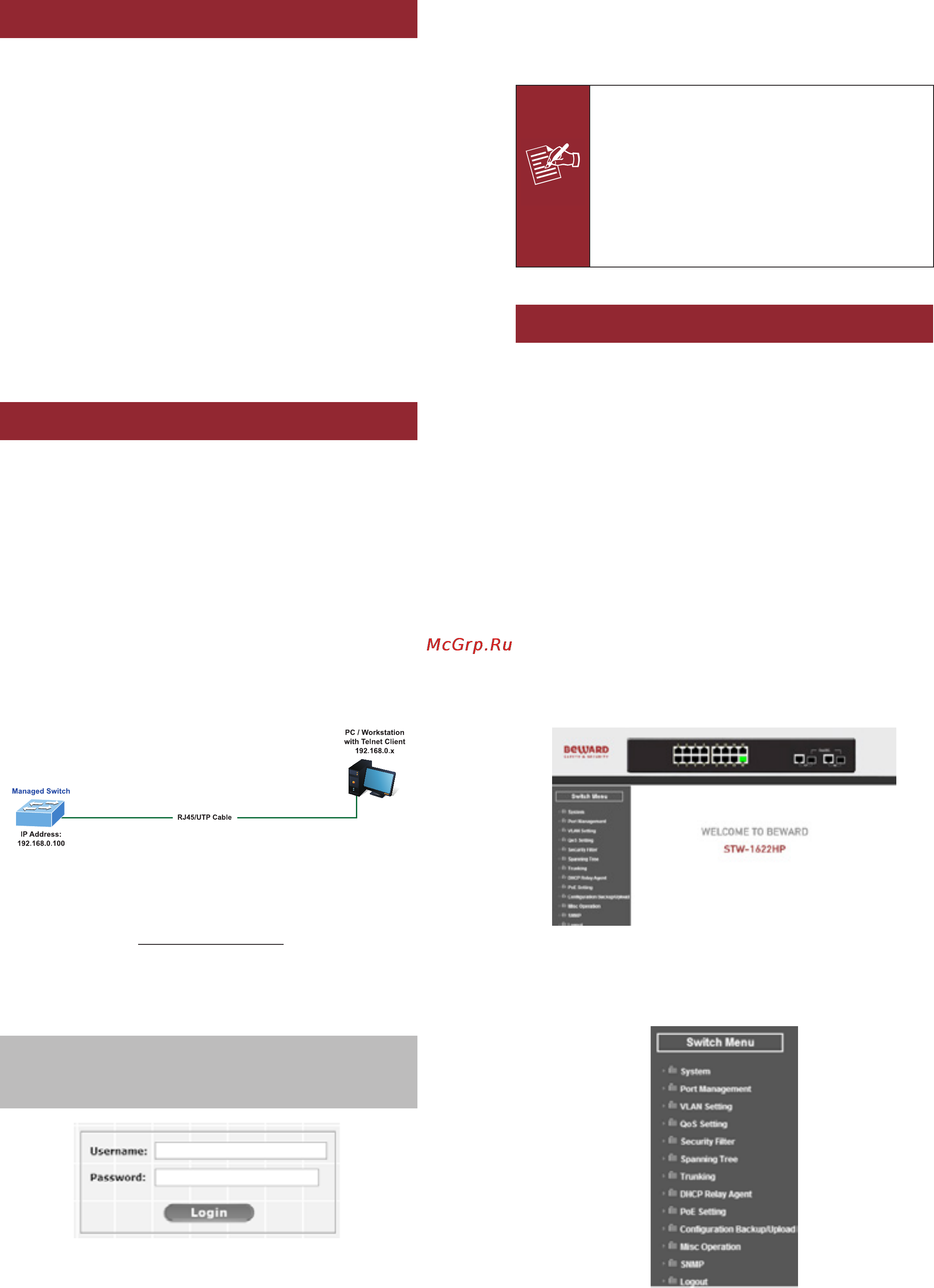
– 1 – – 2 –
– 3 – – 4 –
1. Package Contents
Thank you for purchasing BEWARD Web Smart PoE Switch,
STW-1622HP and STW-16P8 . “Web Smart PoE Switch”
mentioned in this Quick Installation Guide refers to the
STW-1622HP and STW-16P8 .
Open the box of the Web Smart PoE Switch and carefully
unpack it. The box should contain the following items:
Web Smart PoE Switch x 1
Quick Installation Guide x 1
Two Rack-mounting Brackets with Attachment Screws x 1
Rubber Feet x 4
Power Cord x 1
SFP Dust Cap x 2
If any item is found missing or damaged, please contact
your local reseller for replacement.
2. Requirements
Workstations running Windows XP/2003/Vista/7/8/2008,
MAC OS X or later, Linux, UNIX, or other platforms are
compatible with TCP/IP protocols.
Workstations are installed with Ethernet NIC (Network
Interface Card)
Ethernet Port Connection
Network cables -- Use standard network (UTP) cables
with RJ45 connectors.
The above PC is installed with Web Browser and JAVA
runtime environment plug-in.
1. It is recommended to use Internet Explore
8.0 or above to access the Web Smart PoE
Switch. If the Web interface of the Web
Smart PoE Switch is not accessible, please
turn off the anti-virus software or firewall
and then try it again.
2. Due to STW-16P8 login operation is the
same as STW-1622HP so we use STW-
1622HP to be explanation example.
3. Starting Web Management
The following shows how to start up the Web Management
of the Web Smart PoE Switch. Note the Web Smart PoE
Switch is congured through an Ethernet connection. Please
make sure the manager PC must be set on the same IP
subnet address.
For example, the default IP address of the Web Smart PoE
Switch is 192.168.0.100, then the manager PC should
be set at 192.168.0.x (where x is a number between
1 and 254, except 100), and the default subnet mask is
255.255.255.0.
Figure 3-1: IP Management Diagram
Logging in the Web Smart PoE Switch
1. Use Internet Explorer 8.0 or above Web browser and
enter IP address http://192.168.0.100 to access the Web
interface.
2. When the following dialog box appears, please enter the
default user name and password “admin”. The login
screen in Figure 3-2 appears.
Default IP Address: 192.168.0.100
Default Username: admin
Default Password: admin
Figure 3-2: Login Screen
3. After entering the password, the main screen appears as
Figure 3-3 shows.
Figure 3-3: Web Main Page of Web Smart PoE Switch
The Switch Menu on the left of the Web page lets you
access all the commands and statistics the Web Smart PoE
Switch provides.
Figure 3-4: Switch Menu
Note
Содержание
Похожие устройства
- BEWARD STW-1622HP Технический паспорт
- BEWARD STW-1622HP Каталог
- BEWARD STW-02404HP Инструкция по эксплуатации
- BEWARD STW-02404HP Руководство по подключению
- BEWARD STW-02404HP Каталог
- BEWARD STW-02404HPF Инструкция по эксплуатации
- BEWARD STW-02404HPF Руководство по подключению
- BEWARD STW-02404HPF Каталог
- BEWARD PT23 Инструкция по эксплуатации
- BEWARD PT23 Технический паспорт
- BEWARD PT23 Каталог
- BEWARD STS-01PC Инструкция по эксплуатации
- BEWARD STS-01PC Каталог
- BEWARD STS-01P Инструкция по эксплуатации
- BEWARD STS-01P Каталог
- BEWARD STL-11HP Инструкция по эксплуатации
- BEWARD STL-11HP Каталог
- BEWARD STM-206A25 Инструкция по эксплуатации
- BEWARD STM-206A25 Технический паспорт
- BEWARD STM-206A25 Каталог
Скачать
Случайные обсуждения
