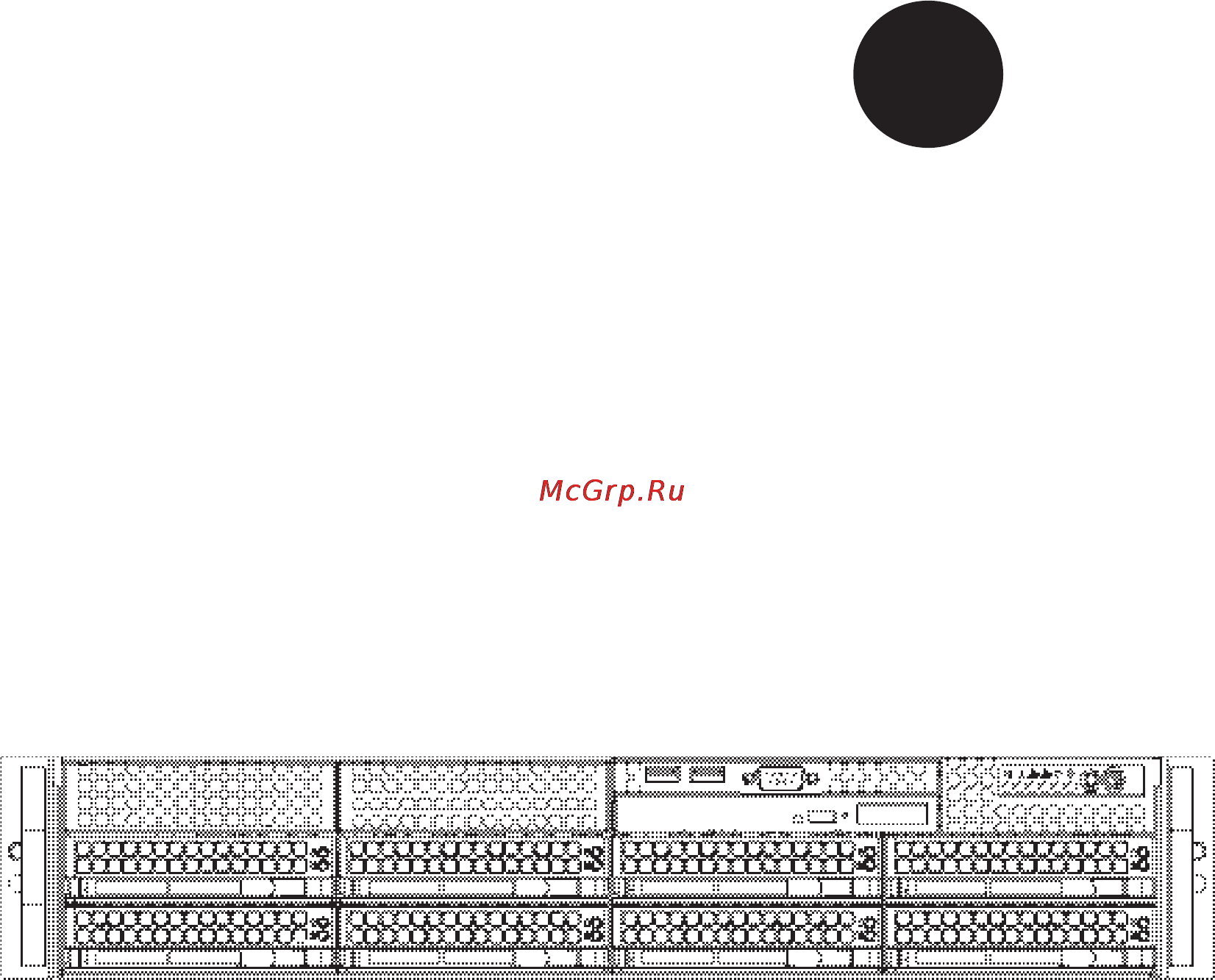Supermicro sys-6027r-3rf4+ Инструкция по эксплуатации онлайн
Содержание
- Manual revision 1 b release date august 13 2013 2
- Printed in the united states of america 2
- Warning handling of lead solder materials used in this product may expose you to lead a chemical known to the state of california to cause birth defects and other repro ductive harm 2
- About this manual 3
- Manual organization 3
- Preface 3
- Chapter 1 introduction 6
- Chapter 2 server installation 6
- Chapter 3 system interface 6
- Table of contents 6
- Chapter 4 standardized warning statements for ac systems 7
- Chapter 5 advanced serverboard setup 7
- Appendix a bios error beep codes 8
- Appendix b system specifi cations 8
- Chapter 6 advanced chassis setup 8
- Chapter 7 bios 8
- 1 overview 9
- Chapter 1 9
- Introduction 9
- 2 serverboard features 10
- Memory 10
- Pci expansion slots 10
- Processors 10
- Serial ata 10
- 3 server chassis features 11
- Cooling system 11
- Front control panel 11
- Hard drive subsystem 11
- Rear i o ports 11
- System power 11
- 4 contacting supermicro 13
- 1 overview 15
- 2 unpacking the system 15
- 3 preparing for setup 15
- Chapter 2 15
- Choosing a setup location 15
- Server installation 15
- 4 warnings and precautions 16
- Rack precautions 16
- Server precautions 16
- Ambient operating temperature 17
- Circuit overloading 17
- Mechanical loading 17
- Rack mounting considerations 17
- Reduced airfl ow 17
- Reliable ground 17
- 5 installing the system into a rack 18
- Installing the inner rail extension 18
- Separating the sections of the rack rails 18
- Outer rack rails 20
- 1 overview 23
- 2 control panel buttons 23
- Chapter 3 23
- System interface 23
- 3 control panel leds 24
- Information led 24
- Power fail 24
- 4 drive carrier leds 25
- Sas drives 25
- Sata drives 25
- 1 about standardized warning statements 27
- Chapter 4 27
- Standardized warning statements for ac systems 27
- Warning defi nition 27
- ןה תואבה תורהצהא ינפמ שמתשמה תא ריהזהל תנמ לע היישעתה ינקת יפ לע תורהז הלבח ןה תואבה תורהצהא ינפמ שמתשמה תא ריהזהל תנמ לע היישעתה ינקת יפ לע תורהז הלבח ה וא תולאש שיו הדימב תירשפא תיזיפי יהשלכ היעבב תולקתרוציל שי הכימת תקלחמ םע רשק רידגהל וא ןיקתהל םיאשר דבלב םיכמסומ םיאנכט ורקימרפוס לש תינכט תאה םיביכר אורקל שי ורקימרפוס יזראמב םיביכרה תרדגה וא תנקתה ינפל ואולמב חפסנה תא 28
- ןונקת תורהצהאהרהז 28
- ﻲﻓ ﻚﻧﺍ ﻥﺃ ﻦﻜﻤﻳ ﺔﻟﺎﺣ ﻲﻓ ﺐﺒﺴﺘﺗ ﺔﺑﺎﺻﺍ ﺔﻳﺪﺴﺟ ﺰﻣﺮﻟﺍ ﺍﺬﻫ ﻲﻨﻌﻳ ﺮﻄﺧ ﺮﻳﺬﺤﺗ ﻥﺃ ﻞﺒﻗ ﻱﺃ ﻰﻠﻋ ﻞﻤﻌﺗ ﺕﺍﺪﻌﻣ ﻛﻢﻠﻋ ﻰﻠﻋ ﻦ ﻦﻋ ﺔﻤﺟﺎﻨﻟﺍ ﺮﻁﺎﺨﻤﻟﺎﺑ ﺮﺋﺍﻭﺪﻟﺍ ﺔﻴﺋﺎﺑﺮﻬﻜﻟﺍ ﻛﻭﺔﻳﺍﺭﺩ ﻰﻠﻋ ﻦ ﺭﺎﻤﻤﻟﺎﺑﺕﺎﺳ ﺔﻴﺋﺎﻗﻮﻟﺍ ﻟ ﻊﻨﻤﻉﻮﻗﻭ ﻱﺃﺙﺩﺍﻮﺣ ﻢﻗﺭ ﻡﺪﺨﺘﺳﺍ ﻥﺎﻴﺒﻟﺍ ﺹﻮﺼﻨﻤﻟﺍ ﺔﻳﺎﻬﻧ ﻲﻓ ﺮﻳﺬﺤﺗ ﻞﻛ ﺭﻮﺜﻌﻠﻟ ﺎﻬﺘﻤﺟﺮﺗ 29
- Installation instructions 30
- אורקל שי רוקמל תכרעמה רוביח ינפל הנקתה תוארוה תאחתמ אורקל שי רוקמל תכרעמה רוביח ינפל הנקתה תוארוה תאחתמ 30
- ﻟﺍ ﺕﺍﺩﺎﺷﺭﺇ ﺮﻗﺍﺐﻴﻛﺮﺘ ﻞﻴﺻﻮﺗ ﻞﺒﻗ ﻰﻟﺇ ﻡﺎﻈﻨﻟﺍ ﺔﻗﺎﻄﻠﻟ ﺭﺪﺼﻣ 30
- A 250vd 31
- Circuit breaker 31
- Vdc 20 31
- Power disconnection warning 32
- הרהזא 33
- ילמשח קותינ ינפמ הרהזא 33
- למשחה תורוקמ לכמ תכרעמה תא קתנל שי ריסהל שיו קפסהמ ילמשחה לבכ תא נקתה ךרוצל זראמה לש ימינפה קלחל השיג ינפלת רסה ואת םיביכר 33
- ﻞﺼﻓ ﺐﺠﻳ ﻡﺎﻈﻨﻟﺍ ﻊﻴﻤﺟ ﻦﻣﺭﺩﺎﺼﻣ ﺔﻗﺎﻄﻟﺍ ﺔﻟﺍﺯﺇﻭ ءﺎﺑﺮﻬﻜﻟﺍ ﻚﻠﺳ ﻦﻣ ﺓﺪﺣﻭ ﺩﺍﺪﻣﺍ ﺔﻗﺎﻄﻟﺍ ﻞﺒﻗ ﻰﻟﺇ ﻝﻮﺻﻮﻟﺍ ﺔﻴﻠﺧﺍﺪﻟﺍ ﻖﻁﺎﻨﻤﻟﺍ ﻟﻞﻜﻴﻬﻠ ﺔﻟﺍﺯﺇ ﻭﺃ ﺖﻴﺒﺜﺘﻟ ﺕﺎﻧﻮﻜﻣ ﺯﺎﻬﺠﻟﺍ 33
- Equipment installation 34
- הרהזא שר דבלב ךמסומ תווצתא ףילחהל ןיקתהל יא דויצה רובע תוריש תתל וא דויצה 34
- ﻦﻴﺑﺭﺪﻤﻟﺍﻭ ﻭ ﺐﻴﻛﺮﺘﻟﻝﺍﺪﺒﺘﺳﺍ ﻭﺃ ﺔﻣﺪﺧ ﺯﺎﻬﺠﻟﺍ ﺍﺬﻫ ﺢﻤﺴﻳ ﻥﺃ ﺐﺠﻳ ﻂﻘﻓ ﻦﻴﻠﻫﺆﻤﻟﺍ ﻦﻴﻔﻅﻮﻤﻠﻟ 34
- Restricted area 35
- Battery handling 36
- הרהזא 36
- תלבגומ השיג םע רוזא 36
- תרזעב תנתינ השיגה השיג תלבגה םהב שיש םירוזאב הדיחיה תא ןיקתהל שי דכו לוענמ חתפמ דבלב החטבא ילכ 36
- ﺺﻴﺼﺨﺗ ﺓﺪﺣﻮﻟﺍ ﻩﺬﻫ ﻲﻓ ﺎﻬﺒﻴﻛﺮﺘﻟ ﻖﻁﺎﻨﻣ ﺓﺭﻮﻈﺤﻣ ﻢﺗ ﺻﻮﻟﺍ ﻦﻜﻤﻳﻰﻟﺇ ﻝﻮ ﺔﻘﻄﻨﻣ ﺓﺭﻮﻈﺤﻣ ﻂﻘﻓ ﻡﺍﺪﺨﺘﺳﺍ ﻝﻼﺧ ﻦﻣ ﺔﺻﺎﺧ ﺓﺍﺩﺃ ﻭﺃ ﻱﺃ ﻼﻟ ﻯﺮﺧﺃ ﺔﻠﻴﺳﻭﻥﺎﻣﻷ ﺡﺎﺘﻔﻣﻭ ﻞﻔﻗ 36
- הרהזא 37
- תנכס תמייקץוציפ הניקת אל ךרדב הפלחוהו הדימב הללוסה לש ףילחהל שי גוסב הללוסה תא מ םאותה תרבחלמומ ןרציתצ תוללוסה קוליס תושמושמה עצבל שי ןרציה תוארוה יפל 37
- ﺮﻄﺧ ﻙﺎﻨﻫ ﻦﻣ ﻝﺍﺪﺒﺘﺳﺍ ﺔﻟﺎﺣ ﻲﻓ ﺭﺎﺠﻔﻧﺍ ﺔﻳﺭﺎﻄﺒﻟﺍ ﺔﺤﻴﺤﺻ ﺮﻴﻏ ﺔﻘﻳﺮﻄﺑ ﻚﻴﻠﻌﻓ ﺔﻳﺭﺎﻄﺒﻟﺍ ﻝﺍﺪﺒﺘﺳﺍ ﻂﻘﻓ ﻉﻮﻨﻟﺍ ﺲﻔﻨﺑ ﺎﻬﻟﺩﺎﻌﻳ ﺎﻣ ﻭﺃ ﺎﻤﻛﺖﺻﻭﺃ ﺔﻌﻨﺼﻤﻟﺍ ﺔﻛﺮﺸﻟﺍ ﻪﺑ ﺕﺎﻳﺭﺎﻄﺒﻟﺍ ﻦﻣ ﺺﻠﺨﺗ ﻟ ﺎﻘﻓﻭ ﺔﻠﻤﻌﺘﺴﻤﻟﺍﺔﻌﻧﺎﺼﻟﺍ ﺔﻛﺮﺸﻟﺍ ﺕﺎﻤﻴﻠﻌﺘ 37
- Redundant power supplies 38
- דחא קפסמ רתוי םייק םא 38
- הרהזא 38
- קפס לש דחא רוביחמ רתוי שי הדחיל תא ריסהל שיןקורל תנמ לע םירוביחה לכ חיה תאי הד 38
- Backplane voltage 39
- ﺪﻗ ﺍﺬﻬﻟ ﻥﻮﻜﻳ ﻟﺍﺯﺎﻬﺠ ﺕﻻﺎﺼﺗﺍ ﺓﺪﻋ ﺕﺍﺪﺣﻮﺑ ﺔﻗﺎﻄﻟﺍ ﺩﺍﺪﻣﺍ ﺔﻟﺍﺯﺇ ﺐﺠﻳ ﺕﻻﺎﺼﺗﻻﺍ ﺔﻓﺎﻛ ﻝﺰﻌﻟ ﻟﺍﺓﺪﺣﻮ ﻦﻋ ءﺎﺑﺮﻬﻜﻟﺍ 39
- Comply with local and national electrical codes 40
- זא הרה זא הרה ךלהמב רהזיהל שי תכרעמה לועפת ןמזב ירוחאה לנפב חתמ תנכס תמייק הדובעה 40
- ירוחאה לנפב חתמ 40
- ﻙﺎﻨﻫ ﺮﻄﺧ ﻦﻣ ﻲﺋﺎﺑﺮﻬﻜﻟﺍ ﺭﺎﻴﺘﻟﺍ ﻰﻠﻋ ﺓﺩﻮﺟﻮﻤﻟﺍ ﺔﻗﺎﻄﻟﺍﻭﺃ ﺔﺣﻮﻠﻟﺍ ﻥﻮﻜﻳ ﺎﻣﺪﻨﻋﻡﺎﻈﻨﻟﺍ ﻞﻤﻌﻳ ﺪﻨﻋ ﺍﺭﺬﺣ ﻦﻛ ﺔﻣﺪﺧ ﺯﺎﻬﺠﻟﺍ ﺍﺬﻫ 40
- Product disposal 41
- הרהזא הרהזא תנקתה םייצראהו םיימוקמה למשחה יקוחל תמאות תויהל תבייח דויצה 41
- יצראה למשחה יקוח םואית 41
- ﺕﺍﺪﻌﻤﻟﺍ ﺐﻴﻛﺮﺗ ﺔﻴﺋﺎﺑﺮﻬﻜﻟﺍ ﻠﻟ ﻞﺜﺘﻤﻳ ﻥﺃ ﺐﺠﻳ ﻦﻴﻧﺍﻮﻘﺔﻴﻨﻁﻮﻟﺍﻭ ﺔﻴﻠﺤﻤﻟﺍ ﺔﻘﻠﻌﺘﻤﻟﺍ ءﺎﺑﺮﻬﻜﻟﺎﺑ 41
- Hot swap fan warning 42
- הרהזא הרהזא ו תויחנהל םאתהב תויהל בייח הז רצומ לש יפוס קוליס הנידמה יקוח 42
- רצומה קוליס 42
- ﻲﺋﺎﻬﻨﻟﺍ ﺺﻠﺨﺘﻟﺍ ﻦﻣ ﺞﺘﻨﻤﻟﺍ ﺍﺬﻫ ﻪﻌﻣ ﻞﻣﺎﻌﺘﻟﺍ ﻲﻐﺒﻨﻳ ﻟ ﺎﻘﻓﻭ ﻊﻴﻤﺠﺔﻴﻨﻁﻮﻟﺍ ﺢﺋﺍﻮﻠﻟﺍﻭ ﻦﻴﻧﺍﻮﻘﻟﺍ ﺪﻨﻋ 42
- הרהזא יקלח תא םיריסמ רשאכ שי םידבוע ןיידע םיררוואמהו ןכתי זראמהמ ררוואמה קיחרהללררוואמה ךותב םיחתפהמ םינוש הדובע ילכו תועבצאה תא חוטב קחרמ 43
- ﻦﻜﻤﻤﻟﺍ ﻦﻣ ﺡﻭﺍﺮﻤﻟﺍ ﻥﺃ ﻝﺍﺰﺗ ﻻ ﺔﻟﺍﺯﺇ ﺪﻨﻋﺭﻭﺪﺗ ﺔﻠﺘﻛ ﺔﺣﻭﺮﻤﻟﺍ ﻞﻜﻴﻬﻟﺍ ﻦﻣ ﺐﺠﻳ ءﺎﻘﺑﺇ ﻦﻜﻤﻤﻟﺍ ﻦﻣ ﺡﻭﺍﺮﻤﻟﺍ ﻥﺃ ﻝﺍﺰﺗ ﻻ ﺔﻟﺍﺯﺇ ﺪﻨﻋﺭﻭﺪﺗ ﺔﻠﺘﻛ ﺔﺣﻭﺮﻤﻟﺍ ﻞﻜﻴﻬﻟﺍ ﻦﻣ ﺐﺠﻳ ءﺎﻘﺑﺇ ﻊﺑﺎﺻﻷﺍ ﻭﻲﻏﺍﺮﺒﻟﺍ ﺕﺎﻜﻔﻣ ءﺎﻴﺷﻷﺍ ﻦﻣ ﺎﻫﺮﻴﻏﻭ ﺍﺪﻴﻌﺑ ﻦﻋ ﺕﺎﺤﺘﻔﻟﺍ ﻲﻓ ﺔﻠﺘﻛ ﺔﺣﻭﺮﻤﻟﺍ 43
- Power cable and ac adapter 44
- 1 handling the serverboard 47
- Advanced serverboard setup 47
- Chapter 5 47
- Precautions 47
- 2 serverboard installation 48
- Unpacking 48
- 3 connecting cables 49
- Connecting data cables 49
- Connecting power cables 49
- Connecting the control panel 49
- 4 rear i o ports 50
- 5 installing the processor and heatsink 51
- Installing an lga2011 processor 51
- Installing a passive cpu heatsink 54
- Removing the heatsink 55
- 6 installing memory 56
- Along the bottom of the module to avoid installing incorrectly see figure 5 3 56
- Dimm installation 56
- Dimm1a see the memory installation tables below 56
- Erver 6027r 3rf4 user s manual 56
- Figure 5 3 dimm installation 56
- Insert each dimm module vertically into its slot pay attention to the notch 56
- Insert the desired number of dimms into the memory slots starting with p1 56
- Installing memory modules 56
- Into the slot 56
- Memory support 56
- Press the release tabs to the locked positions to secure the dimm module 56
- The x9dr3 ln4f supports up to 768 gb registered rdimm load reduced lrdimm ecc or unbuffered ecc non ecc ddr3 800 1066 1333 1600 mhz in 24 dimm slots for best performance install pairs of memory modules of the same type and speed please refer to our web site for any updates to supported memory 56
- Until it snaps into place in the slot repeat for all modules 56
- Use your thumbs to gently press down on both ends of the dimm module 56
- Warning exercise extreme care when installing or removing dimm modules to prevent any possible damage 56
- Chapter 5 advanced serverboard setup 57
- Dimm module population table 57
- Follow the table below when installing memory 57
- Processor and memory module population 57
- Processors and their corresponding memory modules 57
- Erver 6027r 3rf4 user s manual 58
- Intel e5 2600 series processor rdimm memory support table 58
- Intel e5 2600 series processor udimm memory support table 58
- Populating rdimm ecc memory modules 58
- Populating udimm ecc non ecc memory modules 58
- 7 adding pci add on cards 59
- Begin by removing the shield for the pci slot you wish to populate 59
- Cards four x16 cards one x8 card and one x4 card in a x8 slot 59
- Chapter 5 advanced serverboard setup 59
- Ecc and non ecc memory modules on the same motherboard 59
- Finish by using a screw to secure the top of the card shield to the chassis 59
- For the memory modules to work properly please install dimm modules of the 59
- Fully seat the card into the slot pushing down with your thumbs evenly on both sides of the card 59
- Installing an add on card 59
- Intel e5 2600 series processor lrdimm memory support table 59
- Mixing of rdimms udimms or lrdimms is not allowed do not install both 59
- Nels in a system will run at the lowest common frequency 59
- Other important notes and restrictions 59
- Populating lrdimm ecc memory modules 59
- Same type same speed and same operating frequency on the motherboard 59
- The 6027r 3rf4 can accommodate up to six full length low profi le pci add on 59
- The pci slot shields protect the serverboard and its components from emi and aid in proper ventilation so make sure there is always a shield covering each unused slot 59
- Using ddr3 dimms with different operating frequencies is not allowed all chan 59
- 8 serverboard details 60
- Alaways populate dimmx1 first 60
- Bios box 60
- Cpu1 slot1 pci e 3 x16 60
- Cpu1 slot2 pci e 3 x4 60
- Cpu1 slot3 pci e 3 x16 60
- Cpu2 slot4 pci e 3 x16 60
- Cpu2 slot5 pci e 3 x16 60
- Cpu2 slot6 pci e 3 x8 60
- Erver 6027r 3rf4 user s manual 60
- Figure 5 4 x9dr3 ln4f layout 60
- Kb mouse 60
- Lan1 3 usb 0 1 60
- Lan2 4 vga 60
- Note jumpers not indicated are for test purposes only and should not have their settings changed 60
- P1 dimma1 60
- P1 dimma2 60
- P1 dimma3 60
- P1 dimmb1 60
- P1 dimmb2 60
- P1 dimmb3 60
- P1 dimmc1 60
- P1 dimmc2 60
- P1 dimmc3 60
- P1 dimmd1 60
- P1 dimmd2 60
- P1 dimmd3 60
- P2 dimme1 60
- P2 dimme2 60
- P2 dimme3 60
- P2 dimmf1 60
- P2 dimmf2 60
- P2 dimmf3 60
- P2 dimmg1 60
- P2 dimmg2 60
- P2 dimmg3 60
- P2 dimmh1 60
- P2 dimmh2 60
- P2 dimmh3 60
- Sas0 3 sas4 7 60
- Usb 2 3 60
- Usb4 5 jtpm1 60
- Usb6 7 60
- X9dr3 ln4f 60
- Xdp cpu 60
- Xdp pch 60
- X9dr3 ln4f quick reference 61
- 9 connector defi nitions 63
- A 24 pin main power supply connec tor jpw1 and two 8 pin cpu power connectors jpw2 3 must be con nected to the power supply these power connectors meet the ssi eps 12v specifi cation see the table on the right for pin defi nitions 63
- And 2 of jf1 these should be con nected to the chassis power button see p 5 4 and the table on the right 63
- Be sure to connect jpw1 and both 63
- Chapter 5 advanced serverboard setup 63
- Computer chassis see p 5 4 and the table on the right for pin defi nitions 63
- For pin defi nitions 63
- Jpw2 and jpw3 must also be con 63
- Jpw2 and jpw3 to the power 63
- Nected to the power supply see the 63
- Power button 63
- Power connectors 63
- Power supply and serverboard 63
- Reset button 63
- Secondary power connector 63
- Supply failure to do so will void 63
- Table on the right for pin defi nitions 63
- The manufacturer warranty on your 63
- The power on connection is on pins 63
- The reset button connection is located on pins 3 and 4 of jf1 and attaches to the reset switch on the 63
- Warning to provide adequate power supply to the serverboard 63
- 4 and the table on the right for pin 64
- Activity see the p 5 4 and table on the right for pin defi nitions 64
- Connect an led to the oh connection on pins 7 and 8 of jf1 for uid and to provide advanced warning of chassis 64
- Defi nitions refer to chapter 3 for fur 64
- Erver 6027r 3rf4 user s manual 64
- For pin defi nitions 64
- Hdd led 64
- Information led 64
- Led cable to display network activity 64
- Nic1 jlan1 led 64
- Nic2 jlan2 led 64
- On pins 9 and 10 of jf1 attach an 64
- Overheating and fan fail refer to p 64
- Power fail led 64
- See p 5 4 and the table on the right 64
- The hdd led connection is located on pins 13 and 14 of jf1 this led is used to display all ide sas sata 64
- The led connections for jlan1 are on pins 11 and 12 of jf1 attach an led cable to display network activity 64
- The led connections for jlan2 are 64
- The power fail led connection is located on pins 5 and 6 of jf1 refer to p 5 4 and the table on the right for pin defi nitions 64
- Ther details on the control panel led 64
- Backward compatible with the tradi 65
- Chapter 5 advanced serverboard setup 65
- Controlled by thermal management 65
- Fan headers 65
- Fans pins 1 3 of the fan headers are 65
- Is supported with 4 pin fans only 65
- Nitions the onboard fan speeds are 65
- Nmi button 65
- Of jf1 refer to p 5 4 and the table 65
- On the right for pin defi nitions 65
- Power on led 65
- See the table on the right for pin defi 65
- Serial ports 65
- Serverboard all of which are 4 pin 65
- Serverboard com1 is a backpanel port and com2 is a header located near the pci e slot 1 see the table 65
- The non maskable interrupt button header is located on pins 19 and 20 65
- The power on led connector is lo cated on pins 15 and 16 of jf1 use jled for a 3 pin connector this connection is used to provide led indication of power being supplied to the system see p 5 4 and the table on the right for pin defi nitions 65
- There are eight fan headers on the 65
- Tional 3 pin fans fan speed control 65
- Two serial ports are included on the 65
- Via hardware monitoring under the advanced section in the bios 65
- A power led and pins 4 7 are for the 66
- Can be used to provide audible indica 66
- Chassis intrusion 66
- Erver 6027r 3rf4 user s manual 66
- Ethernet ports 66
- For pin defi nitions 66
- Four ethernet ports are located on the i o backplane a dedicated ipmi lan port is also included to provide kvm support for ipmi 2 these ports ac cept rj45 type cables please refer to 66
- Internal speaker 66
- On the jd1 header pins 1 3 are for 66
- Overheat fan fail led 66
- Power led speaker 66
- Right for speaker pin defi nitions 66
- Section 5 11 for lan led information 66
- Speaker close pins 4 7 with a jumper 66
- Table on the right for pin defi nitions 66
- The chassis intrusion header is des ignated jl1 attach an appropriate cable from the chassis to inform you of a chassis intrusion when the chas sis is opened 66
- The internal speaker located at sp1 66
- The joh1 header is used to connect an led indicator to provide warnings of chassis overheating and fan failure 66
- This led will blink when a fan failure occurs refer to the table on the right 66
- Tions for various beep codes see the 66
- To use an external speaker if you wish to use the onboard speaker please close pins 6 7 see the table on the 66
- Chapter 5 advanced serverboard setup 67
- Communicate with the enclosure 67
- Defi nitions 67
- Input output headers are used to 67
- Management chip on the backplane 67
- Overheat led fan fail joh1 67
- Overheating or fan failure this led will blink to indicate a fan failure refer 67
- See the table on the right for pin 67
- Sgpio headers 67
- The joh1 header is used to connect an led to provide warning of chassis 67
- The sgpio serial general purpose 67
- There are four universal serial bus ports located on the i o panel in addi tion there is one type a port and two headers located on the serverboard the headers can be used to provide front side usb access cables not included see the table on the right for pin defi nitions 67
- To the tables on right for led status and pin defi nitions 67
- Universal serial bus usb 67
- A power connector for sata dom 68
- A raidkey header provides raid 5 68
- A system management bus header for ipmi 2 is located at ipmb con nect the appropriate cable here to use the ipmb 68
- An smb header for the ipmi intel ligent platform management inter face slot is designated j5 connect the appropriate cable here to utilize this management feature on your 68
- At jsd1 connect an appropriate 68
- C connection on your system 68
- C header 68
- C1 is used to monitor 68
- Cable here to provide power support 68
- Disk_on_module devices is located 68
- Dom power connector 68
- Erver 6027r 3rf4 user s manual 68
- For your dom devices 68
- Note raidkey smci part aoc imrrakey 2008 lsi 68
- Of intel hostraid and lsi mega raid 68
- Power supply smbus 68
- Raidkey header optional 68
- Support to enhance the performance 68
- System 68
- The power system management bus header at jp 68
- The status of the power supply fan and system temperature see the table on the right for pin defi nitions 68
- A trusted platform module port 80 header is located at jtpm1 to provide tpm support and a port 80 connec 69
- C connector 69
- C1 monitors power 69
- Chapter 5 advanced serverboard setup 69
- Connector jp 69
- Defi nitions 69
- Note uid can also be triggered via ipmi for more information on ipmi please 69
- Power smb 69
- Power system management bus 69
- Refer to the ipmi user s guide posted on our website http www supermicro com 69
- See the table on the right for pin 69
- Supply fan and system temperatures 69
- System performance and data secu rity see the table on the right for pin defi nitions 69
- The uid switch is located next to the lan 2 4 ports on the backplane the rear uid led le2 is located next to the uid switch the control panel uid led connection is on pins 7 8 of jf1 connect a cable to pin 8 on jf1 for front panel uid led indication when you press the uid switch both the rear uid led and control panel uid led indicators will be turned on press the uid switch again to turn off both led indicators these indicators provide easy identifi cation of a system 69
- Tion use this header to enhance 69
- Tpm header port 80 69
- Unit identifi er switch 69
- Unit that may be in need of service 69
- 10 jumper settings 70
- 11 onboard indicators 74
- 12 sata and sas ports 75
- Chapter 5 advanced serverboard setup 75
- Connections these ports are sup 75
- Cro com 75
- Eight serial attached scsi ports 75
- Intel sata hostraid user s guide posted on our website http www supermi 75
- Note for more information on sata hostraid confi guration please refer to the 75
- Ported by the intel pch chip see the 75
- Sas 0 3 4 7 provide serial link 75
- Sas ports 75
- Serial ata ports 75
- Table on the right for pin defi nitions 75
- There are six serial ata ports i sata0 i sata 5 located on the serverboard including four sata2 ports and two sata3 ports these ports provide serial link signal con nections which are faster than paral lel ata see the table on the right for pin defi nitions 75
- 12 installing software 76
- Superdoctor iii 77
- 13 onboard battery 78
- 1 static sensitive devices 79
- Advanced chassis setup 79
- Chapter 6 79
- Precautions 79
- Unpacking 79
- 2 control panel 80
- 3 system fans 81
- Replacing system fans 81
- System fan failure 81
- 4 drive bay installation removal 82
- Accessing the drive bays 82
- Sas sata drive installation 83
- Dvd rom installation 84
- Hard drive backplane 84
- 5 power supply 85
- Power supply failure 85
- Removing replacing the power supply 85
- 1 introduction 87
- Chapter 7 87
- How to change the confi guration data 87
- Starting bios setup utility 87
- 2 main setup 88
- Starting the setup utility 88
- 3 advanced setup confi gurations 89
- Boot features 89
- Power confi guration 90
- Cpu confi guration 91
- Socket 1 cpu information socket 2 cpu information 91
- Cpu power management confi guration 93
- Chipset confi guration 95
- Integrated io confi guration 95
- North bridge 95
- Qpi confi guration 96
- Dimm confi guration 97
- Sata confi guration 99
- South bridge confi guration 99
- Pcie pci pnp confi guration 101
- Scu storage control unit confi guration 101
- Serial port 1 confi guration 103
- Serial port 2 confi guration 103
- Super io confi guration 103
- Console redirection settings 104
- Serial port console redirection 104
- Acpi setting 106
- Trusted computing available when a tpm device is detected by the bios 106
- Intel txt lt sx confi guration 107
- Tpm enable status 107
- Intel me subsystem confi guration 108
- Nic confi guration 108
- 3 event logs 109
- Change smbios event log settings 109
- 4 ipmi 111
- System event log 111
- Bmc network confi guration 112
- 5 boot 113
- 6 security 114
- Delete boot options 114
- 7 save exit 115
- Appendix a 117
- Bios error beep codes 117
- Appendix b 119
- Chassis 119
- Chipset 119
- Drive bays 119
- Expansion slots 119
- Memory capacity 119
- Peripheral drive bays 119
- Processors 119
- Serverboard 119
- System specifi cations 119
- Operating environment 120
- Power supply 120
- Regulatory compliance 120
- System cooling 120
- System input requirements 120
- Weight 120
- Erver 6027r 3rf4 user s manual 122
Похожие устройства
- Supermicro sys-5017r-mtf Инструкция по эксплуатации
- Sven ic-320 Инструкция по эксплуатации
- Sven ap-b770mv Инструкция по эксплуатации
- Sven ap-970mv Инструкция по эксплуатации
- Sven ap-940mv Инструкция по эксплуатации
- Sven ap-680mv Инструкция по эксплуатации
- Sven ap-600 Инструкция по эксплуатации
- Sven ht-200 Инструкция по эксплуатации
- Starline a64 Инструкция по эксплуатации
- Starline m21 Инструкция по эксплуатации
- Starline b94 Инструкция по эксплуатации
- Starline m17+ Инструкция по эксплуатации
- Starline i95 eco Инструкция по эксплуатации
- Starline d10 Инструкция по эксплуатации
- Starline i93 Инструкция по эксплуатации
- Starline m15 эко Инструкция по эксплуатации
- Starline m15 эко+ Инструкция по эксплуатации
- Sven rx-112 black usb Инструкция по эксплуатации
- Sven rx-150 usb+ps/2 black Инструкция по эксплуатации
- Sven avr pro lcd 10000 Инструкция по эксплуатации