M-Audio PROKEYS 88 Инструкция по эксплуатации онлайн
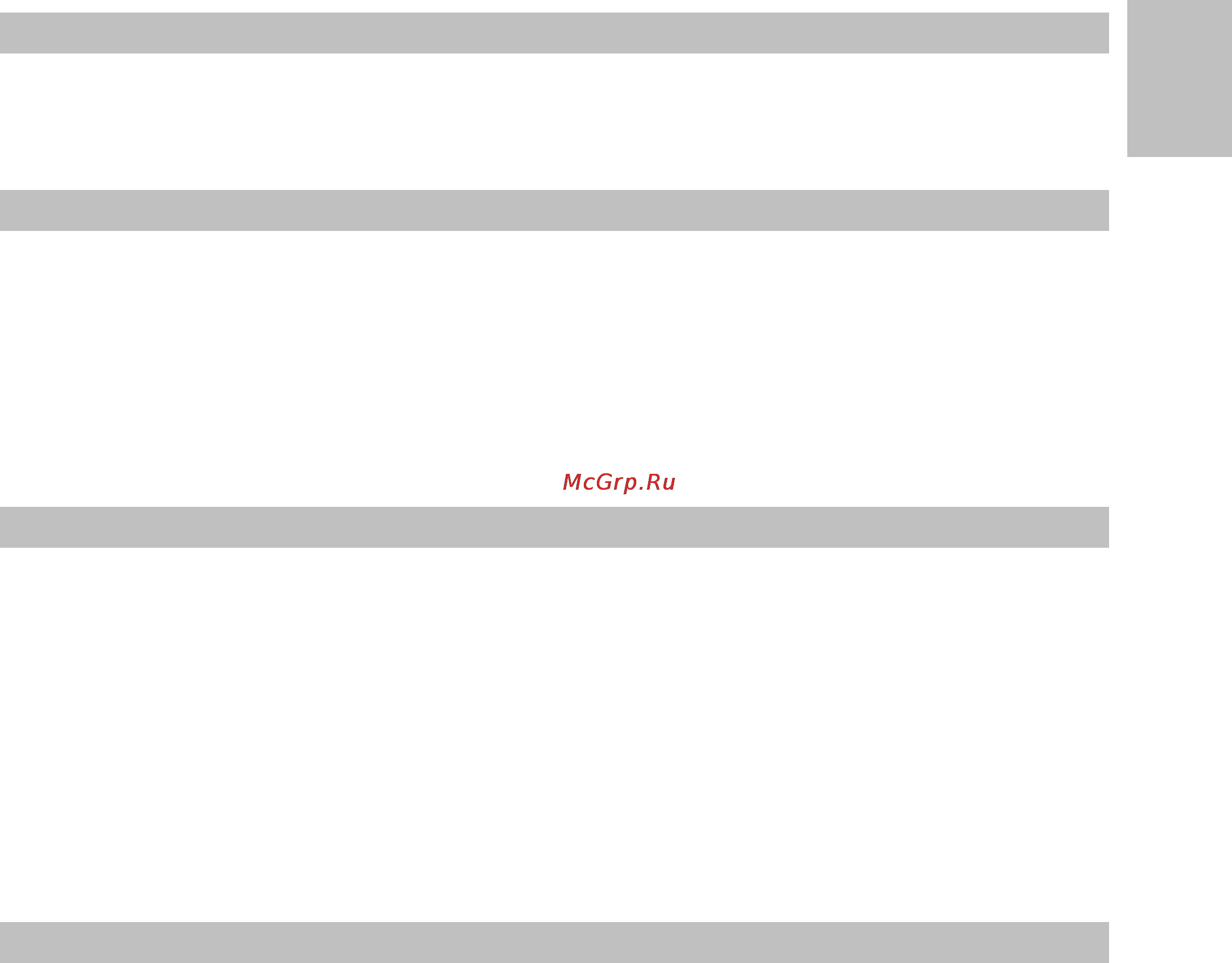
3
Pro Keys 88 • User Guide
English
Introduction
Congratulations on your purchase of the M-Audio ProKeys 88, the complete all-purpose live stage piano, with additional MIDI
control. We strongly recommend that you read through this manual to learn about proper installation, operation and advanced
functionality before using this product.
What’s in the Box
Besides the product itself, the ProKeys 88 package will include the following items:
< Software Driver CD (drivers and applications)
< USB cable
< Printed User Manual
< Power supply (12V DC)
< Sustain Pedal
If any of these items are missing, please contact the retail outlet at which you purchased this product.
ProKeys 88 Overview
The ProKeys 88 is a stage piano with 14 high-quality onboard sounds. M-Audio’s unique hammer-action keyboard design makes
for a realistic grand piano feel. It also functions as a useful MIDI controller for your sequencer or sound module.
We have designed the ProKeys 88 with live performance in mind. As such, the control interface is simplified, with all of the main
features accessible via a single button press. Advanced features such as digital effects and MIDI control messages can be edited
“on-the-fly.”
All connectors are 1/4” jack inserts allowing easy connection into a PA amplifier, mixer or other live sound setup.
The ProKeys 88 is able to start and stop playback from an external MIDI sequencer, as well as controlling sequence tempo. These
features have dedicated buttons giving you real-time control of a MIDI sequencer in a live situation
Before you start reading about the various features of your ProKeys 88, you should first familiarize yourself with some of the
terminology that is commonly used when describing these features.
Terminology
Edit Mode - Edit Mode describes the 3-second period after a function button has been pressed during which the parameters of
that function can be altered. The numeric keypad can be used to alter a parameter during this time. The LED display will flash
to show you that the displayed parameter can be edited. If an Edit Function Button has been pressed in error, you can press a
different Edit Function Button and re-trigger a new three-second time out period.
Normal Mode - Normal Mode describes the state of the device when no function buttons have been pressed. In normal mode,
the LED will display the program number that was last entered.
Function Buttons – These are the buttons to the left of the LED display. When any of these MIDI buttons or digital effects buttons
are pressed, your ProKeys 88 will enter Edit Mode.
Instrument – The ProKeys 88 comes with 14 built-in sounds that represent various instruments such as pianos, strings and bass.
The term “instrument” refers to one of the 14 internal sound programs. Different instruments are selected by pressing one of the
14 instrument buttons to the right of the LED display.
Split Mode – When the Split Button is pressed, your ProKeys 88 will enter Split Mode. In this mode, the keyboard is split into two
adjacent, non-overlapping zones. Each zone can have a different instrument assigned to it. Notes to the left of the Split Point will
control one instrument, and those notes to the right of the Split Point continue to control the previously selected instrument.
Layer Mode – When the Layer Button is pressed the device enters Layer Mode. In this mode, two instrument sounds can be
assigned across the entire keyboard range: the Main Instrument and the Layer Instrument. If Split Mode is also active, only the
keys to the right of the Split Point will have a Layered Instrument.
Main Instrument – This is the instrument that is selected when neither Split Mode nor Layer Mode is engaged.
Split Instrument – This refers to the instrument controlled by the keys to the left of the Split Point when Split Mode is active.
Layer Instrument – This refers to the second instrument that is controlled when Layer Mode is active.
Содержание
- English 1
- Introduction 1
- Pro keys 88 user guide 1
- Prokeys 88 overview 1
- Terminology 1
- What s in the box 1
- Audio effects 2
- Controls 2
- Feature list 2
- Midi functions 2
- Onboard sounds 2
- Performance tip 1 2
- Performance tips 2
- Controls and connectors 3
- English 3
- Minimum system requirements 3
- Pc mac 3
- Pro keys 88 user guide 3
- Basic installation 4
- Before you connect your prokeys 88 4
- Driver installation procedure 4
- Installing the windows multi client driver 4
- Performance tip 2 4
- English 5
- Hardware connections 5
- Pro keys 88 user guide 5
- Using the prokeys 88 with your software 5
- Foot switch connections 6
- Headphone output 6
- How to make use of the controls 6
- Midi connections 6
- Performance tip 3 6
- Stereo audio outputs 6
- Usb connection 6
- English 7
- Equalizer rotary knobs 7
- Expression pedal connection 7
- Instrument buttons 7
- Modulation wheel 7
- Performance tip 4 7
- Pitch bend wheel 7
- Pro keys 88 user guide 7
- Volume faders 7
- Demo button 8
- Grand piano button 8
- Jazz ride button 8
- Layer button 8
- Performance tip 5 8
- Split button 8
- Velocity curve button 8
- Digital effects buttons 9
- English 9
- Octave transpose master tuning 9
- Performance tip 6 9
- Pro keys 88 user guide 9
- Bank lsb msb buttons 10
- Channel button 10
- Local on off dual buttons 10
- Midi control section 10
- Midi out from usb dual buttons 10
- Performance tip 7 10
- Program button 10
- English 11
- Examples 11
- Midi clock buttons 11
- Performance tip 8 11
- Pro keys 88 user guide 11
- Tap tempo 11
- The prokeys 88 as a midi controller 11
- The prokeys 88 as a synthesizer 11
- Continue byte fbh 12
- Midi clock explained 12
- Performance tip 10 12
- Performance tip 9 12
- Program bank changes explained 12
- Stop byte fch 12
- Timing clock byte f8h 12
- Troubleshooting 12
- Contact 13
- English 13
- I have plugged in a sustain pedal to my m audio keyboard but it works the wrong way the polarity of the sustain pedal is determined by the keyboard when it is powered up on power up the sustain pedal is assumed to be in the off position so if you want the sustain pedal to be off when it is not pressed make sure the pedal is not pressed when you power up 13
- If you are experiencing clipping or distortion turn the volume faders down you may be overloading the device you have connected the prokeys 88 to if you are recording the audio from your prokeys 88 on a computer the distortion may be due to the audio settings of your computer s sound card this can be corrected by increasing the audio buffer size on your soundcard 13
- If you have any questions comments or suggestions about this or any m audio product we invite you to contact us by using the following information 13
- M audio canada 1400 st jean baptiste ave 150 quebec city quebec g2e 5 b7 canada 13
- M audio france 13
- M audio u k 13
- M audio u s 5795 martin road irwindale ca 91706 6211 u s a m audio deutschland germany kuhallmand 34 d 74613 ohringen germany 13
- My m audio hardware suddenly stopped working after having performed fine since installation switch off the unit and leave for 10 seconds then restart your computer and try again if the problem persists you may have to re install drivers for the unit the latest drivers are available at http www m audio com 13
- Pro keys 88 user guide 13
- When i press a key there is a delay before i hear any sound this delay is known as latency latency with midi signals is due to the soft synth you are using midi data is simply control data the midi is read by the soft synth the soft synth then completes a large number of complex calculations in order to produce the sound you hear all this takes time if you already have an adequate sound card try re installing the latest drivers for the sound card or try reducing the buffer sizes of the audio drivers if you feel that you may need a new or upgraded soundcard please visit http www m audio com 13
- Specifications 14
- Specifications 14
- Technical info 14
- Appendices 15
- Appendix a 15
- English 15
- Midi implementation chart for the prokeys 88 15
- Pro keys 88 user guide 15
- Appendix b 16
- Gm program numbers in bank 0 16
- M audio warrants products to be free from defects in materials and workmanship under normal use and provided that the product is owned by the original registered user visit www m audio com warranty for terms and limitations applying to your specific product 16
- Thank you for registering your new m audio product doing so immediately both entitles you to full warranty coverage and helps m audio develop and manufacture the finest quality products available register online at www m audio com register to receive free product updates and for the chance to win free m audio gear 16
- Warranty 16
- Warranty registration 16
- Warranty terms 16
- _pk88_ug_en01 16
Похожие устройства
- Bork SC EFF 2815 GY Инструкция по эксплуатации
- Gorenje M505E Инструкция по эксплуатации
- Loewe Art 42 SL Full-HD+ 100 Инструкция по эксплуатации
- Vitek VT-1919 Инструкция по эксплуатации
- Gorenje SIC 400 B Инструкция по эксплуатации
- Loewe Art 47 SL Full-HD+ 100 Инструкция по эксплуатации
- Stiebel Eltron PSH 80 TM 222217 Инструкция по эксплуатации
- Vitek VT-1918 Инструкция по эксплуатации
- Gorenje IC3400DP Инструкция по эксплуатации
- Loewe Art 32 SL Full-HD+ 100 Инструкция по эксплуатации
- Ariston SLV PW 80 V Инструкция по эксплуатации
- Philips SPF1208 Инструкция по эксплуатации
- Vitek VT-1917 Инструкция по эксплуатации
- HP 122 Black+122 Tri-Color (CH561HE+CH562HE) Инструкция по эксплуатации
- Loewe BluTech Vision Инструкция по эксплуатации
- Gorenje KT05KARIMW Инструкция по эксплуатации
- Ariston SLV PW 100 V Инструкция по эксплуатации
- Mercury IDREAM 110 Инструкция по эксплуатации
- Vitek VT-1916 Инструкция по эксплуатации
- Loewe MovieVision DR+ Инструкция по эксплуатации
Скачать
Случайные обсуждения
