Aten CM0264 Краткое руководство по установке онлайн
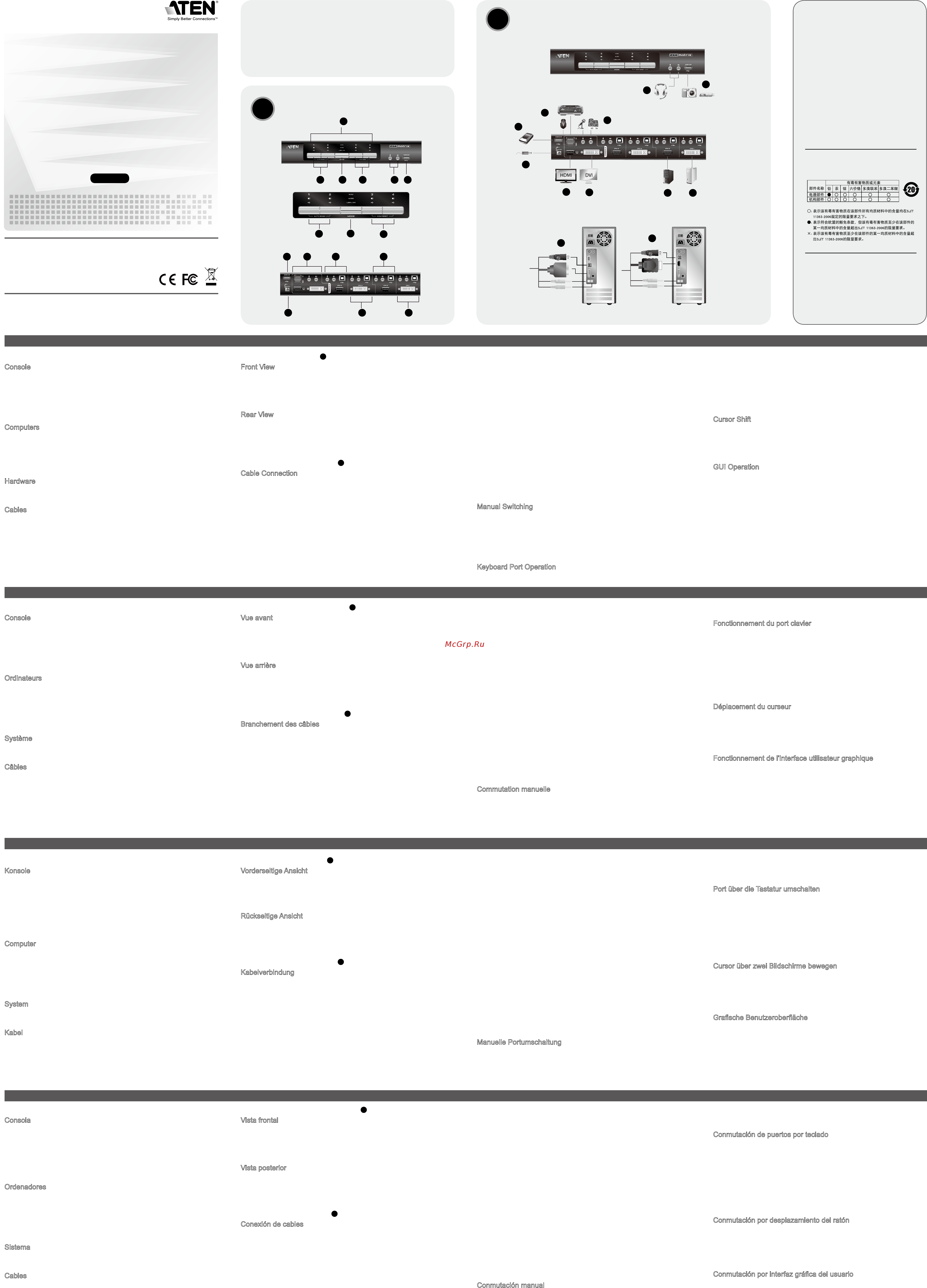
Quick Start Guide
2x4 DVI-HD Audio/Video Matrix KVMP™ Switch
© Copyright 2012 ATEN
®
International Co., Ltd.
ATEN and the ATEN logo are trademarks of ATEN International Co., Ltd. All rights reserved. All other
trademarks are the property of their respective owners.
This product is RoHS compliant.
Part No. PAPE-1223- 601G Printing Date: 01/2012
CM0264 2x4 DVI-HD Audio/Video Matrix KVMP™ Switch Quick Start Guide
Guide de démarrage rapide du commutateur KVMP matriciel audio-vidéo DVI-HD 2x4 CM0264
CM0264 2x4-KVMP-A/V-Matrix-Switch mit HD-DVI Kurzanleitung
CM0264 Conmutador KVMP de matriz 2x4 con DVI-HD y A/V Guía rápida
Requirements
Console
• AHDcompatiblemonitorcapableofthehighestpossibleresolution
• ADVISingleLinkcompatiblemonitorcapableofthehighestpossibleresolution
• AUSBmouse
• AUSBkeyboard
Note:APS/2keyboardandmousecanbeusedwiththeconverterincludedinthe
CM0264 package.
• Microphoneandspeakers(optional)
Computers
Thefollowingmustbeavailableoneachcomputer:
• AHDportorDVIport
Note: Thequalityofthedisplayisaffectedbythequalityofthedisplaycard.Forbest
results, we recommend you purchase a high quality product.
• USBTypeAport
• Audioports(optional)
Hardware
• 2.0Ghzprocessor
• 1GBRAM
Cables
TwocustomDVI-DSingleLinkKVMcablesetsandtwocustomHDKVMcablesets
are provided with this package.
Note:IftheHDconsolemonitorhasbuilt-inspeakersandsupportsaudiothroughits
HD interface, there is no need to connect the speaker connectors on the console
endsoftheHDcablesets.Themicrophonejackshouldbeconnectedtothe
appropriate location.
Conguration minimale
Console
• UnécrancompatibleHDpermettantlarésolutionlaplusélevéepossible
• UnécrancompatibleDVISingleLinkpermettantlarésolutionlaplusélevéepossible
• UnesourisUSB
• UnclavierUSB
Remarque: vous pouvez utiliser un clavier et une souris PS/2 avec le convertisseur
fourni avec le CM0264.
• Microphoneethaut-parleurs(enoption)
Ordinateurs
Lescomposantssuivantsdoiventêtredisponiblessurchaqueordinateur:
• UnportHDouportDVI
Remarque: laqualitédel’afchageestinuencéeparlaqualitédelacarte
graphique. Pour de meilleurs résultats, il est conseillé d'acheter un
produit de haute qualité.
• PortUSBdetypeA
• Portsaudio(facultatifs)
Système
•Processeurde2,0Ghz
•1GBdeRAM
Câbles
DeuxjeuxdecâblesKVMDVI-DSingleLinkpersonnalisésetdeuxjeuxdecâbles
KVM HD personnalisés sont fournis avec ce produit.
Remarque: si le moniteur de console HD comprend des haut-parleurs intégrés et s'il
prend en charge l'audio à travers son interface HD, il n'est pas nécessaire
d'utiliser les connecteurs pour haut-parleurs situés aux extrémités de
consoledesjeuxdecâblesHD.Leconnecteurdumicrophonedoitêtre
branchésurlaprisecorrespondante.
Voraussetzungen
Konsole
• EinHD-kompatiblerMonitor,derinderLageist,diehöchstmöglicheAuösung
darzustellen
• EinDVI-kompatiblerMonitormitSingleLink,derinderLageist,diehöchstmögliche
Auösungdarzustellen
• EineUSB-Maus
• EineUSB-Tastatur
Hinweis:EinePS/2-Mausund–TastaturkönnenüberdenmitdemCM0264
mitgelieferten Adapter angeschlossen werden.
• MikrofonundLautsprecher(optional)
Computer
FürjedenComputermussFolgendesinstalliertwerden:
• EinHD-bzw.DVI-Port
Hinweis:DieBildqualitäthängtstarkvonderQualitätderverwendetenGrakkarte
ab.FüroptimaleErgebnissesolltenSieggf.einehochwertigeGrakkarte
erwerben.
• USB-AnschlussTypA
• Audioports(optional)
System
•Prozessormit2,0GHz
•1GBRAM
Kabel
ZweiindividuelleDVI-D-Kabelsets(SingleLink)undzweiindividuelleHD-KVM-
KabelsetsgehörenbereitszumLieferumfang.
Hinweis: WennIhrHD-KonsolmonitoreingebauteLautsprecherbesitztunddie
ÜbertragungderTonsignaleüberdenHD-Portunterstützt,müssendie
LautsprechersteckeramKonsolendederHD-Kabelsetsnichtangeschlossen
werden. Der Mikrofonstecker muss mit dem geeigneten Anschluss
verbundenwerden.
Requisitos
Consola
• UnmonitorHDcompatiblecapazdemostrarlaresoluciónmáselevadaposible
• UnmonitorDVISingleLinkcompatiblecapazdemostrarlaresoluciónmáselevada
posible
• UnratónUSB
• UntecladoUSB
Nota:puedeutilizaruntecladoyunratónPS/2conelconvertidorquevieneconel
CM0264.
• Micrófonoyaltavoces(opcional)
Ordenadores
En cada ordenador se tienen que tener instalados los siguientes componentes:
• UnpuertoHDounpuertoDVI
Nota: Lacalidaddeimagenvieneafectadaporlacalidaddelatarjetagráca.Para
obtenerlosmejoresresultados,lerecomendamosqueadquieraunproducto
de alta calidad.
• PuertoUSBdetipoA
• Puertosdeaudio(opcional)
Sistema
•Procesadora2,0GHz
•1GBdememoriaRAM
Cables
EnelpaqueteyaseincluyendosjuegosdecablesKVMDVI-DSingleLink
personalizadosydoscablesKVMHDpersonalizados.
Nota: si el monitor de consola HD lleva incorporados unos altavoces y si admite la
transmisiónde audiomediantesuinterfazHD,noesnecesarioenchufarlos
conectoresdelosaltavocessituadosenlosextremosdeconsoladelosjuegos
decablesHD.Enchufeelconectordelmicrófonoalatomaadecuada.
Hardware Review
A
FrontView
1. LED Status Panel
2. PortSelectionPushbuttons
3. ModeSelectionPushbutton
4. Console Audio Ports
5. USB2.0PeripheralPort
Rear View
1.USB2.0PeripheralPort
2. Console Port Section
3. HD KVM Port Section
4. DVI KVM Port Section
5. Power Jack
Hardware Installation
B
CableConnection
To set up your CM0264 installation, refer to the installation diagram, and do the
following:
1.PlugyourUSBkeyboardandUSBmouseintotheUSBConsolePortslocatedon
the unit’s rear panel.
2. Plug your DVI display into the Console DVI-I Single Link Port located on the unit’s
rear panel.
3. Plug your HD display into the Console HD Port located on the unit’s rear panel.
4. If you are using an IP phone headset or separate microphone and speakers, plug
them into the analog audio ports on the unit’s front panel. These audio ports have
priority over those on the rear panel.
5. If you are using separate speakers and microphone, plug them into the console
analog audio ports on the unit’s rear panel
6.UsingthecustomDVIKVMcableset,plugtheDVI-DSingleLinkcableconnector
andtheaccompanyingUSBandaudioconnectorstheircorrespondingsocketson
the rear of the switch.
Description de l’appareil
A
Vue avant
1. Voyants d'état
2.Boutonsdesélectiondeport
3.Boutondesélectiondumode
4. Ports audio de console
5.PortpériphériqueUSB2.0
Vue arrière
1.PortpériphériqueUSB2.0
2. Section des ports de console
3. Section des ports KVM HD
4. Section des ports KVM DVI
5. Prise d’alimentation
Installation du matériel
B
Branchementdescâbles
Pourcongurerl’installationdevotreCM0264,reportez-vousauschémad’installation
et procédez comme suit :
1.BranchezlescâblesdevotreclavierUSBetdevotresourisUSBsurlesportsde
consoleUSBsituésàl'arrièredel'appareil.
2.BranchezvotreécranDVIsurleportdeconsoleDVI-DSingleLinksituésurle
panneau arrière de l’appareil.
3.BranchezvotreécranHDsurleportdeconsoleHDsituéàl'arrièredel'appareil.
4. Si vous utilisez un casque pour téléphonie IP ou un microphone et des haut-parleurs
àpart,branchez-lessurlesportsaudioanalogiquessituéssurlepanneauavantde
l'appareil. Ces ports audio ont la priorité sur ceux situés sur le panneau arrière.
5.Sivousutilisezdeshaut-parleursetunmicrophoneàpart,branchez-lessurles
ports audio analogiques de console situés à l'arrière de l'appareil.
6.Àl'aidedujeudecâblesKVMDVIpersonnalisé,branchezleconnecteurducâble
DVI-DSingleLinkainsiquelesconnecteursUSBetaudioassociéssurlesprises
correspondantes à l'arrière du commutateur.
7.Al’autreextrémitéducâble,branchezlesconnecteursDVIetUSBdanslesports
Hardwareübersicht
A
Vorderseitige Ansicht
1. LED-Statusanzeigefeld
2.Portauswahl(Drucktasten)
3.Betriebsmodus-Auswahltaste
4. Konsol-Audioports
5.USB2.0-PortfürPeripheriegeräte
RückseitigeAnsicht
1.USB2.0-PortfürPeripheriegeräte
2.Konsolportabschnitt
3.HD-KVM-Portabschnitt
4.DVI-KVM-Portabschnitt
5.Stromeingangsbuchse
Hardware installieren
B
Kabelverbindung
Zur Installation des CM0264 siehe das folgende Diagramm, und gehen Sie wie folgt
vor:
1.VerbindenSieIhreUSB-TastaturundUSB-MausmitdenUSB-Konsolanschlüssen
aufderRückseitedesGerätes.
2.VerbindenSieIhrDVI-AnzeigegerätmitdemDVI-I-Anschluss(SingleLink)aufder
Geräterückseite.
3.VerbindenSieIhrHD-AnzeigegerätmitdemHD-AnschlussaufderGeräterückseite.
4.WennSieeinHeadsetfürVoIP-TelefonieodereinexternesMikrofonundexterne
Lautsprecher verwenden, schließen Sie diese an die analogen Audioports auf der
Gerätevorderseitean.DieseAudioanschlüsseerhaltenPrioritätgegenüberden
AnschlüssenderGeräterückseite.
5. Wenn Sie separate Lautsprecher und ein externes Mikrofon verwenden, schließen
SiedieseandieanalogenKonsol-AudioportsaufderGeräterückseitean.
6.VerbindenSiedieDVI-D-(SingleLink)unddieUSB-undAudio-Steckerdes
individuellenDVI-KVM-KabelsetsmitdenbetreffendenBuchsenaufderRückseite
des Switches.
7.VerbindenSieamanderenKabelendedieDVI-undUSB-Kabelmitdengeeigneten
Presentación del hardware
A
Vista frontal
1. Panel de indicadores LED
2.Botonesdeseleccióndepuerto
3.Botóndeseleccióndemodo
4. Puertos de consola de audio
5.PuertoUSB2.0paraperiféricos
Vista posterior
1.PuertoUSB2.0paraperiféricos
2.Seccióndepuertosdeconsola
3.SeccióndepuertosKVMHD
4.SeccióndepuertosKVMDVI
5.Entradadealimentación
Instalar el hardware
B
Conexióndecables
ParainstalarelCM0264,véaseeldiagramadeinstalaciónyefectúelospasoslistados
acontinuación:
1.ConecteeltecladoUSByelratónUSBalospuertosdeconsolaUSBubicadosen
el panel posterior del equipo.
2.ConectesupantallaDVIalpuertodeconsolaDVI-ISingleLinkubicadoenelpanel
posterior de la unidad.
3.ConectesupantallaHDalpuertodeconsolaHDubicadoenelpanelposteriordela
unidad.
4.SiempleaunoscascosparatelefoníasobreIPounosaltavocesymicrófono
externos,conéctelosalospuertosdeaudioanalógicosubicadosenelpanelanterior
delaunidad.Estospuertosdeaudiotienenprioridadsobrelosdelpanelposterior.
5.Siempleaaltavocesymicrófonoexternos,conéctelosalospuertosdeaudio
analógicosdeconsolaubicadosenelpanelposteriordelaunidad.
6.MedianteeljuegodecablesKVMHDpersonalizadoincluido,enchufelos
conectoresdelcableDVI-DSingleLinkydemásconectoresUSByaudioalos
puertoscorrespondientesubicadosenlaparteposteriordelconmutador.
7.Attheotherendofthecable,plugtheDVIandUSBcablesintotheirrespectiveports
onthecomputer(s)thatis(are)thesourceofDVIcontent.
8.UsingthecustomHDKVMcableset,plugtheHDcableconnectorsand
accompanyingUSBandaudioconnectors(ifrequired)intotheircorresponding
sockets on the rear of the switch.
Note:IftheHDconsoledisplayhasbuilt-inspeakersandsupportsaudiothroughits
HD interface, there is no need to use the speaker connectors on the custom
HDKVMcablesets.
9.Attheotherendofthecable,plugtheHDandUSBcablesintotheirrespectiveports
onthecomputer(s)/device(s)thatis(are)thesourceofHDcontent.
Note: If the source of HD content is non-PC, such as a DVD player, a male-to-male
HDcablecanbeusedinsteadofthecustomHDKVMcableset.
10.PlugyourUSBperipheralsintothetypeAsockets(oneeasy-accessportislocated
onthefrontforportabledevices;thesecondislocatedontherear).
11. Power on the displays.
12. Plug the power adapter that came with the CM0264 package into an AC power
source,thenplugthepoweradaptercableintotheswitch’spowerjack.
13. Power on the computers/devices.
Operation
There are four convenient methods to access the computers: manual, hotkey, mouse,
andGraphicalUserInterface(GUI).
Manual Switching
TheModeselectionpushbuttonandthepushbuttonsthatcorrespondtoeachporthave
threeicons–KVM,audio,andUSB.TheiconsontheModepushbuttonlightupwhen
theModepushbuttonispressedtoindicatecyclingthroughthecorrespondingKVM,
audio,andUSBmodes.Pressaportselectionpushbuttontobringtheselectedfocus
to the corresponding port.
Note: Manual switching differs slightly for Single and Dual Console operation. Please
seetheUserManualforfulldetails.
KeyboardPortOperation
The CM0264 provides an extensive, easy-to-use hotkey function that makes it
correspondantsdel’ordinateur(desordinateurs)constituantlasourceducontenu
DVI.
8.Àl'aidedujeudecâblesKVMHDpersonnalisé,branchezlesconnecteursducâble
HDainsiquelesconnecteursUSBetaudioassociés(sinécessaire)surlesprises
correspondantes situées à l'arrière du commutateur.
Remarque: si l’écran de console HD comprend des haut-parleurs intégrés et
s'il prend en charge l'audio à travers son interface HD, il n'est pas
nécessaire d'utiliser les connecteurs pour haut-parleurs situés sur les
jeuxdecâblesKVMHD.
9.Al’autreextrémitéducâble,branchezlesconnecteursHDetUSBdanslesports
correspondantsdel’ordinateur(desordinateurs)oudel’appareil(desappareils)
constituant la source du contenu DVI.
Remarque: Si la source du contenu HD n’est pas un ordinateur, par exemple
lorsqu’ils’agitd’unlecteurdeDVD,ilestpossibled’utiliseruncâbleHD
mâle-mâleàlaplacedujeudecâblesKVMHDpersonnalisé.
10.BranchezvospériphériquesUSBsurlesprisesdetypeA(l'uneestsituéeàl'avant
pourenfaciliterl’accèspourlesappareilsportables,tandisquel'autreestà
l'arrière).
11. Allumez les écrans.
12.Branchezl'adaptateursecteurfourniavecvotreCM0264suruneprisedecourant,
puisbranchezlecâbledel’adaptateursecteurdanssurlaprised'alimentationdu
commutateur.
13. Allumez les ordinateurs/appareils.
Utilisation
Il existe quatre méthodes pratiques pour passer accéder aux ordinateurs : la méthode
manuelle, les touches de raccourci, la souris et l'interface graphique utilisateur.
Commutation manuelle
Leboutondesélectiondumodeetlesboutonscorrespondantàchaqueport
présententtroisicônes:KVM,audioetUSB.Lesicônessituéessurleboutondemode
s’allument lorsque l’on appuie sur ce dernier pour indiquer la commutation entre les
modesKVM,audioetUSBcorrespondants.Appuyezsurunboutondesélectionde
port pour passer au port correspondant.
Remarque: La commutation manuelle diffère légèrement selon que l’on est en mode à
BuchsendesComputersbzw.derComputer,diealsDVI-Signalquelleverwendet
werden sollen.
8.VerbindenSiedieHD-undUSB-sowieAudio-Stecker(fallserforderlich)des
individuellenHD-KVM-KabelsetsmitdenbetreffendenBuchsenaufderRückseite
des Switches.
Hinweis:WennIhrHD-KonsolmonitoreingebauteLautsprecherbesitztunddie
ÜbertragungderTonsignaleüberdenHD-Portunterstützt,müssen
dieLautsprechersteckerdesindividuellenHD-KVM-Kabelsetsnicht
angeschlossen werden.
9.VerbindenSieamanderenKabelendedieHD-undUSB-Kabelmitdengeeigneten
BuchsendesComputersbzw.derComputer,diealsHD-Signalquelleverwendet
werden sollen.
Hinweis:FallsSiekeinenPCalsHD-Signalquelleverwendenmöchten(also
z.B.einenDVD-Player),müssenSieanstelledesindividuellenHD-
KVM-KabelsetseinHD-Kabelverwenden,daseinenSteckerdesTyps
„Männlein“proEndebesitzt.
10.VerbindenSieIhreUSB-GerätemitdenTyp-A-Anschlussbuchsen(dieeine
bendetsichaufderGerätevorderseite,dieandereaufder-rückseite).
11. Schalten Sie die Displays ein.
12.VerbindenSiedasmitdemCM0264mitgelieferteNetzteilmiteinerstromführenden
SteckdoseundanschließendmitderStromeingangsbuchseamSwitch.
13.SchaltenSiedieComputerbzw.Geräteein.
Bedienung
EsgibtvierpraktischeMöglichkeiten,aufdieangeschlossenenComputerzuzugreifen:
manuell,perHotkey-Tastenkombinationen,überdieMausundüberdiegrasche
Benutzeroberäche.
Manuelle Portumschaltung
DerDrucktasterzurAuswahlderBetriebsartsowiedieDrucktaster,diejedemPort
zugeordnetsind,sindmitdreiSymbolenverknüpft:KVM,AudioundUSB.DieSymbole
desBetriebsarten-Auswahlschaltersleuchten,wennderDrucktasterzurAuswahl
derBetriebsartgedrücktwird.DamitwirddiezyklischeUmschaltungzwischenKVM-
Steuerung,TonübertragungundUSB-Signalübertragungsignalisiert.DrückenSieeinen
Port-Auswahlschalter,umdieKVM-SteuerungaufdenComputerdesbetreffendes
7.Enelotroextremodelcable,enchufeloscablesDVIyUSBenlospuertos
correspondientes de los ordenadores que desee emplear como fuente de los
contenidos DVI.
8.MedianteeljuegodecablesKVMHDpersonalizadoincluido,enchufelos
conectoresdelcableHDydemásconectoresUSByaudio(sifueranecesario)alos
puertoscorrespondientesubicadosenlaparteposteriordelconmutador.
Nota: si la pantalla de consola HD lleva incorporados unos altavoces y si admite
latransmisióndeaudiomediantesuinterfazHD,noesnecesarioenchufar
los conectores de los altavoces situados en los extremos de consola de los
juegosdecablesKVMHDpersonalizados.
9.Enelotroextremodelcable,enchufeloscablesHDyUSBenlospuertos
correspondientes de los ordenadores o dispositivos que desee emplear como fuente
de los contenidos HD.
Nota: SilafuentedeseñalHDnoesunPC(p.ej.unreproductordeDVD),enlugar
deljuegodecablesKVMHDpersonalizadotendráqueemplearuncableHD
con un conector macho en cada extremo.
10.ConectesusperiféricosUSBalospuertosdetipoA(unodelfácilaccesoubicado
enelpanelanterioryelsegundoenelpanelposteriordelequipo).
11. Encienda las pantallas.
12.ConecteunextremodeladaptadordealimentaciónincluidoconelCM0264auna
tomaeléctricayelotroextremoalaentradadealimentacióndelconmutador.
13. Encienda los ordenadores o dispositivos.
Funcionamiento
Hay cuatro formas muy prácticas de acceder a los ordenadores: manual, por teclas de
accesodirecto,pormediodelratónyatravésdelainterfazgrácadeusuario.
Conmutaciónmanual
Elpulsadordeseleccióndemodoylospulsadoresquecorrespondenacadapuerto
llevantresiconos–KVM,AudioyUSB.Losiconosdelpulsadordeselecciónde
modoseiluminanalaccionarestepulsadorparaindicarlaconmutacióncíclicaentre
elcontrolKVM,latransmisióndeaudioyladedatosUSB.Accioneelpulsadorde
seleccióndepuertosparapasarelcontrolseleccionadoalordenadorconectadoal
puerto correspondiente.
CM0264
convenienttocontrolandcongureyourKVMinstallationfromthekeyboard.Hotkeys
provideindependentswitchingoftheKVM,USBhubandaudiofocus.Youcangive
onecomputertheKVMconsolefocus,anothertheUSBhubfocus,andtheothertwo
the audio focus.
AllportswitchesbeginwithtappingtheScrollLockkeytwice.
Note: If using the Scroll Lock key conflicts with other programs running on the
computer,theCtrlkeycanbeused,instead.ForfulldetailsoftheCM0264’s
hotkey, please see the user manual.
Cursor Shift
The CM0264 offers dual display operation with one DVI display and one HD display.
Whentwo displaysarebeingusedattheconsole,yourconsolemousecursor can
move across from one display to another. This is a port switching function: the display
where the mouse cursor is positioned always has the KVM focus. This feature is only
availablewhenyouareusingadualdisplayconsole.
GUIOperation
The CM0264 has Graphical User Interface (GUI) for convenient, user-friendly
operation.TheGUIprovidesportswitchingviaMatrixWindows,le-transferbetween
PCs,easymonitoring,andotherinnovativedesktopcontrolfunctions.TheGUIcanbe
operatedbywindowsplatformsonly,butotherOScanbeviewedandaccessedusing
theGUI’sfeatures.
Note: ForfulldetailsoftheCM0264GUIoperation,pleaseseetheusermanual.
uneseuleconsoleouenmodedoubleconsole.Reportez-vousaumanuel
d'utilisation pour plus de détails.
Fonctionnementduportclavier
Le CM0264 propose un mode raccourci clavier complet et simple d’utilisation qui
permetdecommanderetdecongureraisémentlecommutateurKVMàpartirdu
clavier. Les raccourcis clavier permettent de sélectionner de manière indépendante
lecontrôleKVM,leconcentrateurUSBetlecontrôleaudio.Vouspouvezdonneràun
ordinateurlecontrôledelaconsoleKVM,àunautrelecontrôleduconcentrateurUSB
et aux deux autres le contrôle audio.
Poursélectionnerunportàl'aidedestouchesderaccourci,vousdevezd'abord
appuyerdeuxfoissurlatoucheArrêtdél.
Remarque:silatoucheArrêtdélcréedesconitsavecd'autresprogrammesactifs,
utilisez la touche Ctrl à la place. Pour plus de détails sur les raccourcis
clavier du CM0264, reportez-vous au manuel d’utilisation.
Déplacement du curseur
LeCM0264proposeunmodedoubleafchageavecunécranDVIetunécranHD.
Lorsque deux écrans sont utilisés avec la console, vous pouvez déplacer le curseur
de la souris de la console d'un écran à l'autre. Il s’agit d’une fonction de commutation
deport:l’écranoùsetrouvelecurseurdelasourisdisposetoujoursducontrôle
KVM.Cettefonctionn’estdisponiblequelorsquevousutilisezuneconsoleàdouble
afchage.
Fonctionnementdel’interfaceutilisateurgraphique
LeCM0264possèdeuneInterfaceutilisateurgraphique(GUI)permettantune
utilisation pratique et conviviale. L’interface utilisateur graphique permet la commutation
deportparlebiaisMatrixWindows,letransfertdechiersentreordinateurs,une
surveillancefacileainsiqued’autresfonctionsdecontrôledebureauinnovantes.
L’interface utilisateur graphique ne peut être contrôlée qu’en passant par une plate-
formeWindowsmaisilesttoutdemêmepossibledevisualiserd’autressystèmes
d’exploitation et d’y accéder en utilisant les fonctionnalités de l’interface utilisateur
graphique.
Remarque: Pour plus de détails sur le fonctionnement de l’interface utilisateur
graphique du CM0264, reportez-vous au manuel d’utilisation.
Ports umzuleiten.
Hinweis:DiemanuellePortumschaltungfüreineeinzigeKonsoleunterscheidetsich
leichtvonderPortumschaltungbeizweiangeschlossenenKonsolen.Für
weitereDetailssiehedasBenutzerhandbuch.
PortüberdieTastaturumschalten
DankderexiblenHotkey-FunktionenkönnenSiedenCM0264bequemüberdie
TastaturIhrerKVM-Konsolesteuern.DieHotkeysermöglicheneinunabhängiges
UmschaltenzwischenKVM,USB-HubundAudiosignal.SokönnenSiez.B.die
KVM-SteuerungaufeinenComputerlegen,denUSB-Hubaufeinenzweitenunddie
TonsignalevoneinemdrittenComputerüberwachen.
DiePortumschaltungerfolgtgrundsätzlichdurchdoppeltesBetätigenderTasteRollen.
Hinweis: WenndieTasteRollenmitanderenProgrammeninKoniktgerät,können
Sie anstelle dessen auch die Taste Strg verwenden. Eine umfassende
BeschreibungallerHotkey-TastenkombinationendesCM0264entnehmen
SiedemBenutzerhandbuch.
CursorüberzweiBildschirmebewegen
DerCM0264unterstütztdenZweischirmbetriebbeigleichzeitigerVerwendungeines
DVI-undeinesHD-Displays.WennSiezweiBildschirmeanIhreKonsoleanschließen,
könnenSiedenMauszeigervoneinemMonitoraufdenanderenbewegen.Dies
bewirktgleichzeitigeinePortumschaltung.DerMonitor,aufdemsichderMauszeiger
bendet,übernimmtdieKVM-Steuerung.DieseFunktionistnurverfügbar,wennSie
zweiBildschirmeanIhreKonsoleangeschlossenhaben.
GrascheBenutzeroberäche
DiegrascheBenutzeroberächeermöglichteineeinfacheundbequemeBedienung
desCM0264.DiegrascheBenutzeroberächeunterstütztdiePortumschaltung
übereineFenstermatrix,dieDateiübertragungzwischenPCs,einfache
Überwachungsmöglichkeitenundweitere,innovativeDesktop-Steuerungsfunktionen.
DiegrascheBenutzeroberächekannnurunterWindowsbedientwerden.DieAnsicht
undderZugriffaufComputermitanderenBetriebssystemenistaberüberdiegrasche
Benutzeroberächemöglich.
Hinweis:EineumfassendeBeschreibungallerFunktionendergraschen
BenutzeroberächedesCM0264entnehmenSiedemBenutzerhandbuch.
Nota:La conmutación manual funcionade manera ligeramentediferente para
consolasindividualesyconsolasdobles.Paramásdetalles,consulteelManual
del usuario.
Conmutacióndepuertosporteclado
ElCM0264ofreceunafuncióndeteclasdeaccesodirectoquepermitecontrolar
ycongurarlainstalaciónKVMatravésdelteclado.Lasteclasdeaccesodirecto
permitenunaconmutaciónindependienteentrecontrolKVM,concentradorUSBy
señalesdeaudio.Porejemplo,podráasignarelcontrolKVMaunordenador,mientras
otrotranserelosdatosdelconcentradorUSByescuchaelsonidoprocedentedeun
tercer ordenador.
Paraseleccionarunpuertomedianteteclasdeaccesodirecto,primerodebepulsar
dosveceslateclaBloqDespl.
Nota: sila teclaBloq Despl esutilizada por otros programasinstalados y crea
conictos,puedeemplearlateclaCtrlensulugar.Paramásinformaciónsobre
las teclas de acceso directo del CM0264, consulte el Manual del usuario.
Conmutaciónpordesplazamientodelratón
El CM0264 admite un funcionamiento a dos pantallas con una pantalla DVI y una
pantalla HD. Cuando tenga conectadas dos pantallas en la misma consola, podrá
moverelpunterodelratóndeconsoladeunapantallaaotra.Éstaeslafunciónde
conmutacióndepuertos:lapantalladondeseencuentreelpunterodelratóneslaque
tieneelcontrolKVM.Estafunciónsolamenteestádisponiblesiutilizaunaconsolade
dos pantallas.
Conmutaciónporinterfazgrácadelusuario
Lainterfazgrácadeusuario(GUI)delCM0264ofreceunmanejoycontrolfáciles
delsistema.Lainterfazgrácadelusuariopermitelaconmutacióndepuertospor
medio de una matriz de ventanas, la transferencia de archivos entre PCs, una fácil
monitorizaciónyotrasfuncionesinnovadorasdecontroldeescritorio.Lainterfaz
grácadelusuariosólofuncionabajoplataformasWindows,peropermitevisualizary
accederaordenadoresquetrabajenconotrossistemasoperativos.
Nota:ParamásinformaciónsobrelainterfazgrácadelCM0264,consulteelManual
del usuario.
The following contains information that
relates to China:
Online Registration
International:
http://support.aten.com
North America:
http://www.aten-usa.com/product_
registration
Technical Phone Support
International:
886-2-86926959
North America:
1-888-999-ATEN Ext: 4988
United Kingdom:
44-8-4481-58923
All information, documentation, and
specicationscontainedinthisQuickStart
Guidearesubjecttochangewithoutprior
notificationbythemanufacturer.Please
visitourwebsitetofindthemostupto
date version.
Patent No.
CN ZL 02824593.8
CN ZL 200810086111.3
TW I220489
TW 203183
TW I350464
US6564275
US6957287
US7340556
US7472217
US7631123
JP 4558319
JP 4651633
4
1
9
11
3 2 7 5
9
7
Rear View
1
4
5
2 23
2 23
32
5
1 3
4 4
1 CM0264 2x4 DVI-HD Audio/Video Matrix KVMP™ Switch
2CustomHDKVMCableSets
2CustomDVI-DKVMCableSets
1 Power Adapter
1USB-to-PS/2Converter
1FootPadSet(4pcs)
1UserInstructions
Package Contents
www.aten.com
www.aten.com
www.aten.com
www.aten.com
Hardware Review
FrontView
A
B
Hardware Installation
2
2
2
2
3
3
3
7
9
4
8
5
4
5
12
10
10
2
1
1
1
5
6
4 4
2 3 3
Содержание
- Bedienung 1
- Configuration minimale 1
- Description de l appareil 1
- Funcionamiento 1
- Hardware installation 1
- Hardware installieren 1
- Hardware review 1
- Hardwareübersicht 1
- Instalar el hardware 1
- Installation du matériel 1
- International 886 2 86926959 north america 1 888 999 aten ext 4988 united kingdom 44 8 4481 58923 1
- International http support aten com north america http www aten usa com product_ registration 1
- Online registration 1
- Operation 1
- Package contents 1
- Presentación del hardware 1
- Quick start guide 1
- Requirements 1
- Requisitos 1
- Technical phone support 1
- Utilisation 1
- Voraussetzungen 1
- Cambio di cursore 2
- Commutazionemanuale 2
- Computer 2
- Connessione del cavo 2
- Console 2
- Funzionamento 2
- Funzionamentodellaportadellatastiera 2
- Funzionamentogui 2
- Hardware 2
- Hardware installation 2
- Hardware review 2
- Installazione dell hardware 2
- Online registration 2
- Requisiti 2
- Sistema 2
- Technical phone support 2
- Visione anteriore 2
- Visione posteriore 2
- ハードウェアセットアップ 2
- ハードウェア概 2
- 必要ハードウェア環境 2
- 操作方法 2
- 硬件检视 2
- 硬體安 2
- 硬體檢 2
- 系統需求 2
Похожие устройства
- Aten CM0264 Описание и спецификации продукта
- Aten CM0264 Руководство пользователя
- Aten CS1762A Краткое руководство по установке
- Aten CS1762A Описание и спецификации продукта
- Aten CS1762A Руководство пользователя
- Aten CS1764A Краткое руководство по установке
- Aten CS1764A Описание и спецификации продукта
- Aten CS1764A Руководство пользователя
- Aten CS1792 Краткое руководство по установке
- Aten CS1792 Описание и спецификации продукта
- Aten CS1792 Руководство пользователя
- Aten CS1794 Краткое руководство по установке
- Aten CS1794 Описание и спецификации продукта
- Aten CS1794 Руководство пользователя
- Aten CS1732B Краткое руководство по установке
- Aten CS1732B Описание и спецификации продукта
- Aten CS1732B Руководство пользователя
- Aten CS1734B Краткое руководство по установке
- Aten CS1734B Описание и спецификации продукта
- Aten CS1734B Руководство пользователя
