Canon imageprograf ipf770 Инструкция по эксплуатации онлайн
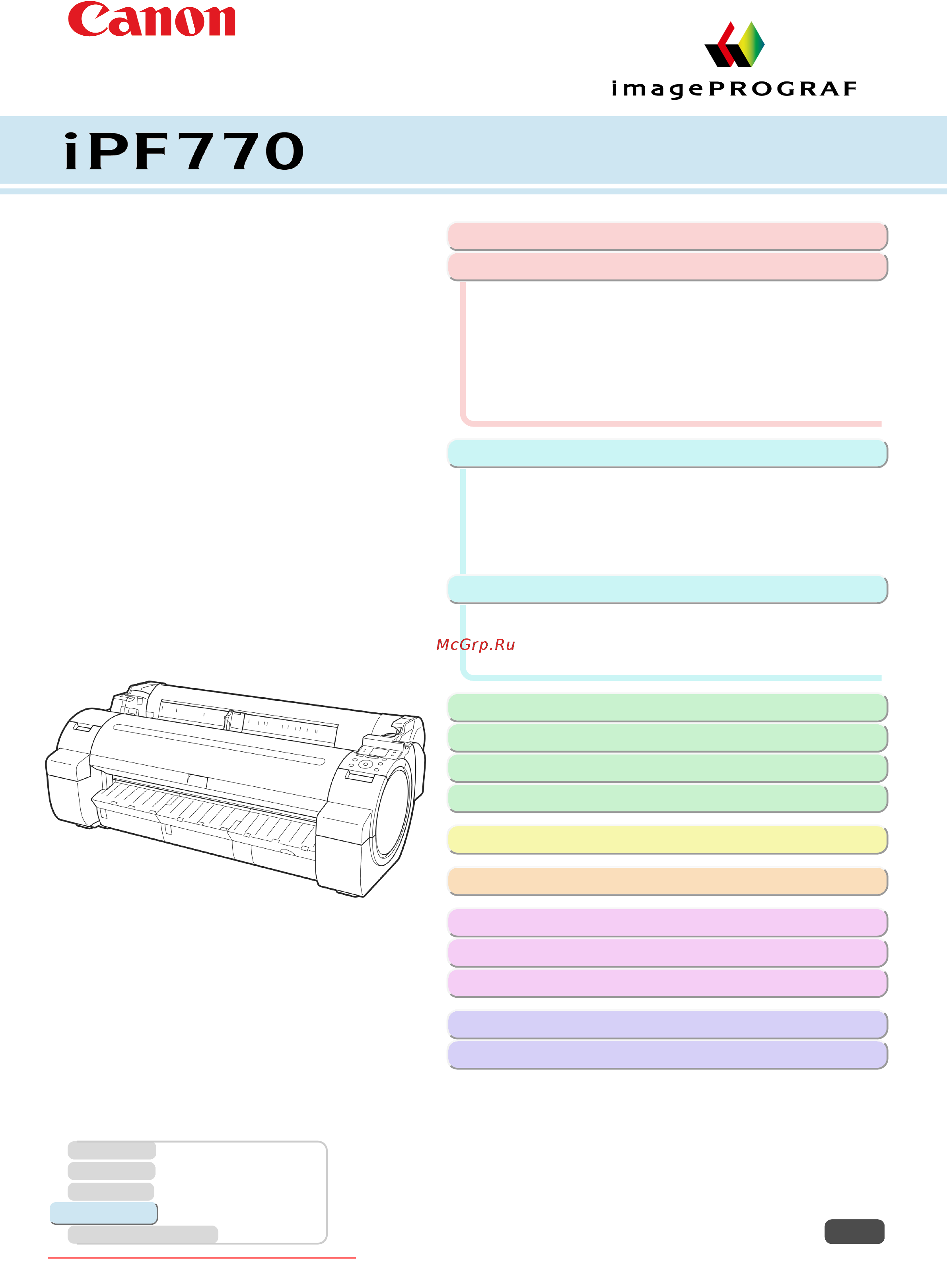
Large Format Printer
User's Guide
Basic Printing Workflow 13
Enhanced Printing Options 27
Printing CAD Drawings.............................................................38
Printing enlargements or reductions.........................................58
Printing at full size.................................................................... 68
Borderless Printing................................................................... 77
Printing banners or at other non-standard sizes.......................86
Tiling and multiple pages per sheet..........................................99
Centering originals..................................................................113
and so on
Windows Software 139
Printer Driver...........................................................................140
Preview...................................................................................169
Free Layout.............................................................................179
Color imageRUNNER Enlargement Copy.............................. 201
Print Plug-In for Office............................................................ 210
and so on
Mac OS Software 247
Printer Driver...........................................................................248
Preview...................................................................................265
Free Layout.............................................................................286
and so on
Handling and Use of Paper 309
Control Panel 397
Printer Parts 431
Network Setting 441
Print Job Management 461
Adjustments for Better Print Quality 479
Maintenance and Consumables 495
Troubleshooting 525
Error Message 553
Specifications 573
Appendix 577
Manuals for this printer
Setup Guide
Quick Guide
Basic Guide Electronic manual
User's Guide Electronic manual
Paper Reference Guide Electronic manual
ENG
ver1.00 2014-12-10
ManualsPrinter.com Manuals
Содержание
- Adjustments for better print quality 1
- Appendix 1
- Basic printing workflow 1
- Control panel 1
- Enhanced printing options 1
- Error message 1
- Handling and use of paper 1
- Large format printer 1
- Mac os software 1
- Maintenance and consumables 1
- Network setting 1
- Print job management 1
- Printer parts 1
- Specifications 1
- Troubleshooting 1
- User s guide 1
- Windows software 1
- Adjusting images 46 2
- Basic printing workflow 13 2
- Canceling print jobs 22 2
- Choosing paper for printing 28 2
- Contents 2
- Downloaded from manualsprinter com manuals 2
- Enhanced printing options 27 2
- Pausing printing 25 2
- Printing cad drawings 38 2
- Printing enlargements or reductions 58 2
- Printing photos and office documents 29 2
- Printing procedure 14 2
- Borderless printing 77 3
- Centering originals 113 3
- Checking images before printing 128 3
- Conserving roll paper 121 3
- Downloaded from manualsprinter com manuals 3
- Other useful settings 129 3
- Printing at full size 68 3
- Printing banners or at other non standard sizes 86 3
- Tiling and multiple pages per sheet 99 3
- Downloaded from manualsprinter com manuals 4
- Free layout 179 4
- Preview 169 4
- Printer driver 140 4
- Windows software 139 4
- Color imagerunner enlargement copy 201 5
- Downloaded from manualsprinter com manuals 5
- Mac os software 247 5
- Print plug in for office 210 5
- Printer driver 248 5
- Downloaded from manualsprinter com manuals 6
- Free layout 286 6
- Preview 265 6
- Downloaded from manualsprinter com manuals 7
- Handling and use of paper 309 7
- Handling rolls 320 7
- Handling sheets 340 7
- Media configuration tool mac os 373 7
- Media configuration tool windows 351 7
- Output stacker 346 7
- Paper 310 7
- Control panel 397 8
- Device setup utility windows 457 8
- Downloaded from manualsprinter com manuals 8
- Initial settings 446 8
- Mac os settings 453 8
- Network environment 442 8
- Network setting 441 8
- Operations and display screen 398 8
- Optional accessories 439 8
- Other settings 454 8
- Printer menu 406 8
- Printer parts 431 8
- Printer parts 432 8
- Using remoteui 444 8
- Accounting windows 466 9
- Adjusting the feed amount 487 9
- Adjusting the printhead 480 9
- Adjustments for better print quality 479 9
- Downloaded from manualsprinter com manuals 9
- Ink tanks 496 9
- Maintenance and consumables 495 9
- Print job management 461 9
- Printheads 502 9
- Printmonitor mac os 464 9
- Status monitor windows 462 9
- Cannot print over a network 545 10
- Cleaning the printer 514 10
- Downloaded from manualsprinter com manuals 10
- Frequently asked questions 526 10
- Maintenance cartridge 509 10
- Other maintenance 518 10
- Printing does not start 536 10
- Problems regarding paper 527 10
- Problems with the printing quality 538 10
- The printer stops during a print job 537 10
- Troubleshooting 525 10
- Downloaded from manualsprinter com manuals 11
- Error message 553 11
- Error messages 554 11
- Hp gl 2 problems 548 11
- Installation problems 546 11
- Messages regarding ink 564 11
- Messages regarding paper 556 11
- Other problems 550 11
- Appendix 577 12
- Disposal of the product 584 12
- Downloaded from manualsprinter com manuals 12
- Manuals for this printer 582 12
- Messages regarding hp gl 2 570 12
- Messages regarding printheads 567 12
- Messages regarding printing or adjustment 566 12
- Messages regarding the maintenance cartridge 569 12
- Other messages 571 12
- Printer specifications 574 12
- Safety precautions 578 12
- Specifications 573 12
- Basic printing workflow 13
- Imageprograf 13
- Ipf770 13
- User s guide 13
- Printing options using rolls and sheets 14
- Printing options using rolls and sheets printing options using rolls and sheets 14
- Printing procedure 14
- Printing procedure printing procedure 14
- Turning the printer on and off 15
- Turning the printer on and off turning the printer on and off 15
- Loading and printing on rolls 16
- Loading and printing on rolls loading and printing on rolls 16
- Loading and printing on sheets 18
- Loading and printing on sheets loading and printing on sheets 18
- Printing in windows 20
- Printing in windows printing in windows 20
- Printing from mac os 21
- Printing from mac os printing from mac os 21
- Canceling print jobs 22
- Canceling print jobs canceling print jobs 22
- Canceling print jobs from the control panel 22
- Canceling print jobs from the control panel canceling print jobs from the control panel 22
- Canceling print jobs from windows 22
- Canceling print jobs from windows canceling print jobs from windows 22
- Canceling print jobs from mac os 23
- Canceling print jobs from mac os canceling print jobs from mac os 23
- Pausing printing 25
- Pausing printing pausing printing 25
- Downloaded from manualsprinter com manuals 26
- Enhanced printing options 27
- Imageprograf 27
- Ipf770 27
- User s guide 27
- Choosing a paper for printing 28
- Choosing a paper for printing choosing a paper for printing 28
- Choosing paper for printing 28
- Choosing paper for printing choosing paper for printing 28
- Specifying paper in the printer driver 28
- Specifying paper in the printer driver specifying paper in the printer driver 28
- Printing photos and images 29
- Printing photos and images printing photos and images 29
- Printing photos and images windows 29
- Printing photos and images windows printing photos and images windows 29
- Printing photos and office documents 29
- Printing photos and office documents printing photos and office documents 29
- Printing photos and images mac os 31
- Printing photos and images mac os printing photos and images mac os 31
- Printing office documents 33
- Printing office documents printing office documents 33
- Printing office documents windows 33
- Printing office documents windows printing office documents windows 33
- Printing office documents mac os 34
- Printing office documents mac os printing office documents mac os 34
- Using posterartist to compose originals 36
- Using posterartist to compose originals using posterartist to compose originals 36
- Printing cad drawings 38
- Printing cad drawings printing cad drawings 38
- Printing line drawings and text 38
- Printing line drawings and text printing line drawings and text 38
- Printing line drawings and text windows 39
- Printing line drawings and text windows printing line drawings and text windows 39
- Printing line drawings and text mac os 40
- Printing line drawings and text mac os printing line drawings and text mac os 40
- Printing from autocad 42
- Printing from autocad printing from autocad 42
- Specifying colors and printing cad drawings 43
- Specifying colors and printing cad drawings specifying colors and printing cad drawings 43
- Specifying colors and printing cad drawings windows 44
- Specifying colors and printing cad drawings windows specifying colors and printing cad drawings windows 44
- Hp gl 2 printing 45
- Hp gl 2 printing hp gl 2 printing 45
- Adjusting images 46
- Adjusting images adjusting images 46
- Adjusting the color in the printer driver 46
- Adjusting the color in the printer driver adjusting the color in the printer driver 46
- Fine tuning colors of photos and images windows 47
- Fine tuning colors of photos and images windows fine tuning colors of photos and images windows 47
- Fine tuning colors of photos and images mac os 49
- Fine tuning colors of photos and images mac os fine tuning colors of photos and images mac os 49
- Giving priority to particular graphic elements and colors for printing 52
- Giving priority to particular graphic elements and colors for printing giving priority to particular graphic elements and colors for printing 52
- 1 options suitable for the selected print priority are listed under color mode 2 the order of options displayed varies depending on the operating system 53
- 1 options suitable for the selected print priority are listed under print quality 53
- Color settings 53
- Downloaded from manualsprinter com manuals 53
- Enhancing printing quality 53
- The printing mode is determined by a combination of the print quality and resolution 53
- Choosing the document type and printing conditions windows 54
- Choosing the document type and printing conditions windows choosing the document type and printing conditions windows 54
- Choosing the document type and printing conditions mac os 56
- Choosing the document type and printing conditions mac os choosing the document type and printing conditions mac os 56
- Printing enlargements or reductions 58
- Printing enlargements or reductions printing enlargements or reductions 58
- Resizing originals to match the paper size 58
- Resizing originals to match the paper size resizing originals to match the paper size 58
- Resizing originals to match the paper size windows 58
- Resizing originals to match the paper size windows resizing originals to match the paper size windows 58
- Resizing originals to fit the roll width 60
- Resizing originals to fit the roll width resizing originals to fit the roll width 60
- Resizing originals to fit the roll width windows 60
- Resizing originals to fit the roll width windows resizing originals to fit the roll width windows 60
- Resizing originals to fit the roll width mac os 61
- Resizing originals to fit the roll width mac os resizing originals to fit the roll width mac os 61
- Resizing originals by entering a scaling value 63
- Resizing originals by entering a scaling value resizing originals by entering a scaling value 63
- Resizing originals by entering a scaling value windows 64
- Resizing originals by entering a scaling value windows resizing originals by entering a scaling value windows 64
- Resizing originals by entering a scaling value mac os 65
- Resizing originals by entering a scaling value mac os resizing originals by entering a scaling value mac os 65
- Printing at full size 68
- Printing at full size printing at full size 68
- Printing on oversize paper 68
- Printing on oversize paper printing on oversize paper 68
- Printing at full size windows 69
- Printing at full size windows printing at full size windows 69
- Printing at full size mac os 70
- Printing at full size mac os printing at full size mac os 70
- Borderless printing at actual size 72
- Borderless printing at actual size borderless printing at actual size 72
- Borderless printing at actual size windows 73
- Borderless printing at actual size windows borderless printing at actual size windows 73
- Borderless printing at actual size mac os 74
- Borderless printing at actual size mac os borderless printing at actual size mac os 74
- Borderless printing 77
- Borderless printing borderless printing 77
- Borderless printing on paper of equivalent size 77
- Borderless printing on paper of equivalent size borderless printing on paper of equivalent size 77
- Borderless printing by resizing originals to match the paper size windows 78
- Borderless printing by resizing originals to match the paper size windows borderless printing by resizing originals to match the paper size windows 78
- Borderless printing by resizing originals to fit the roll width 80
- Borderless printing by resizing originals to fit the roll width borderless printing by resizing originals to fit the roll width 80
- Borderless printing by resizing originals to fit the roll width windows 81
- Borderless printing by resizing originals to fit the roll width windows borderless printing by resizing originals to fit the roll width windows 81
- Borderless printing by resizing originals to fit the roll width mac os 83
- Borderless printing by resizing originals to fit the roll width mac os borderless printing by resizing originals to fit the roll width mac os 83
- Printing banners or at other non standard sizes 86
- Printing banners or at other non standard sizes printing banners or at other non standard sizes 86
- Printing vertical or horizontal banners large format printing 86
- Printing vertical or horizontal banners large format printing printing vertical or horizontal banners large format printing 86
- Printing vertical or horizontal banners large format printing windows 87
- Printing vertical or horizontal banners large format printing windows printing vertical or horizontal banners large format printing windows 87
- Creating the banner in the application 88
- Printing the banner 88
- Printing vertical or horizontal banners large format printing mac os 90
- Printing vertical or horizontal banners large format printing mac os printing vertical or horizontal banners large format printing mac os 90
- Print the banner 91
- Printing on non standard paper sizes 93
- Printing on non standard paper sizes printing on non standard paper sizes 93
- Printing on non standard paper sizes windows 93
- Printing on non standard paper sizes windows printing on non standard paper sizes windows 93
- Printing by using custom size 95
- Printing on non standard paper sizes mac os 96
- Printing on non standard paper sizes mac os printing on non standard paper sizes mac os 96
- Printing multiple originals next to each other 99
- Printing multiple originals next to each other printing multiple originals next to each other 99
- Tiling and multiple pages per sheet 99
- Tiling and multiple pages per sheet tiling and multiple pages per sheet 99
- Printing multiple originals next to each other windows 100
- Printing multiple originals next to each other windows printing multiple originals next to each other windows 100
- Printing multiple originals next to each other mac os 101
- Printing multiple originals next to each other mac os printing multiple originals next to each other mac os 101
- Printing multiple pages continuously 102
- Printing multiple pages continuously printing multiple pages continuously 102
- Printing multiple pages continuously windows 103
- Printing multiple pages continuously windows printing multiple pages continuously windows 103
- Printing multiple pages continuously mac os 104
- Printing multiple pages continuously mac os printing multiple pages continuously mac os 104
- Printing multiple pages per sheet 106
- Printing multiple pages per sheet printing multiple pages per sheet 106
- Printing multiple pages per sheet windows 107
- Printing multiple pages per sheet windows printing multiple pages per sheet windows 107
- Printing multiple pages per sheet mac os 108
- Printing multiple pages per sheet mac os printing multiple pages per sheet mac os 108
- Printing large posters windows 110
- Printing large posters windows printing large posters windows 110
- Printing posters in sections 110
- Printing posters in sections printing posters in sections 110
- Centering originals 113
- Centering originals centering originals 113
- Printing originals centered on rolls 113
- Printing originals centered on rolls printing originals centered on rolls 113
- Printing originals centered on rolls windows 113
- Printing originals centered on rolls windows printing originals centered on rolls windows 113
- Printing originals centered on rolls mac os 115
- Printing originals centered on rolls mac os printing originals centered on rolls mac os 115
- Printing originals centered on sheets 117
- Printing originals centered on sheets printing originals centered on sheets 117
- Printing originals centered on sheets windows 117
- Printing originals centered on sheets windows printing originals centered on sheets windows 117
- Printing originals centered on sheets mac os 118
- Printing originals centered on sheets mac os printing originals centered on sheets mac os 118
- Conserving roll paper 121
- Conserving roll paper by rotating originals 90 degrees 121
- Conserving roll paper by rotating originals 90 degrees conserving roll paper by rotating originals 90 degrees 121
- Conserving roll paper by rotating originals 90 degrees windows 121
- Conserving roll paper by rotating originals 90 degrees windows conserving roll paper by rotating originals 90 degrees windows 121
- Conserving roll paper conserving roll paper 121
- Conserving roll paper by rotating originals 90 degrees mac os 122
- Conserving roll paper by rotating originals 90 degrees mac os conserving roll paper by rotating originals 90 degrees mac os 122
- Conserving roll paper by printing originals without top and bottom margins 124
- Conserving roll paper by printing originals without top and bottom margins conserving roll paper by printing originals without top and bottom margins 124
- Conserving roll paper by printing originals without top and bottom margins windows 125
- Conserving roll paper by printing originals without top and bottom margins windows conserving roll paper by printing originals without top and bottom margins windows 125
- Conserving roll paper by printing originals without top and bottom margins mac os 126
- Conserving roll paper by printing originals without top and bottom margins mac os conserving roll paper by printing originals without top and bottom margins mac os 126
- Checking images before printing 128
- Checking images before printing checking images before printing 128
- Checking the layout in a preview before printing 128
- Checking the layout in a preview before printing checking the layout in a preview before printing 128
- Other useful settings 129
- Other useful settings other useful settings 129
- Printing with watermarks 129
- Printing with watermarks printing with watermarks 129
- Printing with watermarks copy file copy and so on windows 130
- Printing with watermarks copy file copy and so on windows printing with watermarks copy file copy and so on windows 130
- Making the original orientation match the paper orientation 131
- Making the original orientation match the paper orientation making the original orientation match the paper orientation 131
- Making the original orientation match the paper orientation windows 132
- Making the original orientation match the paper orientation windows making the original orientation match the paper orientation windows 132
- Making the original orientation match the paper orientation mac os 133
- Making the original orientation match the paper orientation mac os making the original orientation match the paper orientation mac os 133
- Cutting roll paper after printing 135
- Cutting roll paper after printing cutting roll paper after printing 135
- Cutting roll paper after printing windows 135
- Cutting roll paper after printing windows cutting roll paper after printing windows 135
- Using favorites 135
- Using favorites using favorites 135
- Cutting roll paper after printing mac os 136
- Cutting roll paper after printing mac os cutting roll paper after printing mac os 136
- Imageprograf 139
- Ipf770 139
- User s guide 139
- Windows software 139
- Printer driver 140
- Printer driver printer driver 140
- Printer driver settings 140
- Printer driver settings printer driver settings 140
- Specifying paper in the printer driver 142
- Specifying paper in the printer driver specifying paper in the printer driver 142
- Checking the layout in a preview before printing 143
- Checking the layout in a preview before printing checking the layout in a preview before printing 143
- Confirming print settings 143
- Confirming print settings confirming print settings 143
- Using favorites 144
- Using favorites using favorites 144
- Accessing the printer driver dialog box from applications 146
- Accessing the printer driver dialog box from applications accessing the printer driver dialog box from applications 146
- Accessing the printer driver dialog box from the operating system menu 147
- Accessing the printer driver dialog box from the operating system menu accessing the printer driver dialog box from the operating system menu 147
- Main sheet 148
- Main sheet main sheet 148
- Common items 149
- Configuration using advanced settings 150
- Configuration using easy settings 150
- Paper information on printer dialog box 151
- Paper information on printer dialog box paper information on printer dialog box 151
- Paper detailed settings dialog box 152
- Paper detailed settings dialog box paper detailed settings dialog box 152
- View settings dialog box for the printing application 153
- View settings dialog box for the printing application view settings dialog box for the printing application 153
- Color adjustment sheet color 154
- Color adjustment sheet color color adjustment sheet color 154
- Click to restore all settings on the sheet to the default values 155
- Defaults 155
- Downloaded from manualsprinter com manuals 155
- Graphics 155
- In the object adjustment dialog box you can specify what type of print jobs to apply color adjustment to if an original comprises images graphics and text you can specify which portion to apply color adjustment to 155
- Matching sheet 155
- Matching sheet matching sheet 155
- Object adjustment dialog box color 155
- Object adjustment dialog box color object adjustment dialog box color 155
- On the matching sheet you can specify color matching to compensate for differences in the appearance of colors on various devices 155
- Select this option to apply color adjustment to graphics such as lines and circles 155
- Select this option to apply color adjustment to image areas such as photos 155
- Select this option to apply color adjustment to text 155
- Driver matching mode 156
- Icc matching mode and host icm mode 156
- Color adjustment sheet monochrome 157
- Color adjustment sheet monochrome color adjustment sheet monochrome 157
- Object adjustment dialog box monochrome 158
- Object adjustment dialog box monochrome object adjustment dialog box monochrome 158
- Page setup sheet 159
- Page setup sheet page setup sheet 159
- Paper size options dialog box 161
- Paper size options dialog box paper size options dialog box 161
- Layout sheet 162
- Layout sheet layout sheet 162
- Page options dialog box 163
- Page options dialog box page options dialog box 163
- Special settings dialog box 164
- Special settings dialog box special settings dialog box 164
- Favorites sheet 165
- Favorites sheet favorites sheet 165
- Utility sheet 166
- Utility sheet utility sheet 166
- Settings summaries dialog box 167
- Settings summaries dialog box settings summaries dialog box 167
- Support sheet 167
- Support sheet support sheet 167
- Device settings sheet 168
- Device settings sheet device settings sheet 168
- Preview 169
- Preview preview 169
- Starting preview 169
- Starting preview starting preview 169
- The features of preview 169
- The features of preview the features of preview 169
- Preview main window 170
- Preview main window preview main window 170
- Dialog area 172
- Dialog area dialog area 172
- Enlarge reduce the screen display 173
- Enlarge reduce the screen display enlarge reduce the screen display 173
- Moving a page 173
- Moving a page moving a page 173
- Using the ruler 173
- Using the ruler using the ruler 173
- Priority setting for rotating 90 degrees 174
- Priority setting for rotating 90 degrees priority setting for rotating 90 degrees 174
- Printing with selecting the layout 175
- Printing with selecting the layout printing with selecting the layout 175
- Click the print button 176
- Downloaded from manualsprinter com manuals 176
- Printing on the selected layout begins printing on the selected layout begins 176
- Print on the center 177
- Print on the center print on the center 177
- Not print spaces at the top bottom 178
- Not print spaces at the top bottom not print spaces at the top bottom 178
- Free layout 179
- Free layout free layout 179
- Starting free layout 179
- Starting free layout starting free layout 179
- The features of free layout 179
- The features of free layout the features of free layout 179
- Free layout main window 181
- Free layout main window free layout main window 181
- Detailed settings 182
- Detailed settings detailed settings 182
- Preferences dialog box 183
- Preferences dialog box preferences dialog box 183
- Page options dialog box 184
- Page options dialog box page options dialog box 184
- Format dialog box 185
- Format dialog box format dialog box 185
- Size sheet 185
- Zoom dialog box 185
- Zoom dialog box zoom dialog box 185
- Position sheet 186
- Laying out a multiple file document on one page 187
- Laying out a multiple file document on one page laying out a multiple file document on one page 187
- Laying out a document created with multiple application programs on one laying out a document created with multiple application programs on one 189
- Laying out a document created with multiple application programs on one page 189
- Page page 189
- Changing the object size 191
- Changing the object size changing the object size 191
- Selecting an object 191
- Selecting an object selecting an object 191
- Moving an object 192
- Moving an object moving an object 192
- Rotating an object 192
- Rotating an object rotating an object 192
- Aligning objects 193
- Aligning objects aligning objects 193
- Laying out objects automatically 193
- Laying out objects automatically laying out objects automatically 193
- Changing the object overlapping order 195
- Changing the object overlapping order changing the object overlapping order 195
- Pasting a copied or cut object 196
- Pasting a copied or cut object pasting a copied or cut object 196
- Folded duplex window 197
- Folded duplex window folded duplex window 197
- Finished size settings dialog box 198
- Finished size settings dialog box finished size settings dialog box 198
- Binding settings dialog box 199
- Binding settings dialog box binding settings dialog box 199
- Prints using folded duplex 200
- Prints using folded duplex prints using folded duplex 200
- Color imagerunner enlargement copy 201
- Color imagerunner enlargement copy color imagerunner enlargement copy 201
- Starting color imagerunner enlargement copy 201
- Starting color imagerunner enlargement copy starting color imagerunner enlargement copy 201
- The features of color imagerunner enlargement copy 201
- The features of color imagerunner enlargement copy the features of color imagerunner enlargement copy 201
- Color imagerunner enlargement copy dialog box 202
- Color imagerunner enlargement copy dialog box color imagerunner enlargement copy dialog box 202
- Creating a new hot folder 203
- Creating a new hot folder creating a new hot folder 203
- Hot folder 203
- Hot folder hot folder 203
- Specifying an existing shared folder as a hot folder 206
- Specifying an existing shared folder as a hot folder specifying an existing shared folder as a hot folder 206
- Setting the print parameters 208
- Setting the print parameters setting the print parameters 208
- Printing enlargements of scanned originals from a color imagerunner 209
- Printing enlargements of scanned originals from a color imagerunner printing enlargements of scanned originals from a color imagerunner 209
- Print plug in for office 210
- Print plug in for office print plug in for office 210
- Print plug in for officefeatures 210
- Print plug in for officefeatures print plug in for officefeatures 210
- Steps to install 210
- Steps to install steps to install 210
- Steps to uninstall 213
- Steps to uninstall steps to uninstall 213
- When print plug in for office is not displayed 213
- When print plug in for office is not displayed when print plug in for office is not displayed 213
- Enabling print plug in for office for items disabled in office applications 214
- To start from microsoft word 216
- To start from microsoft word to start from microsoft word 216
- Check that the imageprograf print plug in toolbar ribbon is displayed 217
- Click the buttons on the toolbar ribbon according to the items you want to set 217
- Downloaded from manualsprinter com manuals 217
- Print matching roll width word 218
- Print matching roll width word print matching roll width word 218
- Borderless printing word 220
- Borderless printing word borderless printing word 220
- Multi page printing word 222
- Multi page printing word multi page printing word 222
- Register the settings word 223
- Register the settings word register the settings word 223
- Print using registered settings word 224
- Print using registered settings word print using registered settings word 224
- Portrait orientation landscape orientation word 226
- Portrait orientation landscape orientation word portrait orientation landscape orientation word 226
- To start from microsoft powerpoint 227
- To start from microsoft powerpoint to start from microsoft powerpoint 227
- Downloaded from manualsprinter com manuals 228
- Print matching roll width powerpoint 229
- Print matching roll width powerpoint print matching roll width powerpoint 229
- Borderless printing powerpoint 230
- Borderless printing powerpoint borderless printing powerpoint 230
- Multi page printing powerpoint 232
- Multi page printing powerpoint multi page printing powerpoint 232
- Register the settings powerpoint 234
- Register the settings powerpoint register the settings powerpoint 234
- Print using registered settings powerpoint 235
- Print using registered settings powerpoint print using registered settings powerpoint 235
- Portrait orientation landscape orientation powerpoint 236
- Portrait orientation landscape orientation powerpoint portrait orientation landscape orientation powerpoint 236
- To start from microsoft excel 238
- To start from microsoft excel to start from microsoft excel 238
- Print entire sheet excel 239
- Print entire sheet excel print entire sheet excel 239
- Print selected area excel 242
- Print selected area excel print selected area excel 242
- Configuring binding excel 244
- Configuring binding excel configuring binding excel 244
- Configuring special settings 245
- Configuring special settings configuring special settings 245
- Click ok to close the special settings dialog box 246
- Downloaded from manualsprinter com manuals 246
- Imageprograf 247
- Ipf770 247
- Mac os software 247
- User s guide 247
- Printer driver 248
- Printer driver printer driver 248
- Printer driver settings 248
- Printer driver settings printer driver settings 248
- Specifying paper in the printer driver 249
- Specifying paper in the printer driver specifying paper in the printer driver 249
- Confirming print settings 250
- Confirming print settings confirming print settings 250
- Checking the layout in a preview before printing 251
- Checking the layout in a preview before printing checking the layout in a preview before printing 251
- Using favorites 251
- Using favorites using favorites 251
- Accessing the printer driver dialog box from applications 252
- Accessing the printer driver dialog box from applications accessing the printer driver dialog box from applications 252
- Main pane 252
- Main pane main pane 252
- Common items 253
- Configuration using advanced settings 254
- Configuration using easy settings 254
- Ipf770 256
- Paper detailed settings dialog box 256
- Paper detailed settings dialog box paper detailed settings dialog box 256
- Automatic cutting 257
- Cut speed 257
- Mirror 257
- Roll paper margin for safety 257
- Details 258
- Downloaded from manualsprinter com manuals 258
- Here you can confirm detailed settings values for each item selected in the print target list 258
- Identifies the item selected in print target by its name and an icon 258
- In the view set dialog box you can check details of the selected printing application 258
- Matching pane 258
- Matching pane matching pane 258
- On the matching pane you can specify color matching to compensate for differences in the appearance of colors on various devices 258
- Print target 258
- Shows all print target options settings items for the printing application 258
- View set dialog box for the printing application 258
- View set dialog box for the printing application view set dialog box for the printing application 258
- Driver matching mode 259
- Icc matching mode 259
- Color settings pane color 260
- Color settings pane color color settings pane color 260
- Object adjustment dialog box color 261
- Object adjustment dialog box color object adjustment dialog box color 261
- Color settings pane monochrome 262
- Color settings pane monochrome color settings pane monochrome 262
- Object adjustment dialog box monochrome 263
- Object adjustment dialog box monochrome object adjustment dialog box monochrome 263
- Page setup pane 263
- Page setup pane page setup pane 263
- Preview 265
- Preview preview 265
- Starting preview 265
- Starting preview starting preview 265
- The features of preview 265
- The features of preview the features of preview 265
- Preview main window 266
- Preview main window preview main window 266
- Paper settings panel 269
- Paper settings panel paper settings panel 269
- Easy settings 270
- Easy settings easy settings 270
- Advanced settings 271
- Advanced settings advanced settings 271
- Output settings panel 272
- Output settings panel output settings panel 272
- Color settings panel 274
- Color settings panel color settings panel 274
- Color adjustment 275
- Color adjustment color adjustment 275
- Matching 276
- Matching matching 276
- Downloaded from manualsprinter com manuals 277
- Input profile 277
- Matching method 277
- Matching mode 277
- Printer profile 277
- Select the input profile 277
- Select the printer profile 277
- You can adjust the gradation of intermediate tones in an image 2 is normally selected if you want a softer impression than 2 select 1 277
- You can select a matching method to suit the print job 277
- You can select a matching mode to suit the print job 277
- Driver matching mode 278
- Driver matching mode driver matching mode 278
- Icc matching mode 279
- Icc matching mode icc matching mode 279
- Colorsync 280
- Colorsync colorsync 280
- Preferences dialog box 280
- Preferences dialog box preferences dialog box 280
- Zoom dialog box 280
- Zoom dialog box zoom dialog box 280
- Go to page dialog box 281
- Go to page dialog box go to page dialog box 281
- Print with no borders 281
- Print with no borders print with no borders 281
- Not print spaces at the top bottom 282
- Not print spaces at the top bottom not print spaces at the top bottom 282
- Print on the center 282
- Print on the center print on the center 282
- Display with all 283
- Display with all display with all 283
- Display with fitting to the width of the paper 283
- Display with fitting to the width of the paper display with fitting to the width of the paper 283
- Print page rotated 90 degrees 283
- Print page rotated 90 degrees print page rotated 90 degrees 283
- Display with actual size 284
- Display with actual size display with actual size 284
- Moving a page 284
- Moving a page moving a page 284
- Free layout 286
- Free layout free layout 286
- Starting free layout 286
- Starting free layout starting free layout 286
- The features of free layout 286
- The features of free layout the features of free layout 286
- Free layout main window 287
- Free layout main window free layout main window 287
- Paper settings panel 289
- Paper settings panel paper settings panel 289
- Easy settings 290
- Easy settings easy settings 290
- Advanced settings 291
- Advanced settings advanced settings 291
- Color settings panel 292
- Color settings panel color settings panel 292
- Color adjustment 293
- Color adjustment color adjustment 293
- Adjusting monochrome 294
- Matching 295
- Matching matching 295
- Downloaded from manualsprinter com manuals 296
- Input profile 296
- Matching method 296
- Matching mode 296
- Printer profile 296
- Select the input profile 296
- Select the printer profile 296
- You can adjust the gradation of intermediate tones in an image 2 is normally selected if you want a softer impression than 2 select 1 296
- You can select a matching method to suit the print job 296
- You can select a matching mode to suit the print job 296
- Driver matching mode 297
- Driver matching mode driver matching mode 297
- Icc matching mode 298
- Icc matching mode icc matching mode 298
- Colorsync 299
- Colorsync colorsync 299
- Preferences dialog box 299
- Preferences dialog box preferences dialog box 299
- Page setup dialog box 300
- Page setup dialog box page setup dialog box 300
- Zoom dialog box 301
- Zoom dialog box zoom dialog box 301
- Format dialog box 302
- Format dialog box format dialog box 302
- Laying out a multiple file document on one page 302
- Laying out a multiple file document on one page laying out a multiple file document on one page 302
- Changing the object size 303
- Changing the object size changing the object size 303
- Laying out a document created with multiple application programs on one laying out a document created with multiple application programs on one 303
- Laying out a document created with multiple application programs on one page 303
- Page page 303
- Selecting an object 303
- Selecting an object selecting an object 303
- Moving an object 304
- Moving an object moving an object 304
- Rotating an object 304
- Rotating an object rotating an object 304
- Aligning objects 305
- Aligning objects aligning objects 305
- Laying out objects automatically 305
- Laying out objects automatically laying out objects automatically 305
- Changing the object overlapping order 307
- Changing the object overlapping order changing the object overlapping order 307
- Pasting a copied or cut object 308
- Pasting a copied or cut object pasting a copied or cut object 308
- Handling and use of paper 309
- Imageprograf 309
- Ipf770 309
- User s guide 309
- Paper paper 310
- Paper sizes 310
- Paper sizes paper sizes 310
- Types of paper 310
- Types of paper types of paper 310
- Downloaded from manualsprinter com manuals 311
- Sheets 311
- Sheets of the following sizes are supported 311
- Ipf770 312
- Printing on paper other than genuine paper and feed confirmed paper using existing printing on paper other than genuine paper and feed confirmed paper using existing 312
- Printing on paper other than genuine paper and feed confirmed paper using existing settings 312
- Settings settings 312
- Using paper other than genuine paper and feed confirmed paper 312
- Using paper other than genuine paper and feed confirmed paper using paper other than genuine paper and feed confirmed paper 312
- Displaying the paper reference guide 313
- Displaying the paper reference guide displaying the paper reference guide 313
- See types of paper 313
- Updating paper information 316
- Updating paper information updating paper information 316
- Attaching the roll holder to rolls 320
- Attaching the roll holder to rolls attaching the roll holder to rolls 320
- Handling rolls 320
- Handling rolls handling rolls 320
- Loading rolls in the printer 322
- Loading rolls in the printer loading rolls in the printer 322
- Changing the type of paper 325
- Changing the type of paper changing the type of paper 325
- Specifying the paper length 326
- Specifying the paper length specifying the paper length 326
- Removing the roll from the printer 327
- Removing the roll from the printer removing the roll from the printer 327
- Removing the roll holder from rolls 329
- Removing the roll holder from rolls removing the roll holder from rolls 329
- Feeding roll paper manually 330
- Feeding roll paper manually feeding roll paper manually 330
- Keeping track of the amount of roll paper left 331
- Keeping track of the amount of roll paper left keeping track of the amount of roll paper left 331
- Specifying the ink drying time for rolls 331
- Specifying the ink drying time for rolls specifying the ink drying time for rolls 331
- Mac os 332
- Specifying the cutting method for rolls 333
- Specifying the cutting method for rolls specifying the cutting method for rolls 333
- Eject waiting for ink to dry after printing 334
- Manual when using media that cannot be cut with the cutter unit 335
- Paper cutting to have the roll cut at your specified position 336
- Cutting the leading edge of roll paper automatically 337
- Cutting the leading edge of roll paper automatically cutting the leading edge of roll paper automatically 337
- Reducing dust from cutting rolls 338
- Reducing dust from cutting rolls reducing dust from cutting rolls 338
- Handling sheets 340
- Handling sheets handling sheets 340
- Loading sheets in the printer 340
- Printing from a desired starting point 342
- Printing from a desired starting point printing from a desired starting point 342
- Removing sheets 344
- Removing sheets removing sheets 344
- Output stacker 346
- Output stacker output stacker 346
- Using the output stacker 346
- Using the output stacker using the output stacker 346
- Installation procedures 351
- Installation procedures installation procedures 351
- Media configuration tool windows 351
- Media configuration tool windows media configuration tool windows 351
- The features of media configuration tool 351
- The features of media configuration tool the features of media configuration tool 351
- Updating media information after installation 353
- Updating media information after installation updating media information after installation 353
- If the media information file does not download automatically from the internet 355
- Media configuration tool main window 357
- Media configuration tool main window media configuration tool main window 357
- Editing media type information for genuine paper and feed confirmed paper 358
- Editing media type information for genuine paper and feed confirmed paper editing media type information for genuine paper and feed confirmed paper 358
- Adding media types 359
- Adding media types adding media types 359
- Click ok when the confirmation message is displayed 360
- Downloaded from manualsprinter com manuals 360
- Make sure that connect to the internet to get the latest information is selected and then click the ok button 360
- The edit media types dialog box is displayed click the add button 360
- When a newer version of media information file than the media information file that is applied to your printer driver is released on the canon website the message on the right is displayed to update the media information click the ok button 360
- If the media information file does not download automatically from the internet 361
- Changing media names 363
- Changing media names changing media names 363
- Deleting media types you have added 365
- Deleting media types you have added deleting media types you have added 365
- Switching media types display show hide 367
- Switching media types display show hide switching media types display show hide 367
- Changing the display order of media types 369
- Changing the display order of media types changing the display order of media types 369
- Applying a saved media information file on another computer 371
- Applying a saved media information file on another computer applying a saved media information file on another computer 371
- Checking the update 372
- Checking the update checking the update 372
- Media configuration tool mac os 373
- Media configuration tool mac os media configuration tool mac os 373
- Procedures for installing 373
- Procedures for installing procedures for installing 373
- The features of media configuration tool 373
- The features of media configuration tool the features of media configuration tool 373
- Updating media information after installation 375
- Updating media information after installation updating media information after installation 375
- If the media information file does not download automatically from the internet 377
- Media configuration tool main window 379
- Media configuration tool main window media configuration tool main window 379
- Editing media type information for genuine paper and feed confirmed paper 381
- Editing media type information for genuine paper and feed confirmed paper editing media type information for genuine paper and feed confirmed paper 381
- Adding media types 382
- Adding media types adding media types 382
- Click ok when the confirmation message is displayed 383
- Downloaded from manualsprinter com manuals 383
- In the edit media types dialog box click the update button 383
- Make sure that connect to the internet to get the latest information is selected and then click the ok button 383
- If the media information file does not download automatically from the internet 384
- Changing media names 386
- Changing media names changing media names 386
- Downloaded from manualsprinter com manuals 388
- In the edit media types dialog box click the update button 388
- The confirm update dialog box is displayed configure update target and click the execute but ton the printer control panel and printer driver media in formation is updated 388
- The message on the right is displayed if you want to save the current media information in a file click the yes button if you do not want to save it click the no button 388
- Deleting media types you have added 389
- Deleting media types you have added deleting media types you have added 389
- Switching media types display show hide 390
- Switching media types display show hide switching media types display show hide 390
- Changing the display order of media types 392
- Changing the display order of media types changing the display order of media types 392
- Applying a saved media information file on another computer 394
- Applying a saved media information file on another computer applying a saved media information file on another computer 394
- Checking the update 396
- Checking the update checking the update 396
- Control panel 397
- Imageprograf 397
- Ipf770 397
- User s guide 397
- Control panel 398
- Control panel control panel 398
- Operations and display screen 398
- Operations and display screen operations and display screen 398
- Control panel display 400
- Control panel display control panel display 400
- Types of tabs 400
- Downloaded from manualsprinter com manuals 401
- Printer status and modes 401
- The printer has the following status 401
- Display transitions in normal status 402
- Display transitions in error status 403
- Eject paper roll paper feeding roll paper cutting 404
- Execute 404
- How to view instructions with navigat 404
- How to view instructions with navigate 404
- How to view instructions with navigate how to view instructions with navigate 404
- Load cut sheet 404
- Load roll paper 404
- Load the paper 404
- Navigate button 404
- No paper loaded 404
- Ok button 404
- Ok paper menu 404
- User s guide 404
- View op guide 404
- Checking instructions during printer operations 405
- Checking instructions during printer operations checking instructions during printer operations 405
- How to view instructions 405
- Printer menu 406
- Printer menu operations 406
- Printer menu operations printer menu operations 406
- Printer menu printer menu 406
- Accessing menus 407
- Menu operations 407
- Menu operations menu operations 407
- Specifying menu items 408
- Specifying numerical values 408
- Executing menu commands 409
- Menu structure 410
- Menu structure menu structure 410
- Paper menu 410
- Downloaded from manualsprinter com manuals 411
- Ink menu 411
- Job menu 411
- Limited items are displayed during printing the displayed items are indicated by annotations 411
- Set adj menu 411
- Downloaded from manualsprinter com manuals 412
- Downloaded from manualsprinter com manuals 413
- Downloaded from manualsprinter com manuals 414
- Downloaded from manualsprinter com manuals 415
- Menu settings 416
- Menu settings menu settings 416
- Paper menu 416
- Downloaded from manualsprinter com manuals 417
- Ink menu 417
- Downloaded from manualsprinter com manuals 418
- Job menu 418
- Downloaded from manualsprinter com manuals 419
- Limited items are displayed during printing the displayed items are indicated by annotations 419
- Set adj menu 419
- Downloaded from manualsprinter com manuals 420
- Downloaded from manualsprinter com manuals 421
- If you choose circle setting 421
- If you choose no setting 421
- If you choose software 421
- Downloaded from manualsprinter com manuals 422
- If you choose smooth 422
- Downloaded from manualsprinter com manuals 423
- Downloaded from manualsprinter com manuals 424
- Status print 425
- Status print status print 425
- Checking the information in status print reports 426
- Downloaded from manualsprinter com manuals 427
- Printing interface setting reports 428
- Printing interface setting reports printing interface setting reports 428
- Downloaded from manualsprinter com manuals 429
- Downloaded from manualsprinter com manuals 430
- Imageprograf 431
- Ipf770 431
- Printer parts 431
- User s guide 431
- Front front 432
- Printer parts 432
- Printer parts printer parts 432
- Side side 434
- Top cover inside 435
- Top cover inside top cover inside 435
- Carriage 436
- Carriage carriage 436
- Roll cover inside 436
- Roll cover inside roll cover inside 436
- Ink tank cover inside 437
- Ink tank cover inside ink tank cover inside 437
- Stand stand 438
- Optional accessories 439
- Optional accessories optional accessories 439
- Roll holder set 439
- Roll holder set roll holder set 439
- Downloaded from manualsprinter com manuals 440
- Imageprograf 441
- Ipf770 441
- Network setting 441
- User s guide 441
- Network environment 442
- Network environment network environment 442
- Using remoteui 444
- Using remoteui using remoteui 444
- Downloaded from manualsprinter com manuals 445
- Configuring the ip address on the printer 446
- Configuring the ip address on the printer configuring the ip address on the printer 446
- Configuring the ip address using the printer control panel 446
- Configuring the ip address using the printer control panel configuring the ip address using the printer control panel 446
- Initial settings 446
- Initial settings initial settings 446
- Configuring the ip address using arp and ping commands 447
- Configuring the ip address using arp and ping commands configuring the ip address using arp and ping commands 447
- Configuring tcp ipv6 network settings 448
- Configuring tcp ipv6 network settings configuring tcp ipv6 network settings 448
- Configuring the printer driver destination mac os 449
- Configuring the printer driver destination mac os configuring the printer driver destination mac os 449
- Configuring the printer driver destination windows 449
- Configuring the printer driver destination windows configuring the printer driver destination windows 449
- Configuring the printer s tcp ip network settings with remoteui 450
- Configuring the printer s tcp ip network settings with remoteui configuring the printer s tcp ip network settings with remoteui 450
- Ipf770 450
- When using an ipv6 ip address 451
- Click ok to display the network page 452
- Downloaded from manualsprinter com manuals 452
- Configuring the destination for bonjour network 453
- Configuring the destination for bonjour network configuring the destination for bonjour network 453
- Configuring the destination in tcp ip networks 453
- Configuring the destination in tcp ip networks configuring the destination in tcp ip networks 453
- Mac os settings 453
- Mac os settings mac os settings 453
- Other settings 454
- Other settings other settings 454
- Specifying printer related information 454
- Specifying printer related information specifying printer related information 454
- Configuring the communication mode manually 455
- Configuring the communication mode manually configuring the communication mode manually 455
- Email notification when printing is finished or errors occur 456
- Email notification when printing is finished or errors occur email notification when printing is finished or errors occur 456
- Initializing the network settings 456
- Initializing the network settings initializing the network settings 456
- Configuring the ip address using imageprograf device setup utility 457
- Configuring the ip address using imageprograf device setup utility configuring the ip address using imageprograf device setup utility 457
- Device setup utility windows 457
- Device setup utility windows device setup utility windows 457
- Imageprograf device setup utility 457
- Imageprograf device setup utility imageprograf device setup utility 457
- Installing imageprograf device setup utility 457
- Installing imageprograf device setup utility installing imageprograf device setup utility 457
- When specifying an ipv4 ip address 458
- When specifying an ipv6 ip address 459
- Downloaded from manualsprinter com manuals 460
- Imageprograf 461
- Ipf770 461
- Print job management 461
- User s guide 461
- Status monitor windows 462
- Status monitor windows status monitor windows 462
- The features of imageprograf status monitor 462
- The features of imageprograf status monitor the features of imageprograf status monitor 462
- Job management using imageprograf status monitor 463
- Job management using imageprograf status monitor job management using imageprograf status monitor 463
- Printmonitor mac os 464
- Printmonitor mac os printmonitor mac os 464
- The features of imageprograf printmonitor 464
- The features of imageprograf printmonitor the features of imageprograf printmonitor 464
- Job management using imageprograf printmonitor 465
- Job management using imageprograf printmonitor job management using imageprograf printmonitor 465
- Accounting manager 466
- Accounting manager accounting manager 466
- Accounting windows 466
- Accounting windows accounting windows 466
- Launching the accounting manager 466
- Launching the accounting manager launching the accounting manager 466
- Accounting manager main window 467
- Accounting manager main window accounting manager main window 467
- Displays the total costs for the selected job and the amounts of paper and ink consumed 468
- Downloaded from manualsprinter com manuals 468
- For more information on how to select the job logs displayed 468
- Job list area 468
- Listed job selection area 468
- This area lists the details of acquired jobs displays a list of the jobs in the printers or periodically acquired jobs 468
- Totals area 468
- You can use this area to select which job log is displayed if you are using regular data acquisition this area allows you to view the collective job logs for each specified period 468
- Job list area 469
- Job list area job list area 469
- Accounting manager basic procedures 470
- Accounting manager basic procedures accounting manager basic procedures 470
- Configuring unit costs in accounting manager 470
- Configuring unit costs in accounting manager configuring unit costs in accounting manager 470
- Setting the unit cost for ink 471
- Setting the unit cost for ink setting the unit cost for ink 471
- Setting the unit cost for paper 472
- Setting the unit cost for paper setting the unit cost for paper 472
- Setting the unit cost for items other than ink and paper 473
- Setting the unit cost for items other than ink and paper setting the unit cost for items other than ink and paper 473
- Automatically acquiring print job logs at regular intervals 474
- Automatically acquiring print job logs at regular intervals automatically acquiring print job logs at regular intervals 474
- Configuring units and display settings in accounting manager 474
- Configuring units and display settings in accounting manager configuring units and display settings in accounting manager 474
- Canceling regular print job log acquisition 475
- Canceling regular print job log acquisition canceling regular print job log acquisition 475
- Exporting print job data as a csv file 475
- Exporting print job data as a csv file exporting print job data as a csv file 475
- Switching between displaying jobs on printer and regularly acquired jobs 475
- Switching between displaying jobs on printer and regularly acquired jobs switching between displaying jobs on printer and regularly acquired jobs 475
- Displaying job properties or period properties 476
- Displaying job properties or period properties displaying job properties or period properties 476
- Showing saving and loading selected unit cost data 477
- Showing saving and loading selected unit cost data showing saving and loading selected unit cost data 477
- Showing the total amount of ink and paper consumed 477
- Showing the total amount of ink and paper consumed showing the total amount of ink and paper consumed 477
- Downloaded from manualsprinter com manuals 478
- Adjustments for better print quality 479
- Imageprograf 479
- Ipf770 479
- User s guide 479
- Adjusting the printhead 480
- Adjusting the printhead adjusting the printhead 480
- Automatic adjustment to straighten lines and colors 480
- Automatic adjustment to straighten lines and colors automatic adjustment to straighten lines and colors 480
- Manual adjustment to straighten lines and colors 481
- Manual adjustment to straighten lines and colors manual adjustment to straighten lines and colors 481
- Adjusting line misalignment 483
- Adjusting line misalignment adjusting line misalignment 483
- Troubleshooting paper abrasion and blurry images 485
- Troubleshooting paper abrasion and blurry images troubleshooting paper abrasion and blurry images 485
- Adjusting the feed amount 487
- Adjusting the feed amount adjusting the feed amount 487
- Selecting a feed amount adjustment method 487
- Selecting a feed amount adjustment method selecting a feed amount adjustment method 487
- Automatic banding adjustment 488
- Automatic banding adjustment automatic banding adjustment 488
- Manual banding adjustment 489
- Manual banding adjustment manual banding adjustment 489
- Adjusting line length 491
- Adjusting line length adjusting line length 491
- Fine tuning the paper feed amount 491
- Fine tuning the paper feed amount fine tuning the paper feed amount 491
- Millimeter inch 492
- Adjusting the vacuum strength 493
- Adjusting the vacuum strength adjusting the vacuum strength 493
- Downloaded from manualsprinter com manuals 494
- Imageprograf 495
- Ipf770 495
- Maintenance and consumables 495
- User s guide 495
- Ink tanks 496
- Ink tanks ink tanks 496
- Replacing ink tanks 496
- Replacing ink tanks replacing ink tanks 496
- Access the menu for ink tank replacement 497
- Installing ink tanks 499
- Checking ink tank levels 500
- Checking ink tank levels checking ink tank levels 500
- Before print jobs and maintenance that consume a lot of ink 501
- If a message for checking the ink is shown on the display screen 501
- If a message for ink replacement is shown on the display screen 501
- When to replace ink tanks 501
- When to replace ink tanks when to replace ink tanks 501
- Checking for nozzle clogging 502
- Checking for nozzle clogging checking for nozzle clogging 502
- Printhead 502
- Printhead printhead 502
- Printheads 502
- Printheads printheads 502
- Cleaning the printhead 503
- Cleaning the printhead cleaning the printhead 503
- Replacing the printhead 504
- Replacing the printhead replacing the printhead 504
- Replace the printhead 505
- Close the top cover ink now fills the system it takes about seven minutes to complete 508
- Downloaded from manualsprinter com manuals 508
- Pull the printhead fixer cover down toward the front to lock the printhead in place 508
- Push the printhead fixer lever toward the back of the printer until it clicks 508
- Maintenance cartridge 509
- Maintenance cartridge maintenance cartridge 509
- Replacing the maintenance cartridge 509
- Replacing the maintenance cartridge replacing the maintenance cartridge 509
- Access the menu for maintenance cartridge replacement 510
- Replace the maintenance cartridge 510
- Checking the remaining maintenance cartridge capacity 512
- Checking the remaining maintenance cartridge capacity checking the remaining maintenance cartridge capacity 512
- If a message for checking the maintenance cartridge is shown on the display screen 513
- If a message for the maintenance cartridge replacement is shown on the display screen 513
- When much of the maintenance cartridge capacity is depleted 513
- When to replace the maintenance cartridge 513
- When to replace the maintenance cartridge when to replace the maintenance cartridge 513
- Cleaning inside the top cover 514
- Cleaning inside the top cover cleaning inside the top cover 514
- Cleaning the printer 514
- Cleaning the printer cleaning the printer 514
- Cleaning the printer exterior 514
- Cleaning the printer exterior cleaning the printer exterior 514
- Other maintenance 518
- Other maintenance other maintenance 518
- Preparing to transfer the printer 518
- Preparing to transfer the printer preparing to transfer the printer 518
- Pack the printer 520
- Reinstalling the printer 521
- Reinstalling the printer reinstalling the printer 521
- Install the printer 522
- Updating the firmware 524
- Updating the firmware updating the firmware 524
- Imageprograf 525
- Ipf770 525
- Troubleshooting 525
- User s guide 525
- Frequently asked questions 526
- Frequently asked questions frequently asked questions 526
- Clearing jammed roll paper 527
- Clearing jammed roll paper clearing jammed roll paper 527
- Problems regarding paper 527
- Problems regarding paper problems regarding paper 527
- Clearing a jammed sheet 530
- Clearing a jammed sheet clearing a jammed sheet 530
- Clearing jammed paper paper feed slot 532
- Clearing jammed paper paper feed slot clearing jammed paper paper feed slot 532
- Cannot load sheets 534
- Cannot load sheets cannot load sheets 534
- Paper is not cut 534
- Paper is not cut neatly 534
- Paper is not cut neatly paper is not cut neatly 534
- Paper is not cut paper is not cut 534
- Roll paper cannot be inserted into the paper feed slot 534
- Roll paper cannot be inserted into the paper feed slot roll paper cannot be inserted into the paper feed slot 534
- Depression on the leading edge is left 535
- Depression on the leading edge is left depression on the leading edge is left 535
- Downloaded from manualsprinter com manuals 535
- Roll paper is continuously ejected 535
- Roll paper is continuously ejected roll paper is continuously ejected 535
- The size of clear film cannot be detected 535
- The size of clear film cannot be detected the size of clear film cannot be detected 535
- Ink filling is displayed 536
- Ink filling is displayed ink filling is displayed 536
- Printing does not start 536
- Printing does not start printing does not start 536
- The data lamp on the control panel does not light up 536
- The data lamp on the control panel does not light up the data lamp on the control panel does not light up 536
- The display screen indicates agitating 536
- The display screen indicates agitating the display screen indicates agitating 536
- The printer does not respond even if print jobs are sent 536
- The printer does not respond even if print jobs are sent the printer does not respond even if print jobs are sent 536
- An error message is shown on the display screen 537
- An error message is shown on the display screen an error message is shown on the display screen 537
- The printer ejects blank unprinted paper 537
- The printer ejects blank unprinted paper the printer ejects blank unprinted paper 537
- The printer stops during a print job 537
- The printer stops during a print job the printer stops during a print job 537
- Printing is faint 538
- Printing is faint printing is faint 538
- Problems with the printing quality 538
- Problems with the printing quality problems with the printing quality 538
- Downloaded from manualsprinter com manuals 539
- Paper rubs against the printhead 539
- Paper rubs against the printhead paper rubs against the printhead 539
- The edges of the paper are dirty 539
- The edges of the paper are dirty the edges of the paper are dirty 539
- Downloaded from manualsprinter com manuals 540
- Printed colors are inaccurate 540
- Printed colors are inaccurate printed colors are inaccurate 540
- The back side of the paper is dirty 540
- The back side of the paper is dirty the back side of the paper is dirty 540
- The surface of the paper is dirty 540
- The surface of the paper is dirty the surface of the paper is dirty 540
- Banding in different colors occurs 541
- Banding in different colors occurs banding in different colors occurs 541
- Colors in printed images are uneven 541
- Colors in printed images are uneven colors in printed images are uneven 541
- Downloaded from manualsprinter com manuals 541
- Downloaded from manualsprinter com manuals 542
- Image edges are blurred or white banding occurs 542
- Image edges are blurred or white banding occurs image edges are blurred or white banding occurs 542
- The contrast becomes uneven during printing 542
- The contrast becomes uneven during printing the contrast becomes uneven during printing 542
- Documents are printed in monochrome 543
- Documents are printed in monochrome documents are printed in monochrome 543
- Downloaded from manualsprinter com manuals 543
- Images are printed crooked 543
- Images are printed crooked images are printed crooked 543
- Line thickness is not uniform 543
- Line thickness is not uniform line thickness is not uniform 543
- Lines are misaligned 543
- Lines are misaligned lines are misaligned 543
- The length of printed images is inaccurate in the feeding direction 543
- The length of printed images is inaccurate in the feeding direction the length of printed images is inaccurate in the feeding direction 543
- Downloaded from manualsprinter com manuals 544
- Cannot connect the printer to the network 545
- Cannot connect the printer to the network cannot connect the printer to the network 545
- Cannot print over a bonjour network 545
- Cannot print over a bonjour network cannot print over a bonjour network 545
- Cannot print over a network 545
- Cannot print over a network cannot print over a network 545
- Cannot print over a tcp ip network 545
- Cannot print over a tcp ip network cannot print over a tcp ip network 545
- Installation problems 546
- Installation problems installation problems 546
- Removing installed printer drivers 546
- Removing installed printer drivers removing installed printer drivers 546
- The computer does not recognize the printer 546
- The computer does not recognize the printer the computer does not recognize the printer 546
- Hp gl 2 jobs are printed in monochrome or color 548
- Hp gl 2 jobs are printed in monochrome or color hp gl 2 jobs are printed in monochrome or color 548
- Hp gl 2 problems 548
- Hp gl 2 problems hp gl 2 problems 548
- Lines are printed too thick or thin in hp gl 2 print jobs 548
- Lines are printed too thick or thin in hp gl 2 print jobs lines are printed too thick or thin in hp gl 2 print jobs 548
- Lines or images are missing in printed hp gl 2 jobs 548
- Lines or images are missing in printed hp gl 2 jobs lines or images are missing in printed hp gl 2 jobs 548
- Printed colors of lines are inaccurate during hp gl 2 printing 548
- Printed colors of lines are inaccurate during hp gl 2 printing printed colors of lines are inaccurate during hp gl 2 printing 548
- With hp gl 2 printing is misaligned 548
- With hp gl 2 printing is misaligned with hp gl 2 printing is misaligned 548
- Downloaded from manualsprinter com manuals 549
- Hp gl 2 jobs are printed 6 mm larger than specified 549
- Hp gl 2 jobs are printed 6 mm larger than specified hp gl 2 jobs are printed 6 mm larger than specified 549
- Hp gl 2 jobs are printed at maximum size even if a standard size is specified 549
- Hp gl 2 jobs are printed at maximum size even if a standard size is specified hp gl 2 jobs are printed at maximum size even if a standard size is specified 549
- Hp gl 2 printing takes a long time 549
- Hp gl 2 printing takes a long time hp gl 2 printing takes a long time 549
- Replotting with hp gl 2 jobs is not possible 549
- Replotting with hp gl 2 jobs is not possible replotting with hp gl 2 jobs is not possible 549
- The printer stops when printing a hp gl 2 job the carriage stops moving 549
- The printer stops when printing a hp gl 2 job the carriage stops moving the printer stops when printing a hp gl 2 job the carriage stops moving 549
- If the printer makes a strange sound 550
- If the printer makes a strange sound if the printer makes a strange sound 550
- Messages advising to check the maintenance cartridge are not cleared 550
- Messages advising to check the maintenance cartridge are not cleared messages advising to check the maintenance cartridge are not cleared 550
- Other problems 550
- Other problems other problems 550
- The printer consumes a lot of ink 550
- The printer consumes a lot of ink the printer consumes a lot of ink 550
- The printer does not go on 550
- The printer does not go on the printer does not go on 550
- Ink level detection 551
- Ink level detection ink level detection 551
- Error message 553
- Imageprograf 553
- Ipf770 553
- User s guide 553
- Error messages 554
- Error messages error messages 554
- Mediatype mismatch 556
- Mediatype mismatch mediatype mismatch 556
- Messages regarding paper 556
- Messages regarding paper messages regarding paper 556
- Paper mismatch 556
- Paper mismatch paper mismatch 556
- Replace paper with a4 ltr vertical or larger 557
- Replace roll with 10 in wide or larger roll 557
- The paper is too small 557
- The paper is too small the paper is too small 557
- Paper size not detected 558
- Paper size not detected paper size not detected 558
- Paprwidth mismatch 558
- Paprwidth mismatch paprwidth mismatch 558
- Remove paper and check pap size 558
- Downloaded from manualsprinter com manuals 559
- Insufficient paper for job 559
- Insufficient paper for job insufficient paper for job 559
- Roll printing is selected 559
- Roll printing is selected but sheets are loaded 559
- Roll printing is selected but sheets are loaded roll printing is selected but sheets are loaded 559
- Roll printing is selected roll printing is selected 559
- This paper cannot be used 559
- This paper cannot be used this paper cannot be used 559
- Downloaded from manualsprinter com manuals 560
- Regular printing is selected but a roll is loaded 560
- Regular printing is selected but a roll is loaded regular printing is selected but a roll is loaded 560
- Sheet printing is selected 560
- Sheet printing is selected sheet printing is selected 560
- The roll is empty 560
- The roll is empty the roll is empty 560
- Downloaded from manualsprinter com manuals 561
- Paper is crooked 561
- Paper is crooked paper is crooked 561
- Paper jam 561
- Paper jam paper jam 561
- Paper not aligned with right guide 561
- Paper not aligned with right guide paper not aligned with right guide 561
- Cannot detect papr 562
- Cannot detect papr cannot detect papr 562
- Downloaded from manualsprinter com manuals 562
- End of paper feed 562
- End of paper feed end of paper feed 562
- Leading edge detection error 562
- Leading edge detection error leading edge detection error 562
- Paper cutting failed 562
- Paper cutting failed paper cutting failed 562
- Rel lever is in wrong position 562
- Rel lever is in wrong position rel lever is in wrong position 562
- Borderless printng not possible 563
- Borderless printng not possible borderless printng not possible 563
- Downloaded from manualsprinter com manuals 563
- Paper position not suitable for borderless printing 563
- Paper position not suitable for borderless printing paper position not suitable for borderless printing 563
- Roll paper is not securely in contact with roll holder 563
- Roll paper is not securely in contact with roll holder roll paper is not securely in contact with roll holder 563
- Cannot detect ink level correctly close tank cover 564
- Cannot detect ink level correctly close tank cover cannot detect ink level correctly close tank cover 564
- Close ink tank cover 564
- Close ink tank cover close ink tank cover 564
- Ink insufficient 564
- Ink insufficient ink insufficient 564
- Messages regarding ink 564
- Messages regarding ink messages regarding ink 564
- No ink left 564
- No ink left no ink left 564
- Remaining level of the ink cannot be correctly detected check ink tank 564
- Remaining level of the ink cannot be correctly detected check ink tank remaining level of the ink cannot be correctly detected check ink tank 564
- Check if ink tank is set and its color and direction 565
- Check if ink tank is set and its color and direction check if ink tank is set and its color and direction 565
- Do not pull out ink tank 565
- Do not pull out ink tank do not pull out ink tank 565
- Downloaded from manualsprinter com manuals 565
- Ink tank is empty 565
- Ink tank is empty ink tank is empty 565
- No ink tank loaded 565
- No ink tank loaded no ink tank loaded 565
- Not much ink is left 565
- Not much ink is left not much ink is left 565
- The following ink tanks cannot be recognized 565
- The following ink tanks cannot be recognized the following ink tanks cannot be recognized 565
- Cannot adjust paper feed 566
- Cannot adjust paper feed cannot adjust paper feed 566
- Check printed document 566
- Check printed document check printed document 566
- Messages regarding printing or adjustment 566
- Messages regarding printing or adjustment messages regarding printing or adjustment 566
- Cannot adjust printhead 567
- Cannot adjust printhead cannot adjust printhead 567
- Cannot recognize print head 567
- Cannot recognize print head cannot recognize print head 567
- Messages regarding printheads 567
- Messages regarding printheads messages regarding printheads 567
- Printhead error 567
- Printhead error printhead error 567
- Wrong printhead 567
- Wrong printhead wrong printhead 567
- Downloaded from manualsprinter com manuals 568
- Execute printhead cleaning 568
- Execute printhead cleaning execute printhead cleaning 568
- Insert the maintenance cartridge 569
- Insert the maintenance cartridge insert the maintenance cartridge 569
- Maint cart the level is low 569
- Maint cart the level is low maint cart the level is low 569
- Maintenance cartridge full 569
- Maintenance cartridge full maintenance cartridge full 569
- Maintenance cartridge problem 569
- Maintenance cartridge problem maintenance cartridge problem 569
- Messages regarding the maintenance cartridge 569
- Messages regarding the maintenance cartridge messages regarding the maintenance cartridge 569
- No maintenance cartridge capacity 569
- No maintenance cartridge capacity no maintenance cartridge capacity 569
- Wrong maintenance cartridge 569
- Wrong maintenance cartridge wrong maintenance cartridge 569
- Gl2 w0502 the parameter is out of range 570
- Gl2 w0502 the parameter is out of range gl2 w0502 the parameter is out of range 570
- Gl2 w0504 this command is not supported 570
- Gl2 w0504 this command is not supported gl2 w0504 this command is not supported 570
- Gl2 wxxxx the memory is full xxxx is 0501 0903 or 0904 570
- Gl2 wxxxx the memory is full xxxx is 0501 0903 or 0904 gl2 wxxxx the memory is full xxxx is 0501 0903 or 0904 570
- Messages regarding hp gl 2 570
- Messages regarding hp gl 2 messages regarding hp gl 2 570
- This type of paper is not compatible with hp gl 2 570
- This type of paper is not compatible with hp gl 2 this type of paper is not compatible with hp gl 2 570
- Error exxx xxxx x represents a letter or number 571
- Error exxx xxxx x represents a letter or number error exxx xxxx x represents a letter or number 571
- Garo wxxxx x represents a number 571
- Garo wxxxx x represents a number garo wxxxx x represents a number 571
- Hardware error xxxxxxxx xxxx x represents a letter or number 571
- Hardware error xxxxxxxx xxxx x represents a letter or number hardware error xxxxxxxx xxxx x represents a letter or number 571
- Other messages 571
- Other messages other messages 571
- Downloaded from manualsprinter com manuals 572
- Error in cutter position 572
- Error in cutter position error in cutter position 572
- Multi sensor error 572
- Multi sensor error multi sensor error 572
- Parts replacement time has passed 572
- Parts replacement time has passed parts replacement time has passed 572
- Prepare for parts replacement 572
- Prepare for parts replacement prepare for parts replacement 572
- Top cover is open 572
- Top cover is open top cover is open 572
- Unknown file 572
- Unknown file unknown file 572
- Imageprograf 573
- Ipf770 573
- Specifications 573
- User s guide 573
- Printer specifications 574
- Printer specifications printer specifications 574
- Specifications 574
- Specifications specifications 574
- Interface 575
- Memory 575
- Optional 575
- Print area 575
- Print area print area 575
- Sheets 576
- Appendix 577
- Imageprograf 577
- Ipf770 577
- User s guide 577
- Safety precautions 578
- Safety precautions safety precautions 578
- Cleaning the printer 579
- Downloaded from manualsprinter com manuals 579
- In an emergency 579
- Moving the printer 579
- Pacemakers 579
- Printhead ink tanks and maintenance cartridge 579
- Fcc regulations u s a 580
- Legal notices 580
- Legal notices legal notices 580
- Copyright 581
- For ca usa only 581
- Legal notice 581
- Trademarks 581
- About this user manual 582
- About this user manual about this user manual 582
- Manuals for this printer 582
- Manuals for this printer manuals for this printer 582
- Disposal of the product 584
- Disposal of the product disposal of the product 584
- Weee directive 584
- Weee directive weee directive 584
- Solo per unione europea e see norvegia islanda e liechtenstein 585
- Sólo para la unión europea y el área económica europea noruega islandia y liechtenstein 585
- Uitsluitend bestemd voor de europese unie en eer noorwegen ijsland en liechtenstein 585
- Apenas para a união europeia e aee noruega islândia e liechtenstein 586
- Gælder kun i europæiske union og eøs norge island og liechtenstein 586
- Μόνο για την ευρωπαϊκή ένωση και τον εοχ νορβηγία ισλανδία και λιχτενστάιν 586
- Endast för europeiska unionen och ees norge island och liechtenstein 587
- Gjelder kun den europeiske union og eøs norge island og liechtenstein 587
- Pouze evropská unie a ehp norsko island a lichtenštejnsko 587
- Vain euroopan unionin sekä eta n norja islanti ja liechtenstein alueelle 587
- Csak az európai unió és az egt norvégia izland és liechtenstein országaiban 588
- Platí len pre štáty európskej únie a ehp nórsko island a lichtenštajnsko 588
- Tylko dla krajów unii europejskiej oraz eog norwegia islandia i liechtenstein 588
- Samo za evropsko unijo in egp norveška islandija in lihtenštajn 589
- Tik europos sąjungai ir eee norvegijai islandijai ir lichtenšteinui 589
- Tikai eiropas savienībai un eez norvēģijai islandei un lihtenšteinai 589
- Üksnes euroopa liit ja emp norra island ja liechtenstein 589
- Doar pentru uniunea europeană şi eea norvegia islanda şi liechtenstein 590
- Samo za europsku uniju i eea norveška island i lihtenštajn 590
- Само за европейския съюз и еип норвегия исландия и лихтенщайн 590
- Korisnici u srbiji 591
- Només per a la unió europea i a l espai econòmic europeu noruega islàndia i liechtenstein 591
- Downloaded from manualsprinter com manuals 592
- User s guide 594
Похожие устройства
- Canon imageprograf ipf670 Инструкция по эксплуатации
- Canon imagerunner advance c3320 Инструкция по эксплуатации
- GFgril GFB-1500 PIZZA-GRILL Инструкция по эксплуатации
- Canon imagerunner 1435i Инструкция по эксплуатации
- Canon imagerunner 1435 Инструкция по эксплуатации
- GFgril GF-010 Waffle Hobby Инструкция по эксплуатации
- Canon pixma g1400 Инструкция по эксплуатации
- Canon Pixma G3400 Инструкция по эксплуатации
- Canon pixma g2400 Инструкция по эксплуатации
- Canon imagerunner advance c3320i Инструкция по эксплуатации
- Canon pixma pro-10s Инструкция по эксплуатации
- GFgril GFW-025 Keks Express Инструкция по эксплуатации
- Canon pixma pro-1 Инструкция по эксплуатации
- GFgril GF-170 Profi Инструкция по эксплуатации
- Tesler MM-1711 Руководство по эксплуатации
- Tesler MM-1712 Руководство по эксплуатации
- Tesler ME-1740 Руководство по эксплуатации
- Tesler MM-2038 Руководство по эксплуатации
- Tesler ME-2054 Руководство по эксплуатации
- Tesler EOG-2300 WHITE Руководство по эксплуатации
Скачать
Случайные обсуждения
