Sony SLV-SE230D Инструкция по эксплуатации онлайн
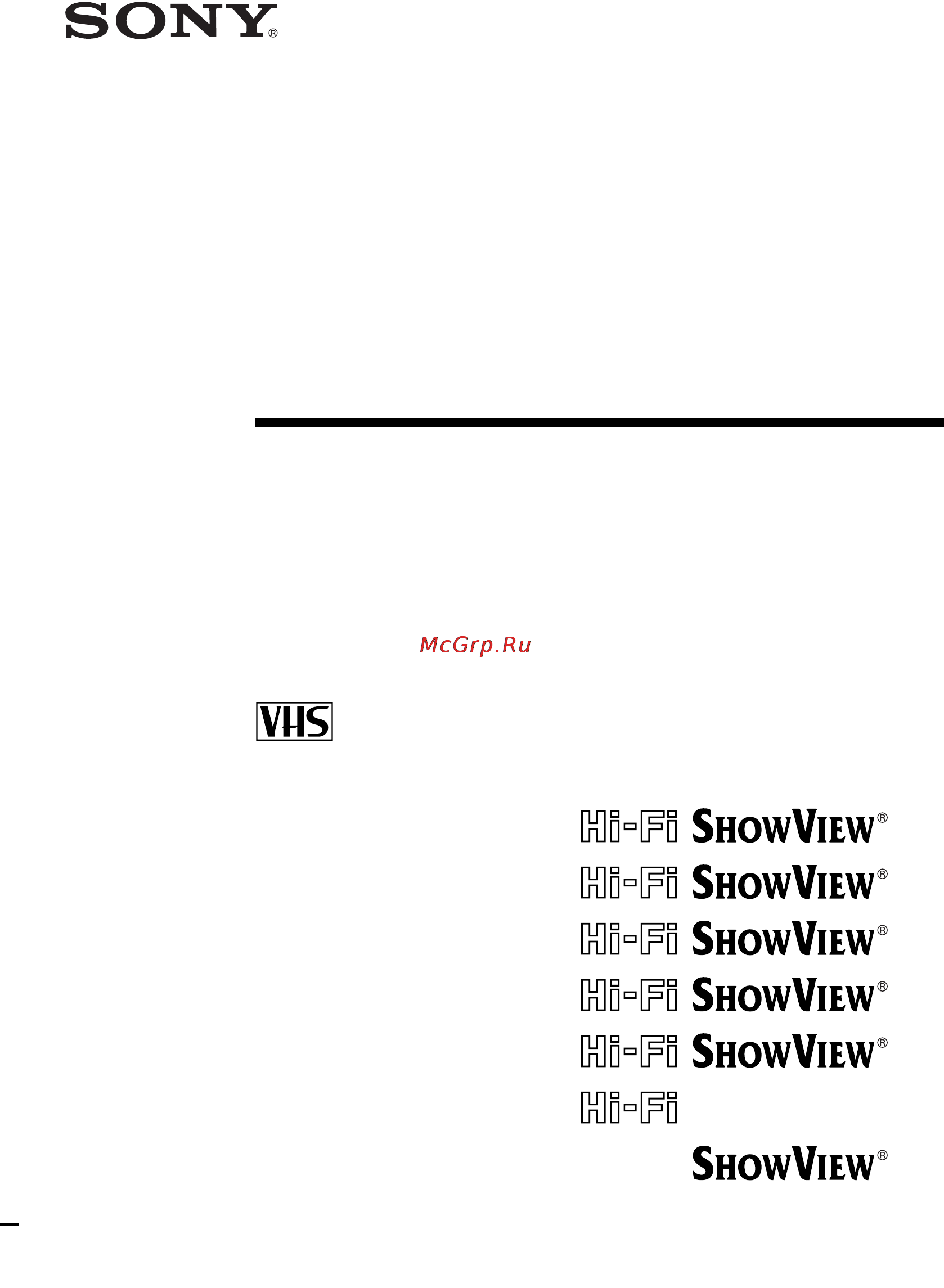
3-081-524-E2 (1) GB
Video Cassette
Recorder
Operating Instructions
SLV-SE830D/E
SLV-SE737E
SLV-SX737D
SLV-SE730D/E
SLV-SX730D/E
SLV-SE630D/E
SLV-SE230D
© 2003 Sony Corporation
PA L
Содержание
- Video cassette recorder 1
- Caution 2
- Compatible colour systems 2
- Installing 2
- Precautions 2
- Safety 2
- Warning 2
- Additional information 3
- Additional operations 3
- Basic operations 3
- Editing 3
- Getting started 3
- Table of contents 3
- Front panel 4
- Getting started 4
- Index to parts and controls 4
- Display window 7
- Rear panel 8
- Remote commander 9
- Check your model name 11
- Step 1 unpacking 11
- Inserting the batteries 12
- Step 2 setting up the remote commander 12
- Using the remote commander 12
- Adjust the volume of the tv 2 13
- Getting started 13
- Select an input source aerial in or line in t tv video 13
- Select the tv s programme position programme number buttons prog 13
- Set the tv to standby mode 1 13
- Switch to tv teletext off 13
- To press 13
- Tv control buttons 13
- Controlling other tvs with the remote commander slv se830d e se737e and sx737d only 14
- Code numbers of controllable tvs if more than one code number is listed try entering them one at a time until you find the one that works with your tv 15
- To switch to wide mode see the footnotes below this table for the applicable code numbers 15
- If your tv does not have a scart euro av connector 16
- Step 3 connecting the vcr 16
- If your tv has a scart euro av connector 17
- About the smartlink features not available on slv se630d e and se230d 18
- Additional connections 19
- Before using the vcr for the first time set up the vcr using the auto set up function with this function you can set the language for the on screen display tv channels guide channels for the showview system and vcr clock automatically 20
- Connect the mains lead to the mains 20
- If your tv does not have a scart euro av connector tune the tv to channel 32 the initial rf channel for this vcr refer to your tv manual for tv tuning instructions if the picture does not appear clearly see to change the rf channel on page 22 20
- Press m m to select the language abbreviation from the table in step 2 then press ok 20
- Step 4 setting up the vcr with the auto set up function 20
- The abbreviations of the languages are as follows 20
- The message for the auto set up function appears 20
- The vcr automatically turns on and the language abbreviations appear on the tv screen 20
- Turn on your tv and set it to the video channel 20
- After the search or download is complete the current time appears for any stations that transmit a time signal if the time does not appear set the clock manually see setting the clock on page 23 21
- For slv se630d e the clock setting menu appears see setting the clock on page 23 21
- For slv se830d e se737e sx737d se730d e sx730d e and se230d press m m to select the abbreviation of your country from the table in step 4 then press ok if your country does not appear select others 21
- If you want to change the order of the channels or disable unwanted programme positions see changing disabling programme positions on page 30 21
- Press ok 21
- The abbreviations of the countries are as follows 21
- The country selection menu appears 21
- The vcr starts searching for all of the receivable channels and presets them in the appropriate order for your local area 21
- To cancel the auto set up function press menu 22
- To change the rf channel if the picture does not appear clearly on the tv change the rf channel on the vcr and tv select installation from the menu then press m m to highlight vcr output ch and press select the rf channel by pressing the m m buttons then tune the tv to the new rf channel so that a clear picture appears 22
- Before you star 23
- Press m m to set the hour 23
- Press menu then press m m to highlight clock set and press ok 23
- Press to select the minutes and set the minutes by pressing m m 23
- Set the day month and year in sequence by pressing to select the item to be set and press m m to select the digits then press 23
- Setting the clock 23
- The auto clock set function works only if a station in your area is broadcasting a time signal 23
- The day of the week is set automatically 23
- You must set the time and date on the vcr to use the timer features properly 23
- If you do not need the auto clock set function select off 24
- Not available on slv se630d e 24
- Press m m to select on for the setting of the auto clock set function 24
- Press menu to exit the menu 24
- Setting the clock 24
- The vcr automatically sets the clock according to the time signal broadcast between the channels pr 1 to pr 5 24
- Tips if you set auto clock to on the auto clock set function is activated whenever the vcr is turned off the time is adjusted automatically by making reference to the time signal from the station to change the digits while setting press to return to the item to be changed and select the digits by pressing m m 24
- Downloading the tv tuner s preset data 25
- Downloading the tv tuner s preset data not available on slv se630d e and se230d 25
- Not available on slv se630d e and se230d 25
- Selecting a language 26
- Before you start 27
- Getting started 27
- If some channels could not be preset using the auto set up function you can preset them manually 27
- Presetting channels 27
- Press m m to highlight manual set up then press 27
- Press m m to highlight the row which you want to preset then press 27
- Press menu then press m m to highlight installation and press ok 27
- To display other pages for programme positions 6 to 80 press m m repeatedly 27
- Turn on the vcr and the tv set the tv to the video channel refer to index to parts and controls for button locations 27
- A t b t t z t 0 t 1 t t 9 t a 28
- Enter the station name 28
- Presetting channels 28
- Press m m to highlight name then press 28
- Press m m to select a character each time you press m the character changes as shown below 28
- Press menu to exit the menu 28
- Press ok to confirm the station name 28
- Press repeatedly until the channel you want is displayed 28
- Press to set the next character the next space flashes to correct a character press until the character you want to correct flashes then reset it 28
- You can set up to 4 characters for the station name 28
- After setting the channels you can change the programme positions as you like if any programme positions are unused or contain unwanted channels you can disable them 30
- Before you start 30
- Changing disabling programme positions 30
- Changing programme positions 30
- Press m m to highlight manual set up then press 30
- Press m m to highlight the row containing the programme position you want to change 30
- Press menu then press m m to highlight installation and press ok 30
- To display other pages for programme positions 6 to 80 press m m repeatedly 30
- You can also change the station names if the station names are not displayed you can enter them manually 30
- After presetting channels you can disable unused programme positions the disabled positions will be skipped later when you press the prog buttons 31
- Before you start 31
- Disabling unwanted programme positions 31
- Getting started 31
- Press menu then press m m to highlight installation and press ok 31
- Press menu to exit the menu 31
- Press ok then press m m to move to the desired programme position 31
- Press ok to confirm the setting 31
- To change the programme position of another station repeat steps 3 through 5 31
- Turn on the vcr and the tv set the tv to the video channel refer to index to parts and controls for button locations 31
- Changing disabling programme positions 32
- Note be sure to select the programme position you want to disable correctly if you disable a programme position by mistake you need to reset that channel manually 32
- Press clear 32
- Press m m to highlight manual set up then press 32
- Press m m to highlight the row which you want to disable 32
- Press menu to exit the menu 32
- Repeat steps 3 and 4 for any other programme positions you want to disable 32
- The selected row will be cleared as shown on the right 32
- To display other pages for programme positions 6 to 80 press m m repeatedly 32
- Before you start 33
- Changing the station names 33
- Getting started 33
- Not available on slv se630d e 33
- Press m m to highlight manual set up then press 33
- Press m m to highlight name then press 33
- Press m m to highlight the row which you want to change or enter the station name then press 33
- Press menu then press m m to highlight installation and press ok 33
- To display other pages for programme positions 6 to 80 press m m repeatedly 33
- Turn on the vcr and the tv set the tv to the video channel refer to index to parts and controls for button locations 33
- You can change or enter the station names up to 4 characters the vcr must receive channel information for station names to appear automatically 33
- Before you start 35
- Connecting a decoder 35
- Getting started 35
- In order to set the channels correctly be sure to follow all of the steps below 35
- Setting pay tv canal plus channels 35
- Setting the pay tv canal plus decoder 35
- To watch or record pay tv canal plus programmes set your vcr to receive the channels using the on screen display 35
- Turn on the vcr the tv and the decoder set the tv to the video channel refer to index to parts and controls for button locations 35
- You can watch or record pay tv canal plus programmes if you connect a decoder not supplied to the vcr 35
- Press m m to highlight decoder 36
- Press m m to highlight manual set up then press 36
- Press m m to highlight the row which you want to set for the decoder then press 36
- Press menu then press m m to highlight installation and press ok 36
- Press to set decoder to on then press ok 36
- Setting the pay tv canal plus decoder 36
- To display positions 6 to 80 press m m repeatedly 36
- Press menu to exit the menu 37
- Basic operations 38
- Playing a tape 38
- If you insert a tape with its safety tab removed the tv turns on and switches to the video channel playback starts automatically 39
- If you use the smartlink connection you can turn on the tv set the tv to the video channel and start playback automatically with one button 39
- Insert a tape 39
- Press h play 39
- Starting playback automatically with one button one touch play not available on slv se630d e and se230d 39
- The tv turns on and switches to the video channel automatically playback starts 39
- The vcr automatically turns on 39
- Recording tv programmes 40
- To save a recording to prevent accidental erasure break off the safety tab as illustrated to record on the same tape again cover the tab hole with adhesive tape 42
- If you use the smartlink connection you can easily record what you are watching on the tv other than tapes being played on the vcr 43
- Insert a tape with its safety tab in place 43
- Press 1 to turn on the vcr 43
- Press z rec while you are watching a tv programme or external source 43
- Recording what you are watching on the tv tv direct rec not available on slv se630d e and se230d 43
- The tv indicator lights up and the vcr starts recording what you are watching on the tv 43
- Recording tv programmes using the dial timer 44
- Recording tv programmes using the dial timer slv se830d e only 44
- Slv se830d e only 44
- About the demonstration mode 48
- Not available on slv se630d e 49
- Recording tv programmes using the showvie 49
- Recording tv programmes using the showview system not available on slv se630d e 49
- System 49
- If appears in the pr programme column this may happen for local broadcasts you have to set the appropriate programme position manually press m m to select the desired programme position to record from a decoder or other source connected to one or more of the line inputs press input select to display the connected line in the pr position you will only have to do this operation once for the referred channel the vcr will then store your setting 50
- If the information is incorrect press clear to cancel the setting 50
- If you make a mistake press clear and re enter the correct number 50
- If you want to change the date tape speed and the vps pdc setting 50
- Press menu to exit the menu 50
- Press ok 50
- Press the programme number buttons to enter the showview number 50
- Press to select the item you want to change 2 press m m to reset it to record the same programme every day or the same day every week see daily weekly recording on page 51 to use the vps pdc function set v p to on for details about the vps pdc function see timer recording with vps pdc signals on page 51 50
- Recording tv programmes using the showvie 50
- System not available on slv se630d e 50
- The date start and stop times programme position tape speed and vps pdc setting appear on the tv screen 50
- To use the auto tape speed function in step 4 above press m to select auto when you are recording a programme in the sp mode and the remaining tape length becomes shorter than the recording time the recording tape speed is automatically changed to the lp mode note that some noise will appear on the picture when the tape speed is changed to operate this function correctly the tape select setting in the user set menu must be accurate see page 68 52
- Before you star 53
- For slv se630d e the timer programming menu appears on the tv screen 53
- For slv se830d e se737e sx737d se730d e sx730d e and se230d when you set timer method to variable the timer method menu appears on the tv screen press m m to select standard then press ok 53
- Press timer 53
- Recording tv programmes using the timer 53
- When you set timer method to standard the timer programming menu appears on the tv screen 53
- You can preset a total of eight programmes including settings made with other timer methods 53
- Daily weekly recording in step 2 above press m to select the recording pattern each time you press m the indication changes as shown below press m to change the indication in reverse order 54
- Press 1 to turn off the vcr 54
- Press menu to exit the menu 54
- Press to select each item in turn 2 press m m to set each item to correct a setting press to return to that setting and reset 54
- Recording tv programmes using the timer 54
- Set the date start and stop times programme position tape speed and vps pdc function 54
- Set v p to on for details about the vps pdc function see timer recording with vps pdc signals on page 51 to record from a decoder or other source connected to one or more of the line inputs press input select to display the connected line in the pr position 54
- The indicator appears in the display window and the vcr stands by for recording 54
- To record from a decoder or other source leave the connected equipment switched on 54
- To record the same programme every day or the same day every week see daily weekly recording on page 54 to use the vps pdc function 54
- To stop recording to stop the vcr while recording press x stop 54
- Today t dly monday to sunday t w sa every saturday t w su every sunday t 1 month later t dates count down t today 54
- In step 2 above press m to select auto when you are recording a programme in the sp mode and the remaining tape length becomes shorter than the recording time the recording tape speed is automatically changed to the lp mode note that some noise will appear on the picture when the tape speed is changed to operate this function correctly the tape select setting in the user set menu must be accurate see page 68 55
- Reset the counter page 38 display tape information on the tv screen page 41 check the timer settings page 59 watch another tv programme page 41 55
- To use the auto tape speed function 55
- To use the vcr after setting the timer to use the vcr before a recording begins just press 1 the indicator turns off and the vcr switches on remember to press 1 to reset the vcr to recording standby after using the vcr 55
- You can also do the following tasks while the vcr is recording 55
- Additional operations 56
- Before you star 56
- Playing searching at various speeds 56
- To resume normal playback press h play 56
- Using the shuttle ring slv se830d e only 56
- With the shuttle ring you can operate a variety of playback options there are two ways for using the shuttle ring normal mode and jog mode 56
- Additional operations 57
- Notes the sound is muted during these operations in the lp mode noise may appear or there may be no colour if the playback mode mark does not appear on the tv screen press display the picture may show noise when playing at high speed in reverse the picture returns to normal playback from slow motion in reverse in 30 seconds 57
- Press jog to enter the jog mode the jog button lights up if you change to the jog mode during any playback mode playback pauses so you can see a still picture each change in the shuttle ring position shifts the picture one frame to shift frames in reverse turn the shuttle ring anticlockwise the frame shift speed depends on the speed you turn the shuttle ring 57
- Tip adjust the picture using the program buttons on the vcr if streaks appear while playing in slow motion bands appear at the top or bottom while pausing the picture shakes while pausing to set tracking to the centre position press both buttons at the same time 57
- To resume normal mode press jog again the jog button turns off 57
- To use the shuttle ring in jog mode use this mode for frame by frame playback 57
- To use the shuttle ring in normal mode during playback or pause turn the shuttle ring clockwise or anticlockwise each change in the shuttle ring position changes the playback mode in the following way 57
- Setting the recording duration time 58
- Before you star 59
- Checking changing cancelling timer settings 59
- If any settings remain turn off the vcr to return to recording standby 59
- If you want to change or cancel a setting go on to the next step if you do not need to change or cancel the settings press menu then turn off the vcr to return to recording standby 59
- Press 1 to turn on the vcr 59
- Press m m to select the setting you want to change or cancel then press 59
- Press menu then press m m to highlight timer programming and press ok 59
- Press menu to exit the menu 59
- The pr number on the selected row flashes 59
- To change the setting press to select the item you want to change then press m m to reset it to cancel the setting press clear 59
- When the timer settings overlap the programme that starts first has priority and the second programme starts recording only after the first programme has finished if the programmes start at the same time the programme listed first in the menu has priority 60
- In the nicam system slv se830e se737e se730e sx730e and se630e only 61
- In the zweiton german stereo system 61
- Not available on slv se230d 61
- Recording stereo and bilingual programmes 61
- Recording stereo and bilingual programmes not available on slv se230d 61
- Selecting the sound during hi fi playback 62
- Additional operations 63
- How sound is recorded on a video tape 63
- Notes to listen to playback sounds in stereo you must use the scart or audio out connections when you play a tape recorded in monaural the sound is heard in monaural regardless of the audio monitor setting 63
- The vcr records sound onto two separate tracks hi fi audio is recorded onto the main track along with the picture monaural sound is recorded onto the normal audio track along the edge of the tape 63
- Not available on slv se230d 64
- Searching using the index function 64
- Searching using the index function not available on slv se230d 64
- Adjusting the picture 66
- Adjusting the picture sharpness smart trilogic 66
- Adjusting the tracking 66
- Although the vcr automatically adjusts the tracking when playing a tape distortion may occur if the recording is in poor condition in this case manually adjust the tracking 66
- During playback press menu then press m m to highlight user set and press ok 66
- During playback press program on the vcr to display the tracking meter the distortion should disappear as you press one of the two buttons to resume automatic tracking adjustments eject the tape and re insert it 66
- On picture sharpness is automatically adjusted off adjust the picture sharpness manually to soften the picture press to sharpen the picture press 66
- Press m m to highlight smart trilogic then press 66
- Press m m to set smart trilogic to on or off 66
- Press menu to return to the original screen 66
- You can automatically adjust the sharpness of the picture 66
- Additional operations 67
- Eco1 to reduce the power consumption eco2 to reduce the power consumption to a minimum 67
- Eco2 the line through function will not operate properly if power save is set to eco2 set power save to off or eco1 to ensure proper operation 67
- Notes when the vcr stands by for recording the indicator in the display window remains lit even when power save is set to eco 67
- Press m m to highlight power save 67
- Press menu then press m m to highlight user set and press ok 67
- Press to set to eco1 or eco2 then press ok 67
- Reducing the vcr s power consumption 67
- To turn on the indicators in the display window set power save to off in step 3 67
- You can turn off the indicators in the display window when the vcr is off standby mode to reduce the vcr s power consumption 67
- Changing menu options 68
- Colour system auto to select the colour system automatically pal to use the tape recorded in the pal colour system b w to use the tape recorded in black and white 68
- Format 16 9 auto when you use a wide screen tv the vcr automatically detects if programmes being played back or recorded are in normal or wide screen format on if the vcr cannot detect wide screen tv programmes with auto the vcr always plays back and records in wide screen format off if you are not using a wide screen tv 68
- Menu choices initial settings are indicated in bold print 68
- Menu option set this option to 68
- On to record nicam broadcasts on the hi fi audio track off to record standard sound on the hi fi audio track for details see page 61 68
- Osd on to display the menu on the tv screen off to disappear the menu from the tv screen 68
- Press m m to select the option 68
- Press menu then select user set or easy operation and press ok 68
- Press to change the setting then press ok 68
- Tape select e180 to use an e 180 or shorter type tape e240 to use an e 240 type tape e260 to use an e 260 type tape e300 to use an e 300 type tape 68
- User set 68
- Easy operation 69
- Connect the line outputs of the other vcr to the input connector of this vcr refer to the examples a through c and choose the connection that best suits your vcr 70
- Connecting to a vcr or stereo system 70
- Editing 70
- How to connect to record on this vcr 70
- Connect the 71
- How to connect to a stereo system slv se830d e only 71
- Line 2 l 71
- R jacks on this vcr to the audio output jacks on the stereo system using an audio cable not supplied 71
- Basic editing 72
- When recording on this vcr 72
- Audio dubbin 73
- Audio dubbing slv se830d e only 73
- Slv se830d e only 73
- Additional information 74
- If you have any questions or problems not covered below please consult your nearest sony service facility 74
- Troubleshooting 74
- Additional information 77
- General 78
- Inputs and outputs 78
- Specifications 78
- Supplied accessories 78
- System 78
- Quick start guide 80
Похожие устройства
- Siemens SN25M281 Инструкция по эксплуатации
- Nikon D90 Body Инструкция по эксплуатации
- Rolsen D29SR157TDK Инструкция по эксплуатации
- Bosch WLK 20160 OE Инструкция по эксплуатации
- Калибр СВИ-155АП Инструкция по эксплуатации
- Sony SLV-SE220G Инструкция по эксплуатации
- Olympus C-450 Zoom Инструкция по эксплуатации
- Siemens SN26T293 Инструкция по эксплуатации
- Nikon D5100 18-55 VR KIT Инструкция по эксплуатации
- Bosch WLK 20240 OE Инструкция по эксплуатации
- Энкор Корвет-401 т/з 20401 Инструкция по эксплуатации
- Sony SLV-SE220D Инструкция по эксплуатации
- Siemens SN66T092 Инструкция по эксплуатации
- Vitek VT-1723 Инструкция по эксплуатации
- Nikon D7000 Body Инструкция по эксплуатации
- Telwin Technology 210 230V Инструкция по эксплуатации
- Bosch WLK 20140 OE Инструкция по эксплуатации
- Sony SLV-SE220B Инструкция по эксплуатации
- Xoro HSD 705 Инструкция по эксплуатации
- Yamaha PSR-9000 Инструкция по эксплуатации
