Yamaha PSR-9000 Инструкция по эксплуатации онлайн
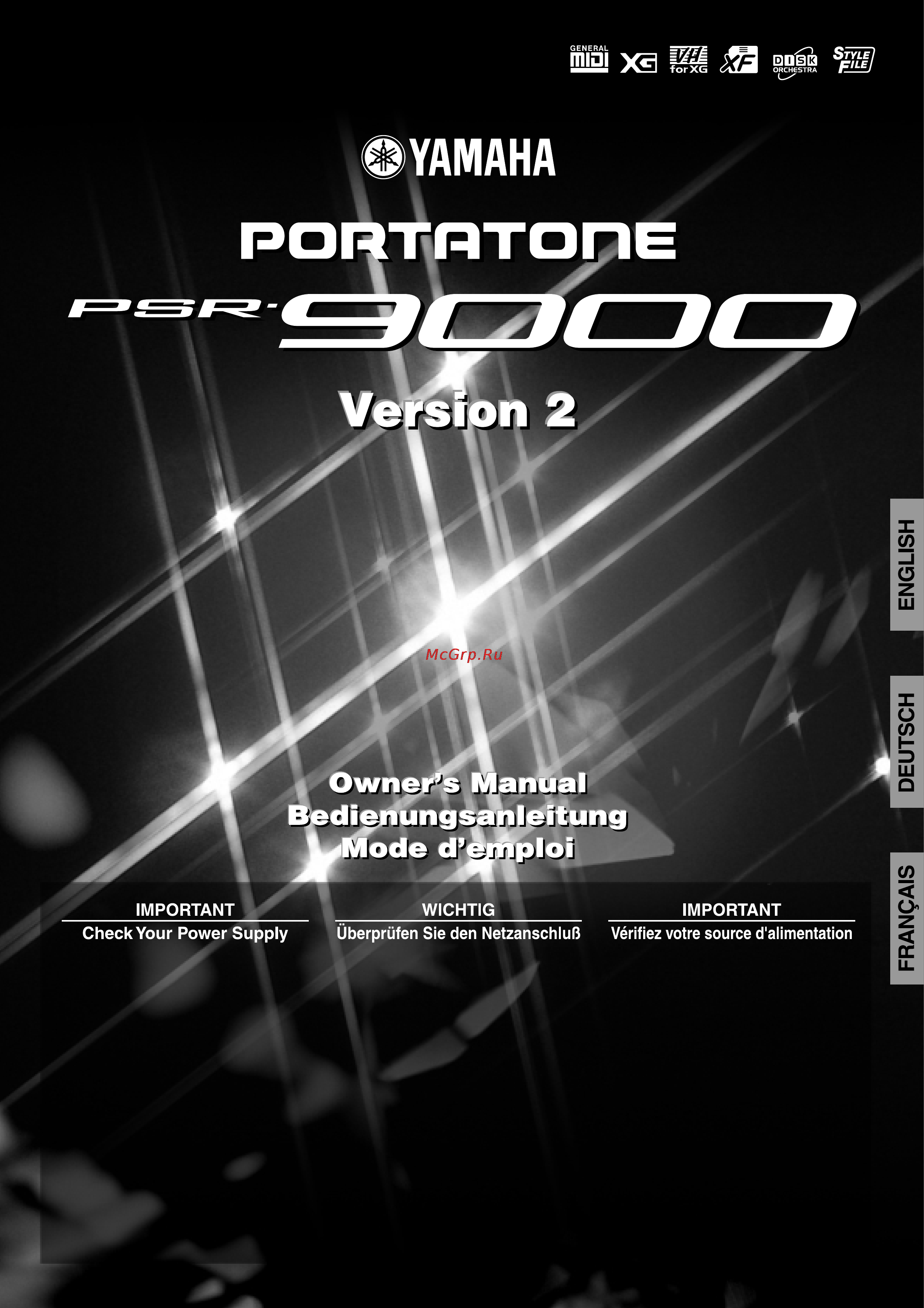
Make sure that your local AC mains
voltage matches the voltage specified
on the name plate on the bottom panel.
In some areas a voltage selector may
be provided on the rear panel of the
PSR-9000 near the power cord. Make
sure that the voltage selector is set for
the voltage in your area. The voltage
selector is set at 240V when the unit is
initially shipped.
To change the setting use a slotted
("minus") screwdriver to rotate the
selector dial so that the correct voltage
appears next to the pointer on the
panel.
Stellen Sie sicher, daß Ihre
Netzstromversorgung mit der auf dem
Etikett auf der Unterseite
übereinstimmt. In manchen Fällen ist
ein Spannungswähler an der Rückseite
des PSR-9000 in der Nähe des
Netzkabels installiert. Beachten Sie,
daß der Spannungswähler auf die
Spannung für Ihren Wohnort eingestellt
ist. Der Spannungswähler wird vom
Hersteller auf 240V eingestellt.
Verwenden Sie zum Ändern der
Einstellung einen
Schlitzschraubendreher, um die
Wählscheibe so zu drehen, daß die
korrekte Spannung unter der
Markierung auf der Abdeckung
angezeigt wird.
Vérifiez que la tension de votre
alimentation secteur correspond à celle
qui est spécifiée sur la plaque du
fabricant, située sur le panneau du bas.
Dans certaines régions, l'instrument
peut disposer d'un sélecteur de tension
installé sur son panneau arrière, près
du cordon d'alimentation. Assurez-vous
que le sélecteur de tension est réglé
sur la valeur en vigueur dans votre
région. Au départ de l'usine, le
sélecteur de tension de l'unité est
initialement spécifié sur 240V.
Pour modifier ce réglage, utilisez un
tournevis pour écrous à fente et faites
tourner le cadran du sélecteur jusqu'à
ce que la valeur correcte s'affiche en
marge de l'indicateur sur le panneau.
Содержание
- Caution 2
- Special message section 2
- Important safety instructions 3
- Information relating to personal injury electrical shock and fire hazard possibilities has been included in this list 3
- Please keep this manual 3
- Always follow the basic precautions listed below to avoid the possibility of physical injury to you or others or damage to the instrument or other property these precautions include but are not limited to the following 4
- Always follow the basic precautions listed below to avoid the possibility of serious injury or even death from electrical shock short circuiting damages fire or other hazards these precautions include but are not limited to the following 4
- Backing up the factory data 4
- Caution 4
- Please keep these precautions in a safe place for future reference 4
- Please read carefully before proceeding 4
- Precautions 4
- Saving user data 4
- Warning 4
- About the floppy disks 5
- Cleaning the disk drive read write head 5
- Compatible disk type 5
- Handling and installation of options 5
- Inserting ejecting floppy disks 5
- Using the floppy disk drive fdd and floppy disks 5
- Congratulations 6
- Packing list 6
- You are the proud owner of an extraordinary electronic keyboard the yamaha psr 9000 combines the most advanced tone generation technology with state of the art digital electronics and features to give you stunning sound quality with maximum musical versatility the advanced auto accompaniment vocal harmony and sampler features in particular are brilliant examples of how yamaha technology can signif icantly expand your musical horizons a large size graphic display and easy to use interface also greatly enhance the operability of this advanced instrument in order to make the most of your psr 9000 s features and vast performance potential we urge you to read the manual thoroughly while trying out the various features described keep the manual in a safe place for later reference 6
- Your psr 9000 includes the following items 6
- How to use the manual 7
- New functions in psr 9000 version 2 7
- The following features have been newly added as part of the upgrade to psr 9000 version 2 7
- Auto accompaniment 20 8
- Auto accompaniment 58 8
- Basic operation 8
- Contents 8
- Custom voice creating 80 8
- Demonstration 52 8
- Direct access chart 45 function tree 46 memory structure 50 8
- Disk song playback 30 8
- Disk song playback 66 8
- Display based controls 42 8
- Music database 26 8
- Music database 64 8
- Organ flutes 56 8
- Playing voices 16 8
- Quick guide 8
- Reference 8
- Registration memory 28 8
- Sampling 40 8
- Sampling 72 8
- Song creator 36 8
- The multi pads 34 8
- The multi pads 65 8
- Vocal harmony 32 8
- Vocal harmony 68 8
- Voice effects 35 8
- Voices 53 8
- Appendix 9
- Contents 9
- Disk operations 127 9
- Midi functions 144 9
- Mixing console 122 9
- Multi pad creator 119 9
- Song creator 88 9
- Style creator 104 9
- The illustrations and lcd screens as shown in this owner s manual are for instructional purposes only and may be different from your instrument 9
- The psr 9000 functions 134 9
- 36 40 72 88 104 119 1 multi pad buttons 34 65 119 10
- A b c d 10
- Accompaniment control 10
- Q power on off switch 14 w master volume control 14 e pitch bend wheel 54 r modulation wheel 54 t song buttons 30 66 y style buttons 20 10
- Style song 10
- Top panel connections 10
- U accompaniment control buttons 20 i menu buttons 127 134 150 o keyboard transpose buttons 55 10
- 2 data dial 42 3 demo button 52 4 voice effect buttons 35 55 5 music database button 26 64 6 one touch setting button 24 61 7 registration memory buttons 28 11
- 8 memory button 28 61 9 voice buttons 16 0 part select buttons 53 1 part on off buttons 17 18 53 2 upper octave buttons 55 3 vocal harmony buttons 32 68 11
- Part o 11
- Part select 11
- Registration memory 11
- Top panel connections 11
- G g g g g g g g g g g g g g g g g g g g g g g g g g g g g g g g g g g g g g g g g g g g g g g g 12
- Rear panel connections 12
- Connection examples 13
- G g g g g g g g g g g g g g g g g g g g g g g g g g g g g g g g g g g g g g g g g g g g g g g g g 13
- Rear panel connections 13
- Check your power supply 14
- In some areas an ac plug adaptor may be provided to match the pin configu ration of the ac wall outlets in your area 14
- Make sure that the power switch is in the off extended position 14
- Play adjust the volume 14
- Plug the power cord into a convenient ac outlet 14
- Press the power switch again to turn the power off 14
- Securely plug the female end of the ac power cord sup plied with the psr 9000 into the rear panel ac cord socket 14
- Starting up 14
- Turn the power on by pressing the power switch 14
- Use the following procedure to start up the psr 9000 14
- Gm system level 1 15
- Music stand 15
- Panel logos 15
- Starting up 15
- Style file format 15
- The logos printed on the psr 9000 panel indicate the standards formats it supports and special features it includes 15
- Vocal harmony 15
- Playing a voice 16
- Playing voices 16
- Quick guide 16
- Play the voices 17
- Playing two or three voices simultaneously 17
- Playing voices 17
- Press the part on off right2 button to turn the right2 part on 17
- Select a voice 17
- Select a voice group 17
- Try out some of these other voices 17
- Adjusting the octave setting 18
- Play the voices 18
- Playing different voices with the left and right hands 18
- Playing voices 18
- Press the part on off left button to turn the left part on 18
- Select a voice 18
- Select a voice group 18
- Organ flutes 19
- Playing voices 19
- Press the organ flutes button 19
- Store the organ flutes settings 19
- Try out the preset organ flutes voices 19
- Use the lcd 1 8 buttons to adjust the footage settings 19
- Auto accompaniment 20
- Select a style 20
- Select a style group 20
- Turn auto accompaniment on 20
- Turn sync start on 20
- Using auto accompaniment 20
- As soon as you play a chord with your left hand the auto accompaniment starts 21
- Auto accompaniment 21
- Metronome and bass chord hold 21
- Press the start stop button again to stop the accompa niment 21
- Try out some of the other styles 21
- Try playing other chords with your left hand 21
- Accompaniment sections 22
- As soon as you play a chord with your left hand the auto accompaniment starts 22
- Auto accompaniment 22
- Press any of the accompaniment section buttons as desired see the accompaniment structure diagram on the next page 22
- Press any of the ending buttons 22
- Press any of the intro buttons 22
- Use the same operations as in using auto accompani ment 22
- Auto accompaniment 23
- I accompaniment structure diagram 23
- Other controls 23
- As soon as you play a chord with your left hand the auto accompaniment starts 24
- Auto accompaniment 24
- One touch setting 24
- Play melodies with your right hand and play various chords with your left hand 24
- Press one of the one touch setting buttons 24
- Select a style 24
- Track muting volume control 24
- Try out other one touch setting setups 24
- Turn auto accompaniment on and start the accompaniment page 20 24
- Turn individual tracks on or off muted as required 24
- Auto accompaniment 25
- Disk direct function 25
- I about the style data 25
- Music database 26
- Play along with the accompaniment playback 26
- Press the music database button 26
- Select a music database 26
- Using the music database 26
- Music database 27
- Press the lcd f button to call up the search display 27
- Press the lcd i button to execute the search operation 27
- Press the music database button 27
- Searching the music database 27
- Select a category and set the tempo range 27
- Select a music database see step 2 on page 26 and play along with the accompaniment playback 27
- I bank view 28
- I the freeze function 28
- Registration memory 28
- Using the preset registration memory 28
- Press one of the registration memory buttons 1 through 8 29
- Press the memory button 29
- Registering the panel settings 29
- Registration memory 29
- Select a registration bank 04 through 64 29
- Set up the panel controls as required 29
- Disk song playback 30
- Insert the disk that contains song data into the disk drive 30
- Playback of song disks 30
- Press the song file directory i button 30
- Select a song file 30
- Turn the song player on 30
- Adjust the volume as required 31
- Disk song playback 31
- Press the main mixer button 2 press the lcd button corresponding to the part of which the volume you wish to adjust 31
- Press the part on off button 2 press the lcd button corresponding to the part you wish to turn on or off 31
- Start playback 31
- Stop playback 31
- The solo mode lets you select a specific part for playback muting turn ing off all other parts if you wish to practice the melody part of the xg song on the psr 9000 keyboard set tr1 to mute 31
- Turn individual tracks on or off muted as required 31
- Setting up 32
- Vocal harmony 32
- Vocal harmony with accompaniment playback 32
- Vocal harmony 33
- Vocal harmony with song playback 33
- Chord match 34
- Play a chord with your left hand and press any of the multi pads 34
- Playing the multi pads 34
- Press any of the multi pads 34
- The multi pads 34
- Turn auto accompaniment on page 20 34
- Use the m pad bank buttons to select a multi pad bank 34
- Applying the voice effects 35
- Try out harmony echo with some of the voices below 35
- Voice effects 35
- Quick recording 36
- Song creator 36
- Insert a blank recordable disk into the disk drive and follow the instructions in the illustrations below 37
- Press the exit button to exit from the record mode 37
- Press the next button 37
- Press the start stop button to hear your newly recorded performance 37
- Recording starts as soon as you play a key on the keyboard 37
- Save the recorded data to the disk 37
- Select the required voice s select a style if required set up all parameters as desired for recording turn the metronome on or off as required 37
- Set up for recording 37
- Song creator 37
- Start recording 37
- Stop recording 37
- When you finish playing press the start stop button if you have set acmp track to rec in step 5 above you can stop recording by pressing the ending button if you press the ending button record ing will stop automatically after the ending section has finished 37
- Multi track recording 38
- Press the digital recording button to engage the record mode 38
- Select multi track record 38
- Select new song 38
- Select song creator 38
- Set the track modes 38
- Song creator 38
- Insert a blank recordable disk into the disk drive and follow the instructions in the illustration below 39
- Press the exit button to exit from the record mode 39
- Press the next button 39
- Press the start stop button to hear your newly recorded performance 39
- Repeat step 5 9 as needed 39
- Save the recorded data to the disk 39
- Select the required voice s select a style if required set up all parameters as desired for recording turn the metronome on or off as required 39
- Set up for recording 39
- Song creator 39
- Start recording 39
- Stop recording 39
- When you finish playing press the start stop button if you have set the accompaniment tracks to rec in step 5 above you can stop recording by pressing the ending button if you press the ending button recording will stop automatically after the ending section has finished 39
- You can start recording with one of the following ways press the start stop button to start the rhythm parts of the accompa niment and recording at the same time press the sync start button to enable synchronized standby then play a key on the left side of the split point to start the accompaniment and recording at the same time press the sync start button to enable synchronized standby 1 play a key on the right side of the split point to start recording 2 play a key on the left side of the split point to start the accompaniment 39
- Digital recording 40
- Digital studio 40
- Mixing console 40
- Page control 40
- Press the next button 40
- Press the next button twice to call up the sample recording display 40
- Press the sound creator button 40
- Recording a sample 40
- Sampling 40
- Select recording 40
- Select sampling 40
- Set the key range to which the new sample will be assigned 40
- Sound creator 40
- Use the same operation as in setting up page 32 40
- Press the exit button several times to exit from the sam pling mode 41
- Press the lcd start button and speak into the micro phone to start the sampling 41
- Press the lcd stop button to stop the sampling 41
- Sampling 41
- Save the recorded sample wave data to disk 41
- Select the custom voice number above and play the voice from the keyboard 41
- Store voice parameters for the recorded sample as a cus tom voice 41
- Basic basic operation 42
- Basic operation 42
- Display based controls 42
- G g g g g g g g g g g g 42
- Display based controls 43
- Display messages 43
- Selecting the desired language of the display message 43
- The large psr 9000 display panel facilitates operation by making it possible to display comprehensive message and prompts that will guide you through certain operations these messages can be displayed in one of five different languages when such messages appear simply follow the instructions as shown by pressing the corresponding lcd button 43
- You can select the desired language of the display messages from the following english german french spanish and italian follow the instructions in the chart below 43
- A number of psr 9000 functions allow you to enter a name for for example a file you will be saving to disk a custom voice or style etc the name entry procedure is essentially the same in all cases only the maximum number of characters which can be entered will vary an example display which includes name entry parameters is shown below 44
- Computer keyboard functions 44
- Display based controls 44
- First from the main display press any key on the computer keyboard then select the desired category voice style song registration memory by repeatedly pressing any key on the computer keyboard with the exception of the delete key and the number keys the selected category is indicated in the display then enter the desired number from the computer keyboard according to the rules below 44
- Name entry 44
- Selecting voices styles songs and registration memory settings 44
- Basic operation 45
- Direct access chart 45
- G g g g g g g g g g g g g g g g g g g g g g g g g g g g g g g g g g g g g g g g 45
- Function tree 46
- Basic operation 47
- Function tree 47
- G g g g g g g g g g g g g g g g g g g g g g g g g g g g g g g g g g g g g g g g 47
- Basic operation 48
- Function tree 48
- G g g g g g g g g g g g g g g g g g g g g g g g g g g g g g g g g g g g g g g g 48
- Basic operation 49
- Function tree 49
- G g g g g g g g g g g g g g g g g g g g g g g g g g g g g g g g g g g g g g g g 49
- About system backup 50
- Button and turn on the power 50
- Important information about the psr 9000 s current settings such as the selected style number the split point setting the fingering mode and midi related settings can be retained in the flash rom to do this press the quarter note icon button from the main display and follow the on screen instructions for a complete list of system backup parameters refer to page 178 50
- Memory structure 50
- The psr 9000 features three different memory provisions for storing your original data flash rom ram and disk 50
- To return the system backup parameters to the original factory settings simulta neously hold down the 50
- About the style data 51
- Memory structure 51
- Playing the disk styles can be done in two ways 1 loading the style data to flash rom and playing it back as a flash style or 2 playing it back directly from disk with the disk direct function page 25 51
- Preset styles are stored to conventional rom these are permanent and cannot be overwritten however you can use these as a basis for creating your own original styles with the style creator page 104 use the style manager functions page 62 to backup and organize your original style data 51
- This diagram illustrates the relationship among the style data stored to different types of memory in addition to normal memory provisions the psr 9000 features special flash rom memory unlike conventional rom flash rom can be overwritten allowing you to store your own original data a number of pre programmed styles have been loaded to the flash rom these are referred to below as flash styles 51
- Demonstration 52
- G g g g g g g g g g g g g g g g g g g 52
- Reference 52
- Parts right1 right2 right3 and left 53
- Voices 53
- Modulation 54
- Pitch bend 54
- Pitch bend wheel modulation wheel 54
- The modulation function applies a vibrato effect to notes played on the keyboard moving the 54
- The psr 9000 actually includes several voice categories the psr 9000 original preset voices percussion kits the xg voices the organ flutes voices and custom voices 54
- Use the psr 9000 54
- Voices 54
- Wheel all the way towards yourself minimizes the depth of the effect while rotating it away from yourself increases it 54
- Wheel is self centering and will automatically return to normal pitch when released 54
- Wheel to bend notes up roll the wheel away from you or down roll the wheel toward you while playing the keyboard the 54
- Buttons turn the corresponding effects on indicator lit or off indicator out 55
- Other keyboard related functions 55
- Voice effect 55
- Voice effects 55
- Voices 55
- Basic procedure 56
- In addition to the many organ voices in the organ voice category the psr 9000 has an organ flutes voice which can be assigned to the currenty selected part and edited by pressing the voice organ flutes button 56
- Organ flutes 56
- Parameters 56
- G g g g g g g g g g g g g g g g g g g g g g g g g g g g g g g g g g g g g g g g g g g 57
- Organ flutes 57
- Reference 57
- Auto accompaniment 58
- Chord fingerings 58
- For information about how to select the fingering mode refer to page 135 58
- The auto accompaniment feature puts a full backing band at your fingertips to use it all you have to do is play the chords with your left hand as you perform and the selected accompaniment style matching your music will automatically play along instantly following the chords you play with auto accompaniment even a solo performer can enjoy playing with the backing of an entire band or orchestra 58
- The way in which chords are played or indicated with your left hand on the left side of the keyboard from the split point is referred to as fingering there are 7 types of fingerings as described below 58
- This section explains some important functions of the auto accompaniment that are not covered in the quick guide for basic information on playing the auto accompaniment refer to page 20 in the quick guide 58
- Auto accompaniment 59
- Chord types recognized in the fingered mode 59
- G g g g g g g g g g g g g g g g g g g g g g g g g g g g g g g g g g g g g g g g g g g 59
- Reference 59
- Auto accompaniment 60
- Fade ins and fade outs 60
- Press the fade in out button so that its indicator lights 60
- Start the accompaniment 60
- Tempo control 60
- Auto accompaniment 61
- One touch setting 61
- Synchro stop 61
- Auto accompaniment 62
- Basic procedure 62
- Style manager 62
- About selecting files from disk or flash rom 63
- Auto accompaniment 63
- Creating the music database 64
- For basic information on using the music database feature refer to page 26 in the quick guide this section covers how to create your own music database setups for a list of music database setup parameters refer to page 178 64
- Music database 64
- I chord match if a multi pad is played while auto accompaniment is playing and the chord match function for that pad is on the phrase will be automatically re harmonized to match the accompaniment chords 65
- I repeat unless the repeat function is on for the selected pad playback will end automatically as soon as the end of the phrase is reached a phrase can be stopped while it is playing by pressing the multi pad stop button 65
- The multi pads 65
- This section explains two important functions of the multi pads that are not covered in the quick guide for basic information on using the multi pads refer to page 34 in the quick guide 65
- Turning chord match and repeat on off 65
- Disk song playback 66
- Selecting a song 66
- Disk song playback 67
- Other functions viewing the lyrics and fast forward reverse 67
- Song setup 67
- Applying the vocal harmony effect 68
- Setting up 68
- Vocal harmony 68
- Basic procedure 69
- Selecting producing the vocal harmony effect 69
- Vocal harmony 69
- Basic procedure 70
- Changing the vocal harmony microphone settings 70
- Vocal harmony 70
- Vocal harmony 71
- Guidelines for sampling 72
- Sampling 72
- Setting up 72
- Sampling 73
- The terms wave and waveform have distinct meanings in psr 9000 sampling ter minology as follows 73
- To better understand how trigger level works let s look at a specific example sampling of the phrase a one and a two in this phrase one and two are louder than the other words since the first a is lower than the trigger level the psr 9000 doesn t actually start sampling until the word one if you want the phrase to be sampled from the first word the trigger level should be set lower with this new trigger level setting the entire phrase will be sampled be careful however not to set the trigger level too low or else sampling may start from some accidental or extraneous sound such as breathing noises touching the microphone etc 73
- Waves waveforms 73
- Basic procedure 74
- Recording a sample 74
- Sampling 74
- Clearing wave data 75
- File import 75
- Importing wave files from disk 75
- Lcd button in step 3 in basic procedure on page 74 75
- Pre effect 75
- Sampling 75
- The explanations here apply to step 4 of the basic procedure on page 74 75
- To import previously saved waveform files via the psr 8000 or standard wav or aiff format files from disk insert the appropriate disk into the psr 9000 floppy disk drive then press the 75
- You can set up a maximum of three dsp effects to be applied to the source sound as it is sampled the dsp blocks are connected in series as shown below the following dis play will be shown in step 10 on page 40 75
- Editing wave data 76
- Sampling 76
- A b c d e b c d 77
- G g g g g g g g g g g g g g g g g g g g g g g g g g g g g g g g g g g g g g g g g g g 77
- Loop point 77
- Reference 77
- Sampling 77
- This display determines how your sampled waves play back your sampled waves can be played back in three different ways as follows 77
- G g g g g g g g g g g g g g g g g g g g g g g g g g g g g g g g g g g g g g g g g g g 78
- Normalize 78
- Reference 78
- Sampling 78
- This display can be used to tune the wave to fit a specified playback tempo in other words the wave is stretched tuned down or compressed tuned up so that it plays back over the specified number of measures at the specified time signature and tempo this capability is particularly useful when the sample is a phrase rather than a simple sound the wave will only play back at the specified tempo however when played at its original pitch usually the pitch played by the c3 key to ensure smooth looping adjust the loop start stop point before using this function 78
- This function increases the overall level of the selected wave to ensure that it uses the full range of digital values press the execute lcd button to normalize the selected wave no change will occur if the selected wave already uses the full range of digital values 78
- Volume tune 78
- Add wave 79
- G g g g g g g g g g g g g g g g g g g g g g g g g g g g g g g g g g g g g g g g g g g 79
- Reference 79
- Sampling 79
- This function can be used to add a wave from a different waveform to the currently selected waveform when a waveform contains two or more waves the individual waves must be assigned to different areas of the keyboard the waves cannot be layered 79
- Wave start note volume delete wave 79
- Waveform edit 79
- Basic procedure 80
- Custom voice creating 80
- Custom voice creating 81
- Easy editing 81
- Parameters 81
- Custom voice creating 82
- Full editing 82
- G voice 82
- I element selection each psr 9000 voice can have up to eight separate elements these elements are the basic sonic building blocks of the sound with each element having its own waveform envelope generator settings and other parameters 82
- I parameters 82
- Custom voice creating 83
- Example for note limit 83
- Example for velocity limit 83
- G e1 waveform see page 73 for details about waveform 83
- G g g g g g g g g g g g g g g g g g g g g g g g g g g g g g g g g g g g g g g g g g g reference 83
- Custom voice creating 84
- G e2 eg an acronym for envelope generator a block that modifies the level of the tone genera tor from the moment that a note is played until the sound decays to silence the ampli tude eg controls the volume level the pitch eg controls the pitch and the filter eg controls the filter cutoff frequency 84
- Custom voice creating 85
- Filter rate and filter level filter eg settings the filter rate parameters are time related they determine how long it takes for the sound s timbre to change from level to level as set in filter level 85
- G e3 filter the psr 9000 features two independent filters for basic information about the fil ters see page 81 85
- G g g g g g g g g g g g g g g g g g g g g g g g g g g g g g g g g g g g g g g g g g g reference 85
- The filter level parameters are filter related they determine how much the sound changes in timbre over time as set in filter rate a setting of 0 is the default value 85
- Custom voice creating 86
- G e4 lfo an acronym for low frequency oscillator a block that produces a low frequency sig nal the lfo can be used to modulate pitch filter cutoff frequency or amplitude to create a wide range of modulation effects 86
- Custom voice creating 87
- Guidelines for song creating 88
- Song creator 88
- With the powerful and easy to use song creating features you can record your own keyboard perfor mances to a floppy disk as a user song and create your own complete fully orchestrated compositions each user song lets you record up to sixteen independent tracks these include not only the voices for the keyboard performance r1 r2 r3 l but also the auto accompaniment parts and vocal harmony effect 88
- Basic procedure 89
- Song creator 89
- I measure set when the record mode is set to replace this parameter specifies the mea sure you want to start recording from when the record mode is set to punch in this parameter specifies the first playback measure be sure to give yourself a few measures lead in prior to the actual punch in point 90
- I record mode 90
- In the eight measure example below measures 3 through 5 are re recorded 90
- Song creator 90
- The explanations here apply to step 5 on page 89 90
- Track setting for recording multi track recording 90
- Song creator 91
- Track setting for recording quick recording 91
- Even though you think you may have recorded the passage accurately your actual performance may be slightly ahead of or behind the beat or both quantize allows you to align all the notes in a track so that the timing is absolutely accurate to the specified note value 92
- I quantize quantize lets you clean up or tighten the timing of a previously recorded track for example the following musical passage has been written with exact quarter note and eighth note values 92
- Song creator 92
- Song edit functions multi track recording 92
- The explanations here apply to step 6 on page 89 92
- I note shift this allows tracks which contain data to be individually transposed up or down by a maximum of two octaves in semitone increments 93
- I track mixing this function allows data from two tracks can be mixed and the results placed in a dif ferent track or data to be copied from one track to another 93
- Song creator 93
- Song setup multi track recording 93
- This function lets you assign the dsp effect block 4 7 to any of the current song s tracks other parameters can be modified up as required via the mixing console display page 122 93
- Song creator 94
- Step recording multi track recording 94
- Example 2 95
- G g g g g g g g g g g g g g g g g g g g g g g g g g g g g g g g g g g g g g g g g g g 95
- Reference 95
- Song creator 95
- Example 3 96
- Song creator 96
- Song creator 97
- The functions of each menu item in the display are explained below 97
- I entering other events event list in addition to note on off the following events can be recorded in the event list dis play 98
- Song creator 98
- Changing the values of multiple events 99
- Copying and pasting multiple events 99
- I about multiple event selection this convenient feature lets you select several events together making it possible to change the values of many different events at once or easily and quickly copy many events to another location 99
- Song creator 99
- Chord step quick recording 100
- Song creator 100
- G g g g g g g g g g g g g g g g g g g g g g g g g g g g g g g g g g g g g g g g g g g reference 101
- Song creator 101
- End mark is shown in the display indicating the end of the song data the end mark position for chord step is automatically determined according to the section that is input at the end of the song 102
- I entering other events event list in addition to the chord section the following events can be recorded in the event list display all menu items in the display are the same as in step recording page 98 102
- Song creator 102
- The end mark can be freely set to any position desired if the automatically assigned position doesn t suit you 102
- The functions of each menu item in the display are explained below 102
- Computer keyboard functions in step recording 103
- For details on using a computer keyboard with the psr 9000 see page 143 for a list of the parameters you can control operate from a computer keyboard see below 103
- G g g g g g g g g g g g g g g g g g g g g g g g g g g g g g g g g g g g g g g g g g g reference 103
- I event filter this function lets you select the event types that appear on the editing displays to select an event for display place a checkmark in the box next to the event name to fil ter out an event type so that it does not appear on the list remove the checkmark so that the box is empty 103
- Song creator 103
- Using a computer keyboard is a very convenient way to edit events in the event list if you re familiar with operating a computer you ll find many of the editing conventions that you re used to such as moving the cursor and copying pasting apply to editing the psr 9000 data as well 103
- Using the computer keyboard 103
- Guidelines for style creating 104
- I assembling styles page 107 the style creator provides two basic ways to assemble styles 104
- I recording styles full edit page 110 when recording a song you record your keyboard performance to the psr 9000 as midi data recording styles however is done in a different way here are some of the aspects in which style recording differs from song recording 104
- Style creator 104
- The psr 9000 lets you create original styles which can be used for auto accompaniment in the same way as the preset styles 104
- When creating a song page 88 you record your keyboard performance to the psr 9000 as midi data creating of styles however is done in a different way the style creator provides two basic ways assembling and recording 104
- G g g g g g g g g g g g g g g g g g g g g g g g g g g g g g g g g g g g g g g g g g g reference 105
- I style file format the style file format sff combines all of yamaha s auto accompaniment know how into a single unified format by using the parameter edit function you can take advantage of the power of the sff format and freely create your own styles 105
- Revoice determines the basic volume tempo and part on off settings for your original style groove dynamics this gives you a comprehensive variety of tools for changing the rhythmic feel of your original style specifically it allows you to alter the timing for each section and velocity of notes for each track setup this can be used to change the voices assigned to any of the current selected sec tion part edit the six editing features that contain quantize allow you to edit already recorded style data parameter edit determines various parameters of the style file format see below for details about style file format 105
- Style creator 105
- The chart below indicates the process by which the accompaniment is played back this does not apply to the rhythm track the source pattern in the chart is the original style data as explained on page 110 in style recording this source pattern is recorded as shown in the chart below the actual output of the accompaniment is determined by various parame ter settings and chord changes playing chords in the auto accompaniment section of the keyboard entered to this source pattern 105
- The following functions are also available 105
- Basic procedure 106
- Style creator 106
- G assign the pattern for each track 107
- G set up for creating a style 107
- G store as a flash style to flash rom by following the on screen instruc tions 107
- Style assembly creating a style 107
- Style creator 107
- This operation lets you create the patterns rhythm bass and chords that will make up your original style the explanations here apply to step 5 of the basic procedure on page 106 107
- Revoice easy edit 108
- Style creator 108
- G edit the dynamics parameters 109
- G edit the groove parameters 109
- G select the style and the section 109
- G store as a flash style to flash rom by following the on screen instructions 109
- Groove dynamics easy edit 109
- Style creator 109
- The groove and dynamics parameters give you a comprehensive variety of tools for changing the rhythmic feel of your original style the explanations here apply to step 5 of the basic procedure on page 106 109
- Style creator 110
- Style recording full edit 110
- I style recording bass chord tracks pad phrase recording of the bass phrase pad and chord tracks is unlike recording of the rhythm drum parts in that you have to clear the track data of the original style before record ing 111
- Style creator 111
- I edit 112
- I setup 112
- Style creator 112
- Style editing full edit 112
- This section explains various parameters other than the basic ones the explanations here apply to step 5 of the basic procedure on page 106 112
- Ex source chord root of c 113
- G g g g g g g g g g g g g g g g g g g g g g g g g g g g g g g g g g g g g g g g g g g reference 113
- G source root source chord these settings determine the original key of the source pattern i e the key used when recording the pattern the default cm7 the source root is c and the source chord type is m7 is automatically selected whenever the preset data is deleted prior to recording a new style regardless of the source root and chord included in the preset data 113
- I parameter edit 113
- Style creator 113
- When you change the chord of the source pattern from the default cm7 to others the chord notes and scale notes will change depending on the currently selected chord type see page 111 for information on chord notes and scale notes 113
- Style creator 114
- Style creator 115
- Custom style recording via an external sequence recorder 116
- I connections 116
- I creating the data 116
- You can create custom styles for the psr 9000 using an external sequencer or per sonal computer with sequencing software instead of using the psr 9000 s style creator function 116
- A template which is handy for creating style data is included on the supplied floppy disk tem plate mid 117
- Channel message 117
- G g g g g g g g g g g g g g g g g g g g g g g g g g g g g g g g g g g g g g g g g g g reference 117
- Rpn nrpn 117
- Style creator 117
- System exclusive 117
- The following charts indicate the valid midi events for both the initial setup data and the pattern data make sure to not enter any events marked with a dash nor any events not listed here 117
- The initial setup area from 1 2 000 through 1 4 479 is used for voice and effect settings do not include note event data the main a data begins at 2 1 000 any number of mea sures from 1 to 255 can be used all measures must have one of the following time signatures 2 4 3 4 4 4 or 5 4 fill in aa begins from the top of the measure following the last measure of the main a pattern in the chart this is 4 1 00 but this is only an example and the actual timing will depend on the length of main a please note that all fill ins can be only 1 measure in length refer to the sec tion length chart below 117
- Step recording full edit 118
- Style creator 118
- The step recording features lets you record notes with absolutely precise timing the procedure is essentially the same as that for song recording with the exception of the points listed below 118
- Basic procedure 119
- Multi pad creator 119
- Multi pad creator 120
- Multi pad recording 120
- Turning chord match and repeat on off 120
- Multi pad creator 121
- Step recording 121
- The step recording features lets you record notes with absolutely precise timing the procedure is essentially the same as that for song recording with the exception of the points listed below 121
- Basic procedure 122
- Mixing console 122
- Part settings 122
- Brightness this increases or decreases the brightness of the sound harmonic content this increases or decreases the harmonic content giving the sound more or less punch 123
- Effect depth 123
- Filter 123
- G g g g g g g g g g g g g g g g g g g g g g g g g g g g g g g g g g g g g g g g g g g 123
- Mixing console 123
- O available same as the keyboard transpose button page 138 123
- Reference 123
- This lets you change the voice for each part 123
- This parameter sets the effect depth for the corresponding part see the next page for details about effects 123
- Transpose allows the pitch to be transposed up or down in semitone incre ments tuning sets the pitch for the corresponding part octave shifts the pitch of the specified part up or down by one or two octaves the value of this parameter is added to the value set via the upper octave button pitch bend range sets the range of the pitch bend wheel for the corresponding part the range is from 0 to 12 with each step corresponding to one semitone portamento time sets the portamento time for the corresponding part only when the part is set to mono page 55 the higher the value the longer the portamento time the portamento effect a smooth slide between notes is produced when the notes are played legato i e a note is held while the next note is played 123
- Volume eq 123
- Volume this lets you change the volume of each part and adjust the relative balance among all the parts panpot positions the sound of the specified voice or track from left to right in the stereo sound field equalizer the eq high and eq low controls function in the same way as the treble and bass controls on a sound system boosting or cutting the high or low frequency ranges by the specified amount 123
- Effect type settings 124
- I about the effect connections system and insertion all the effect blocks are connected or routed in one of two ways system or insertion system applies the selected effect to all parts while insertion applies the selected effect to one specific part reverb 1 and chorus 2 are system effects and dsp 4 vocal harmony 9 are insertion effects the dsp 3 effect on the other hand can be config ured for either system or insertion routing this is done from the parameters of the individual effect type see above 124
- I effect block the psr 9000 has 9 independent digital signal processing dsp blocks for effects plus the vocal harmony processor each dsp block applies to a specific part or portion of the psr 9000 sound as listed below the dsp block numbers appear in several locations on the psr 9000 panel and in some of the display screen for easy reference e g reverb 1 chorus 2 dsp 3 dsp 4 etc 124
- Mixing console 124
- With the digital effects built into the psr 9000 you can add ambiance and depth to your music in a variety of ways such as adding reverb that makes you sound like you are playing in a concert hall for a full rich sound 124
- Connection is set to insertion 125
- Connection is set to system 125
- G effect signal flow chart 125
- Master equalizer settings 125
- Mixing console 125
- Usually an equalizer is used to correct the sound output from amps or speakers to match the special character of the room the sound is divided into several frequency bands allowing you to correct the sound by raising or lowering the level for each band the equalizer allows you to adjust the tone or timbre of the sound to match the performance space or to compensate for certain acoustic characteristics in your room for example you can cut some of the low range frequencies when playing on stages or in large studio spaces where the sound is too boomy or boost the high frequencies in rooms and close spaces where the sound is relatively dead and free of echoes the psr 9000 possesses a high grade five band digital equalizer function with this func tion a final effect tone control can be added to the output of your instrument 125
- In general the extensive built in effects and other part controls of the psr 9000 pro vide all you need for processing and mixing complex multi part songs however there may be times in studio recording for instance when you want to sweeten or process a certain voice or sound with a favorite outboard effect unit or record a part to a sepa rate track of a tape recorder the line out settings are designed just for these kinds of applications 126
- Line out settings 126
- Mixing console 126
- Settings of sub1 and sub2 output the part in mono to the corresponding jack parts output through the sub line out jacks cannot be heard through the phones jack and the speaker system 126
- This convenient feature allows you to send the output of a selected part or parts to the line out jacks for drum parts you can even select specific drum sounds to be output through these jacks 126
- Basic procedure 127
- Disk operations 127
- Storage devices compatible with the psr 9000 127
- Disk operations 128
- G execute the load operation by following the on screen instructions 128
- G select a load method 128
- G select a source file in the disk 128
- G select the destination 128
- Loading data from a disk to flash rom 128
- This operation lets you load the specified file from a floppy disk an optional hard disk or an optional scsi device to flash rom the explanations here apply to step 3 of the basic procedure on page 127 128
- Disk operations 129
- G execute the save operation by following the on screen instructions 129
- G select the data type to be saved 129
- G select the destination file in the disk 129
- Saving data from flash rom a disk 129
- Saving data from flash rom to a disk 129
- The data types described below can be saved to a floppy disk an optional hard disk or an optional scsi device the explanations here apply to step 3 of the basic procedure on page 127 129
- Any data that was pre recorded in flash rom will be erased and replaced by the new settings this means that preset setups factory settings will also be erased it is there fore a good idea to save them to disk via the backup function before recording or creat ing your own original data so that you can keep them indefinitely the explanations here apply to step 3 of the basic procedure on page 127 130
- Backing up restoring the data in flash rom 130
- Copying files copying floppy disks 130
- Disk operations 130
- G select the data type to be backed up 130
- G select the desired menu 130
- G select the destination device and directory 130
- G select the source files 130
- The copy file function allows you to copy files to a different directory on the same disk or to another disk the copy floppy disk copy fd function allows you to make complete copies of floppy disks a perfect way to make backup copies of your important data the explanations here apply to step 3 of the basic procedure on page 127 130
- Converting files 131
- Converting files 131
- Disk operations 131
- Editing disk files 131
- G select the desired menu 131
- G select the file to be deleted g select the file to be named 131
- These functions allow you to assign a name to the file and to delete any unnecessary files the explanations here apply to step 3 of the basic procedure on page 127 131
- Disk operations 132
- Editing directories 132
- Formatting a disk 132
- G select the desired menu 132
- G select the device to be formatted 132
- Setting up commercially available blank floppy disks for use with psr 9000 is called formatting this function is also useful for quickly deleting unnecessary files from an already formatted disk be careful when using this operation since it automatically deletes all data on the disk the explanations here apply to step 3 of the basic procedure on page 127 132
- The explanations here apply to step 3 of the basic procedure on page 127 132
- Checking a disk 133
- Checking disk 133
- Disk operations 133
- Basic procedure 134
- Master tuning scale tuning 134
- The psr 9000 functions 134
- Controller assignment 135
- Foot controller various functions can be assigned to the foot volume switch connected to the foot pedal jacks 135
- Split point chord fingering 135
- The explanations here apply to step 3 of the basic procedure on page 101 135
- The explanations here apply to step 3 of the basic procedure on page 134 135
- The psr 9000 functions 135
- Functions controlled by the footswitch 136
- The psr 9000 functions 136
- G after touch with this function the psr 9000 senses how much pressure you apply to the keys while playing and uses that pressure to affect the sound in various ways depending on the selected voice this allows you to play with greater expressiveness and add effects with your playing technique 137
- G g g g g g g g g g g g g g g g g g g g g g g g g g g g g g g g g g g g g g g g g g g reference 137
- G initial touch with this function the psr 9000 senses how strongly or softly you play the keys and uses that playing strength to affect the sound in various ways depending on the selected voice this allows you to play with greater expressiveness and add effects with your playing tech nique 137
- G modulation wheel determines to which of the psr 9000 voices the modulation wheel will apply 137
- I panel controller 137
- The psr 9000 functions 137
- The psr 9000 functions 138
- I freeze group you can specify which settings are affected by the freeze function page 28 via this function 139
- I registration you can enter descriptive names for each registration bank number via the name func tion 139
- I voice set this function determines whether or not the preset voice effect eq and harmony type settings assigned to each preset voice are recalled when a new voice is selected 139
- Registration freeze group voice set settings 139
- The explanations here apply to step 3 of the basic procedure on page 134 139
- The psr 9000 functions 139
- Harmony echo settings 140
- I about assign 140
- I about the harmony types 140
- The explanations here apply to step 3 of the basic procedure on page 134 140
- The psr 9000 functions 140
- Talk setting 141
- The functions on this page let you set the display characteristics for the lyrics and chords page 67 that are output to a television or video monitor connected to the video out jack page 12 you can set the size and color of the displayed characters as well as the color of the display background the explanations here apply to step 3 of the basic procedure on page 134 141
- The psr 9000 functions 141
- This function page includes a number of parameters which affect the microphone sound when the talk button is on the explanations here apply to step 3 of the basic procedure on page 134 141
- Video monitor settings 141
- I configuration 142
- The explanations here apply to step 3 of the basic procedure on page 134 142
- The psr 9000 functions 142
- Utility settings 142
- G computer keyboard types for use with the psr 9000 143
- G g g g g g g g g g g g g g g g g g g g g g g g g g g g g g g g g g g g g g g g g g g reference 143
- I language 143
- I time 143
- The psr 9000 functions 143
- Midi functions 144
- What s midi 144
- G channel messages the psr 9000 is an electronic instrument that can handle 32 channels this is usually expressed as it can play 32 instruments at the same time channel messages transmit infor mation such as note on off program change for each of the 32 channels 145
- G g g g g g g g g g g g g g g g g g g g g g g g g g g g g g g g g g g g g g g g g g g reference 145
- G system messages this is data that is used in common by the entire midi system system messages include messages like system exclusive messages that transmit data unique to each instrument manufacturer and realtime messages that control the midi device 145
- I midi and to host terminals in order to exchange midi data between multiple devices each device must be con nected by a cable there are two ways to connect from the midi terminals of the psr 9000 to the midi terminals of an external device using a midi cable or from the to host port of the psr 9000 to the serial port of a personal computer using a special cable if you connect from the psr 9000 to host terminal to a personal computer the psr 9000 will be used as a midi interface meaning that a dedicated midi interface is not necessary 145
- In the rear panel of the psr 9000 there are two kinds of terminals the midi terminals and the to host terminal 145
- Midi functions 145
- The messages transmitted received by the psr 9000 are shown in the midi data for mat and midi implementation chart on pages 192 and 208 145
- The midi a terminals and the to host terminal are mutually exclusive they cannot be used at the same time use the host select switch to change between the midi a terminals and the to host terminal when the host select switch is set to midi the midi a terminals receive trans mit midi data when the host select switch is set to mac pc 1 or pc 2 the midi a terminals will not receive transmit data 145
- The midi b in out terminals function regardless of the setting of the host select switch 145
- As you can see it is essential to determine which data is to be sent over which midi channel when transmitting midi data page 151 146
- Midi functions 146
- On the psr 9000 16 channels of midi data can be transmitted received over a single midi cable or over a serial cable using the to host terminal since the psr 9000 features two independent midi ports a and b a total of 32 midi channels can be used simultaneously 146
- What you can do with midi 146
- I sequence format sequence format refers to the way in which midi data for playback such as songs and styles is stored to disk a number of popular sequence formats described below are compatible with the psr 9000 playback is only possible when the sequence format of the disk matches that of the midi device 147
- I voice allocation format with midi voices are assigned to specific numbers called program numbers the numbering standard order of voice allocation is referred to as the voice allocation format voices may not play back as expected unless the voice allocation format of the song data matches that of the compatible midi device used for playback 147
- Midi compatibility 147
- Midi data compatibility 147
- Midi functions 147
- This section covers basic information on data compatibility whether or not other midi devices can playback the data recorded by psr 9000 and whether or not the psr 9000 can playback commercially available song data or song data created for other instruments or on a computer depending on the midi device or data characteristics you may be able to play back the data without any problem or you may have to perform some special operations before the data can be played back if you run into problems playing back data please refer to the information below 147
- Connecting the psr 9000 to a computer via the to host terminal or the midi ter minals lets you take advantage of the enormous processing power and editing flexibil ity of computer generated music connection can be done in one of two ways 148
- Connecting to a personal computer 148
- I using the psr 9000 midi terminals using a midi interface device installed in the personal computer connect the midi terminals of the personal computer and the psr 9000 for the connection cable use a special midi cable 148
- Midi functions 148
- I using the to host terminal connect the serial port of the personal computer rs 232c terminal or rs 422 termi nal to the to host terminal of the psr 9000 for the connection cable use the appropriate cable below sold separately that matches the personal computer type 149
- Midi functions 149
- Basic procedure 150
- Midi functions 150
- Midi functions 151
- System settings 151
- Transmit settings 151
- Midi functions 152
- Midi receive mode 152
- Receive settings 152
- Chord detect settings 153
- Midi functions 153
- Root settings 153
- Storing the midi settings 153
- The note on off messages received at the channel s set to on are recognized as the root notes in the accompaniment section the root notes will be detected regardless of the accompaniment on off and split point settings on the psr 9000 panel the explanations here apply to step 5 of the basic procedure on page 150 153
- The note on off messages received at the channel s set to on are recognized as the fingerings in the accompaniment section the chords to be detected depend on the fin gering mode on the psr 9000 the chords will be detected regardless of the accompa niment on off and split point settings on the psr 9000 panel the explanations here apply to step 5 of the basic procedure on page 150 153
- This allows you to store your custom midi settings to flash rom the explanations here apply to step 6 of the basic procedure on page 150 153
- I easy setup follow the on screen instructions to call up the template display as shown below 154
- Mfc10 settings 154
- Midi functions 154
- The explanations here apply to step 5 of the basic procedure on page 150 154
- Various functions can be assigned to an optional yamaha mfc10 midi foot controller connected to the psr 9000 connect the mfc10 to the midi b terminals and set the midi channel for the mfc10 messages by following the on screen instructions the psr 9000 provides two ways to set easy setup and full setup 154
- G assign various functions to the five foot controllers 155
- G assign various functions to the five footswitches 155
- G g g g g g g g g g g g g g g g g g g g g g g g g g g g g g g g g g g g g g g g g g g reference 155
- G select the destination template 155
- I full setup you can create your original settings and store them as a template follow the on screen instructions to call up the template display as shown below 155
- Midi functions 155
- Appendix 156
- G g g g g g g g g g g g g g g g g g g g 156
- G g g g g g g g g g g g g g g g g g g g g 156
- Troubleshooting 156
- Appendix 157
- G g g g g g g g g g g g g g g g g g g g g g g g g g g g g g g g g g g g g g g g g g g g 157
- Troubleshooting 157
- Appendix anhang annexe 160
- Installing options 160
- Installing options installationsoptionen installation des 160
- Optional simm installation 160
- Installation de modules simm optionnels 161
- Optionale simm installation 161
- Options 161
- Installing options installationsoptionen installation des options 162
- Installing options installationsoptionen installation des options 163
- Installing options installationsoptionen installation des options 164
- Optional hard disk installation 164
- Optionale festplatteninstallation 164
- Installation du disque dur optionnel 165
- Installing options installationsoptionen installation des options 165
- Appendix anhang annexe 166
- G g g g g g g g g g g g g g g g g g g g g g g g g g g g g g g g g g g 166
- Voice list 166
- Voice list voice liste liste des voix 166
- Appendix anhang annexe 167
- G g g g g g g g g g g g g g g g g g g g g g g g g g g g g g g g g g g 167
- Voice list voice liste liste des voix 167
- Appendix anhang annexe 168
- G g g g g g g g g g g g g g g g g g g g g g g g g g g g g g g g g g g 168
- Voice list voice liste liste des voix 168
- Appendix anhang annexe 169
- G g g g g g g g g g g g g g g g g g g g g g g g g g g g g g g g g g g 169
- Voice list voice liste liste des voix 169
- Appendix anhang annexe 170
- G g g g g g g g g g g g g g g g g g g g g g g g g g g g g g g g g g g 170
- Voice list voice liste liste des voix 170
- Appendix anhang annexe 171
- G g g g g g g g g g g g g g g g g g g g g g g g g g g g g g g g g g g 171
- Voice list voice liste liste des voix 171
- Appendix anhang annexe 172
- G g g g g g g g g g g g g g g g g g g g g g g g g g g g g g g g g g g 172
- Voice list voice liste liste des voix 172
- Appendix anhang annexe 173
- G g g g g g g g g g g g g g g g g g g g g g g g g g g g g g g g g g g 173
- Voice list voice liste liste des voix 173
- Appendix anhang annexe 174
- G g g g g g g g g g g g g g g g g g g g g g g g g g g g g g g g g g g 174
- Keyboard drum assignments 174
- Keyboard drum assignments klaviatur drum belegung 174
- Affectation des percussions de clavier 175
- Appendix anhang annexe 175
- G g g g g g g g g g g g g g g g g g g g g g g g g g g g g g g g g g g 175
- Appendix anhang annexe g g g g g g g g g g g g g g g g g g g g g g g g g g g g g g g g g g g 176
- G flash 176
- G prese 176
- Style list 176
- Style list style liste liste des styles 176
- Style stil blitz style flash 176
- Style stil voreinstellung style présélectionné 176
- Appendix anhang annexe 177
- Multi pad bank list 177
- Multi pad bank list multi pad bank liste liste des banques multi pads 177
- Appendix anhang annexe 178
- G g g g g g g g g g g g g g g g g g g g g g g g g g g g g g g g g g g 178
- Parameter chart 178
- Parameter chart parametertabelle tableau des 178
- Appendix anhang annexe 179
- G g g g g g g g g g g g g g g g g g g g g g g g g g g g g g g g g g g 179
- Paramétres 179
- Appendix anhang annexe 180
- G g g g g g g g g g g g g g g g g g g g g g g g g g g g g g g g g g g 180
- Parameter chart parametertabelle tableau des paramétres 180
- Appendix anhang annexe 181
- G g g g g g g g g g g g g g g g g g g g g g g g g g g g g g g g g g g 181
- Microphone 181
- Parameter chart parametertabelle tableau des paramétres 181
- Appendix anhang annexe 182
- G g g g g g g g g g g g g g g g g g g g g g g g g g g g g g g g g g g 182
- Parameter chart parametertabelle tableau des paramétres 182
- Appendix anhang annexe 183
- G g g g g g g g g g g g g g g g g g g g g g g g g g g g g g g g g g g 183
- Multi pad 183
- Other settings 183
- Parameter chart parametertabelle tableau des paramétres 183
- Registration memory 183
- Utility 183
- Video out 183
- Appendix anhang annexe 184
- Effect type list 184
- Effect type list effekttypenliste liste des types d effet 184
- G g g g g g g g g g g g g g g g g g g g g g g g g g g g g g g g g g g 184
- Appendix anhang annexe 185
- Effect type list effekttypenliste liste des types d effet 185
- G g g g g g g g g g g g g g g g g g g g g g g g g g g g g g g g g g g 185
- Appendix anhang annexe 186
- Effect parameter list 186
- Effect parameter list liste der effektparameter liste 186
- G g g g g g g g g g g g g g g g g g g g g g g g g g g g g g g g g g g 186
- Amp sim rotary speaker variation insertion1 4 block msb 69 lsb 3 187
- Appendix anhang annexe 187
- Auto pan variation insertion block msb 71 187
- Chorus1 2 3 4 msb 65 celeste1 2 3 4 chorus variation insertion block msb 66 187
- Comp dist variation insertion1 4 block msb 73 lsb 1 16 187
- Des paramètres d effet de voix 187
- Distortion msb 73 lsb 0 overdrive variation insertion block msb 74 187
- Distortion rotary speaker variation insertion1 4 block msb 69 lsb 1 overdrive rotary speaker variation insertion1 4 block msb 69 lsb 2 187
- Flanger1 2 3 chorus variation insertion block msb 67 187
- G g g g g g g g g g g g g g g g g g g g g g g g g g g g g g g g g g g 187
- Phaser 1 chorus variation insertion block msb 72 lsb 0 16 17 18 187
- Phaser 2 variation insertion1 4 block msb 72 lsb 8 187
- Rotary speaker variation insertion block msb 69 lsb 0 16 187
- Symphonic chorus variation insertion block msb 68 187
- Tremolo variation insertion block msb 70 187
- Appendix anhang annexe 188
- Effect parameter list liste der effektparameter liste des paramètres d effet de voix 188
- G g g g g g g g g g g g g g g g g g g g g g g g g g g g g g g g g g g 188
- Ambience variation insertion1 4 block msb 88 189
- Amp sim 2way rotary sp variation insertion1 4 block msb 86 lsb 3 189
- Appendix anhang annexe 189
- Comp dist delay variation insertion1 4 block comp overdrive delay variation insertion1 4 block msb 96 189
- Compressor variation insertion block msb 83 189
- Dist 2way rotary speaker variation insertion1 4 block msb 86 lsb 1 od 2way rotary speaker variation insertion1 4 block msb 86 lsb 2 189
- Dist delay variation insertion1 4 block overdrive delay variation insertion1 4 block msb 95 189
- Effect parameter list liste der effektparameter liste des paramètres d effet de voix 189
- Ensemble detune chorus variation insertion block msb 87 189
- G g g g g g g g g g g g g g g g g g g g g g g g g g g g g g g g g g g 189
- Lo fi variation insertion1 4 block msb 94 189
- Noise gate variation insertion block msb 84 189
- Talking modulation variation insertion1 4 block msb 93 189
- Voice cancel variation insertion1 4 block msb 85 189
- Way rotary speaker variation insertion1 4 block msb 86 lsb 0 189
- Appendix anhang annexe 190
- Effect parameter list liste der effektparameter liste des paramètres d effet de voix 190
- G g g g g g g g g g g g g g g g g g g g g g g g g g g g g g g g g g g 190
- Appendix anhang annexe 191
- Effect data value assign table 191
- Effect data value assign table effektdaten zuordnungstabelle table d affectation des valeurs pour les données d effets 191
- G g g g g g g g g g g g g g g g g g g g g g g g g g g g g g g g g g g 191
- Table 1 lfo frequency 191
- Table 10 compressor ratio 191
- Table 11 reverb width depth height 191
- Table 12 wah release time 191
- Table 13 sampling freq control 191
- Table 14 tempo delay 191
- Table 2 modulation delay offset 191
- Table 3 eq frequency 191
- Table 4 reverb time 191
- Table 5 delay time 200 ms 191
- Table 6 room size 191
- Table 7 delay time 400 ms 191
- Table 8 compressor attack time 191
- Table 9 compressor release time 191
- Appendix anhang annexe 192
- G g g g g g g g g g g g g g g g g g g g g g g g g g g g g g g g g g g 192
- Midi data format 192
- Midi data format midi datenformat format de données 192
- Appendix anhang annexe 193
- Channel mode realtime messages kanal modus realtime meldungen messages canal de mode temps réel 193
- G g g g g g g g g g g g g g g g g g g g g g g g g g g g g g g g g g g 193
- Appendix anhang annexe 194
- G g g g g g g g g g g g g g g g g g g g g g g g g g g g g g g g g g g 194
- Midi data format midi datenformat format de données midi 194
- Nrpn vocalharmony 194
- Appendix anhang annexe 195
- G g g g g g g g g g g g g g g g g g g g g g g g g g g g g g g g g g g 195
- Midi data format midi datenformat format de données midi 195
- System exclusive messages 195
- System exclusive messages systemexklusive meldungen messages exclusifs au système 195
- Appendix anhang annexe g g g g g g g g g g g g g g g g g g g g g g g g g g g g g g g g g g g 196
- Midi data format midi datenformat format de données midi 196
- System exclusive messages universal system exclusive 196
- System exclusive messages xg standard 196
- Appendix anhang annexe 197
- G g g g g g g g g g g g g g g g g g g g g g g g g g g g g g g g g g g 197
- Midi data format midi datenformat format de données midi 197
- System exclusive messages clavinova compliance 197
- System exclusive messages special operators 197
- Appendix anhang annexe g g g g g g g g g g g g g g g g g g g g g g g g g g g g g g g g g g g 198
- Midi data format midi datenformat format de données midi 198
- System exclusive messages special operators vocal harmony additional parameters 198
- System exclusive messages the other 198
- G g g g g g g g g g g g g g g g g g g g g g g g g g g g g g g g g g g appendix anhang annexe 199
- Midi data format midi datenformat format de données midi 199
- Midi parameter change table effect 1 199
- Midi parameter change table system 199
- Midi parameter change table system information 199
- Midi parameter change table änderungstabelle der midi parameter tableau des changements de paramètres midi 199
- Appendix anhang annexe g g g g g g g g g g g g g g g g g g g g g g g g g g g g g g g g g g g 200
- Midi data format midi datenformat format de données midi 200
- Midi parameter change table effect 2 200
- Midi parameter change table master eq 200
- G g g g g g g g g g g g g g g g g g g g g g g g g g g g g g g g g g g appendix anhang annexe 201
- Midi data format midi datenformat format de données midi 201
- Appendix anhang annexe g g g g g g g g g g g g g g g g g g g g g g g g g g g g g g g g g g g 202
- Midi data format midi datenformat format de données midi 202
- Midi parameter change table display data 202
- Midi parameter change table multi part 202
- Midi parameter change table special effect 202
- G g g g g g g g g g g g g g g g g g g g g g g g g g g g g g g g g g g appendix anhang annexe 203
- Keyboard 203
- Midi data format midi datenformat format de données midi 203
- X o o o o o 203
- X x x x x x 203
- Appendix anhang annexe g g g g g g g g g g g g g g g g g g g g g g g g g g g g g g g g g g g 204
- Midi data format midi datenformat format de données midi 204
- Xg additional parameter change table multi part 204
- G g g g g g g g g g g g g g g g g g g g g g g g g g g g g g g g g g g appendix anhang annexe 205
- Midi data format midi datenformat format de données midi 205
- Midi parameter change table a d part 205
- Appendix anhang annexe g g g g g g g g g g g g g g g g g g g g g g g g g g g g g g g g g g g 206
- Midi data format midi datenformat format de données midi 206
- Midi parameter change table drum setup 206
- Xg additional parameter change table drum setup 206
- Functions of the midi b port when connected to the mfc10 funktionen des midi b ports bei verbindung mit dem mfc10 fonctions du port midi b lors de la connexion au mfc10 207
- G g g g g g g g g g g g g g g g g g g g g g g g g g g g g g g g g g g appendix anhang annexe 207
- Midi b in 207
- Midi b out 207
- Midi data format midi datenformat format de données midi 207
- Basic default 1 16 1 1 16 2 channel changed 1 16 1 1 16 2 208
- Default 3 3 mode messages x x altered x 208
- Function 208
- Midi implementation chart 208
- Midi implementation chart midi implementierungstabelle 208
- Transmitted recognized remarks 208
- Yamaha portable keyboard date 9 sep 1999 model psr 9000 midi implementation chart version 1 208
- Appendix anhang annexe 209
- Feuille d implémentation midi 209
- G g g g g g g g g g g g g g g g g g g g g g g g g g g g g g g g g g g 209
- Appendix anhang annexe 210
- Auto accompaniment 210
- Effects 210
- G g g g g g g g g g g g g g g g g g g g g g g g g g g g g g g g g g g 210
- Keyboard 210
- Multi pads 210
- Music database 210
- One touch setting 210
- Orchestration 210
- Polyphony 210
- Registration memory 210
- Sampling 210
- Specifications 210
- Specifications spezifikationen spécifications 210
- Voices 210
- Amplifier 211
- Appendix anhang annexe 211
- Connectors 211
- Demo songs 211
- Dimensions 211
- Disk storage 211
- Display 211
- G g g g g g g g g g g g g g g g g g g g g g g g g g g g g g g g g g g 211
- Language 211
- Optional accessories 211
- Power supply 211
- Speakers 211
- Specifications spezifikationen spécifications 211
- Supplied accessories 211
- Weight 211
- Attention 212
- Caution 212
- Connecting the plug and cord 212
- Fcc information u s a 212
- Important notice for the united kingdom 212
- Africa 213
- Argentina 213
- Australia 213
- Austria 213
- Belgium 213
- Brazil 213
- Canada 213
- Central south america 213
- Countries and trust territories in pacific ocean 213
- Denmark 213
- Die einzelheiten zu produkten sind bei ihrer unten aufgeführten niederlassung und bei yamaha vertragshändlern in den jeweiligen bestimmungsländern erhältlich 213
- Europe 213
- Finland 213
- For details of products please contact your nearest yamaha or the authorized distributor listed below 213
- France 213
- Germany switzerland 213
- Greece 213
- Head office 213
- Hong kong 213
- Http www yamaha co jp english product pk 213
- Iceland 213
- Indonesia 213
- Ireland 213
- Malaysia 213
- Mexico 213
- Middle east 213
- New zealand 213
- North america 213
- Norway 213
- Oceania 213
- Other countries 213
- Other european countries 213
- Panama and other latin american countries caribbean countries 213
- Para detalles sobre productos contacte su tienda yamaha más cercana o el distribuidor autorizado que se lista debajo 213
- Philippines 213
- Pour plus de détails sur les produits veuillez vous adresser à yamaha ou au distributeur le plus proche de vous figurant dans la liste suivante 213
- Singapore 213
- Spain portugal 213
- Sweden 213
- Taiwan 213
- Thailand 213
- The netherlands 213
- The people s republic of china and other asian countries 213
- The united kingdom 213
- Turkey cyprus 213
- Yamaha pk club portable keyboard home page 213
Похожие устройства
- Nikon D7000 18-105VR Kit Инструкция по эксплуатации
- Bosch WLG 20162 OE Инструкция по эксплуатации
- Sony SLV-SE210G Инструкция по эксплуатации
- Leica M9 Инструкция по эксплуатации
- Samsung WF6602S4 Инструкция по эксплуатации
- Nikon 50 F1.8D AF Nikkor Инструкция по эксплуатации
- Bosch WLG 20261 OE Инструкция по эксплуатации
- Энергомаш СА-97И22 Инструкция по эксплуатации
- Sony SLV-SE210D Инструкция по эксплуатации
- Leica M8.2 Инструкция по эксплуатации
- Rolsen D29SR157TDI2K Инструкция по эксплуатации
- Nikon 55-200 F4-5.6G ED Black Инструкция по эксплуатации
- Bosch WLG 2426 SOE Инструкция по эксплуатации
- Proma E-1720F/220 387103 Инструкция по эксплуатации
- Sony SLV-SE210B Инструкция по эксплуатации
- Olympus C-4000 Zoom Инструкция по эксплуатации
- Leica M8 Инструкция по эксплуатации
- Nikon 35 F1.8G AF-S DX Инструкция по эксплуатации
- Bosch WLG 2416 SOE Инструкция по эксплуатации
- Sony SLV-SE20UX Инструкция по эксплуатации
Скачать
Случайные обсуждения
