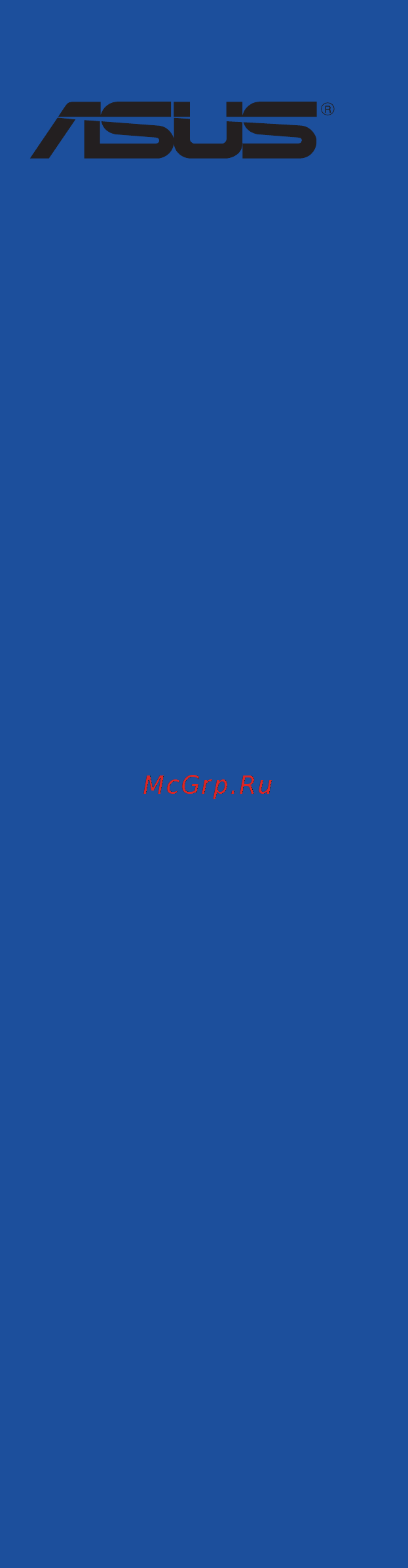Asus ROG STRIX Z370-F GAMING Инструкция по эксплуатации онлайн
Содержание
- Motherboard 1
- E13351 first edition august 2017 2
- Chapter 1 product introduction 3
- Chapter 2 basic installation 3
- Contents 3
- Chapter 3 bios setup 4
- Appendix 5
- Chapter 4 raid support 5
- Electrical safety 6
- Operation safety 6
- Safety information 6
- About this guide 7
- How this guide is organized 7
- Where to find more information 7
- Conventions used in this guide 8
- Typography 8
- Rog strix z370 f gaming specifications summary 9
- Rog strix z370 f gaming specifications summary 10
- Rog strix z370 f gaming specifications summary 11
- Rog strix z370 f gaming specifications summary 12
- Package contents 13
- Installation tools and components 14
- The tools and components listed above are not included in the motherboard package 14
- Before you proceed 15
- Chapter 1 15
- Chapter 1 product introduction 15
- Motherboard overview 15
- Product introduction 15
- 13 8 12 16
- 3 14 5 15 16 16
- 4 2 5 3 16
- Chapter 1 16
- Chapter 1 product introduction 16
- Motherboard layout 16
- Chapter 1 17
- Layout contents 17
- Central processing unit cpu 18
- Chapter 1 18
- Chapter 1 product introduction 18
- Core processors 18
- Rog strix z370 f gaming cpu lga1151 18
- The motherboard comes with a surface mount lga1151 socket designed for the 8th generation inte 18
- Chapter 1 19
- Recommended memory configurations 19
- Rog strix z370 f gaming 288 pin ddr4 dimm sockets 19
- System memory 19
- Chapter 1 20
- Chapter 1 product introduction 20
- Memory configurations 20
- You may install 1 gb 2 gb 4 gb 8 gb and 16 gb unbuffered and non ecc ddr4 dimms into the dimm sockets 20
- Chapter 1 21
- Expansion slots 21
- Chapter 1 22
- Chapter 1 product introduction 22
- Chapter 1 23
- Jumpers and holes 23
- Chapter 1 24
- Rog strix z370 f gaming 3d printing mount 24
- Rog strix z370 f gaming cpu_ov setting 24
- Chapter 1 25
- Onboard leds 25
- Rog strix z370 f gaming cpu dram boot_device vga led 25
- Chapter 1 26
- Chapter 1 product introduction 26
- If you installed serial ata hard disk drives you can create a raid 0 1 5 and 10 configuration with the inte 26
- Internal connectors 26
- Rapid storage technology through the onboard inte 26
- Rog strix z370 f gaming inte 26
- Sata 6 gb s connectors 26
- Serial ata 6 gb s connectors 7 pin sata6g_12 sata 6g_34 sata 6g_56 26
- These connectors connect to serial ata 6 gb s hard disk drives via serial ata 6 gb s signal cables 26
- Z370 chipset 26
- Asus rog strix z370 f gaming 27
- Chapter 1 27
- Front panel audio connector 10 1 pin aafp 27
- Rog strix z370 f gaming analog front panel connector 27
- Rog strix z370 f gaming usb 3 gen1 connectors 27
- These connectors allow you to connect a usb 3 gen1 module for additional usb 3 gen1 front or rear panel ports with an installed usb 3 gen1 module you can enjoy all the benefits of usb 3 gen1 including faster data transfer speeds of up to 5 gb s faster charging time for usb chargeable devices optimized power efficiency and backward compatibility with usb 2 27
- This connector is for a chassis mounted front panel audio i o module that supports hd audio connect one end of the front panel audio i o module cable to this connector 27
- Usb 3 gen1 connectors 20 1 pin u31g1_12 u31g1_34 27
- Chapter 1 28
- Chapter 1 product introduction 28
- Rog strix z370 f gaming serial port connector 28
- Rog strix z370 f gaming usb2 connector 28
- Serial port connector 10 1 pin com 28
- These connectors are for usb 2 ports connect the usb module cable to these connectors then install the module to a slot opening at the back of the system chassis this usb connector complies with usb 2 specification that supports up to 480 mb s connection speed 28
- This connector is for a serial com port connect the serial port module cable to this connector then install the module to a slot opening at the back of the system chassis 28
- Usb 2 connectors 10 1 pin usb910 usb1112 28
- Aio_pump 29
- Asus rog strix z370 f gaming 29
- Cha_fan1 29
- Cha_fan2 29
- Chapter 1 29
- Connect the fan cables to the fan connectors on the motherboard ensuring that the black wire of each cable matches the ground pin of the connector 29
- Connect the fan of your water cooling kit to the aio_pump connector 29
- Cpu cpu optional aio pump m extension and chassis fan connectors 4 pin cpu_fan 4 pin cpu_opt 4 pin aio_pump 4 pin m _fan 5 pin ext_fan 4 pin cha_fan1 2 29
- Cpu_fan 29
- Cpu_opt 29
- Do not forget to connect the fan cables to the fan connectors insufficient air flow inside the system may damage the motherboard components these are not jumpers do not place jumper caps on the fan connectors 29
- Ensure that the cpu fan cable is securely installed to the cpu fan connector 29
- Ext_fan 29
- M _fan 29
- Rog strix z370 f gaming fan connectors 29
- The cpu_fan connector supports the cpu fan of maximum 1a 12 w fan power 29
- The ext_fan connector supports 2 of 5 thermal sensor sources 29
- Atx power connectors 24 pin eatxpwr 8 pin eatx12v 30
- Chapter 1 30
- Chapter 1 product introduction 30
- Eatx12v 30
- Eatxpwr 30
- Rog strix z370 f gaming atx power connectors 30
- These connectors are for atx power supply plugs the power supply plugs are designed to fit these connectors in only one orientation find the proper orientation and push down firmly until the connectors completely fit 30
- Chapter 1 31
- Rog strix z370 f gaming system panel connector 31
- Chapter 1 32
- Chapter 1 product introduction 32
- Rog strix z370 f gaming t_sensor connector 32
- Rog strix z370 f gaming tpm connector 32
- T_sensor 32
- Thermal sensor connector 2 pin t_sensor 32
- This connector is for the thermistor cable that monitors the temperature of the devices and the critical components inside the motherboard connect the thermistor cable and place the sensor on the device or the motherboard s component to detect its temperature 32
- This connector supports a trusted platform module tpm system which securely stores keys digital certificates passwords and data a tpm system also helps enhance network security protect digital identities and ensures platform integrity 32
- Tpm connector 14 1 pin tpm 32
- Asus rog strix z370 f gaming 33
- Chapter 1 33
- Rgb headers 4 pin rgb_header1 2 33
- Rgb_header1 33
- Rgb_header2 33
- Rog strix z370 f gaming rgb_header connectors 33
- These connectors are for rgb led strips 33
- Chapter 1 34
- Chapter 1 product introduction 34
- M _1 socket3 34
- M _2 socket3 34
- M sockets m _1 m _2 34
- Rog strix z370 f gaming m sockets 34
- These sockets allow you to install m ssd modules 34
- Addressable rgb header 4 1 pin add_header 35
- Asus rog strix z370 f gaming 35
- Chapter 1 35
- Rog strix z370 f gaming extreme add header 35
- This connector is for individually addressable rgb ws2812b led strips with embedded ws2811led driver ics 35
- Chapter 1 36
- Chapter 1 product introduction 36
- Basic installation 37
- Building your pc system 37
- Chapter 2 37
- Chapter 2 basic installation 37
- Motherboard installation 37
- Chapter 2 38
- Asus rog strix z370 f gaming 39
- Chapter 2 39
- Cpu installation 39
- Chapter 2 40
- Chapter 2 basic installation 40
- Asus rog strix z370 f gaming 41
- Chapter 2 41
- Cpu heatsink and fan assembly installation 41
- To install the cpu heatsink and fan assembly 41
- Chapter 2 42
- Chapter 2 basic installation 42
- To uninstall the cpu heatsink and fan assembly 42
- Chapter 2 43
- Dimm installation 43
- Atx power connection 44
- Chapter 2 44
- Chapter 2 basic installation 44
- Chapter 2 45
- Sata device connection 45
- Chapter 2 46
- Front i o connector 46
- Chapter 2 47
- Expansion card installation 47
- Chapter 2 48
- Chapter 2 basic installation 48
- To install hyper m x4 card 48
- Asus rog strix z370 f gaming 49
- Chapter 2 49
- M installation 49
- Chapter 2 50
- Chapter 2 basic installation 50
- Chapter 2 51
- Fan holder installation 51
- To install the fan holder and fan 51
- Chapter 2 52
- Motherboard rear and audio connections 52
- Rear i o connection 52
- Audio 2 4 6 or 8 channel configuration 53
- Chapter 2 53
- Lan ports led indications 53
- Audio i o connections 54
- Chapter 2 54
- Chapter 2 55
- Chapter 2 56
- Connect to 8 channel speakers 56
- Starting up for the first time 56
- Chapter 2 57
- Turning off the computer 57
- Chapter 2 58
- Chapter 2 basic installation 58
- Bios setup 59
- Chapter 3 59
- Chapter 3 bios setup 59
- Knowing bios 59
- Bios menu screen 60
- Bios setup program 60
- Chapter 3 60
- Chapter 3 bios setup 60
- Entering bios at startup 60
- Entering bios setup after post 60
- Hotkey 60
- Key to enter bios 60
- Post continues with its routines 60
- Press the power button to turn the system off then back on do this option only if you failed to enter bios setup using the first two options 60
- Press the reset button on the system chassis 60
- Simultaneously 60
- To enter bios setup after post 60
- Use the bios setup to update the bios or configure its parameters the bios screen include navigation keys and brief onscreen help to guide you in using the bios setup program 60
- Asus rog strix z370 f gaming 61
- Chapter 3 61
- Ez mode 61
- Hotkey for the advanced bios settings 61
- The boot device options vary depending on the devices you installed to the system 61
- The default screen for entering the bios setup program can be changed refer to the setup mode item in section boot menu for details 61
- Advanced mode 62
- Chapter 3 62
- Chapter 3 bios setup 62
- Hotkey 62
- The advanced mode provides advanced options for experienced end users to configure the bios settings the figure below shows an example of the advanced mode refer to the following sections for the detailed configurations 62
- Chapter 3 63
- Ez tuning wizard f11 63
- Language 63
- Menu bar 63
- Menu items 63
- My favorites f3 63
- Q fan control f6 63
- Submenu items 63
- Chapter 3 64
- Configuration fields 64
- General help 64
- Hot keys 64
- Last modified button 64
- Scroll bar 64
- Search on faq 64
- Asus rog strix z370 f gaming 65
- Chapter 3 65
- Qfan control 65
- The qfan control allows you to set a fan profile or manually configure the operating speed of your cpu and chassis fans 65
- Chapter 3 66
- Configuring fans manually 66
- Chapter 3 67
- Ez tuning wizard 67
- Oc tuning 67
- Chapter 3 68
- Creating raid 68
- Chapter 3 69
- Chapter 3 70
- My favorites 70
- Adding items to my favorites 71
- Chapter 3 71
- Ai overclock tuner 72
- Ai tweaker menu 72
- Allows you to select the cpu overclocking options to achieve the desired cpu internal frequency configuration options 72
- Auto loads the optimal settings for the system 72
- Bclk frequency 72
- Chapter 3 72
- Chapter 3 bios setup 72
- Main menu 72
- Manual allows you to individually set overclocking parameters 72
- Security 72
- The ai tweaker menu items allow you to configure overclocking related items 72
- The main menu screen appears when you enter the advanced mode of the bios setup program the main menu provides you an overview of the basic system information and allows you to set the system date time language and security settings 72
- The security menu items allow you to change the system security settings 72
- To adjust the value the values range from 40 mhz to 650 mhz 72
- X m p if you install memory modules supporting the extreme memory profile x m p technology choose this item to set the profiles supported by your memory modules for optimizing the system performance 72
- Asus multicore enhancement 73
- Chapter 3 73
- Cpu core ratio 73
- Dram frequency 73
- Dram odd ratio mode 73
- Internal cpu power management 73
- Advanced menu 74
- Chapter 3 74
- Cpu configuration 74
- Cpu power management control 74
- Hyper threading 74
- Platform misc configuration 74
- Chapter 3 75
- Pch configuration 75
- Pch storage configuration 75
- Pci express configuration 75
- Sata controller s 75
- Sata mode selection 75
- Smart self test 75
- System agent sa configuration 75
- Chapter 3 76
- Hd audio controller 76
- Hyper m x16 enableddisabled 76
- M _1 configuration autosata modepcie mode 76
- M _2 pcie bandwidth configuration x2x4 76
- Onboard devices configuration 76
- Pch fw configuration 76
- Rgb led lighting 76
- Sata6g_1 charcoal black sata6g_6 charcoal black 76
- Apm configuration 77
- Chapter 3 77
- Erp ready 77
- Hdd ssd smart information 77
- Intel lan controller 77
- Network stack configuration 77
- Usb configuration 77
- Usb single port control 77
- Usb type c power switch 77
- Boot menu 78
- Chapter 3 78
- Csm compatibility support module 78
- Fast boot 78
- Monitor menu 78
- Qfan configuration 78
- Setup mode 78
- Boot option priorities 79
- Boot override 79
- Chapter 3 79
- Secure boot 79
- Asus ez flash 3 utility 80
- Chapter 3 80
- Chapter 3 bios setup 80
- Configuration options enabled disabled 80
- Secure erase 80
- Secure erase on the advanced mode menu 80
- Setup animator 80
- Ssd speeds may lower over time as with any storage medium due to data processing secure erase completely and safely cleans your ssd restoring it to factory performance levels 80
- This item allows you to enable or disable the setup animator 80
- To confirm your choice 80
- To display the submenu 80
- Tool menu 80
- Asus rog strix z370 f gaming 81
- Chapter 3 81
- Asus overclocking profile 82
- Asus spd information 82
- Chapter 3 82
- Gpu post 82
- Graphics card information 82
- Load profile 82
- Load save profile from to usb drive 82
- Profile name 82
- Save to profile 82
- Chapter 3 83
- Discard changes and exit 83
- Exit menu 83
- Ez update 83
- Launch efi shell from usb drives 83
- Load optimized defaults 83
- Save changes reset 83
- Updating bios 83
- Asus ez flash 3 84
- Chapter 3 84
- Asus rog strix z370 f gaming 85
- Chapter 3 85
- Follow the onscreen instructions to complete the update 85
- Reboot the system when the update process is done 85
- Select via internet 85
- To update the bios via internet 85
- Asus crashfree bios 3 86
- Chapter 3 86
- Recovering the bios 86
- Chapter 4 87
- Chapter 4 raid support 87
- Raid configurations 87
- Raid definitions 87
- Raid support 87
- Chapter 4 88
- Installing serial ata hard disks 88
- Intel rapid storage technology in uefi bios 88
- Rapid storage technology in uefi bios 88
- Chapter 4 89
- Creating a raid set 89
- Chapter 4 90
- Chapter 4 91
- Deleting a raid set 91
- Chapter 4 92
- Intel rapid storage technology option rom utility 92
- Rapid storage technology option rom utility 92
- Asus rog strix z370 f gaming 93
- Chapter 4 93
- Creating a raid set 93
- Select disks 93
- The following screen appears 93
- To create a raid set 93
- To select the hard disk drives you want to include in the raid set the select disks screen appears 93
- Chapter 4 94
- Chapter 4 95
- Deleting a raid set 95
- Chapter 4 96
- Creating a raid driver disk 96
- Creating a raid driver disk in window 96
- Creating a raid driver disk in windows 96
- Exiting the inte 96
- Rapid storage technology option rom utility 96
- Appendix 97
- Federal communications commission statement 97
- Notices 97
- Appendix 98
- Appendix 99
- Asus recycling takeback services 99
- Google license terms 99
- Regional notice for california 99
- Warning 99
- Appendix 100
- Appendix 101
- Asus computer gmbh germany and austria 101
- Asus computer international america 101
- Asus contact information 101
- Asustek computer inc 101
- Technical support 101
- Appendix 102
- Asus computer international 102
- Declaration of conformity 102
Похожие устройства
- Asus TUF Z370-PLUS GAMING Инструкция по эксплуатации
- Asus TUF Z370-PRO GAMING Инструкция по эксплуатации
- Asus ROG MAXIMUS X FORMULA Инструкция по эксплуатации
- Asus ROG MAXIMUS X HERO (WI-FI AC) Инструкция по эксплуатации
- Asus ROG STRIX Z370-G GAMING Инструкция по эксплуатации
- Asus ROG MAXIMUS X CODE Инструкция по эксплуатации
- Asus ROG STRIX Z370-I GAMING Инструкция по эксплуатации
- Asus ROG STRIX Z370-G GAMING (WI-FI AC) Инструкция по эксплуатации
- Asus ROG MAXIMUS X APEX Инструкция по эксплуатации
- Asus WS X299 PRO Инструкция по эксплуатации
- Asus WS X299 PRO/SE Инструкция по эксплуатации
- Asus WS X299 SAGE Инструкция по эксплуатации
- Asus X99-E-10G WS Инструкция по эксплуатации
- Asus X99-M WS/SE Инструкция по эксплуатации
- Asus WS C422 PRO/SE Инструкция по эксплуатации
- Asus WS C621E SAGE Инструкция по эксплуатации
- Asus TUF B350M-PLUS GAMING Инструкция по эксплуатации
- Asus B250 MINING EXPERT Инструкция по эксплуатации
- Asus ROG MAXIMUS X HERO Инструкция по эксплуатации
- Asus ROG STRIX Z370-H GAMING Инструкция по эксплуатации
Скачать
Случайные обсуждения
Ответы 0
Была у кого проблема с подсветкой? Простояла ночь с вкл подсветкой, утром подсветка кое-как горит, после полного откл от сети, вообще перестала загораться? Сброс Bios не помог.
6 лет назад