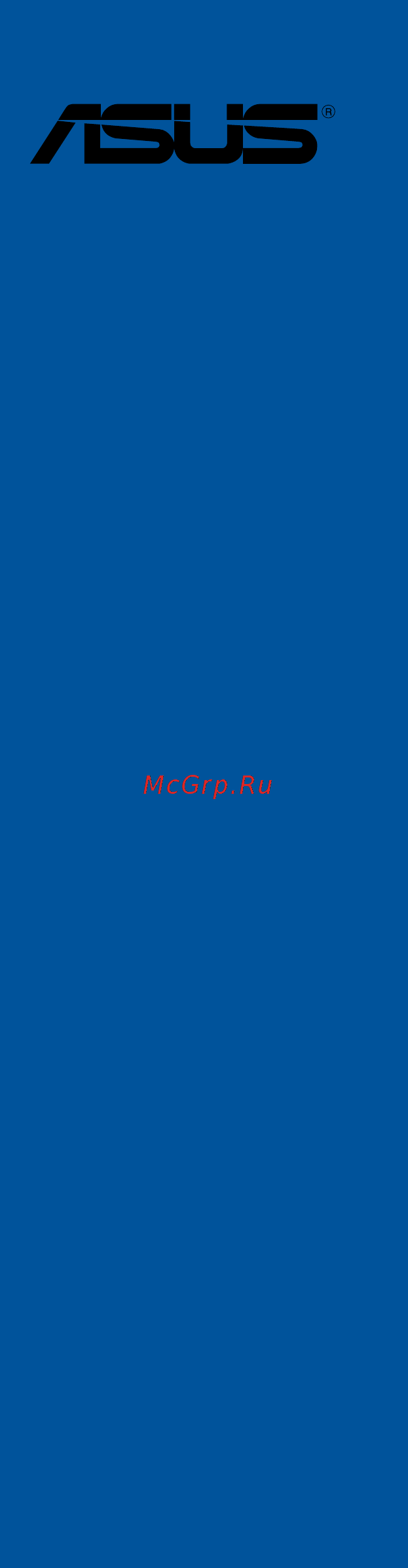Asus X99-E-10G WS Инструкция по эксплуатации онлайн
Содержание
- Motherboard 1
- E13677 revised edition v3 december 2017 2
- Chapter 1 product introduction 3
- Chapter 2 basic installation 3
- Contents 3
- Chapter 3 bios setup 4
- Chapter 4 software support 5
- Chapter 5 raid support 5
- Appendix 6
- Chapter 6 multi gpu support 6
- Electrical safety 7
- Operation safety 7
- Safety information 7
- About this guide 8
- How this guide is organized 8
- Where to find more information 8
- Conventions used in this guide 9
- Typography 9
- X99 e 10g ws specifications summary 10
- High performance 11
- X99 e 10g ws specifications summary 11
- Asus ez diy 12
- Gaming scenario 12
- Powerful home server 12
- Q design 12
- X99 e 10g ws specifications summary 12
- Special features 13
- X99 e 10g ws specifications summary 13
- X99 e 10g ws specifications summary 14
- Check your motherboard package for the following items 15
- If any of the above items is damaged or missing contact your retailer 15
- Package contents 15
- The illustrated items above are for reference only actual product specifications may vary with different models 15
- Installation tools and components 16
- The tools and components in the table above are not included in the motherboard package 16
- Chapter 1 17
- Chapter 1 product introduction 17
- Product highlights 17
- Product introduction 17
- Special features 17
- Chapter 1 18
- Complete usb 3 integration 18
- Dts connect 18
- Dts ultrapc ii 18
- Other special features 18
- Asus x99 e 10g ws 19
- Before you proceed 19
- Chapter 1 19
- Motherboard overview 19
- Take note of the following precautions before you install motherboard components or change any motherboard settings 19
- Chapter 1 20
- Chapter 1 product introduction 20
- Motherboard layout 20
- Chapter 1 21
- Layout contents 21
- Central processing unit cpu 22
- Chapter 1 22
- Chapter 1 product introduction 22
- Core i7 x series i7 processors 22
- The motherboard comes with a surface mount lga2011 v3 socket designed for inte 22
- Chapter 1 23
- Recommended memory configurations 23
- System memory 23
- Chapter 1 24
- Chapter 1 product introduction 24
- Memory configurations 24
- You may install 2 gb 4 gb 8 gb and 16gb unbuffered and non ecc ddr4 dimms into the dimm sockets 24
- Chapter 1 25
- Expansion slots 25
- Chapter 1 26
- Chapter 1 27
- Irq assignments for this motherboard 27
- Chapter 1 28
- Onboard buttons and switches 28
- Asus x99 e 10g ws 29
- Chapter 1 29
- Installing dimms that are not compatible with the motherboard may cause system boot failure if the system fails to boot during post stage and the dram_led near the memok button lights continuously press the memok button until the dram_led starts blinking system will begin automatic memory compatibility tuning and reboot for successful boot 29
- Memok button memok 29
- Chapter 1 30
- Asus x99 e 10g ws 31
- Chapter 1 31
- Sli cfx switch sli cfx 31
- This switch allows you to determine the slots for 2 way or 3 way graphics card installation when enabled the pcie leds near the slots light up telling you to install the graphics cards to the specific slots 31
- Chapter 1 32
- Jumpers 32
- Chapter 1 33
- Onboard leds 33
- Chapter 1 34
- Chapter 1 35
- Chapter 1 36
- Chapter 1 37
- Chapter 1 38
- Chapter 1 39
- Chapter 1 40
- Chapter 1 product introduction 40
- If you installed serial ata hard disk drives you can create a raid 0 1 5 and 10 configuration with the inte 40
- Internal connectors 40
- Rapid storage technology through the onboard inte 40
- These connectors connect to serial ata 6 gb s hard disk drives via serial ata 6 gb s signal cables 40
- X99 chipset 40
- X99 serial ata 6 gb s connectors 7 pin sata6g_12 sata6g_34 sata6g_56 sata6g_78 sata6g_910 40
- Asus x99 e 10g ws 41
- Chapter 1 41
- Digital audio connector 4 1 pin spdif_out 41
- Front panel audio connector 10 1 pin aafp 41
- This connector is for a chassis mounted front panel audio i o module that supports either hd audio or legacy ac 97 audio standard connect one end of the front panel audio i o module cable to this connector 41
- This connector is for an additional sony philips digital interface s pdif port connect the s pdif out module cable to this connector then install the module to a slot opening at the back of the system chassis 41
- Chapter 1 42
- Chapter 1 product introduction 42
- These connectors allow you to connect a usb 3 module for additional usb 3 front or rear panel ports with an installed usb 3 module you can enjoy all the benefits of usb 3 including faster data transfer speeds of up to 5 gb s faster charging time for usb chargeable devices optimized power efficiency and backward compatibility with usb 2 42
- Usb 3 connectors 20 1 pin usb3_e78 usb3_e910 42
- Chapter 1 43
- Chapter 1 44
- Chapter 1 product introduction 44
- Connect the fan cables to the fan connectors on the motherboard ensuring that the black wire of each cable matches the ground pin of the connector 44
- Cpu cpu optional water pump chassis and high amp fan connectors 4 pin cpu_fan 4 pin cpu_opt 4 pin w_pump 4 pin cha_fan1 2 4 pin h_amp_ fan 44
- Asus x99 e 10g ws 45
- Atx power connectors 24 pin eatxpwr 8 pin eatx12v 8 pin eatx12v1 6 pin eatx12v_1 45
- Chapter 1 45
- These connectors are for atx power supply plugs the power supply plugs are designed to fit these connectors in only one orientation find the proper orientation and push down firmly until the connectors completely fit 45
- Chapter 1 46
- Chapter 1 47
- Chapter 1 48
- Chapter 1 product introduction 48
- M socket 3 48
- This motherboard comes with a u connector which supports pcie 3 x4 nvm express storage 48
- This socket allows you to install an m ngff ssd module 48
- U connector u 48
- Chapter 1 49
- Chapter 1 50
- Chapter 1 product introduction 50
- Rgb header 4 pin rgb_header 50
- This connector is for rgb led strips 50
- Chapter 1 51
- Chapter 1 52
- Chapter 1 product introduction 52
- Basic installation 53
- Building your pc system 53
- Chapter 2 53
- Chapter 2 basic installation 53
- Motherboard installation 53
- Chapter 2 54
- Asus x99 e 10g ws 55
- Chapter 2 55
- Cpu installation 55
- Chapter 2 56
- Chapter 2 basic installation 56
- Asus x99 e 10g ws 57
- Chapter 2 57
- Cpu heatsink and fan assembly installation 57
- To install the cpu heatsink and fan assembly 57
- Chapter 2 58
- Dimm installation 58
- Atx power connection 59
- Chapter 2 59
- Chapter 2 60
- Sata device connection 60
- Chapter 2 61
- Front i o connector 61
- Hdd led 61
- Reset sw 61
- Chapter 2 62
- Expansion card installation 62
- Bios update utility 63
- Chapter 2 63
- Usb bios flashback 63
- Chapter 2 64
- Chapter 2 basic installation 64
- Wait until the light goes out indicating that the bios updating process is completed 64
- Chapter 2 65
- Motherboard rear and audio connections 65
- Rear i o connection 65
- 10g lan ports led indications 66
- Audio 2 4 6 or 8 channel configuration 66
- Chapter 2 66
- Audio i o connections 67
- Chapter 2 67
- Chapter 2 68
- Chapter 2 69
- Connect to 7 channel speakers 69
- Starting up for the first time 69
- Chapter 2 70
- Turning off the computer 70
- Bios setup 71
- Chapter 3 71
- Chapter 3 bios setup 71
- Knowing bios 71
- Bios menu screen 72
- Bios setup program 72
- Chapter 3 72
- Chapter 3 bios setup 72
- Entering bios at startup 72
- Entering bios setup after post 72
- Key to enter bios 72
- Post continues with its routines 72
- Press the power button to turn the system off then back on do this option only if you failed to enter bios setup using the first two options 72
- Press the reset button on the system chassis 72
- Simultaneously 72
- The bios setup program can be used under two modes ez mode and advanced mode you can change modes from the exit menu or from the e xit advanced mode screen 72
- To enter bios setup after post 72
- Use the bios setup to update the bios or configure its parameters the bios screen include navigation keys and brief onscreen help to guide you in using the bios setup program 72
- Asus x99 e 10g ws 73
- Chapter 3 73
- Ez mode 73
- Hot key for the advanced bios settings 73
- The boot device options vary depending on the devices you installed to the system 73
- The default screen for entering the bios setup program can be changed refer to the setup mode item in section boot menu for details 73
- Advanced mode 74
- Chapter 3 74
- Chapter 3 bios setup 74
- The advanced mode provides advanced options for experienced end users to configure the bios settings the figure below shows an example of the advanced mode refer to the following sections for the detailed configurations 74
- To switch from ez mode to advanced mode click advanced mode or press f7 hotkey 74
- Chapter 3 75
- Ez tuning wizard f11 75
- Language 75
- Menu bar 75
- Menu items 75
- Myfavorites f3 75
- Q fan control f6 75
- Submenu items 75
- Chapter 3 76
- Configuration fields 76
- General help 76
- Hot keys 76
- Last modified button 76
- Quick note f9 76
- Scroll bar 76
- Search on faq 76
- Asus x99 e 10g ws 77
- Chapter 3 77
- Qfan control 77
- The qfan control allows you to set a fan profile or manually configure the operating speed of your cpu and chassis fans 77
- Chapter 3 78
- Configuring fans manually 78
- Chapter 3 79
- Ez tuning wizard 79
- Oc tuning 79
- Chapter 3 80
- Creating raid 80
- Chapter 3 81
- Chapter 3 82
- My favorites 82
- Adding items to my favorites 83
- Chapter 3 83
- Chapter 3 84
- Chapter 3 bios setup 84
- Main menu 84
- Security 84
- The main menu screen appears when you enter the advanced mode of the bios setup program the main menu provides you an overview of the basic system information and allows you to set the system date time language and security settings 84
- The security menu items allow you to change the system security settings 84
- Administrator password 85
- Chapter 3 85
- User password 85
- Ai overclock tuner auto 86
- Ai tweaker menu 86
- Chapter 3 86
- Asus multicore enhancement auto 87
- Chapter 3 87
- Chapter 3 88
- Cpu core ratio by specific core 88
- Avx instruction core ratio negative offset auto 89
- Chapter 3 89
- Max cpu cache ratio auto 89
- Min cpu cache ratio auto 89
- Bclk frequency dram frequency ratio auto 90
- Chapter 3 90
- Dram frequency auto 90
- Dram timing control 90
- Epu power saving mode disabled 90
- Internal pll overvoltage auto 90
- Tpu keep current settings 90
- Chapter 3 91
- Chapter 3 92
- Chapter 3 93
- Chapter 3 94
- Chapter 3 95
- Chapter 3 96
- External digi power control 96
- Chapter 3 97
- Chapter 3 98
- Internal cpu power management 98
- Chapter 3 99
- Chapter 3 100
- Fully manual mode disabled 100
- Tweaker s paradise 100
- Chapter 3 101
- Cpu core voltage auto 101
- Chapter 3 102
- Cpu cache voltage auto 102
- Cpu input voltage auto 102
- Cpu svid support auto 102
- Chapter 3 103
- Dram svid support auto 103
- Dram voltage cha chb auto 103
- Dram voltage chc chd auto 103
- Pch core voltage auto 103
- Pch i o voltage auto 103
- Pll termination voltage auto 103
- Vccio cpu 1 5v voltage auto 103
- Vccio pch 1 5v voltage auto 103
- Vttddr voltage cha chb auto 103
- Vttddr voltage chc chd auto 103
- Chapter 3 104
- Cpu spread spectrum auto 104
- Pll reference offset mode sign 104
- Pll reference offset value auto 104
- Advanced menu 105
- Chapter 3 105
- Chapter 3 106
- Cpu configuration 106
- Execute disable bit enabled 106
- Hyper threading all enabled 106
- Intel adaptive thermal monitor enabled 106
- Limit cpuid maximum disabled 106
- Active processor cores 107
- Adjacent cache line prefetcher enabled 107
- Boot performance mode max performance 107
- Chapter 3 107
- Cpu power management configuration 107
- Hardware prefetcher enabled 107
- Intel virtualization technology disabled 107
- Maximum cpu core temperature auto 107
- Chapter 3 108
- Pch configuration 108
- Chapter 3 109
- Hyper kit mode disabled 109
- Pch storage configuration 109
- S m a r t status check on 109
- Sata controller 1 109
- Sata controller 1 mode selection ahci 109
- Chapter 3 110
- Sata controller 2 110
- Sata controller 2 mode selection ahci 110
- Sata6g_1 gray sata6g_6 gray 110
- Support aggressive link power management disabled 110
- Chapter 3 111
- Dmi configuration 111
- Nb pci e configuration 111
- Sata6g_7 black sata6g_10 black 111
- System agent configuration 111
- Chapter 3 112
- Acs control disabled 113
- Chapter 3 113
- Intel vt for directed i o vt d 113
- Mctp disabled 113
- Chapter 3 114
- Ehci legacy support enabled 114
- Intel xhci mode smart auto 114
- Usb configuration 114
- Xhci hand off enabled 114
- Aspm support disabled 115
- Chapter 3 115
- Ehci hand off disabled 115
- Pch dmi aspm disabled 115
- Pch pci express 115
- Peg aspm support disabled 115
- Platform misc configuration 115
- Sa dmi aspm disabled 115
- Sa pci express 115
- Usb single port control 115
- Asmedia usb 3 battery charging support disabled 116
- Asmedia usb 3 controller enabled 116
- Chapter 3 116
- Hd audio controller enabled 116
- Onboard devices configuration 116
- Chapter 3 117
- Intel lan1 controller enabled 117
- Intel lan2 controller enabled 117
- Rgb led lighting color 117
- Rgb led lighting effects auto 117
- Rgb led lighting on 117
- Serial port configuration 117
- Ssd m u 117
- Apm configuration 118
- Chapter 3 118
- Erp ready disabled 118
- Power on by pci e pci disabled 118
- Power on by ring disabled 118
- Power on by rtc disabled 118
- Restore ac power loss power off 118
- Chapter 3 119
- Hdd sdd smart information 119
- Network stack configuration 119
- Network stack disabled 119
- Blink leds 0 120
- Chapter 3 120
- Intel r ethernet controller 00 1e 99 00 01 1b 120
- Nic configuration 120
- Blink leds 0 121
- Chapter 3 121
- Intel r ethernet controller 00 1e 99 00 01 1c 121
- Nic configuration 121
- Chapter 3 122
- Cpu core voltage 3 v voltage 5v voltage 12v voltage x xxxx v 122
- Cpu fan speed cpu optional fan speed chassis fan 1 2 speed water pump speed hamp fan speed xxxx rpm 122
- Cpu temperature motherboard temperature pciex16_1 slot temperature pciex16_3 slot temperature vrm temperature pch temperature t_ sensor1 temperature xxx c xxx f 122
- Monitor menu 122
- Optimize all 122
- Chapter 3 123
- Cpu q fan control auto 123
- Chapter 3 124
- Chassis fan 1 2 q fan control auto 124
- Chapter 3 125
- Water pump control disabled 125
- Chapter 3 126
- Hamp fan control auto 126
- Chapter 3 127
- Anti surge support on 128
- Chapter 3 128
- Chassis intrude detect support on 128
- Cpu ovt led support on 128
- Boot configuration 129
- Boot menu 129
- Chapter 3 129
- Fast boot enabled 129
- Boot logo display auto 130
- Boot up numlock state enabled 130
- Chapter 3 130
- Directkey drct enabled 130
- Option rom messages force bios 130
- Wait for f1 if error enabled 130
- Above 4g decoding disabled 131
- Chapter 3 131
- Csm compatibility support module 131
- Secure boot 131
- Setup mode ez mode 131
- Chapter 3 132
- Boot option priorities 133
- Boot override 133
- Chapter 3 133
- Asus ez flash 3 utility 134
- Chapter 3 134
- Gpu post 134
- Secure erase 134
- Setup animator disabled 134
- Tool menu 134
- Asus x99 e 10g ws 135
- Chapter 3 135
- Asus overclocking profile 136
- Chapter 3 136
- Load from profile 136
- Load save profile from to usb drive 136
- Profile name 136
- Save to profile 136
- Asus spd information 137
- Chapter 3 137
- Chapter 3 138
- Discard changes exit 138
- Exit menu 138
- Launch efi shell from usb drives 138
- Load optimized defaults 138
- Save changes reset 138
- Chapter 3 139
- Ez update 139
- Updating bios 139
- Asus ez flash 3 140
- Chapter 3 140
- Asus x99 e 10g ws 141
- Chapter 3 141
- Follow the onscreen instructions to complete the update 141
- Reboot the system when the update process is done 141
- Select via internet 141
- To update the bios by internet 141
- Asus crashfree bios 3 142
- Chapter 3 142
- Recovering the bios 142
- Chapter 4 143
- Chapter 4 software support 143
- Installing an operating system 143
- Running the support dvd 143
- Software support 143
- Support dvd information 143
- Acroba 144
- Chapter 4 144
- Chapter 4 software support 144
- Clickthesoftwaremanualthatyouwishtoread 144
- Inthesupportdvdmainmenu clickthe manual tab 144
- Obtaining the software manuals 144
- Readerfromthe utilities tabbeforeopeningthefiles 144
- Runthesupportdvd 144
- Support dvd main menu 144
- Thesoftwaremanualfilesareinportabledocumentformat pdf installtheadob 144
- Thesoftwaremanualsareincludedinthesupportdvd followtheinstructionsbelowtoget thenecessarysoftwaremanuals 144
- Toreadaboutyourmotherboard ssoftwaremanual 144
- Ai suite 3 145
- Chapter 4 145
- Installing ai suite 3 145
- Software information 145
- Chapter 4 146
- Launching ai suite 3 146
- Ai suite 3 main menu 147
- Ai suite 3 main menu bar 147
- Asus x99 e 10g ws 147
- Chapter 4 147
- Ontheleftofthemenutolaunchthemenubar 147
- Theaisuite3mainmenugivesyoueasy accesscontrolsandinsighttowhat sgoingon withyourcomputer allowingyoutooptimizeperformancesettingswhileatthesametime ensuringsystemstability 147
- Theaisuitemainmenuincludesisaquick accessmenubarthatallowsyoutoswiftlylaunch anyoftheintegratedasusutilities click 147
- Ai suite 3 mini menu 148
- Chapter 4 148
- Chapter 4 149
- Dual intelligent processors 5 149
- Way optimization 149
- Chapter 4 150
- Chapter 4 software support 150
- Cpu frequency 150
- Launching tpu on your computer 150
- Onthetop rightcorneroftheaisuite3mainmenu then select tpu 150
- Tolaunchtpu clickortap 150
- Tpu turbo processing unit 150
- Tpuallowsyoutomanuallyadjustthecpufrequency coreratio dramfrequency and relatedvoltagesforenhancedsystemstabilityandperformanceboost 150
- Using tpu 150
- Chapter 4 151
- Launching turbo app on your computer 151
- Turbo app 151
- Chapter 4 152
- Chapter 4 software support 152
- Epu energy processing unit 152
- Epuisareal timesystempower savingchipthatautomaticallydetectsthecurrent systemloadandintelligentlymoderatespowerusage itoffersatotalsystem wideenergy optimization reducesfannoise andextendsthelifespanofyourhardwarecomponents 152
- Launching epu on your computer 152
- Onthetop rightcorneroftheaisuite3mainmenu then select epu 152
- Tolaunchepu clickortap 152
- Using epu 152
- Asus x99 e 10g ws 153
- Asusfanxpert4providescustomizablesettingsofyourfansforacoolerandquieter computingenvironment withitsfanautotuningfeature asusfanxpert4automatically tweaksthesettingsofcpuandchassisfanstoachievetheirbestcoolingperformance asusfanxpert4alsosupportshardwarelevelpwm dccombomodeforthecpu chassis fans andfansconnectedtothefanextensioncard youcanalsoreducethecpufanspeed belowthedefaultminimumforanoiselessoperationduringlightloads 153
- Chapter 4 153
- Customizing the fan settings 153
- Fan xpert 4 153
- Launching fan xpert 4 on your computer 153
- Onthetop rightcorneroftheaisuite3mainmenu thenselect fan xpert 4 153
- Smart mode 153
- Smartmodeallowsyoutocustomizethefans rotationspeedsandresponsivenessbasedon yoursystem stemperature 153
- Tolaunchfanxpert4 clickortap 153
- Chapter 4 154
- Chapter 4 software support 154
- Launching pc cleaner on your computer 154
- Onthetop rightcorneroftheaisuite3mainmenu thenselect pc cleaner 154
- Pc cleaner 154
- Pccleanerallowsyoutocleanthesystemjunkfilesbyscanninganddeletingselectedfiles 154
- Rpm mode 154
- Rpmmodeallowsyoutosetthefanspeedwhenthecputemperatureisbelow7 154
- Tolaunchpccleaner clickortap 154
- Chapter 4 155
- Digi power control 155
- Launching digi power control on your computer 155
- Chapter 4 156
- Ai charger 157
- Ai charger screen 157
- Aicharger allowsyoutofast chargeyourportablebc1 mobiledevicesonyour computer susbportthreetimesfasterthanthestandardusbdevices 157
- Asus x99 e 10g ws 157
- Chapter 4 157
- Launching ai charger on your computer 157
- Onthetop rightcorneroftheaisuite3mainmenu thenselect ai chager 157
- Tolaunchaicharger clickortap 157
- Chapter 4 158
- Chapter 4 software support 158
- Launching usb 3 boost on your computer 158
- Onthetop rightcorneroftheaisuite3mainmenu thenselect usb 3 boost 158
- Tolaunchusb3 boost clickortap 158
- Usb 3 boost 158
- Usb3 boosttechnologysupportsuasp usbattachedscsiprotocol thatautomatically speedsupthetransferratesofyourusbstoragedevices 158
- Using the usb 3 boost 158
- Chapter 4 159
- Ez update 159
- Ez update screen 159
- Launching ez update on your computer 159
- Chapter 4 160
- Launching system information on your computer 160
- System information 160
- Chapter 4 161
- Launching mobo connect on your computer 161
- Mobo connect 161
- Mobo connect screen 161
- Chapter 4 162
- Launching usb bios flashback on your computer 162
- Usb bios flashback 162
- Using usb bios flashback 162
- Chapter 4 163
- Chapter 4 164
- Launching push notice on your computer 164
- Pairing your computer and smart device 164
- Push notice 164
- Push notice screen 164
- Asus x99 e 10g ws 165
- Chapter 4 165
- Setting up pc mode alerts of your computer 165
- Setting up pc status alerts 165
- Thisfeatureallowsyoutorestart shutdown orputyourcomputertosleepmodeandsends analerttoyoursmartdevice 165
- Thisfeatureallowsyoutosendalertsoftheunusualactivitiesofthevoltage temperature andfansettingsofyourcomputertoyoursmartdevice 165
- Chapter 4 166
- Chapter 4 software support 166
- Cornerofyourscreen todothis clickortap thenclickortap 166
- Onyoursmartdevicetolaunchpushnotice 166
- Sending messages to your smart device 166
- Thenselect 166
- Thisfeatureallowsyoutosendmessagestoyoursmartdevice 166
- Viewing your computer status on your smart device 166
- Youcanalsosendmessagesviathepushnoticemessagingshortcutonthelower right 166
- Audio configurations 167
- Chapter 4 167
- For window 167
- Hd audio manager with dts studio soun 167
- Realte 167
- Window 167
- Chapter 4 168
- Selecting an audio output 168
- Chapter 5 169
- Chapter 5 raid support 169
- Raid configurations 169
- Raid definitions 169
- Raid support 169
- Chapter 5 170
- Installing serial ata hard disks 170
- Intel rapid storage technology in uefi bios 170
- Rapid storage technology in uefi bios 170
- Asus x99 e 10g ws 171
- Chapter 5 171
- Intel rapid storage technology option rom utility 171
- Rapid storage technology option rom utility 171
- The navigation keys at the bottom of the screen allow you to move through the menus the navigation keys at the bottom of the screen allow you to move through the menus and select the menu options 171
- The raid bios setup screens shown in this section are for reference only and may not exactly match the items on your screen 171
- The utility supports maximum four hard disk drives for raid configuration 171
- To display the utility main menu 171
- To enter the inte 171
- Turn on the system 171
- Chapter 5 172
- Chapter 5 raid configurations 172
- Creating a raid set 172
- Select disks 172
- The following screen appears 172
- To create a raid set 172
- To select the hard disk drives you want to include in the raid set the select disks screen appears 172
- Chapter 5 173
- Chapter 5 174
- Deleting a raid set 174
- Chapter 5 175
- Creating a raid driver disk 175
- Creating a raid driver disk in window 175
- Creating a raid driver disk in windows 175
- Exiting the inte 175
- Rapid storage technology option rom utility 175
- Chapter 5 176
- Chapter 5 raid configurations 176
- Amd crossfirex technology 177
- Before you begin 177
- Chapter 6 177
- Chapter 6 multi gpu support 177
- Crossfirex technology 177
- Multiple gpu support 177
- Requirements 177
- Chapter 6 178
- Installing two crossfirex graphics cards 178
- Chapter 6 179
- Installing three crossfirex graphics cards 179
- Chapter 6 180
- Installing four crossfirex graphics cards 180
- Chapter 6 181
- Crossfirex technology 181
- Enabling the am 181
- Enabling the amd crossfirex technology 181
- Installing the device drivers 181
- Launching the amd vision engine control center 181
- Chapter 6 182
- Enabling dual crossfirex technology 182
- Chapter 6 183
- Installing two sli ready graphics cards 183
- Nvidia sli technology 183
- Requirements 183
- Technology 183
- Chapter 6 184
- Installing three sli ready graphics cards 184
- Chapter 6 185
- Installing four sli ready graphics cards 185
- Chapter 6 186
- Enabling the nvidi 186
- Enabling the nvidia sli technology 186
- Installing the device drivers 186
- Launching the nvidia control panel 186
- Technology 186
- Chapter 6 187
- Enabling sli settings 187
- Chapter 6 188
- Chapter 6 multiple gpu support 188
- Appendix 189
- X99 e 10g ws block diagram 189
- Appendix 190
- Federal communications commission statement 190
- Notices 190
- Appendix 191
- Appendix 192
- Asus recycling takeback services 192
- Ce european community compliance statement 192
- Exposure to radio frequency energy 192
- Regional notice for california 192
- Rf equipment notices 192
- Warning 192
- Wireless radio use 192
- Appendix 193
- Bluetooth industry canada statement 193
- Fcc bluetooth wireless compliance 193
- Google license terms 193
- Japan rf equipment statement 193
- Ncc taiwan wireless statement 193
- Appendix 194
- Appendix 195
- Asus computer gmbh germany and austria 195
- Asus computer international america 195
- Asus contact information 195
- Asustek computer inc 195
- Technical support 195
- Appendix 196
- Asus computer international 196
- Ca 94539 196
- Declaration of conformity 196
Похожие устройства
- Asus X99-M WS/SE Инструкция по эксплуатации
- Asus WS C422 PRO/SE Инструкция по эксплуатации
- Asus WS C621E SAGE Инструкция по эксплуатации
- Asus TUF B350M-PLUS GAMING Инструкция по эксплуатации
- Asus B250 MINING EXPERT Инструкция по эксплуатации
- Asus ROG MAXIMUS X HERO Инструкция по эксплуатации
- Asus ROG STRIX Z370-H GAMING Инструкция по эксплуатации
- Asus ROG STRIX Z370-E GAMING Инструкция по эксплуатации
- Asus PRIME X399-A Инструкция по эксплуатации
- Asus ROG STRIX X399-E GAMING Инструкция по эксплуатации
- Asus PRIME A320M-C R2.0 Инструкция по эксплуатации
- Asus ROG CROSSHAIR VI EXTREME Инструкция по эксплуатации
- Asus PRIME A320M-E Инструкция по эксплуатации
- Asus PRIME J3355I-C Инструкция по эксплуатации
- Asus PRIME A320M-A Инструкция по эксплуатации
- Asus B250M-C PRO Инструкция по эксплуатации
- Asus ROG CROSSHAIR VI HERO Инструкция по эксплуатации
- Asus M5A99X EVO R2.0 Инструкция по эксплуатации
- Asus P10S-M WS/IPMI-O Инструкция по эксплуатации
- Asus Z270-WS Инструкция по эксплуатации