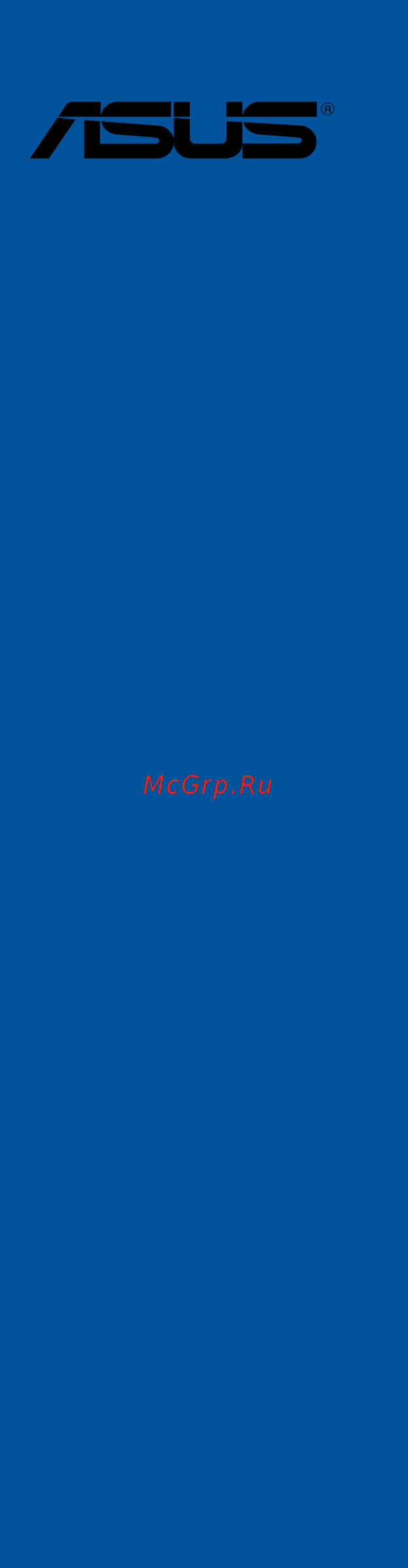Asus ROG CROSSHAIR VI HERO Инструкция по эксплуатации онлайн
Содержание
- Motherboard 1
- E12601 revised edition v3 march 2017 2
- Chapter 1 product introduction 3
- Chapter 2 basic installation 3
- Contents 3
- Chapter 3 bios setup 4
- Appendix 5
- Chapter 4 raid support 5
- Electrical safety 6
- Operation safety 6
- Safety information 6
- About this guide 7
- How this guide is organized 7
- Where to find more information 7
- Conventions used in this guide 8
- Typography 8
- Crosshair vi hero specifications summary 9
- Crosshair vi hero specifications summary 10
- Crosshair vi hero specifications summary 11
- Crosshair vi hero specifications summary 12
- Package contents 13
- Installation tools and components 14
- The tools and components in the table above are not included in the motherboard package 14
- Before you proceed 15
- Chapter 1 15
- Chapter 1 product introduction 15
- Motherboard overview 15
- Product introduction 15
- Chapter 1 16
- Chapter 1 product introduction 16
- Motherboard layout 16
- Chapter 1 17
- Layout contents 17
- Central processing unit cpu 18
- Chapter 1 18
- Chapter 1 product introduction 18
- Ryzen 7thgeneration a series athlon seriescpuupto8 core 18
- Themotherboardcomeswithanam4socketdesignedforam 18
- Chapter 1 19
- Recommended memory configurations 19
- System memory 19
- Chapter 1 20
- Chapter 1 product introduction 20
- Memory configurations 20
- Youmayinstall2gb 4gb 8gb and16gbunbufferedandnon eccddr4dimmsinto thedimmsockets 20
- Chapter 1 21
- Expansion slots 21
- Amd 7th generation a series athlon processors 22
- Amd ryzen processors 22
- Chapter 1 22
- Chapter 1 23
- Onboard buttons and switches 23
- Chapter 1 24
- Chapter 1 25
- Chapter 1 26
- Onboard leds 26
- Chapter 1 27
- Chapter 1 28
- Chapter 1 29
- Chapter 1 30
- Chapter 1 31
- Chapter 1 32
- Chapter 1 33
- Jumper 33
- Chapter 1 34
- Chapter 1 product introduction 34
- Ifyouinstalledserialataharddiskdrives youcancreatearaid0 1 and10 configurationthroughtheonboardam 34
- Internal connectors 34
- Serial ata 6 gb s connectors 7 pin sata6g_1 8 34
- Theseconnectorsconnecttoserialata6 gb sharddiskdrivesviaserialata6 gb ssignalcables 34
- X370chipset 34
- Chapter 1 35
- Chapter 1 36
- Chapter 1 37
- Chapter 1 38
- Asus crosshair vi hero 39
- Atx power connectors 24 pin eatxpwr 8 pin eatx12v_1 4 pin eatx12v_2 39
- Chapter 1 39
- Theseconnectorsareforatxpowersupplyplugs thepowersupplyplugsare designedtofittheseconnectorsinonlyoneorientation findtheproperorientationand pushdownfirmlyuntiltheconnectorscompletelyfit 39
- Chapter 1 40
- Chapter 1 41
- Aura rgb headers 4 pin rgb_header1 2 42
- Chapter 1 42
- Chapter 1 product introduction 42
- Theseconnectorsareforrgbledstrips 42
- Asus crosshair vi hero 43
- Chapter 1 43
- Led connector 5 pin rgb_led_strip 43
- M socket3formkey 43
- Thisledconnectorisforconnectingledstripsonyourcover 43
- Thissocketallowsyoutoinstallm ssdmodules 43
- Chapter 1 44
- Chapter 1 45
- Chapter 1 46
- Probeit 46
- Using probeit 46
- Basic installation 47
- Building your pc system 47
- Chapter 2 47
- Chapter 2 basic installation 47
- Motherboard installation 47
- Chapter 2 48
- Asus crosshair vi hero 49
- Chapter 2 49
- Cpu installation 49
- Cpu heatsink and fan assembly installation 50
- Chapter 2 52
- Dimm installation 52
- Asus crosshair vi hero 53
- Atx power connection 53
- Chapter 2 53
- Or and 53
- Chapter 2 54
- Sata device connection 54
- Chapter 2 55
- Front i o connector 55
- Chapter 2 56
- Expansion card installation 56
- Asus crosshair vi hero 57
- Chapter 2 57
- M installation 57
- 3d printing part installation 58
- Chapter 2 58
- D printing part installation 58
- Installing the 3d printing part onto the 3d mount 58
- Bios update utility 59
- Chapter 2 59
- Usb bios flashback 59
- Chapter 2 60
- Motherboard rear and audio connections 60
- Rear i o connection 60
- Audio 2 4 6 or 8 channel configuration 61
- Chapter 2 61
- Lan ports led indications 61
- Audio i o connections 62
- Chapter 2 62
- Chapter 2 63
- Chapter 2 64
- Starting up for the first time 64
- Turning off the computer 64
- Bios setup 65
- Chapter 3 65
- Chapter 3 bios setup 65
- Knowing bios 65
- Bios menu screen 66
- Bios setup program 66
- Chapter 3 66
- Chapter 3 bios setup 66
- Entering bios at startup 66
- Entering bios setup after post 66
- Hotkey 66
- Key to enter bios 66
- Post continues with its routines 66
- Press the power button to turn the system off then back on do this option only if you failed to enter bios setup using the first two options 66
- Press the reset button on the system chassis 66
- Simultaneously 66
- To enter bios setup after post 66
- Use the bios setup to update the bios or configure its parameters the bios screen include navigation keys and brief onscreen help to guide you in using the bios setup program 66
- Asus crosshair vi hero 67
- Chapter 3 67
- Ez mode 67
- Hotkey for the advanced bios settings 67
- The boot device options vary depending on the devices you installed to the system 67
- The default screen for entering the bios setup program can be changed refer to the setup mode item in section boot menu for details 67
- Advanced mode 68
- Chapter 3 68
- Chapter 3 bios setup 68
- Hotkey 68
- The advanced mode provides advanced options for experienced end users to configure the bios settings the figure below shows an example of the advanced mode refer to the following sections for the detailed configurations 68
- Chapter 3 69
- Ez tuning wizard f11 69
- Language 69
- Menu bar 69
- Menu items 69
- My favorites f3 69
- Q fan control f6 69
- Submenu items 69
- Chapter 3 70
- Configuration fields 70
- General help 70
- Hot keys 70
- Last modified button 70
- Scroll bar 70
- Search on faq 70
- Asus crosshair vi hero 71
- Chapter 3 71
- Q fan control 71
- The qfan control allows you to set a fan profile or manually configure the operating speed of your cpu and chassis fans 71
- Chapter 3 72
- Configuring fans manually 72
- Chapter 3 73
- Ez tuning wizard 73
- Oc tuning 73
- Chapter 3 74
- My favorites 74
- Adding items to my favorites 75
- Chapter 3 75
- Ai overclock tuner 76
- Allows you to select the cpu overclocking options to achieve the desired cpu internal frequency configuration options 76
- Auto loads the optimal settings for the system 76
- Bclk frequency 76
- Chapter 3 76
- Chapter 3 bios setup 76
- D o c p allows you to select a dram o c profile and the related parameters will be adjusted automatically 76
- Extreme tweaker menu 76
- Main menu 76
- Manual allows you to individually set overclocking parameters 76
- Security 76
- The extreme tweaker menu items allow you to configure overclocking related items 76
- The main menu screen appears when you enter the advanced mode of the bios setup program the main menu provides you an overview of the basic system information and allows you to set the system date time language and security settings 76
- The security menu items allow you to change the system security settings 76
- To adjust the value 76
- Advanced menu 77
- Chapter 3 77
- Cpu configuration 77
- Memory frequency 77
- Node 0 information 77
- Nx mode 77
- Ppc adjustment 77
- Pss support 77
- Svm mode 77
- Chapter 3 78
- Onboard led 78
- Q code led function 78
- Rog effects 78
- Sata configuration 78
- Sata mode 78
- Sata port enable 78
- Smart self test 78
- Asmedia usb 3 controller enabled 79
- Chapter 3 79
- Hd audio controller 79
- Intel lan controller 79
- M2 link mode 79
- Onboard devices configuration 79
- Pciex16_1 mode 79
- Pciex4_3 bandwidth 79
- Pciex8_2 mode 79
- Rgb led lighting 79
- Apm configuration 80
- Chapter 3 80
- Erp ready disabled 80
- Hdd ssd smart information 80
- Network stack configuration 80
- Power on by pci e pci 80
- Power on by rtc 80
- Restore on ac power loss 80
- Chapter 3 81
- Legacy usb support 81
- Usb configuration 81
- Usb mass storage driver support 81
- Usb single port control 81
- Xhci hand off 81
- Boot configuration 82
- Boot menu 82
- Chapter 3 82
- Fast boot 82
- Monitor menu 82
- Q fan configuration 82
- Chapter 3 83
- Chapter 3 84
- Csm compatibility support module 84
- Secure boot 84
- Asus ez flash 3 utility 85
- Boot option priorities 85
- Boot override 85
- Chapter 3 85
- Setup animator 85
- Tool menu 85
- Chapter 3 86
- Chapter 3 bios setup 86
- Secure erase 86
- Secure erase on the advanced mode menu 86
- Ssd speeds may lower over time as with any storage medium due to data processing secure erase completely and safely cleans your ssd restoring it to factory performance levels 86
- Asus overclocking profile 87
- Asus spd information 87
- Chapter 3 87
- Load default 87
- Load from profile 87
- Load save profile from to usb drive 87
- Profile name 87
- Rog oc panel h key configure 87
- Save above settings 87
- Save to profile 87
- Bus interface 88
- Chapter 3 88
- Discard changes exit 88
- Exit menu 88
- Gpu post 88
- Graphics card information 88
- Launch efi shell from filesystem device 88
- Load optimized defaults 88
- Save changes reset 88
- Chapter 3 89
- Ez update 89
- Updating bios 89
- Asus ez flash 3 90
- Chapter 3 90
- Asus crosshair vi hero 91
- Chapter 3 91
- Follow the onscreen instructions to complete the update 91
- Reboot the system when the update process is done 91
- Select by internet 91
- To update the bios by internet 91
- Asus crashfree bios 3 92
- Chapter 3 92
- Recovering the bios 92
- Chapter 4 93
- Chapter 4 raid support 93
- Raid configurations 93
- Raid definitions 93
- Raid support 93
- Chapter 4 94
- Creating a raid driver disk 94
- Creating a raid driver disk in window 94
- Creating a raid driver disk in windows 94
- Installing serial ata hard disks 94
- Appendix 95
- Federal communications commission statement 95
- Notices 95
- Appendix 96
- Canadian department of communications statement 96
- Class b ite 96
- Ic canadian compliance statement 96
- Kc korea warning statement 96
- Vcci japan compliance statement 96
- Appendix 97
- Asus recycling takeback services 97
- Google license terms 97
- Regional notice for california 97
- Appendix 98
- Appendix 99
- Asus computer gmbh germany and austria 99
- Asus computer international america 99
- Asus contact information 99
- Asustek computer inc 99
- Technical support 99
- Appendix 100
- Asus computer international 100
- Ca 94539 100
- Declaration of conformity 100
Похожие устройства
- Asus M5A99X EVO R2.0 Инструкция по эксплуатации
- Asus P10S-M WS/IPMI-O Инструкция по эксплуатации
- Asus Z270-WS Инструкция по эксплуатации
- Asus PRIME H110M-P Инструкция по эксплуатации
- Asus PRIME B250M-D Инструкция по эксплуатации
- Asus H110M-F Инструкция по эксплуатации
- Asus P10S WS Инструкция по эксплуатации
- Asus P10S-M WS Инструкция по эксплуатации
- Asus H110T Инструкция по эксплуатации
- Gigabyte Z370 AORUS Gaming 3 Инструкция по эксплуатации
- Gigabyte Z370 AORUS Gaming 5 Инструкция по эксплуатации
- Gigabyte Z370 AORUS GAMING WIFI Инструкция по эксплуатации
- Gigabyte Z370 AORUS ULTRA GAMING 2.0 Инструкция по эксплуатации
- Gigabyte Z370 AORUS ULTRA GAMING WIFI Инструкция по эксплуатации
- Gigabyte Z370 HD3 Инструкция по эксплуатации
- Gigabyte Z370 HD3P Инструкция по эксплуатации
- Gigabyte Z370 UD3H Инструкция по эксплуатации
- Gigabyte Z370M D3H Инструкция по эксплуатации
- Gigabyte Z370M DS3H Инструкция по эксплуатации
- Gigabyte Z370N WIFI Инструкция по эксплуатации
Скачать
Случайные обсуждения