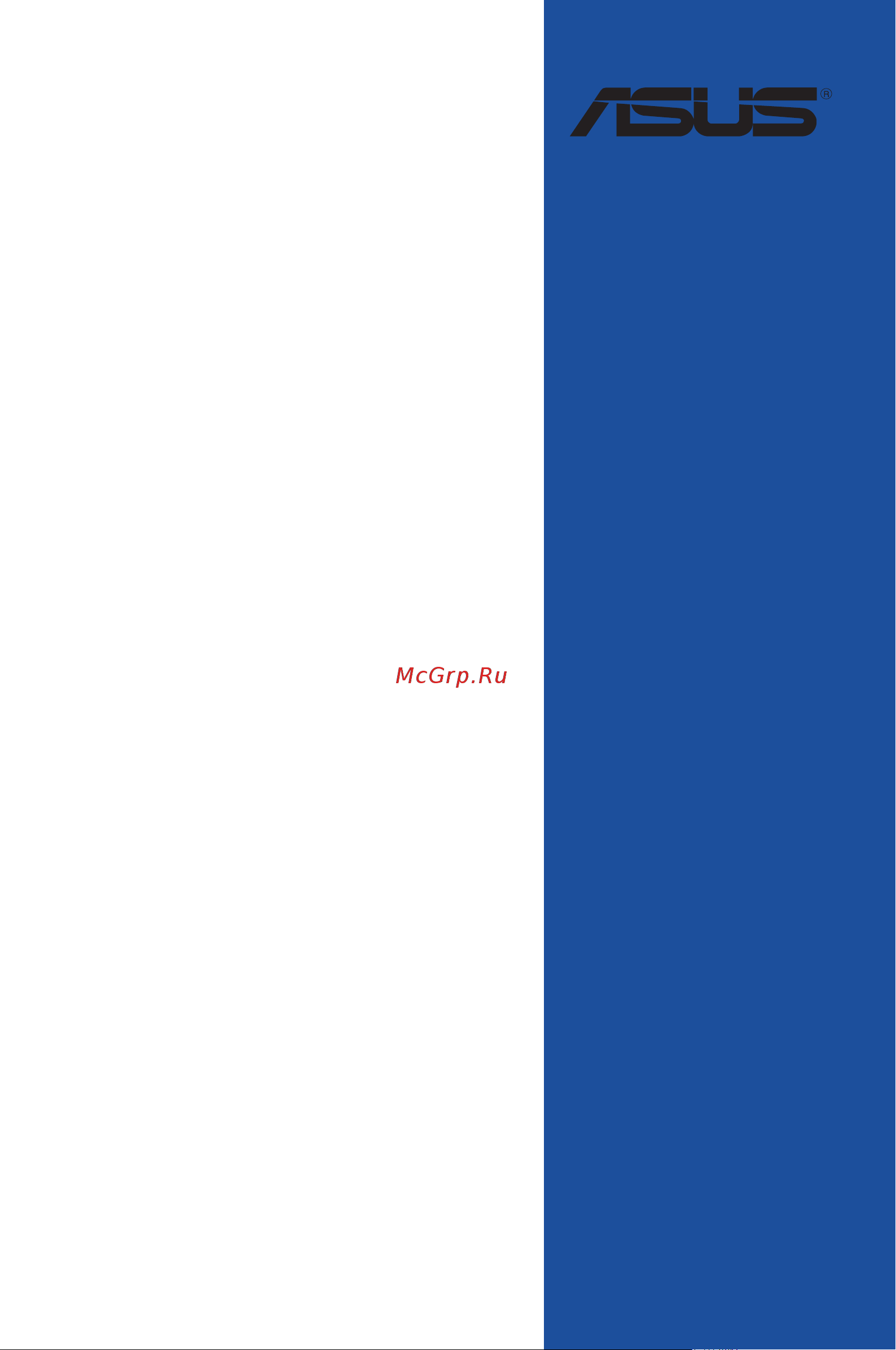Asus PRIME X399-A Инструкция по эксплуатации онлайн
Содержание
- Motherboard 1
- E13889 revised edition v3 january 2018 2
- Chapter 1 product introduction 3
- Chapter 2 basic installation 3
- Chapter 3 bios setup 3
- Contents 3
- Appendix 4
- Chapter 4 raid support 4
- Electrical safety 5
- Operation safety 5
- Safety information 5
- About this guide 6
- How this guide is organized 6
- Where to find more information 6
- Conventions used in this guide 7
- Typography 7
- Prime x399 a specifications summary 8
- Prime x399 a specifications summary 9
- Prime x399 a specifications summary 10
- Prime x399 a specifications summary 11
- Package contents 12
- Installation tools and components 13
- The tools and components in the table above are not included in the motherboard package 13
- Before you proceed 15
- Chapter 1 15
- Chapter 1 product introduction 15
- Motherboard overview 15
- Product introduction 15
- Chapter 1 16
- Chapter 1 product introduction 16
- Languard 16
- Motherboard layout 16
- Referto 1 internal connectors and 2 rear i o connection formoreinformation aboutrearpanelconnectorsandinternalconnectors 16
- Chapter 1 17
- Layout contents 17
- Central processing unit cpu 18
- Chapter 1 18
- Chapter 1 product introduction 18
- Prime x399 a cpu sockettr4 18
- Themotherboardcomeswithasockettr4socketdesignedfortheamdryzen threadripper processors 18
- Chapter 1 19
- Prime x399 a 288 pin ddr4 dimm sockets 19
- Recommended memory configurations 19
- System memory 19
- Chapter 1 20
- Chapter 1 product introduction 20
- Memory configurations 20
- Youmayinstall2gb 4gb 8gband16gbunbufferedeccandnon eccddr4dimms intothedimmsockets 20
- Chapter 1 21
- Expansion slots 21
- Amd ryzen threadripper processors 22
- Chapter 1 22
- Chapter 1 23
- Jumpers buttons and holes 23
- Prime x399 a clear rtc ram 23
- Chapter 1 24
- Prime x399 a 3d mount holes 24
- Prime x399 a power on button 24
- Chapter 1 25
- Onboard leds 25
- Prime x399 a cpu dram boot_device vga led 25
- Prime x399 a q code leds 25
- Chapter 1 26
- Chapter 1 27
- Chapter 1 28
- Chapter 1 29
- Chapter 1 30
- Chapter 1 31
- Internal connectors 31
- Prime x399 a serial ata 6 gb s connectors 31
- Chapter 1 32
- Chapter 1 product introduction 32
- Front panel audio connector 10 1 pin aafp 32
- Prime x399 a front panel audio connector 32
- Prime x399 a usb 3 gen 2 front panel connector 32
- Thisconnectorallowsyoutoconnectausb3 gen2moduleforadditionalusb3 gen2ports thelatestusb3 gen2connectivityprovidesdatatransferspeedsof upto10gbps 32
- Thisconnectorisforachassis mountedfrontpanelaudioi omodulethatsupportshd audio connectoneendofthefrontpanelaudioi omodulecabletothisconnector 32
- U31g2_c1 32
- Usb 3 gen 2 front panel connector u31g2_c1 32
- Asus prime x399 a 33
- Chapter 1 33
- Prime x399 a usb 3 gen 1 connectors 33
- Theseconnectorsallowyoutoconnectausb3 gen1moduleforadditionalusb 3 gen1frontorrearpanelports withaninstalledusb3 gen1module youcan enjoyallthebenefitsofusb3 gen1includingfasterdatatransferspeedsofupto 5gb s fasterchargingtimeforusb chargeabledevices optimizedpowerefficiency andbackwardcompatibilitywithusb2 33
- U31g1_1112 33
- U31g1_910 33
- Usb 3 gen 1 connectors 20 1 pin u31g1_910 u31g1_1112 33
- Chapter 1 34
- Chapter 1 product introduction 34
- Prime x399 a thermal sensor connector 34
- Prime x399 a usb 2 connectors 34
- Thermal sensor connector 2 pin t_sensor 34
- Theseconnectorsareforusb2 ports connecttheusbmodulecabletoanyof theseconnectors theninstallthemoduletoaslotopeningatthebackofthesystem chassis theseusbconnectorscomplywithusb2 specificationthatsupportsupto 480mb sconnectionspeed 34
- Thisconnectorisforthethermistorcablethatmonitorsthetemperatureofthedevices andthecriticalcomponentsinsidethemotherboard connectthethermistorcable andplacethesensoronthedeviceorthemotherboard scomponenttodetectits temperature 34
- Usb 2 connectors 10 1 pin usb12 usb34 34
- Aio_pump 35
- Asus prime x399 a 35
- Cha_fan1 35
- Cha_fan2 35
- Cha_fan3 35
- Chapter 1 35
- Connectthefancablestothefanconnectorsonthemotherboard ensuringthatthe blackwireofeachcablematchesthegroundpinoftheconnector 35
- Connectthefanofyourwatercoolingkittotheaio_pumpconnector 35
- Cov_fan 35
- Cpu cpu optional cover aio pump water pump extension m and chassis fan connectors 4 pin cpu_fan 4 pin cpu_opt 3 pin cov_fan 4 pin aio_ pump 4 pin w_pump 4 pin m _fan 5 pin ext_fan 4 pin cha_fan1 3 35
- Cpu_fan 35
- Cpu_opt 35
- Donotforgettoconnectthefancablestothefanconnectors insufficientairflow insidethesystemmaydamagethemotherboardcomponents thesearenotjumpers donotplacejumpercapsonthefanconnectors 35
- Ensurethatthecpufancableissecurelyinstalledtothecpufanconnector 35
- Ext_fan 35
- M _fan 35
- Prime x399 a fan connectors 35
- Thecpu_fanconnectorsupportsthecpufanofmaximum1a 12w fanpower 35
- W_pump 35
- W_pump functionsupportdependsonwatercoolingdevice 35
- Atx power connectors 24 pin eatxpwr 8 pin eatx12v_1 4 pin eatx12v_2 36
- Chapter 1 36
- Chapter 1 product introduction 36
- Donotconnectthe4 pinpowerplugonly themotherboardmayoverheatunder heavyusage 36
- Eatx12v_1 36
- Eatx12v_2 36
- Eatxpwr 36
- Ensuretoconnectthe8 pinpowerplug orconnectboththe8 pinand4 pinpower plugs 36
- Forafullyconfiguredsystem werecommendthatyouuseapowersupplyunit psu thatcomplieswithatx12vspecification2 orlaterversion andprovidesa minimumpowerof30a 36
- Ifyouwanttousetwoormorehigh endpciexpressx16cards useapsuwith 1000wpowerorabovetoensurethesystemstability 36
- Prime x399 a atx power connectors 36
- Theseconnectorsareforatxpowersupplyplugs thepowersupplyplugsare designedtofittheseconnectorsinonlyoneorientation findtheproperorientationand pushdownfirmlyuntiltheconnectorscompletelyfit 36
- Werecommendthatyouuseapsuwithahigherpoweroutputwhenconfiguringa systemwithmorepower consumingdevices thesystemmaybecomeunstableor maynotbootupifthepowerisinadequate 36
- Chapter 1 37
- Prime x399 a system panel connector 37
- Chapter 1 38
- Chapter 1 product introduction 38
- M _1 socket3 m _2 socket3 38
- M sockets m _1 socket 3 m _2 socket 3 38
- Prime x399 a m sockets 38
- Prime x399 a u connector 38
- Thesesocketsallowyoutoinstallm ssdmodules 38
- Thismotherboardcomeswithau connectorwhichsupportspcie3 x4nvm expressstoragedevices 38
- U connector u 38
- Asus prime x399 a 39
- Aura rgb headers 4 pin rgb_header1 2 39
- Chapter 1 39
- Prime x399 a rgb headers 39
- Rgb_header1 39
- Rgb_header2 39
- Theseconnectorsareforrgbledstrips 39
- Chapter 1 40
- Chapter 1 product introduction 40
- Basic installation 41
- Building your pc system 41
- Chapter 2 41
- Chapter 2 basic installation 41
- Cpu installation 41
- Chapter 2 42
- Chapter 2 43
- Cpu heatsink and fan assembly installation 43
- Chapter 2 44
- Motherboard installation 44
- Chapter 2 45
- Chapter 2 46
- Dimm installation 46
- Asus prime x399 a 47
- Atx power connection 47
- Chapter 2 47
- Or and 47
- Chapter 2 48
- Sata device connection 48
- Chapter 2 49
- Front i o connector 49
- Chapter 2 50
- Expansion card installation 50
- Asus prime x399 a 51
- Chapter 2 51
- M installation 51
- Bios update utility 52
- Chapter 2 52
- Usb bios flashback 52
- Chapter 2 53
- Motherboard rear and audio connections 53
- Rear i o connection 53
- Audio 2 4 6 or 8 channel configuration 54
- Chapter 2 54
- Lan ports led indications 54
- Audio i o connections 55
- Chapter 2 55
- Chapter 2 56
- Chapter 2 57
- Starting up for the first time 57
- Turning off the computer 57
- Chapter 2 58
- Chapter 2 basic installation 58
- An error message appears on the screen during the system bootup and requests you to run the bios setup 59
- Asus prime x399 a 59
- Bios basic input and output system stores system hardware settings such as storage device configuration overclocking settings advanced power management and boot device configuration that are needed for system startup in the motherboard cmos in normal circumstances the default bios settings apply to most conditions to ensure optimal performance do not change the default bios settings except in the following circumstances 59
- Bios setup 59
- Chapter 3 59
- Chapter 3 bios setup 59
- Knowing bios 59
- You have installed a new system component that requires further bios settings or update 59
- Bios menu screen 60
- Bios setup program 60
- Chapter 3 60
- Chapter 3 bios setup 60
- Entering bios at startup 60
- Entering bios setup after post 60
- Hotkey 60
- Key to enter bios 60
- Post continues with its routines 60
- Press the power button to turn the system off then back on do this option only if you failed to enter bios setup using the first two options 60
- Press the reset button on the system chassis 60
- Simultaneously 60
- To enter bios setup after post 60
- Use the bios setup to update the bios or configure its parameters the bios screen include navigation keys and brief onscreen help to guide you in using the bios setup program 60
- Asus prime x399 a 61
- Chapter 3 61
- Ez mode 61
- Hotkey for the advanced bios settings 61
- The boot device options vary depending on the devices you installed to the system 61
- The default screen for entering the bios setup program can be changed refer to the setup mode item in section boot menu for details 61
- Advanced mode 62
- Chapter 3 62
- Chapter 3 bios setup 62
- Hotkey 62
- The advanced mode provides advanced options for experienced end users to configure the bios settings the figure below shows an example of the advanced mode refer to the following sections for the detailed configurations 62
- Chapter 3 63
- Ez tuning wizard f11 63
- Language 63
- Menu bar 63
- Menu items 63
- My favorites f3 63
- Q fan control f6 63
- Submenu items 63
- Chapter 3 64
- Configuration fields 64
- General help 64
- Hot keys 64
- Last modified button 64
- Scroll bar 64
- Search on faq 64
- Asus prime x399 a 65
- Chapter 3 65
- Qfan control 65
- The qfan control allows you to set a fan profile or manually configure the operating speed of your cpu and chassis fans 65
- Chapter 3 66
- Configuring fans manually 66
- Ez tuning wizard 66
- Chapter 3 67
- Oc tuning 67
- Chapter 3 68
- My favorites 68
- Adding items to my favorites 69
- Chapter 3 69
- Ai overclock tuner 70
- Ai tweaker menu 70
- Allows you to select the cpu overclocking options to achieve the desired cpu internal frequency configuration options 70
- Auto loads the optimal settings for the system 70
- Bclk frequency 70
- Chapter 3 70
- Chapter 3 bios setup 70
- Custom cpu core ratio 70
- D o c p allows you to select a dram o c profile and the related parameters will be adjusted automatically 70
- Main menu 70
- Manual allows you to individually set overclocking parameters 70
- Security 70
- The extreme tweaker menu items allow you to configure overclocking related items 70
- The main menu screen appears when you enter the advanced mode of the bios setup program the main menu provides you an overview of the basic system information and allows you to set the system date time language and security settings 70
- The security menu items allow you to change the system security settings 70
- This item allows you to set a custom cpu core ratio the cpu core ratio is calculated with the formula 2 fid did configuration options auto manual 70
- To adjust the value 70
- Advanced menu 71
- Amd ftpm configuration 71
- Chapter 3 71
- Memory frequency 71
- Sata configuration 71
- Sata mode 71
- Sata port enable 71
- Security device support enable 71
- Trusted computing 71
- Chapter 3 72
- Cpu pcie link mode 72
- Hd audio controller 72
- Onboard devices configuration 72
- Pciex16_1 bandwidth 72
- Pciex16_2 bandwidth 72
- Pciex16_3 bandwidth 72
- Sata6g_1 gray sata6g_6 gray 72
- Sb pcie link mode 72
- Smart self test 72
- Apm configuration 73
- Asmedia usb 3 controller 73
- Chapter 3 73
- Erp ready 73
- Intel lan controller 73
- Pciex16_4 bandwidth 73
- Power on by pci e 73
- Power on by rtc 73
- Restore on ac power loss 73
- Rgb led lighting 73
- Usb type c power switch for u31g2_1 u31g2_ec1 73
- Chapter 3 74
- Cpu configuration 74
- Hdd ssd smart information 74
- Legacy usb support 74
- Network stack configuration 74
- Nx mode 74
- Svm mode 74
- Usb configuration 74
- Usb mass storage driver support 74
- Xhci hand off 74
- Amd pbs 75
- Chapter 3 75
- Enumerate all iommu in ivrs 75
- Monitor menu 75
- Nvme raid mode 75
- Q fan configuration 75
- Usb single port control 75
- Boot configuration 76
- Boot menu 76
- Chapter 3 76
- Csm compatibility support module 76
- Fast boot 76
- Asus ez flash 3 utility 77
- Boot option priorities 77
- Boot override 77
- Chapter 3 77
- Secure boot 77
- Setup animator 77
- Tool menu 77
- Chapter 3 78
- Chapter 3 bios setup 78
- Secure erase 78
- Secure erase on the advanced mode menu 78
- Ssd speeds may lower over time as with any storage medium due to data processing secure erase completely and safely cleans your ssd restoring it to factory performance levels 78
- Asus overclocking profile 79
- Asus spd information 79
- Bus interface 79
- Chapter 3 79
- Gpu post 79
- Graphics card information 79
- Load from profile 79
- Load save profile from to usb drive 79
- Profile name 79
- Save to profile 79
- Chapter 3 80
- Discard changes and exit 80
- Exit menu 80
- Launch efi shell from usb drives 80
- Load optimized defaults 80
- Save changes reset 80
- Chapter 3 81
- Ez update 81
- Updating bios 81
- Asus ez flash 3 82
- Chapter 3 82
- Asus prime x399 a 83
- Chapter 3 83
- Follow the onscreen instructions to complete the update 83
- Reboot the system when the update process is done 83
- Select via internet 83
- To update the bios by internet 83
- Asus crashfree bios 3 84
- Chapter 3 84
- Recovering the bios 84
- Amd raid array configurations 85
- Amdraidarrayconfigurations 85
- Chapter 4 85
- Chapter 4 raid support 85
- Raid definitions 85
- Raid support 85
- Raiddefinitions 85
- Chapter 4 86
- Installing storage devices 86
- Installingstoragedevices 86
- Raidxpert2 configuration utility in uefi bios 86
- Raidxpert2configurationutilityinuefibios 86
- Chapter 4 87
- Creatingaraidset 87
- Chapter 4 88
- Deletingaraidset 88
- Chapter 4 89
- Creating a raid driver disk 89
- Creating a raid driver disk in windows 89
- Creatingaraiddriverdisk 89
- Creatingaraiddriverdiskinwindow 89
- Chapter 4 90
- Chapter 4 raid support 90
- Appendix 91
- Federal communications commission statement 91
- Notices 91
- Appendix 92
- Appendix 93
- Asus recycling takeback services 93
- Google license terms 93
- Regional notice for california 93
- Warning 93
- Appendix 94
- Appendix 95
- Asus computer gmbh germany and austria 95
- Asus computer international america 95
- Asus contact information 95
- Asustek computer inc 95
- Technical support 95
- Appendix 96
- Asus computer international 96
- Declaration of conformity 96
Похожие устройства
- Asus ROG STRIX X399-E GAMING Инструкция по эксплуатации
- Asus PRIME A320M-C R2.0 Инструкция по эксплуатации
- Asus ROG CROSSHAIR VI EXTREME Инструкция по эксплуатации
- Asus PRIME A320M-E Инструкция по эксплуатации
- Asus PRIME J3355I-C Инструкция по эксплуатации
- Asus PRIME A320M-A Инструкция по эксплуатации
- Asus B250M-C PRO Инструкция по эксплуатации
- Asus ROG CROSSHAIR VI HERO Инструкция по эксплуатации
- Asus M5A99X EVO R2.0 Инструкция по эксплуатации
- Asus P10S-M WS/IPMI-O Инструкция по эксплуатации
- Asus Z270-WS Инструкция по эксплуатации
- Asus PRIME H110M-P Инструкция по эксплуатации
- Asus PRIME B250M-D Инструкция по эксплуатации
- Asus H110M-F Инструкция по эксплуатации
- Asus P10S WS Инструкция по эксплуатации
- Asus P10S-M WS Инструкция по эксплуатации
- Asus H110T Инструкция по эксплуатации
- Gigabyte Z370 AORUS Gaming 3 Инструкция по эксплуатации
- Gigabyte Z370 AORUS Gaming 5 Инструкция по эксплуатации
- Gigabyte Z370 AORUS GAMING WIFI Инструкция по эксплуатации
Скачать
Случайные обсуждения