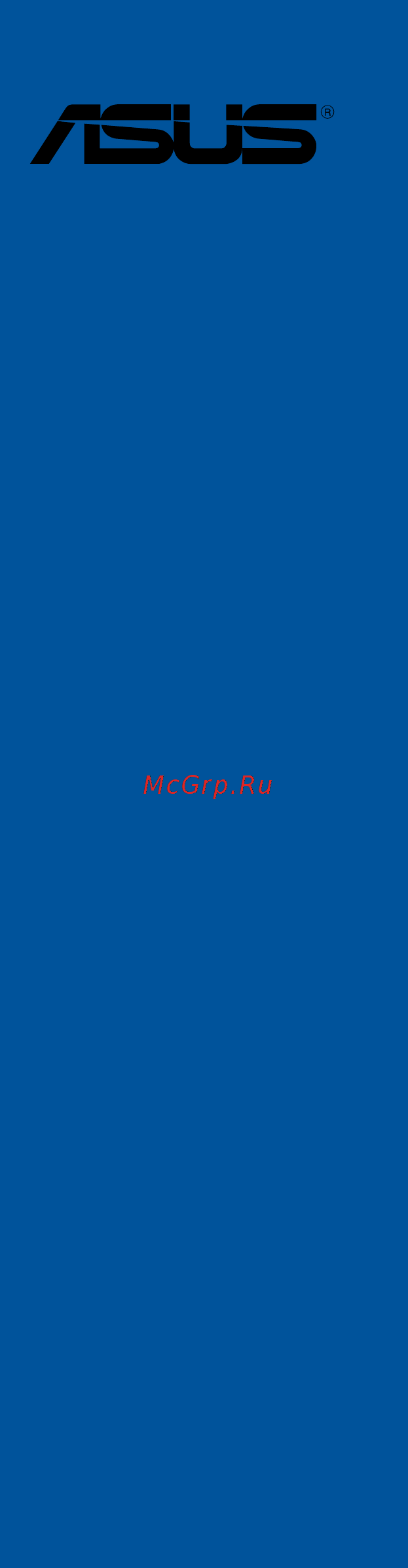Asus WS C422 PRO/SE Инструкция по эксплуатации онлайн
Содержание
- Motherboard 1
- E14043 revised edition v2 march 2018 2
- Chapter 1 product introduction 3
- Chapter 2 basic installation 3
- Contents 3
- Chapter 3 bios setup 4
- Contents 4
- Appendix 5
- Chapter 4 raid support 5
- Chapter 5 multi gpu support 5
- Contents 5
- Electrical safety 6
- Operation safety 6
- Safety information 6
- About this guide 7
- How this guide is organized 7
- Where to find more information 7
- Conventions used in this guide 8
- Typography 8
- Ws c422 pro se specifications summary 9
- Ws c422 pro se specifications summary 10
- Ws c422 pro se specifications summary 11
- Ws c422 pro se specifications summary 12
- Ws c422 pro se specifications summary 13
- Package contents 14
- Installation tools and components 15
- The tools and components in the table above are not included in the motherboard package 15
- Before you proceed 17
- Chapter 1 17
- Chapter 1 product introduction 17
- Motherboard overview 17
- Product introduction 17
- Chapter 1 18
- Chapter 1 product introduction 18
- Motherboard layout 18
- Chapter 1 19
- Layout contents 19
- Central processing unit cpu 20
- Chapter 1 20
- Chapter 1 product introduction 20
- Skylake wseriesprocessors 20
- Themotherboardcomeswithasurfacemountlga2066socketdesignedfortheinte 20
- Chapter 1 21
- Recommended memory configurations 21
- System memory 21
- Chapter 1 22
- Chapter 1 product introduction 22
- Memory configurations 22
- Youmayinstall4gb 8gb 16gb and32gbrdimms and32gb and64gblrdimms intothedimmsockets 22
- Chapter 1 23
- Expansion slots 23
- Chapter 1 24
- Chapter 1 25
- Onboard buttons and switches 25
- Chapter 1 26
- Chapter 1 product introduction 26
- Installingdimmsthatarenotcompatiblewiththemotherboardmaycausesystemboot failure ifthesystemfailstobootduringpoststageandthedram_lednearthe memok buttonlightscontinuously pressthememok buttonuntilthedram_led startsblinking systemwillbeginautomaticmemorycompatibilitytuningandrebootfor successfulboot 26
- Memok button 26
- Chapter 1 27
- Chapter 1 28
- Jumpers 28
- Chapter 1 29
- Chapter 1 30
- Chapter 1 31
- Onboard leds 31
- Chapter 1 32
- Asus ws c422 pro se 33
- Chapter 1 33
- Q code led 33
- Theq codeleddesignprovidesyouwitha2 digiterrorcodethatdisplaysthesystem status 33
- Chapter 1 34
- Internal connectors 34
- Chapter 1 35
- Chapter 1 36
- Chapter 1 37
- Chapter 1 38
- Asus ws c422 pro se 39
- Chapter 1 39
- Connectthefancablestothefanconnectorsonthemotherboard ensuringthatthe blackwireofeachcablematchesthegroundpinoftheconnector 39
- Cpu aio pump front rear pump and extension fan connectors 4 pin cpu_ fan1 2 4 pin aio_pump 4 pin frnt_fan1 4 pin rear_fan1 4 pin pump 5 pin ext_fan 39
- Chapter 1 40
- Chapter 1 41
- Chapter 1 42
- Asus ws c422 pro se 43
- Atx power connectors 24 pin eatxpwr 8 pin eatx12v1 8 pin eatx12v2 6 pin eatx12v3 43
- Chapter 1 43
- Theseconnectorsareforatxpowersupplyplugs thepowersupplyplugsare designedtofittheseconnectorsinonlyoneorientation findtheproperorientationand pushdownfirmlyuntiltheconnectorscompletelyfit 43
- Chapter 1 44
- Chapter 1 45
- Chapter 1 46
- Asus ws c422 pro se 47
- Chapter 1 47
- M sockets m _1 socket 3 m _2 socket 3 47
- Thesesocketsallowyoutoinstallm ssdmodules 47
- Chapter 1 48
- Asus ws c422 pro se 49
- Aura rgb header 4 pin rgb_header 49
- Chapter 1 49
- Thisconnectorisforrgbledstrips 49
- Aura addressable rgb header 4 pin add_header 50
- Chapter 1 50
- Chapter 1 product introduction 50
- Thisconnectorisforindividuallyaddressablergbws2812bledstripsorws2812b basedledstrips 50
- Basic installation 51
- Building your pc system 51
- Chapter 2 51
- Chapter 2 basic installation 51
- Cpu installation 51
- Chapter 2 52
- Chapter 2 basic installation 52
- Asus ws c422 pro se 53
- Chapter 2 53
- Cpu heatsink and fan assembly installation 53
- To install the cpu heatsink and fan assembly 53
- Chapter 2 54
- Motherboard installation 54
- Chapter 2 55
- Chapter 2 56
- Dimm installation 56
- Asus ws c422 pro se 57
- Atx power connection 57
- Chapter 2 57
- Or and 57
- Chapter 2 58
- Sata device connection 58
- Chapter 2 59
- Front i o connector 59
- Chapter 2 60
- Expansion card installation 60
- Asus ws c422 pro se 61
- Chapter 2 61
- M installation 61
- To install m type 22110 storage device to m _2 and or m type 2280 storage device to m _1 61
- Chapter 2 62
- Chapter 2 basic installation 62
- To install m type 2242 2260 2280 storage device to m _2 and or m type 2242 2260 storage device to m _1 62
- Bios update utility 63
- Chapter 2 63
- Usb bios flashback 63
- Chapter 2 64
- Motherboard rear and audio connections 64
- Rear i o connection 64
- Audio 2 4 5 or 7 channel configuration 65
- Chapter 2 65
- Lan ports led indications 65
- Audio i o connections 66
- Chapter 2 66
- Chapter 2 67
- Chapter 2 68
- Starting up for the first time 68
- Turning off the computer 68
- An error message appears on the screen during the system bootup and requests you to run the bios setup 69
- Asus ws c422 pro se 69
- Bios basic input and output system stores system hardware settings such as storage device configuration overclocking settings advanced power management and boot device configuration that are needed for system startup in the motherboard cmos in normal circumstances the default bios settings apply to most conditions to ensure optimal performance do not change the default bios settings except in the following circumstances 69
- Bios setup 69
- Chapter 3 69
- Chapter 3 bios setup 69
- Knowing bios 69
- You have installed a new system component that requires further bios settings or update 69
- Bios menu screen 70
- Bios setup program 70
- Chapter 3 70
- Chapter 3 bios setup 70
- Entering bios at startup 70
- Entering bios setup after post 70
- Hotkey 70
- Key to enter bios 70
- Post continues with its routines 70
- Press the power button to turn the system off then back on do this option only if you failed to enter bios setup using the first two options 70
- Press the reset button on the system chassis 70
- Simultaneously 70
- To enter bios setup after post 70
- Use the bios setup to update the bios or configure its parameters the bios screen include navigation keys and brief onscreen help to guide you in using the bios setup program 70
- Asus ws c422 pro se 71
- Chapter 3 71
- Ez mode 71
- Hotkey for the advanced bios settings 71
- The boot device options vary depending on the devices you installed to the system 71
- The default screen for entering the bios setup program can be changed refer to the setup mode item in section boot menu for details 71
- Advanced mode 72
- Chapter 3 72
- Chapter 3 bios setup 72
- Hotkey 72
- The advanced mode provides advanced options for experienced end users to configure the bios settings the figure below shows an example of the advanced mode refer to the following sections for the detailed configurations 72
- Chapter 3 73
- Ez tuning wizard f11 73
- Language 73
- Menu bar 73
- Menu items 73
- My favorites f3 73
- Submenu items 73
- Chapter 3 74
- Configuration fields 74
- General help 74
- Hot keys 74
- Last modified button 74
- Scroll bar 74
- Search on faq 74
- Chapter 3 75
- Ez tuning wizard 75
- Oc tuning 75
- Chapter 3 76
- Creating raid 76
- Chapter 3 77
- Chapter 3 78
- My favorites 78
- Adding items to my favorites 79
- Chapter 3 79
- Advanced menu 80
- Chapter 3 80
- Cpu configuration 80
- Cpu power management configuration 80
- Hyper threading all 80
- Main menu 80
- Security 80
- Chapter 3 81
- Pch configuration 81
- Pch storage configuration 81
- Pci express configuration 81
- Platform misc configuration 81
- S m a r t status check 81
- Sata controller s 81
- Sata mode selection 81
- System agent sa configuration 81
- Chapter 3 82
- Cpu storage configuration 82
- Hd audio controller 82
- M2_2 and u switch function 82
- Onboard devices configuration 82
- Rgb led lighting 82
- Sata6g_1 sata6g_6 82
- Serial port console redirection 82
- Usb type c power switch 82
- Apm configuration 83
- Chapter 3 83
- Erp ready 83
- Hdd ssd smart information 83
- Intel lan1 lan2 controller 83
- Network stack configuration 83
- Pch fw configuration 83
- Tbt root port selector 83
- Thunderbolt tm configuration 83
- Usb configuration 83
- Usb single port control 83
- Boot configuration 84
- Boot menu 84
- Chapter 3 84
- Csm compatibility support module 84
- Fast boot 84
- Boot option priorities 85
- Boot override 85
- Chapter 3 85
- Secure boot 85
- Asus ez flash 3 utility 86
- Chapter 3 86
- Chapter 3 bios setup 86
- Configuration options disabled enabled 86
- Secure erase 86
- Secure erase on the advanced mode menu 86
- Setup animator 86
- Ssd speeds may lower over time as with any storage medium due to data processing secure erase completely and safely cleans your ssd restoring it to factory performance levels 86
- This item allows you to enable or disable the setup animator 86
- To confirm your choice 86
- To display the submenu 86
- Tool menu 86
- Asus ws c422 pro se 87
- Chapter 3 87
- Asus overclocking profile 88
- Asus spd information 88
- Bus interface 88
- Chapter 3 88
- Gpu post 88
- Graphics card information 88
- Ipmi hwm 88
- Load from profile 88
- Load save profile from to usb drive 88
- Profile name 88
- Save to profile 88
- Chapter 3 89
- Discard changes exit 89
- Exit menu 89
- Launch efi shell from filesystem device 89
- Load optimized defaults 89
- Save changes reset 89
- Server mgmt menu 89
- Chapter 3 90
- Ez update 90
- Updating bios 90
- Asus ez flash 3 91
- Chapter 3 91
- Chapter 3 92
- Chapter 3 bios setup 92
- Follow the onscreen instructions to complete the update 92
- Reboot the system when the update process is done 92
- Select via internet 92
- To update the bios by internet 92
- Asus crashfree bios 3 93
- Chapter 3 93
- Recovering the bios 93
- Chapter 3 94
- Chapter 3 bios setup 94
- Chapter 4 95
- Chapter 4 raid support 95
- Raid configurations 95
- Raid definitions 95
- Raid support 95
- Chapter 4 96
- Installing storage devices 96
- Intel rapid storage technology in uefi bios 96
- Rapid storage technology in uefi bios 96
- Chapter 4 97
- Creating a raid set 97
- Chapter 4 98
- Chapter 4 99
- Deleting a raid set 99
- Chapter 4 100
- Intel virtual raid on cpu in uefi bios 100
- Virtual raid on cpu in uefi bios 100
- Chapter 4 101
- Creating a raid set 101
- Chapter 4 102
- Chapter 4 103
- Deleting a raid set 103
- Chapter 4 104
- Installing the raid controller driver during window 104
- Os installation 104
- Chapter 4 105
- Chapter 4 106
- Chapter 4 raid configurations 106
- Intel rapid storage technology option rom utility 106
- Rapid storage technology option rom utility 106
- The navigation keys at the bottom of the screen allow you to move through the menus the navigation keys at the bottom of the screen allow you to move through the menus and select the menu options 106
- The raid bios setup screens shown in this section are for reference only and may not exactly match the items on your screen 106
- The utility supports maximum four hard disk drives for raid configuration 106
- To display the utility main menu 106
- To enter the inte 106
- Turn on the system 106
- Asus ws c422 pro se 107
- Chapter 4 107
- Creating a raid set 107
- Select disks 107
- The following screen appears 107
- To create a raid set 107
- To select the hard disk drives you want to include in the raid set the select disks screen appears 107
- Chapter 4 108
- Chapter 4 109
- Deleting a raid set 109
- Chapter 4 110
- Creating a raid driver disk 110
- Creating a raid driver disk in window 110
- Creating a raid driver disk in windows 110
- Exiting the inte 110
- Rapid storage technology option rom utility 110
- Amd crossfirex technology 111
- Before you begin 111
- Chapter 5 111
- Chapter 5 multi gpu support 111
- Crossfirex technology 111
- Multiple gpu support 111
- Requirements 111
- Chapter 5 112
- Installing two crossfirex graphics cards 112
- Chapter 5 113
- Installing three crossfirex graphics cards 113
- Chapter 5 114
- Crossfirex technology 114
- Enabling the am 114
- Enabling the amd crossfirex technology 114
- Installing the device drivers 114
- Launching the amd vision engine control center 114
- Chapter 5 115
- Enabling dual crossfirex technology 115
- Chapter 5 116
- Installing two sli ready graphics cards 116
- Nvidia sli technology 116
- Requirements 116
- Sli technology 116
- Chapter 5 117
- Installing three sli ready graphics cards 117
- Chapter 5 118
- Enabling the nvidi 118
- Enabling the nvidia sli technology 118
- Installing the device drivers 118
- Launching the nvidia control panel 118
- Sli technology 118
- Chapter 5 119
- Chapter 5 120
- Enabling sli settings 120
- Appendix 121
- Ws c422 pro se block diagram 48 lane 121
- Appendix 122
- Q code table 122
- Appendix 123
- Appendix 124
- Appendix 125
- Federal communications commission statement 125
- Notices 125
- Appendix 126
- Appendix 127
- Asus recycling takeback services 127
- Google license terms 127
- Regional notice for california 127
- Rf exposure warning 127
- Warning 127
- Appendix 128
- Appendix 129
- Asus computer gmbh germany and austria 129
- Asus computer international america 129
- Asus contact information 129
- Asustek computer inc 129
- Technical support 129
- Appendix 130
- Asus computer international 130
- Declaration of conformity 130
Похожие устройства
- Asus WS C621E SAGE Инструкция по эксплуатации
- Asus TUF B350M-PLUS GAMING Инструкция по эксплуатации
- Asus B250 MINING EXPERT Инструкция по эксплуатации
- Asus ROG MAXIMUS X HERO Инструкция по эксплуатации
- Asus ROG STRIX Z370-H GAMING Инструкция по эксплуатации
- Asus ROG STRIX Z370-E GAMING Инструкция по эксплуатации
- Asus PRIME X399-A Инструкция по эксплуатации
- Asus ROG STRIX X399-E GAMING Инструкция по эксплуатации
- Asus PRIME A320M-C R2.0 Инструкция по эксплуатации
- Asus ROG CROSSHAIR VI EXTREME Инструкция по эксплуатации
- Asus PRIME A320M-E Инструкция по эксплуатации
- Asus PRIME J3355I-C Инструкция по эксплуатации
- Asus PRIME A320M-A Инструкция по эксплуатации
- Asus B250M-C PRO Инструкция по эксплуатации
- Asus ROG CROSSHAIR VI HERO Инструкция по эксплуатации
- Asus M5A99X EVO R2.0 Инструкция по эксплуатации
- Asus P10S-M WS/IPMI-O Инструкция по эксплуатации
- Asus Z270-WS Инструкция по эксплуатации
- Asus PRIME H110M-P Инструкция по эксплуатации
- Asus PRIME B250M-D Инструкция по эксплуатации
Скачать
Случайные обсуждения
Ответы 1
Какие предосторожности нужно принять перед установкой компонентов материнской платы?
2 года назад