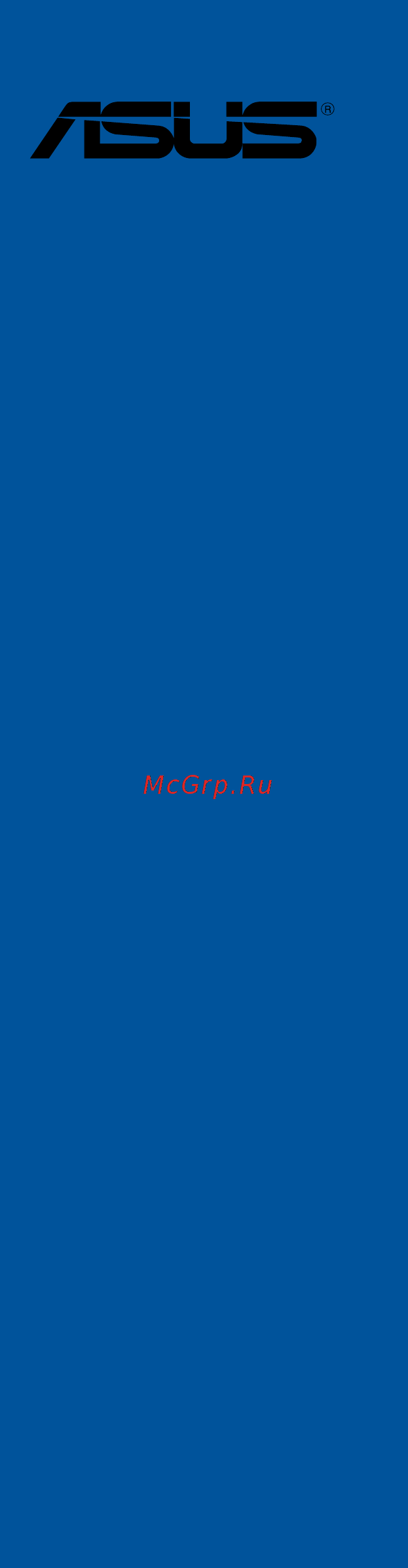Asus ROG MAXIMUS X FORMULA Инструкция по эксплуатации онлайн
Содержание
- Motherboard 1
- E13427 first edition october 2017 2
- Chapter 1 product introduction 3
- Chapter 2 basic installation 3
- Contents 3
- Chapter 3 bios setup 4
- Appendix 5
- Chapter 4 raid support 5
- Electrical safety 6
- Operation safety 6
- Safety information 6
- About this guide 7
- How this guide is organized 7
- Where to find more information 7
- Conventions used in this guide 8
- Typography 8
- Rog maximus x formula specifications summary 9
- Rog maximus x formula specifications summary 10
- Rog maximus x formula specifications summary 11
- Rog maximus x formula specifications summary 12
- Rog maximus x formula specifications summary 13
- Rog maximus x formula specifications summary 14
- Package contents 15
- Installation tools and components 16
- The tools and components above are not included in the motherboard package 16
- Before you proceed 17
- Chapter 1 17
- Chapter 1 product introduction 17
- Motherboard overview 17
- Product introduction 17
- Chapter 1 18
- Chapter 1 product introduction 18
- Motherboard layout 18
- Chapter 1 19
- Layout contents 19
- Central processing unit cpu 20
- Chapter 1 20
- Chapter 1 product introduction 20
- Core processorsonthelga1151 package withmemoryandpciexpresscontrollersintegratedtosupportdual channel 4 dimm ddr4memoryand16pciexpress3 2 lanes 20
- Thismotherboardsupportsthenew8thgeninte 20
- Chapter 1 21
- Recommended memory configurations 21
- System memory 21
- Chapter 1 22
- Chapter 1 product introduction 22
- Memory configurations 22
- Youmayinstall2gb 4gb 8gband16gbunbufferedandnon eccddr4dimmsinto thedimmsockets 22
- Chapter 1 23
- Expansion slots 23
- Chapter 1 24
- Chapter 1 product introduction 24
- Dualvga pciecard x8 x8 24
- Pcie operating mode 24
- Pcie_x1_3 x1 disabled 24
- Pcie_x4_3 x2 x4 24
- Singlevga pciecard x16 recommendforsinglevga n a 24
- Chapter 1 25
- Onboard buttons and switches 25
- Chapter 1 26
- Chapter 1 product introduction 26
- Installingdimmsthatarenotcompatiblewiththemotherboardmaycausesystemboot failure andthedram_ledlightscontinuously pressandholdthememok button untilthedram_ledstartsblinkingtobeginautomaticmemorycompatibilitytuningfor successfulboot 26
- Memok button memok 26
- Chapter 1 27
- Chapter 1 28
- Chapter 1 29
- Onboard leds 29
- Chapter 1 30
- Jumper 30
- Chapter 1 31
- Ifyouinstalledserialataharddiskdrives youcancreatearaid0 1 5 and10 configurationwiththeinte 31
- Internal connectors 31
- Rapidstoragetechnologythroughtheonboardinte 31
- Rog maximus x formula 31
- Theseconnectorsconnecttoserialata6gb sharddiskdrivesviaserialata6gb s signalcables 31
- Z370 serial ata 6 gb s connectors 7 pin sata6g_12 sata6g_34 sata6g_56 31
- Z370chipset 31
- Chapter 1 32
- Chapter 1 33
- Chapter 1 34
- Chapter 1 35
- Atx power connectors 24 pin eatxpwr 8 pin eatx12v 36
- Chapter 1 36
- Chapter 1 product introduction 36
- Theseconnectorsareforatxpowersupplyplugs thepowersupplyplugsare designedtofittheseconnectorsinonlyoneorientation findtheproperorientationand pushdownfirmlyuntiltheconnectorscompletelyfit 36
- Chapter 1 37
- Chapter 1 38
- Aura rgb headers 4 pin rgb_header1 2 39
- Chapter 1 39
- Rog maximus x formula 39
- Theseconnectorsareforrgbledstrips 39
- Addressable rgb header 4 pin add_header1 2 40
- Chapter 1 40
- Chapter 1 product introduction 40
- Thisconnectorisforindividuallyaddressablergbws2812bledstripsorws2812b basedledstrips 40
- Chapter 1 41
- M sockets m _1 m _2 41
- Rog maximus x formula 41
- Thesesocketsallowyoutoinstallm ssdmodules 41
- Chapter 1 42
- Basic installation 43
- Building your pc system 43
- Chapter 2 43
- Chapter 2 basic installation 43
- Cpu installation 43
- Chapter 2 44
- Chapter 2 basic installation 44
- Chapter 2 45
- Cpu heatsink and fan assembly installation 45
- Rog maximus x formula 45
- To install the cpu heatsink and fan assembly 45
- Chapter 2 46
- Chapter 2 basic installation 46
- To uninstall the cpu heatsink and fan assembly 46
- Chapter 2 47
- Motherboard installation 47
- Chapter 2 48
- Dimm installation 48
- Atx power connection 49
- Chapter 2 49
- Sata device connection 49
- Chapter 2 50
- Front i o connector 50
- Chapter 2 51
- Expansion card installation 51
- Chapter 2 52
- Chapter 2 basic installation 52
- M installation 52
- Chapter 2 53
- Connectthebundledasus2x2dualbandwi fiantennaconnectortothewi fiportsatthe back of the chassis 53
- Installing the asus 2x2 dual band w fi antenna 53
- Rog maximus x formula 53
- Wi fi antenna installation 53
- Bios update utility 54
- Chapter 2 54
- Usb bios flashback 54
- Chapter 2 55
- Motherboard rear and audio connections 55
- Rear i o connection 55
- Audio 2 4 6 or 8 channel configuration 56
- Chapter 2 56
- Lan ports led indications 56
- Audio i o connections 57
- Chapter 2 57
- Chapter 2 58
- Chapter 2 59
- Starting up for the first time 59
- Turning off the computer 59
- Chapter 2 60
- Chapter 2 basic installation 60
- An error message appears on the screen during the system bootup and requests you to run the bios setup 61
- Bios basic input and output system stores system hardware settings such as storage device configuration overclocking settings advanced power management and boot device configuration that are needed for system startup in the motherboard cmos in normal circumstances the default bios settings apply to most conditions to ensure optimal performance do not change the default bios settings except in the following circumstances 61
- Bios setup 61
- Chapter 3 61
- Chapter 3 bios setup 61
- Knowing bios 61
- Rog maximus x formula 61
- You have installed a new system component that requires further bios settings or update 61
- Bios menu screen 62
- Bios setup program 62
- Chapter 3 62
- Chapter 3 bios setup 62
- Entering bios at startup 62
- Entering bios setup after post 62
- Hotkey 62
- Key to enter bios 62
- Post continues with its routines 62
- Press the power button to turn the system off then back on do this option only if you failed to enter bios setup using the first two options 62
- Press the reset button on the system chassis 62
- Simultaneously 62
- To enter bios setup after post 62
- Use the bios setup to update the bios or configure its parameters the bios screen include navigation keys and brief onscreen help to guide you in using the bios setup program 62
- Advanced mode 63
- Chapter 3 63
- Rog maximus x formula 63
- The advanced mode provides advanced options for experienced end users to configure the bios settings the figure below shows an example of the advanced mode refer to the following sections for the detailed configurations 63
- The default screen for entering the bios setup program can be changed refer to the setup mode item in section boot menu for details 63
- Chapter 3 64
- Ez tuning wizard f11 64
- Language 64
- Menu bar 64
- Menu items 64
- My favorites f3 64
- Q fan control f6 64
- Submenu items 64
- Chapter 3 65
- Configuration fields 65
- General help 65
- Hot keys 65
- Last modified button 65
- Scroll bar 65
- Search on faq 65
- Chapter 3 66
- Chapter 3 bios setup 66
- Ez mode 66
- Hotkey 66
- Hotkey for the advanced bios settings 66
- The boot device options vary depending on the devices you installed to the system 66
- Chapter 3 67
- Qfan control 67
- Rog maximus x formula 67
- The qfan control allows you to set a fan profile or manually configure the operating speed of your cpu and chassis fans 67
- Chapter 3 68
- Configuring fans manually 68
- Chapter 3 69
- Ez tuning wizard 69
- Oc tuning 69
- Chapter 3 70
- Creating raid 70
- Chapter 3 71
- Chapter 3 72
- My favorites 72
- Adding items to my favorites 73
- Chapter 3 73
- Ai overclock tuner 74
- Allows you to select the cpu overclocking options to achieve the desired cpu internal frequency configuration options 74
- Auto loads the optimal settings for the system 74
- Chapter 3 74
- Chapter 3 bios setup 74
- Extreme tweaker menu 74
- Main menu 74
- Manual allows you to individually set overclocking parameters 74
- Security 74
- The extreme tweaker menu items allow you to configure overclocking related items 74
- The main menu screen appears when you enter the advanced mode of the bios setup program the main menu provides you an overview of the basic system information and allows you to set the system date time language and security settings 74
- The security menu items allow you to change the system security settings 74
- X m p if you install memory modules supporting the extreme memory profile x m p technology choose this item to set the profiles supported by your memory modules for optimizing the system performance 74
- Asus multicore enhancement 75
- Chapter 3 75
- Cpu core ratio 75
- Dram frequency 75
- Advanced menu 76
- Chapter 3 76
- Cpu configuration 76
- Cpu power management configuration 76
- Internal cpu power management 76
- Chapter 3 77
- Pch configuration 77
- Pch storage configuration 77
- Pci express configuration 77
- Platform misc configuration 77
- Sata controller s 77
- Sata mode selection 77
- Smart self test 77
- System agent sa configuration 77
- Chapter 3 78
- Hd audio controller 78
- M _1 configuration autosata modepcie mode 78
- Onboard devices configuration 78
- Onboard led 78
- Pch fw configuration 78
- Q code led function 78
- Rog effects 78
- Sata6g_1 gray sata6g_6 gray 78
- Apm configuration 79
- Bluetooth controller 79
- Chapter 3 79
- Erp ready disabled 79
- Hdd ssd smart information 79
- Intel lan controller 79
- M _2 pcie bandwidth configuration x2x4 79
- Network stack configuration 79
- Rgb led lighting 79
- Wi fi controller 79
- Boot menu 80
- Chapter 3 80
- Fast boot 80
- Monitor menu 80
- Q fan configuration 80
- Usb configuration 80
- Usb single port control 80
- Boot configuration 81
- Chapter 3 81
- Csm compatibility support module 81
- Secure boot 81
- Asus ez flash 3 utility 82
- Boot option priorities 82
- Boot override 82
- Chapter 3 82
- Secure erase 82
- Setup animator 82
- Tool menu 82
- Chapter 3 83
- Rog maximus x formula 83
- Asus overclocking profile 84
- Asus spd information 84
- Bus interface 84
- Chapter 3 84
- Gpu post 84
- Graphics card information 84
- Load profile 84
- Load save profile from to usb drive 84
- Profile name 84
- Save to profile 84
- Chapter 3 85
- Discard changes and exit 85
- Exit menu 85
- Launch efi shell from usb drives 85
- Load optimized defaults 85
- Save changes reset 85
- Chapter 3 86
- Ez update 86
- Updating bios 86
- Asus ez flash 3 87
- Chapter 3 87
- Chapter 3 88
- Chapter 3 bios setup 88
- Follow the onscreen instructions to complete the update 88
- Reboot the system when the update process is done 88
- Select via internet 88
- To update the bios by internet 88
- Asus crashfree bios 3 89
- Chapter 3 89
- Recovering the bios 89
- Chapter 3 90
- Chapter 3 bios setup 90
- Chapter 4 91
- Chapter 4 raid support 91
- Raid configurations 91
- Raid definitions 91
- Raid support 91
- Chapter 4 92
- Installing serial ata hard disks 92
- Intel rapid storage technology in uefi bios 92
- Rapid storage technology in uefi bios 92
- Chapter 4 93
- Creating a raid set 93
- Chapter 4 94
- Chapter 4 95
- Deleting a raid set 95
- Chapter 4 96
- Chapter 4 raid support 96
- Intel rapid storage technology option rom utility 96
- Rapid storage technology option rom utility 96
- The navigation keys at the bottom of the screen allow you to move through the menus the navigation keys at the bottom of the screen allow you to move through the menus and select the menu options 96
- The raid bios setup screens shown in this section are for reference only and may not exactly match the items on your screen 96
- The utility supports maximum four hard disk drives for raid configuration 96
- To display the utility main menu 96
- To enter the inte 96
- Turn on the system 96
- Chapter 4 97
- Creating a raid set 97
- Rog maximus x formula 97
- Select disks 97
- The following screen appears 97
- To create a raid set 97
- To select the hard disk drives you want to include in the raid set the select disks screen appears 97
- Chapter 4 98
- Chapter 4 99
- Deleting a raid set 99
- Chapter 4 100
- Creating a raid driver disk 100
- Creating a raid driver disk in window 100
- Creating a raid driver disk in windows 100
- Exiting the inte 100
- Rapid storage technology option rom utility 100
- Appendix 101
- Q code table 101
- Appendix 102
- Q code table 102
- Appendix 103
- Q code table 103
- Appendix 104
- Q code table 104
- Appendix 105
- Federal communications commission statement 105
- Notices 105
- Appendix 106
- Appendix 107
- Asus recycling takeback services 107
- Regional notice for california 107
- Rf exposure warning 107
- Warning 107
- Appendix 108
- Bluetooth industry canada statement 108
- D é claration d industrie canada relative aux modules sans fil bluetooth 108
- Fcc bluetooth wireless compliance 108
- Japan rf equipment statement 108
- Ncc taiwan wireless statement 108
- Appendix 109
- Google license terms 109
- Pr é cautions d emploi de l appareil 109
- Appendix 110
- ماكحلأاو ةیساسلأا تابلطتملا عم قفاوتی زاهجلا اذه نأ asustek computer ةكرش رقت قفاوتلا نلاعلإ لماكلا صنلا رفوتی 2014 53 e u هیجوتب ةصاخلا ةلصلا تاذ ىرخلأا ىلع يبورولأا داحتلاا نع رداصلا 110
- 5350 mhz arasındaki wifi çalışması tabloda listelenen ülkeler için iç mekân kullanımıyla kısıtlanacaktır 111
- Appendix 111
- Asustek computer inc bu aygıtın 2014 53 eu yönergesinin temel gereksinimlerine ve diğer ilgili hükümlerine uygun olduğunu bildirir ab uygunluk bildiriminin tam metni şu adreste bulunabilir https www asus com support 111
- Asustek computer inc заявляє що цей пристрій відповідає основним вимогам та іншим відповідним вимогам директиви 2014 53 eu повний текст декларації відповідності нормам єс доступний на https www asus com support 111
- Asustek computer inc ขอประกาศในท น ว าอ ปกรณ น ม ความสอดคล องก บความ ต องการท จำาเป นและเง อนไขท เก ยวข องอ น ๆ ของบทบ ญญ ต ข อกำาหนด 2014 53 eu เน อหาท สมบ รณ ของประกาศความสอดคล องก บ eu ม อย ท https www asus com support 111
- At be bg cz dk ee fr 111
- De is ie it el es cy 111
- Fi se ch uk hr 111
- Lv li lt lu hu mt nl 111
- No pl pt ro si sk tr 111
- Rog maximus x formula 111
- Wcbn808l ad model rtl8822be output power table 111
- Робота wi fi на частоті 5150 5350 мгц обмежується використанням у приміщенні для країн поданих у таблиці нижче 111
- Спрощена декларація про відповідність нормам єс 111
- การทำางานของ wifi ท 5150 5350mhz ถ กจำาก ดให ใช ในอาคารสำาหร บประเทศท แสดงในตาราง basitleştirilmiş ab uyumluluk bildirimi 111
- ประกาศเก ยวก บความสอดคล องของสหภาพย โรปแบบย อ 111
- Appendix 112
- Asus computer gmbh germany and austria 112
- Asus computer international america 112
- Asus contact information 112
- Asustek computer inc 112
- Technical support 112
- Appendix 113
- Asus computer international 113
- Ca 94539 113
- Declaration of conformity 113
- Appendix 114
Похожие устройства
- Asus ROG MAXIMUS X HERO (WI-FI AC) Инструкция по эксплуатации
- Asus ROG STRIX Z370-G GAMING Инструкция по эксплуатации
- Asus ROG MAXIMUS X CODE Инструкция по эксплуатации
- Asus ROG STRIX Z370-I GAMING Инструкция по эксплуатации
- Asus ROG STRIX Z370-G GAMING (WI-FI AC) Инструкция по эксплуатации
- Asus ROG MAXIMUS X APEX Инструкция по эксплуатации
- Asus WS X299 PRO Инструкция по эксплуатации
- Asus WS X299 PRO/SE Инструкция по эксплуатации
- Asus WS X299 SAGE Инструкция по эксплуатации
- Asus X99-E-10G WS Инструкция по эксплуатации
- Asus X99-M WS/SE Инструкция по эксплуатации
- Asus WS C422 PRO/SE Инструкция по эксплуатации
- Asus WS C621E SAGE Инструкция по эксплуатации
- Asus TUF B350M-PLUS GAMING Инструкция по эксплуатации
- Asus B250 MINING EXPERT Инструкция по эксплуатации
- Asus ROG MAXIMUS X HERO Инструкция по эксплуатации
- Asus ROG STRIX Z370-H GAMING Инструкция по эксплуатации
- Asus ROG STRIX Z370-E GAMING Инструкция по эксплуатации
- Asus PRIME X399-A Инструкция по эксплуатации
- Asus ROG STRIX X399-E GAMING Инструкция по эксплуатации
Скачать
Случайные обсуждения