ASRock P4i65G Инструкция онлайн
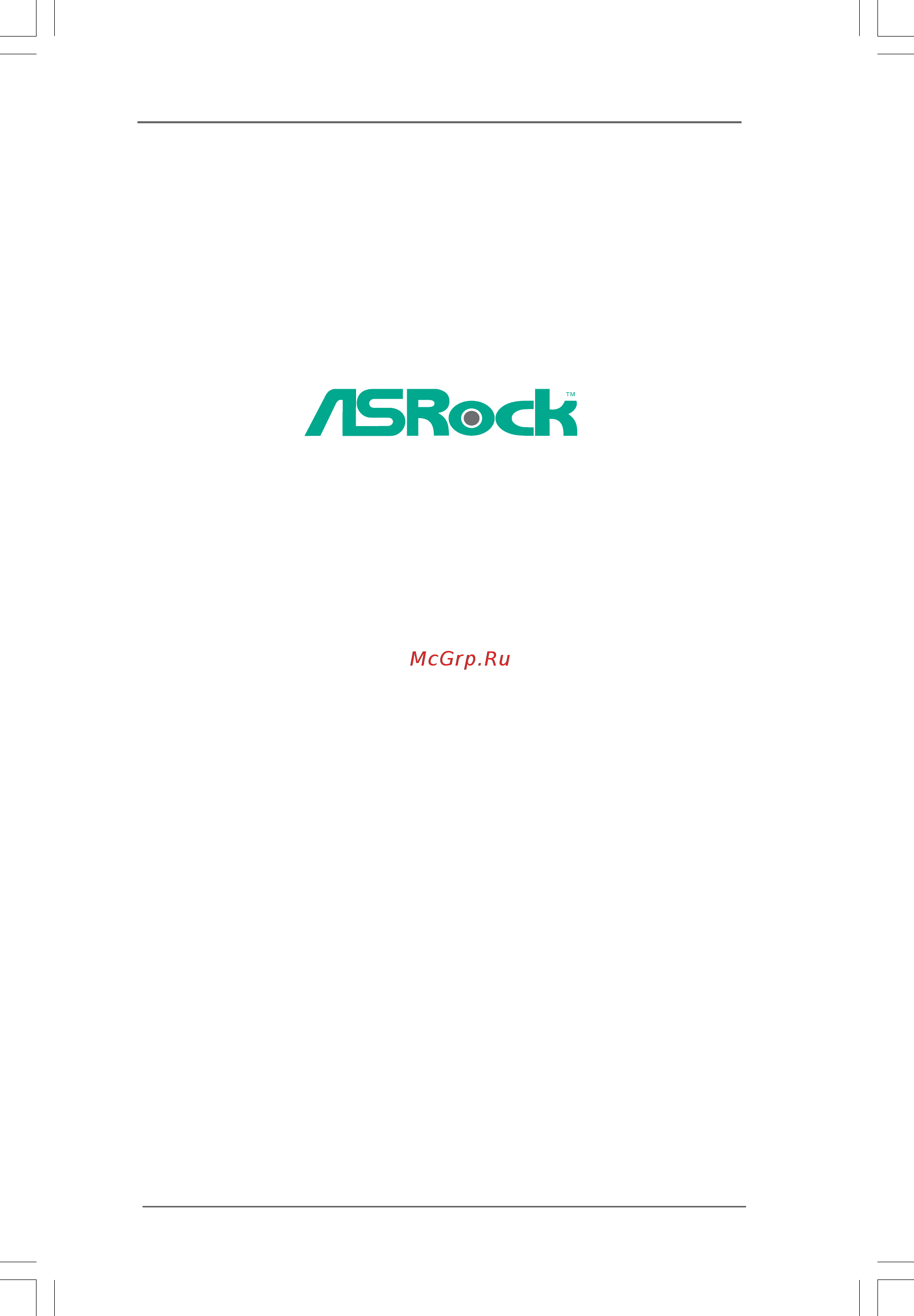
11
11
1
P4i65G
User Manual
Version 1.3
Published November 2006
Copyright©2006 ASRock INC. All rights reserved.
Содержание
- P4i65g 1
- User manual 1
- Copyright notice copyright notice copyright notice copyright notice copyright notice 2
- Disclaimer disclaimer disclaimer disclaimer disclaimer 2
- Bios s 3 bios s 3 bios s 3 bios s 3 bios setup utility etup utility etup utility etup utility etup utility 20 20 20 20 20 3
- Contents contents contents contents contents 3
- Installation 11 2 installation 11 2 installation 11 2 installation 11 2 installation 11 3
- Introduction 1 introduction 1 introduction 1 introduction 1 introduction 5 5 5 5 5 3
- Chapter 1 introduction chapter 1 introduction chapter 1 introduction chapter 1 introduction chapter 1 introduction 5
- Package contents 1 package contents 1 package contents 1 package contents 1 package contents 5
- 1 1 1 1 specifications specifications specifications specifications specifications 6
- Caution 8
- Cm 7 in 9
- Dual channel 9
- Intel 865g chipset 9
- Motherboard layout 1 motherboard layout 1 motherboard layout 1 motherboard layout 1 motherboard layout 9
- Prescott800 9
- 1 0 1 0 1 0 1 0 10
- 7 8 9 10 11 10
- Asrock i o plus 1 asrock i o plus 1 asrock i o plus 1 asrock i o plus 1 asrock i o plu 10
- 1 1 1 1 1 1 1 1 11
- Chapter 2 installation chapter 2 installation chapter 2 installation chapter 2 installation chapter 2 installation 11
- Pre installation precautions pre installation precautions pre installation precautions pre installation precautions pre installation precautions 11
- 1 2 1 2 1 2 1 2 12
- 2 2 2 2 installation of cpu fan and heatsink installation of cpu fan and heatsink installation of cpu fan and heatsink installation of cpu fan and heatsink installation of cpu fan and heatsink 12
- Cpu installation 2 cpu installation 2 cpu installation 2 cpu installation 2 cpu installation 12
- 1 3 1 3 1 3 1 3 13
- Installation of memory modules dimm 2 installation of memory modules dimm 2 installation of memory modules dimm 2 installation of memory modules dimm 2 installation of memory modules dimm 13
- Installing a dimm installing a dimm installing a dimm installing a dimm installing a dimm 13
- Notch break 13
- 1 4 1 4 1 4 1 4 14
- Expansion slots pci agp and amr slots 2 expansion slots pci agp and amr slots 2 expansion slots pci agp and amr slots 2 expansion slots pci agp and amr slots 2 expansion slots pci agp and amr slots 14
- Installing an expansion card installing an expansion card installing an expansion card installing an expansion card installing an expansion card 14
- 1 5 1 5 1 5 1 5 15
- Jumpers setup 2 jumpers setup 2 jumpers setup 2 jumpers setup 2 jumpers setup 15
- 1 6 1 6 1 6 1 6 16
- Onboard headers and connectors 2 onboard headers and connectors 2 onboard headers and connectors 2 onboard headers and connectors 2 onboard headers and connectors 16
- 1 7 1 7 1 7 1 7 17
- 1 8 1 8 1 8 1 8 18
- 2 0 2 0 2 0 2 0 20
- 3 3 3 3 bios menu bar bios menu bar bios menu bar bios menu bar bios menu bar 20
- 3 3 3 3 introduction introduction introduction introduction introduction 20
- Chapter 3 bios setup utility chapter 3 bios setup utility chapter 3 bios setup utility chapter 3 bios setup utility chapter 3 bios setup utility 20
- 2 1 2 1 2 1 2 1 21
- 3 3 3 3 advanced screen advanced screen advanced screen advanced screen advanced screen 21
- 3 3 3 3 main screen main screen main screen main screen main screen 21
- 3 3 3 3 navigation keys navigation keys navigation keys navigation keys navigation keys 21
- Bios setup utility 21
- In this section you may set the configurations for the following items cpu configuration chipset configuration acpi configuration ide configuration pcipnp configuration floppy configuration superio configuration and usb configuration 21
- Main advanced h w monitor boot security exit 21
- Please check the following table for the function description of each navigation key 21
- System overview 21
- System time hour minute second use this item to specify the system time system date day month date year use this item to specify the system date 21
- To jump to the exit screen or exit the current screen 21
- V02 4 c copyright 1985 2003 american megatrends inc 21
- When you enter the bios setup utility the main screen will appear and display the system overview 21
- 2 2 2 2 2 2 2 2 22
- 3 3 3 3 cpu configuration cpu configuration cpu configuration cpu configuration cpu configuration 22
- Advanced 22
- Advanced settings 22
- Bios setup utility 22
- Cpu host frequency while entering setup bios auto detects the present cpu host frequency of this motherboard the actual cpu host frequency will show in the following item boot failure guard enable or disable the feature of boot failure guard spread spectrum this item should always be auto for better system stability 22
- Main h w monitor boot security exit 22
- Setting wrong values in this section may cause the system to malfunction 22
- V02 4 c copyright 1985 2003 american megatrends inc 22
- 2 3 2 3 2 3 2 3 23
- 2 4 2 4 2 4 2 4 24
- 3 3 3 3 chipset configuration chipset configuration chipset configuration chipset configuration chipset configuration 24
- Advanced 24
- Bios setup utility 24
- Chipset configuration 24
- Dram frequency if auto is selected the motherboard will detect the memory module s inserted and assigns appropriate frequency automatically you may also select other value as operating frequency 133mhz ddr 266 166mhz ddr 333 200mhz ddr 400 flexibility option the default value of this option is disabled it will allow better tolerance for memory compatibility when it is set to enabled configure dram timing by spd select enabled will configure the following items by the contents in the spd serial presence detect device dram cas latency use this item to adjust the means of memory accessing configuration options auto 2 2 and 3 dram ras precharge this controls the idle clocks after a precharge command is issued configuration options 4 clocks 3 clocks and 2 clocks dram ras to cas delay this controls the latency between the dram active command and the read write command configuration options 4 clocks 3 clocks and 2 clocks dram precharge delay this controls the number of dram clocks for ras min 24
- V02 4 c copyright 1985 2003 american megatrends inc 24
- 2 5 2 5 2 5 2 5 25
- 2 6 2 6 2 6 2 6 26
- 3 3 3 3 acpi configuration acpi configuration acpi configuration acpi configuration acpi configuration 26
- Acpi configuration 26
- Advanced 26
- Bios setup utility 26
- Restore on ac power loss this allows you to set the power state after an unexpected ac power loss if power off is selected the ac power remains off when the power recovers if power on is selected the ac power resumes and the system starts to boot up when the power recovers ring in power on use this item to enable or disable ring in signals to turn on the system from the power soft off mode pci devices power on use this item to enable or disable pci devices to turn on the system from the power soft off mode ps 2 keyboard power on use this item to enable or disable ps 2 keyboard to turn on the system from the power soft off mode rtc alarm power on use this item to enable or disable rtc real time clock to power on the system 26
- V02 4 c copyright 1985 2003 american megatrends inc 26
- 2 7 2 7 2 7 2 7 27
- 3 3 3 3 ide configuration ide configuration ide configuration ide configuration ide configuration 27
- Because inte 27
- Ich5 south bridge only supports four ide devices under legacy os windows me 98se you have to choose either 27
- Is used with legacy os 27
- Onboard ide operate mode please select compatible mode when you install legacy os windows me 98se into sata device if you install legacy os into ide hdd while sata devices are used you also need to select compatible mode if native os windows 2000 xp is installed into sata device please select enhanced mode you also need to select enhanced mode while native os is installed into ide hdd and sata devices are used if you do not install any sata device please also select enhanced mode no matter you use legacy os or native os for the system please note that the following options will be varied depending on the onboard ide operate mode compatible mode or enhanced mode that you selected when enhanced mode is selected onboard ide controller you may enable either the primary ide channel or the secondary ide channel or you may enable both the primary and the secondary ide channels by selecting both set to disabled will disable the both configuration options disabled primary secondary both when co 27
- Pri ide sata or sata sec ide when the installed sata device 27
- 2 8 2 8 2 8 2 8 28
- Advanced 28
- After selecting the hard disk information into bios use a disk utility such as fdisk to partition and format the new ide hard disk drives this is necessary so that you can write or read data from the hard disk make sure to set the partition of the primary ide hard disk drives to active 28
- Bios setup utility 28
- Ide device configuration you may set the ide configuration for the device that you specify we will use the primary ide master as the example in the following instruction which can be applied to the configurations of primary ide slave sec ondary ide master secondary ide slave sata1 and sata2 as well 28
- Mb under dos and windows for netware and unix user select disabled to disable the lba large mode 28
- Primary ide master 28
- Select screen select item change option f1 general help f9 load defaults f10 save and exit esc exit 28
- Select the type of device connected to the system 28
- Type use this item to configure the type of the ide device that you specify configuration options not installed auto cd dvd and armd not installed select not installed to disable the use of ide device auto select auto to automatically detect the hard disk drive 28
- V02 4 c copyright 1985 2003 american megatrends inc 28
- 2 9 2 9 2 9 2 9 29
- 3 3 3 3 pcipnp configuration pcipnp configuration pcipnp configuration pcipnp configuration pcipnp configuration 29
- 3 0 3 0 3 0 3 0 30
- 3 3 3 3 floppy configuration floppy configuration floppy configuration floppy configuration floppy configuration 30
- 3 3 3 3 super io configuration super io configuration super io configuration super io configuration super io configuration 30
- Advanced 30
- Bios setup utility 30
- Configure super io chipset 30
- In this section you may configure the type of your floppy drive 30
- Onboard floppy controller use this item to enable or disable floppy drive controller serial port address use this item to set the address for the onboard serial port or disable it configuration options disabled 3f8 irq4 2f8 irq3 3e8 irq4 2e8 irq3 infrared port address use this item to set the address for the onboard infrared port or disable it configuration options disabled 2f8 irq3 and 2e8 irq3 30
- V02 4 c copyright 1985 2003 american megatrends inc 30
- 3 1 3 1 3 1 3 1 31
- 3 3 3 3 usb configuration usb configuration usb configuration usb configuration usb configuration 31
- 3 2 3 2 3 2 3 2 32
- 3 3 3 3 hardware health event monitoring screen hardware health event monitoring screen hardware health event monitoring screen hardware health event monitoring screen hardware health event monitoring screen 32
- Bios setup utility 32
- Hardware health event monitoring 32
- In this section it allows you to monitor the status of the hardware on your system including the parameters of the cpu temperature motherboard temperature cpu fan speed chassis fan speed and the critical voltage 32
- Main advanced boot security exit h w monitor 32
- V02 4 c copyright 1985 2003 american megatrends inc 32
- 3 3 3 3 boot device priority boot device priority boot device priority boot device priority boot device priority 34
- 3 3 3 3 security screen security screen security screen security screen security screen 34
- 3 4 3 4 3 4 3 4 34
- Bios setup utility 34
- Boot device priority 34
- In this section you may set or change the supervisor user password for the system for the user password you may also clear it 34
- In this section you may specify the boot sequence from the available devices in your system 34
- Likewise you may also specify the boot sequence from the available devices for the hard disk drives the removable drives and the cd dvd drives 34
- V02 4 c copyright 1985 2003 american megatrends inc 34
- 3 3 3 3 exit screen exit screen exit screen exit screen exit screen 35
- 3 5 3 5 3 5 3 5 35
- Bios setup utility 35
- Discard changes when you select this option it will pop out the following message dis card changes select ok to discard all changes load optimal defaults when you select this option it will pop out the following message load optimal defaults select ok to load the default values for all the setup configurations 35
- Exit options 35
- Main advanced h w monitro boot security 35
- Save changes and exit when you select this option it will pop out the following message save configuration changes and exit setup select ok to save the changes and exit the bios setup utility discard changes and exit when you select this option it will pop out the following message dis card changes and exit setup select ok to exit the bios setup utility without saving any changes 35
- V02 4 c copyright 1985 2003 american megatrends inc 35
- Chapter 4 software suppor chapter 4 software suppor chapter 4 software suppor chapter 4 software suppor chapter 4 software supporttttt 36
Похожие устройства
- ASRock P4i65G Краткая инструкция
- ASRock P4Dual-915GL Инструкция
- ASRock P4Dual-915GL Краткая инструкция
- ASRock P4i945GC Инструкция
- ASRock P4i945GC Краткая инструкция
- ASRock P4 Combo Инструкция
- ASRock 775S61 Инструкция
- ASRock 775VM8 Инструкция
- ASRock 775VM800 Инструкция
- ASRock 775V88 Инструкция
- ASRock 775V88+ Инструкция
- ASRock 775V88+ Краткая инструкция
- ASRock 775Dual-880Pro Инструкция
- ASRock 775Dual-880Pro Краткая инструкция
- ASRock 775Dual-VSTA Инструкция
- ASRock 775Dual-VSTA Краткая инструкция
- ASRock 4CoreDual-SATA2 Инструкция
- ASRock 4CoreDual-SATA2 Краткая инструкция
- ASRock 4CoreDual-SATA2 R2.0 Инструкция
- ASRock 4CoreDual-SATA2 R2.0 Краткая инструкция
Скачать
Случайные обсуждения
