Biostar Hi-Fi H77S Версия 5.x Руководство пользователя онлайн
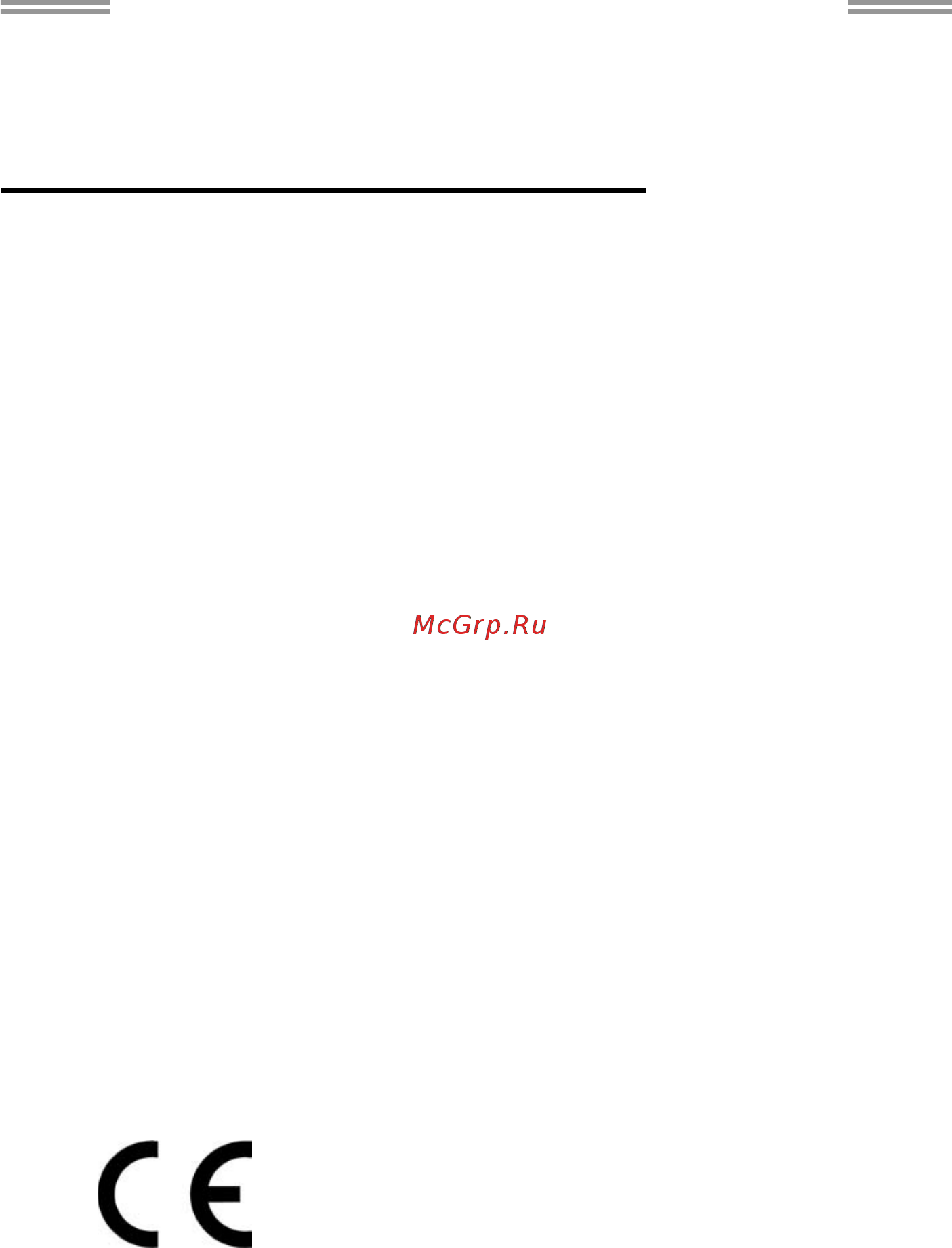
Hi-Fi Z77S/Hi-Fi H77S Setup Manual
FCC Information and Copyright
This equipment has been tested and found to comply with the limits of a Class
B digital device, pursuant to Part 15 of the FCC Rules. These limits are designed
to provide reasonable protection against harmful interference in a residential
installation. This equipment generates, uses, and can radiate radio frequency
energy and, if not installed and used in accordance with the instructions, may
cause harmful interference to radio communications. There is no guarantee
that interference will not occur in a particular installation.
The vendor makes no representations or warranties with respect to the
contents here and specially disclaims any implied warranties of merchantability
or fitness for any purpose. Further the vendor reserves the right to revise this
publication and to make changes to the contents here without obligation to
notify any party beforehand.
Duplication of this publication, in part or in whole, is not allowed without first
obtaining the vendor’s approval in writing.
The content of this user’s manual is subject to be changed without notice and
we will not be responsible for any mistakes found in this user’s manual. All the
brand and product names are trademarks of their respective companies.
Dichiarazione di conformità
sintetica
Ai sensi dell’art. 2 comma 3 del D.M.
275 del 30/10/2002
Si dichiara che questo prodotto è
conforme alle normative vigenti e
soddisfa i requisiti essenziali richiesti
dalle direttive
2004/108/CE, 2006/95/CE e
1999/05/CE
quando ad esso applicabili
Short Declaration of conformity
We declare this product is complying
with the laws in force and meeting all
the essential requirements as specified
by the directives
2004/108/CE, 2006/95/CE and
1999/05/CE
whenever these laws may be applied
Содержание
- Duplication of this publication in part or in whole is not allowed without first obtaining the vendor s approval in writing 1
- Fcc information and copyright 1
- Hi fi z77s hi fi h77s setup manual 1
- The content of this user s manual is subject to be changed without notice and we will not be responsible for any mistakes found in this user s manual all the brand and product names are trademarks of their respective companies 1
- The vendor makes no representations or warranties with respect to the contents here and specially disclaims any implied warranties of merchantability or fitness for any purpose further the vendor reserves the right to revise this publication and to make changes to the contents here without obligation to notify any party beforehand 1
- This equipment has been tested and found to comply with the limits of a class b digital device pursuant to part 15 of the fcc rules these limits are designed to provide reasonable protection against harmful interference in a residential installation this equipment generates uses and can radiate radio frequency energy and if not installed and used in accordance with the instructions may cause harmful interference to radio communications there is no guarantee that interference will not occur in a particular installation 1
- Appendix spec in other languages 50 2
- Chapter 1 introduction 1 chapter 1 introduction 1 2
- Chapter 2 hardware installation 6 2
- Chapter 3 headers jumpers setup 15 2
- Chapter 4 raid ahci functions 20 2
- Chapter 5 uefi bios software 27 2
- Chapter 6 useful help 44 2
- Table of contents 2
- Ackage 3
- Chapter 1 introduction 3
- Hecklist 3
- Eatures 4
- Motherboard manual 4
- Otherboard 4
- Hi fi z77s hi fi h77s 5
- Motherboard manual 6
- Onnectors 6
- Chapter 2 hardware installation 8
- Entral 8
- Nstalling 8
- Rocessing 8
- Cpu_fan1 cpu fan header 10
- Eaders 10
- Motherboard manual 10
- Note the sys_fan1 sys_fan2 support 3 pin head connectors the cpu_fan1 supports 4 pin head connector when connecting with wires onto connectors please note that the red wire is the positive and should be connected to pin 2 and the black wire is ground and should be connected to gnd 10
- Sys_fan1 sys_fan2 system fan headers 10
- These fan headers support cooling fans built in the computer the fan cable and connector may be different according to the fan manufacturer connect the fan cable to the connector while matching the black wire to pin 1 10
- A memory modules 11
- Nstalling 11
- B memory capacity 12
- C dual channel memory installation 12
- Insert the dimm vertically and firmly into the slot until the retaining chip snap back in place and the dimm is properly seated 12
- Motherboard manual 12
- O means memory installed x means memory not installed 12
- Hi fi z77s hi fi h77s 13
- Onnectors and 13
- Sata1 sata2 serial ata3 connectors 13
- Sata3 6 serial ata2 connectors 13
- These connectors connect to sata hard disk drives via sata cables those satisfy the sata 2 spec and with transfer rate of 3 gb s 13
- These connectors connect to sata hard disk drives via sata cables those satisfy the sata 3 spec and with transfer rate of 6 gb s 13
- Motherboard manual 14
- Pex16_1 pci express gen3 x16 x16 slot 14
- Pex16_2 pci express gen2 x4 slot 14
- Pex1_1 pex1_2 pci express gen2 x1 slot 14
- Atxpwr2 atx power source connectors 15
- Hi fi z77s hi fi h77s 15
- If the cpu power plug is 4 pin please plug it into pin 1 2 5 6 of atxpwr2 15
- Pci1 pci2 peripheral component interconnect slots 15
- These connectors provide 12v to cpu power circuit 15
- This motherboard is equipped with 2 standard pci slots pci stands for peripheral component interconnect and it is a bus standard for expansion cards this pci slot is designated as 32 bits 15
- Atxpwr1 atx power source connector 16
- Motherboard manual 16
- Note before you power on the system please make sure that atxpwr1 and atxpwr2 connectors have been well plugged in 16
- This connector allows user to connect 24 pin power connector on the atx power supply 16
- Chapter 3 headers jumpers setup 17
- Ettings 17
- Hi fi z77s hi fi h77s 17
- Panel1 front panel header 17
- Pin opened pin opened pin closed pin1 2 closed 17
- The illustration shows how to set up jumpers when the jumper cap is placed on pins the jumper is close if not that means the jumper is open 17
- This 16 pin connector includes power on reset hdd led power led and speaker connection it allows user to connect the pc case s front panel switch functions 17
- Umpers 17
- F_usb1 f_usb2 headers for usb 2 ports at front panel 18
- Jfront_usb3_1 header for usb 3 ports at front panel 18
- Motherboard manual 18
- Note usb3 is only supported by windows 7 8 18
- These headers allow user to connect additional usb cable on the pc front panel and also can be connected with internal usb devices like usb card reader 18
- This header allows user to connect additional usb cable on the pc front panel and also can be connected with internal usb devices like usb card reader 18
- F_audio1 front panel audio header 19
- Hi fi z77s hi fi h77s 19
- Jspdifout1 digital audio out connector 19
- Note1 it is recommended that you connect a high definition front panel audio module to this connector to avail of the motherboard s high definition audio capability note2 please try to disable the front panel jack detection if you want to use an ac 97 front audio output cable the function can be found via o s audio utility 19
- This connector allows user to connect the pci bracket spdif output header 19
- This header allows user to connect the front audio output cable with the pc front panel this header supports hd and ac 97 audio front panel connector 19
- Cir1 consumer ir connector 20
- Clear cmos procedures 20
- Jcmos1 clear cmos header 20
- Motherboard manual 20
- Placing the jumper on pin2 3 allows user to restore the bios safe setting and the cmos data please carefully follow the procedures to avoid damaging the motherboard 20
- Remove ac power line 2 set the jumper to pin 2 3 close 3 wait for five seconds 4 set the jumper to pin 1 2 close 5 power on the ac 6 reset your desired password or clear the cmos data 20
- This header is for infrared remote control and communication 20
- Bios post code cpu temperature indicator 21
- Hi fi z77s hi fi h77s 21
- J_com1 serial port connector 21
- On board buttons 21
- Sw_rst1 sw_rst1 reset button sw_pwr1 power switch button 21
- The motherboard has a serial port connector for connecting rs 232 port 21
- There are 2 on board buttons 21
- This indicator will show post code while booting after the booting sequence it will show current cpu temperature please refer to chapter 6 for all the bios post codes 21
- Chapter 4 raid ahci functions 22
- Motherboard manual 22
- Perating 22
- The f6 method to enable raid ahci driver when installing windows xp 1 before you start windows installation copy the proper files for the windows version on usb floppy 22
- When the operating system installation starts follow windows indication by pressing f6 to load the driver 22
- Enable raid ahci driver when installing windows 8 7 vista 1 before you start windows installation copy the proper files for the windows version to any usb storage 23
- Follow windows 7 vista indication to load the driver in the installation process 23
- Hi fi z77s hi fi h77s 23
- Raid supports the following types of raid arrays raid 0 raid 0 defines a disk striping scheme that improves disk read and write times for many applications raid 1 raid 1 defines techniques for mirroring data raid 10 raid 10 combines the techniques used in raid 0 and raid 1 raid 5 raid 5 provides fault tolerance and better utilization of disk capacity 23
- Features and benefits 24
- Motherboard manual 24
- Raid 0 24
- Features and benefits 25
- Hi fi z77s hi fi h77s 25
- Raid 1 25
- Features and benefits 26
- Motherboard manual 26
- Raid 10 26
- Features and benefits 27
- Hi fi z77s hi fi h77s 27
- Raid 5 27
- Echnology 28
- Esponse 28
- Installing smart response technology 28
- A overclocking navigator engine o n e 29
- Bio flasher update uefi bios file from usb flash drive 29
- Chapter 5 uefi bios software 29
- Hi fi z77s hi fi h77s 29
- O n e provides 4 systems allowing users to customize personal overclock settings manual cpu system manual memory system manual pwm system and manual voltage system 29
- Overclocking navigator engine o n e 29
- Self recovery system s r s 29
- Smart fan function 29
- Uefi bios 29
- Uefi bios features 29
- B self recovery system s r s 30
- C smart fan function 30
- Motherboard manual 30
- Installing software 32
- Launching software 32
- Oftware 32
- Toverclocker 32
- Green power ii utility 35
- Hi fi z77s hi fi h77s 37
- Smart ear 37
- Smart ear is a windows based audio utility which allows you to easily adjust system volume with its user friendly gui you can also adjust impedance setting low high gain to optimize your headphone performance 37
- After filling up this information click send to send the mail out a warning dialog would appear asking for your confirmation click send to confirm or do not send to cancel 38
- Before you use this utility please set outlook express as your default e mail client application program 38
- Ehot line is a convenient utility that helps you to contact with our tech support system this utility will collect the system information which is useful for analyzing the problem you may have encountered and then send these information to our tech support department to help you fix the problem 38
- Ehot line optional 38
- If you want to save this information to a txt file click if you want to save this information to a txt file click save as and then you will see a saving dialog appears asking you to enter file name 38
- Motherboard manual 38
- Bioscreen utility optional 40
- Bios update utility 41
- Hi fi z77s hi fi h77s 41
- There are three ways to update the bios bios update utility bios online update utility and bios flasher 41
- Backup bios 42
- In the system and click save 42
- Motherboard manual 42
- Online update utility 42
- Hi fi z77s hi fi h77s 43
- Biostar bios flasher 44
- Motherboard manual 44
- Hi fi z77s hi fi h77s 45
- A driver installation 46
- B software installation 46
- C manual 46
- Chapter 6 useful help 46
- Nstallation 46
- Cpu overheated 47
- Nformation 47
- Ami bios 48
- Motherboard manual 48
- Hi fi z77s hi fi h77s 49
- Motherboard manual 50
- Roubleshooting 50
- Appendix spec in other languages 52
- Motherboard manual 52
- Hi fi z77s hi fi h77s 53
- Motherboard manual 54
- Hi fi z77s hi fi h77s 55
- Motherboard manual 56
- Talian 56
- Hi fi z77s hi fi h77s 57
- Motherboard manual 58
- Panish 58
- Hi fi z77s hi fi h77s 59
- Motherboard manual 60
- Ortuguese 60
- Hi fi z77s hi fi h77s 61
- Motherboard manual 62
- Hi fi z77s hi fi h77s 63
- Motherboard manual 64
- Ussian 64
- Hi fi z77s hi fi h77s 65
- Low pin count interface 66
- Motherboard manual 66
- ةﺰﻬﺟأ ﻦﻣ ﺪﺣاو ﺬﻔﻨﻣ ﻞآ ﻢﻋﺪﻳ sata2 ﺬﻔﻨﻣ sata2 دﺪﻋ4 66
- ةﺰﻬﺟأ ﻦﻣ ﺪﺣاو ﺬﻔﻨﻣ ﻞآ ﻢﻋﺪﻳ sata3 ﺬﻔﻨﻣ sata3 دﺪﻋ2 66
- ﺔﺤﺘﻓ ddr3 dimm دﺪﻋ4 66
- ﺔﺤﺘﻓ gen3 x16 pci express دﺪﻋ1 66
- ﺔﺤﺘﻓ pci express gen2 x 1 دﺪﻋ2 66
- ﺔﺤﺘﻓ pci دﺪﻋ2 66
- ﺔﻴﻣﺎﻣﻷا ﺔﺣﻮﻠﻟا تاﺰﻴﻬﺠﺗ ﻢﻋﺪﻳ ﺔﻴﻣﺎﻣﻷا ﺔﺣﻮﻠﻟا ﺬﻔﻨﻣ دﺪﻋ1 66
- ﻓﺔﺤﺘ gen2 x4 x16 pci express دﺪﻋ1 66
- Hi fi z77s hi fi h77s 67
- Apanese 68
- Motherboard manual 68
- Hi fi z77s hi fi h77s 69
Похожие устройства
- Biostar Hi-Fi Z77X Версия 5.x Руководство пользователя
- TRACO POWER TPI65-112A-JP Инструкция по эксплуатации
- TRACO POWER TPI65-112A-JP Datasheet
- TRACO POWER TPI65-112A-JP Документация
- TRACO POWER TPI65-115A-JP Инструкция по эксплуатации
- TRACO POWER TPI65-115A-JP Документация
- TRACO POWER TPI65-115A-JP Datasheet
- TRACO POWER TPI65-124A-JP Инструкция по эксплуатации
- TRACO POWER TPI65-124A-JP Документация
- TRACO POWER TPI65-124A-JP Datasheet
- Biostar Hi-Fi A58S2 Версия 6.2 Руководство пользователя
- Biostar Hi-Fi A68U3P Версия 6.3 Руководство пользователя
- TRACO POWER TPI65-136A-JP Инструкция по эксплуатации
- TRACO POWER TPI65-136A-JP Datasheet
- TRACO POWER TPI65-136A-JP Документация
- TRACO POWER TPI65-148A-JP Инструкция по эксплуатации
- TRACO POWER TPI65-148A-JP Документация
- TRACO POWER TPI65-148A-JP Datasheet
- Biostar Hi-Fi A88S3+ Версия 5.x Руководство пользователя
- TRACO POWER TPI65-153A-JP Инструкция по эксплуатации
