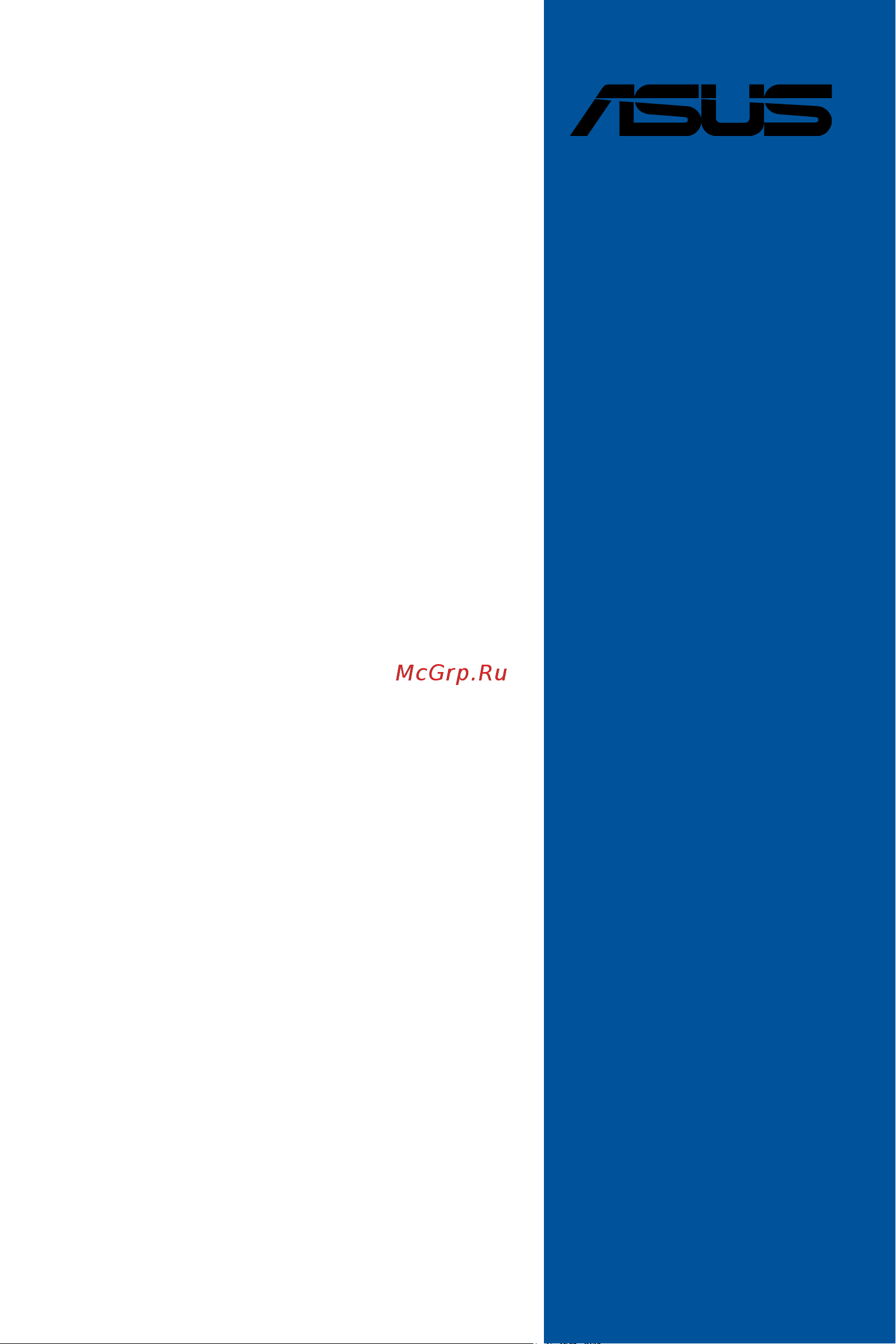Asus PRIME Z490-A Руководство по BIOS онлайн
Содержание
- Motherboard 1
- E16452 first edition april 2020 2
- Prime pro proart tuf gaming intel 400 series bios manual 2
- Contents 3
- An error message appears on the screen during the system bootup and requests you to run the bios setup 4
- Bios basic input and output system stores system hardware settings such as storage device configuration overclocking settings advanced power management and boot device configuration that are needed for system startup in the motherboard cmos in normal circumstances the default bios settings apply to most conditions to ensure optimal performance do not change the default bios settings except in the following circumstances 4
- Bios setup 4
- Knowing bios 4
- Prime pro proart tuf gaming intel 400 series bios manual 4
- You have installed a new system component that requires further bios settings or update 4
- Bios menu screen 5
- Bios setup program 5
- Entering bios at startup 5
- Entering bios setup after post 5
- Hotkey 5
- Key to enter bios 5
- Post continues with its routines 5
- Press the power button to turn the system off then back on do this option only if you failed to enter bios setup using the first two options 5
- Press the reset button on the system chassis 5
- Prime pro proart tuf gaming intel 400 series bios manual 5
- Simultaneously 5
- To enter bios setup after post 5
- Use the bios setup to update the bios or configure its parameters the bios screen include navigation keys and brief onscreen help to guide you in using the bios setup program 5
- Ez mode 6
- Hotkey for the advanced bios settings 6
- Prime pro proart tuf gaming intel 400 series bios manual 6
- The boot device options vary depending on the devices you installed to the system 6
- The default screen for entering the bios setup program can be changed refer to the setup mode item in section boot menu for details 6
- Advanced mode 7
- Hotkey 7
- Prime pro proart tuf gaming intel 400 series bios manual 7
- The advanced mode provides advanced options for experienced end users to configure the bios settings the figure below shows an example of the advanced mode refer to the following sections for the detailed configurations 7
- Language 8
- Menu bar 8
- Menu items 8
- My favorites f3 8
- Qfan control f6 8
- Search f9 8
- Submenu items 8
- Aura f4 9
- Configuration fields 9
- General help 9
- Hot keys 9
- Last modified button 9
- Scroll bar 9
- Prime pro proart tuf gaming intel 400 series bios manual 10
- Qfan control 10
- The qfan control allows you to set a fan profile or manually configure the operating speed of your cpu and chassis fans 10
- Configuring fans manually 11
- My favorites 12
- Adding items to my favorites 13
- Main menu 14
- Prime pro proart tuf gaming intel 400 series bios manual 14
- Security 14
- The main menu screen appears when you enter the advanced mode of the bios setup program the main menu provides you an overview of the basic system information and allows you to set the system date time language and security settings 14
- The security menu items allow you to change the system security settings 14
- Administrator password 15
- User password 15
- Ai overclock tuner 16
- Ai tweaker menu 16
- Asus multicore enhancement 17
- Cpu core ratio 17
- Svid behavior 17
- Cpu svid support 18
- Dram frequency 18
- Dram odd ratio mode 18
- Dram timing control 18
- Digi vrm 27
- Internal cpu power management 30
- Max cpu cache ratio 31
- Min cpu cache ratio 31
- Tweaker s paradise 31
- Cpu core cache voltage 32
- Cpu graphics voltage mode 32
- Cpu system agent voltage 32
- Cpu vccio voltage 32
- Dram voltage 32
- Extreme over voltage 32
- Max cpu graphics ratio 32
- Pll termination voltage 32
- Dram ref voltage control 33
- Pch core voltage 33
- Advanced menu 34
- L1 substates 35
- Pch dmi aspm control 35
- Pch pci express 35
- Pci express clock gating 35
- Pci express native power management 35
- Platform misc configuration 35
- Cpu configuration 36
- Dmi link aspm control 36
- Peg aspm 36
- Sa pci express 36
- Software guard extensions sgx 36
- Tcc offset time window 36
- Active processor cores 37
- Adjacent cache line prefetch 37
- Cpu power management configuration 37
- Hardware prefetcher 37
- Hyper threading 37
- Intel vmx virtualization technology 37
- Monitormwait 37
- Above 4g decoding 39
- Graphics configuration 39
- Memory configuration 39
- System agent sa configuration 39
- Pch configuration 40
- Pci express configuration 40
- Peg port configuration 40
- Aggressive lpm support 41
- Pch storage configuration 41
- Sata controller s 41
- Sata mode selection 41
- Pch fw configuration 42
- Sata6g_1 gray sata6g_6 gray 42
- Smart self test 42
- Control iommu pre boot behavior 43
- Native os security for tbt 43
- Thunderbolt boot support 43
- Thunderbolt tm configuration 43
- Thunderbolt tm support 43
- Acpi notify on tbt hot plug 44
- Security level 44
- Sw smi on tbt hot plug 44
- Tbt dynamic ac dc l1 44
- Thunderbolt tm configuration 44
- Titan ridge workabout for osup 44
- Wake from thunderbolt tm devices 44
- Pci subsystem settings 46
- Sr iov support 46
- Usb configuration 46
- Legacy usb support 47
- Network stack 47
- Network stack configuration 47
- Usb single port control 47
- Xhci hand off 47
- Hd audio 48
- Hyper m x16 48
- Intel lan 48
- Nvme configuration 48
- Onboard devices configuration 48
- Apm configuration 49
- Connectivity mode wi fi bluetooth 49
- Led lighting 49
- Serial port configuration 49
- Usb power deliver in soft off state s5 49
- Cec ready 50
- Energy star ready 50
- Erp ready 50
- Hdd ssd smart information 50
- Power on by pci e 50
- Power on by rtc 50
- Restore ac power loss 50
- Cpu core voltage 3 v voltage 5v voltage 12v voltage x xxxx v 51
- Cpu fan speed cpu optional fan chassis fan 1 3 speed aio pump speed xxxx rpm 51
- Cpu temperature cpu package temperature motherboard temperature xxx c xxx f 51
- Monitor menu 51
- Q fan configuration 52
- Chassis intrusion detection support 55
- Boot menu 56
- Cpu temperature led switch 56
- Csm compatibility support module 56
- Secure boot 57
- Boot option priorities 59
- Boot override 59
- Asus ez flash 3 utility 60
- Flexkey 60
- Setup animator 60
- Tool menu 60
- Prime pro proart tuf gaming intel 400 series bios manual 61
- Secure erase 61
- Secure erase on the advanced mode menu 61
- Ssd speeds may lower over time as with any storage medium due to data processing secure erase completely and safely cleans your ssd restoring it to factory performance levels 61
- Asus user profile 62
- Load from profile 62
- Load save profile from to usb drive 62
- Profile name 62
- Save to profile 62
- Asus armoury crate 63
- Asus spd information 63
- Download install armoury crate app 63
- Discard changes exit 64
- Exit menu 64
- Launch efi shell from usb drives 64
- Load optimized defaults 64
- Save changes reset 64
- Ez update 65
- Updating bios 65
- Asus ez flash 3 66
- Asus crashfree bios 3 67
- Recovering the bios 67
- Prime pro proart tuf gaming intel 400 series bios manual 68
Похожие устройства
- Asus Pro H310M-R R2.0 WI-FI Краткое Руководство
- Asus Pro H310M-R R2.0 WI-FI Руководство Пользователя
- Asus PRIME H310-PLUS R2.0 Руководство Пользователя
- Asus PRIME B360M-A/CSM Руководство Пользователя
- Asus PRIME B360M-A/CSM Краткое Руководство
- Asus PRIME B360M-A Краткое Руководство
- Asus PRIME B360M-A Руководство Пользователя
- Asus Prime X299-A II Руководство Пользователя
- Asus Prime TRX40-Pro Руководство Пользователя
- Asus PRIME H310M2 R2.0/CSM Краткое Руководство
- Asus PRIME H310M-K R2.0/CSM Краткое Руководство
- Asus PRIME H310M-K R2.0/CSM Руководство Пользователя
- Asus PRIME H310M-K R2.0 Краткое Руководство
- Asus PRIME H310M-K R2.0 Руководство Пользователя
- Asus PRIME H310T R2.0 Руководство Пользователя
- Asus PRIME H310M-C R2.0 Краткое Руководство
- Asus PRIME H310M-C R2.0 Руководство Пользователя
- Asus PRIME H310M-C R2.0/CSM Краткое Руководство
- Asus PRIME H310M-C R2.0/CSM Руководство Пользователя
- Asus PRIME H310M-F R2.0 Краткое Руководство