M-Audio Delta 1010 [12/45] Audio inputs
![M-Audio Delta 1010 [12/45] Audio inputs](/views2/1790331/page12/bgc.png)
Delta 1010 User Guide12
|
Using Delta 1010 with your Audio Software
8
A
fter Delta 1010’s hardware and drivers have been installed, you may need to
select or enable the interface in your audio software before you can begin
recording. This process is usually done through a “setup” or “audio preferences” menu
within the program. Refer to your software’s documentation to learn how to do this.
Audio Inputs:
Once your audio software is configured, you may begin recording with the interface.
The following list should help you associate the input names displayed by your audio
software with Delta 1010’s corresponding physical inputs:
Display Name Corresponding Inputs
Delta 1010 1/2 Analog Inputs 1/2
Delta 1010 3/4 Analog Inputs 3/4
Delta 1010 5/6 Analog Inputs 5/6
Delta 1010 7/8 Analog Inputs 7/8
Delta 1010 9/10 S/PDIF Input
*Delta 1010 11/12 *Summed Monitor Mixer Signal
NOTE: There may be slight variations in the naming of inputs when using
certain audio applications. For example, an input pair may be labeled “ASIO
1-2” instead of “Delta 1010 1/2.” Furthermore, some programs may break down
the inputs listed above into individual “left” and “right” mono channels. In this
case, the software may display the inputs as “Left Delta 1010 1,” “Right Delta
1010 2,” etc. Refer to your application’s user guide to learn more about how
inputs are labeled.
“Delta 1010 1/2” through “Delta 1010 7/8” correspond to analog inputs 1-8 on the rear
of the rack-mount interface.
“Delta 1010 9/10” corresponds to the red S/PDIF input on the PCI Host Adapter card.
NOTE: The S/PDIF Input will not accept incoming signals if Delta 1010’s Clock
Source is set to “Internal Xtal” in the Control Panel. To ensure proper operation,
set the Clock Source to S/PDIF and make sure that the connected source
device is configured as clock master. Please see the Digital Synchronization
and Multi-Device Setup Guide found at http://www.m-audio.com for more
information.
*“Delta 1010 11/12” is the output of the hardware Monitor Mixer on the PCI card and
can be selected if you wish to record the combined physical and virtual inputs (audio
returning from your recording software) of the Monitor Mixer.
Содержание
- User guide p.1
- Delta 1010 user guide p.1
- Table of contents p.2
- Introduction p.3
- What s in the box p.3
- Digital recording system p.4
- About the delta 1010 digital recording system p.4
- About the delta 1010 p.4
- Product features specifications p.5
- Product features specifications p.5
- Hardware controls and indicators p.6
- Rack unit front panel p.6
- Minimum system requirements p.6
- Analog outputs 1 8 outs these eight 1 4 jacks output balanced line level signals for monitoring mixing or processing with external devices the sensitivity of these outputs can be configured using the 4 10 switch 11 to the left of each output note that these balanced outputs are fully compatible with unbalanced devices as well p.7
- Rack unit back panel p.7
- Analog inputs 1 8 ins these eight 1 4 jacks accept line level signals from any balanced trs or unbalanced ts device the sensitivity of each input can be configured using the 4 10 switch 11 to the left of each input p.7
- Pci host adapter card p.8
- Host cable connector use the supplied host cable to connect this jack to the host cable connector 8 on the rack mount portion of the delta 1010 interface p.8
- Coaxial s pdif output this rca connector lets you send a stereo s pdif signal to any device that can receive a coaxial rca s pdif signal such as a dat recorder minidisc recorder or external d a converter p.8
- The digital monitor mixer p.10
- Delta system overview p.10
- Analog inputs outputs p.10
- The patchbay router p.11
- Synchronization p.11
- Audio inputs p.12
- Using delta 1010 with your audio software p.12
- Audio outputs p.13
- Monitor mixer tab p.14
- Delta control panel for windows xp p.14
- Control panel software p.14
- Patchbay router tab p.17
- Hardware settings tab p.18
- S pdif tab p.22
- Bass management tab p.25
- Additional control panel features p.26
- About tab p.26
- Monitor mixer tab p.27
- Control panel software for mac os x p.27
- S output p.30
- Patch bay tab p.30
- Every monitor mixer channel has a p.30
- Checkbox when this box is checked its associated channel will not be routed to the stereo output and will not be heard in the monitor mix when the box is unchecked its associated channel will be routed to the mixe p.30
- Hardware settings tab p.31
- S pdif tab p.33
- Additional control panel features p.36
- About tab p.36
- Troubleshooting p.38
- Technical specifications p.41
- Technical specifications p.41
- Delta 1010 user guide p.41
- Technical info p.42
- Appendix a clocking p.43
- Appendix p.43
- Warranty terms and registration p.44
- Warranty terms p.44
- Warranty registration p.44
- M audio canada p.45
- Contact p.45
- Assistance technique p.45
- _delta1010_ug_en01 p.45
- Technical support p.45
- Technical suppor p.45
- Site web p.45
- Renseignements commerciaux p.45
- M audio usa p.45
- M audio u k p.45
- M audio japan p.45
- M audio germany p.45
- M audio france p.45
Похожие устройства
-
 M-Audio OXYGEN 8 USBИнструкция по эксплуатации
M-Audio OXYGEN 8 USBИнструкция по эксплуатации -
 M-Audio DELTA 10/10 LTИнструкция по эксплуатации
M-Audio DELTA 10/10 LTИнструкция по эксплуатации -
 M-Audio DELTA 10/10Инструкция по эксплуатации
M-Audio DELTA 10/10Инструкция по эксплуатации -
 M-Audio AUDIOPHILE 2496Инструкция по эксплуатации
M-Audio AUDIOPHILE 2496Инструкция по эксплуатации -
 M-Audio MicroTrack 24/96Инструкция по использованию
M-Audio MicroTrack 24/96Инструкция по использованию -
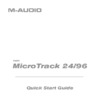 M-Audio MicroTrack 24/96Краткое руководство
M-Audio MicroTrack 24/96Краткое руководство -
 M-Audio MicroTrack 24/96Battery Replacement Policy
M-Audio MicroTrack 24/96Battery Replacement Policy -
 M-Audio Revolution 5.1Инструкция по использованию
M-Audio Revolution 5.1Инструкция по использованию -
 M-Audio Revolution 7.1Инструкция по использованию
M-Audio Revolution 7.1Инструкция по использованию -
 M-Audio Revolution 7.1Краткое руководство
M-Audio Revolution 7.1Краткое руководство -
 M-Audio Delta 1010Руководство по эксплуатации
M-Audio Delta 1010Руководство по эксплуатации -
 M-Audio Delta 1010Краткое руководство
M-Audio Delta 1010Краткое руководство
![M-Audio Delta 1010 [12/45] Audio inputs](/img/pdf.png)