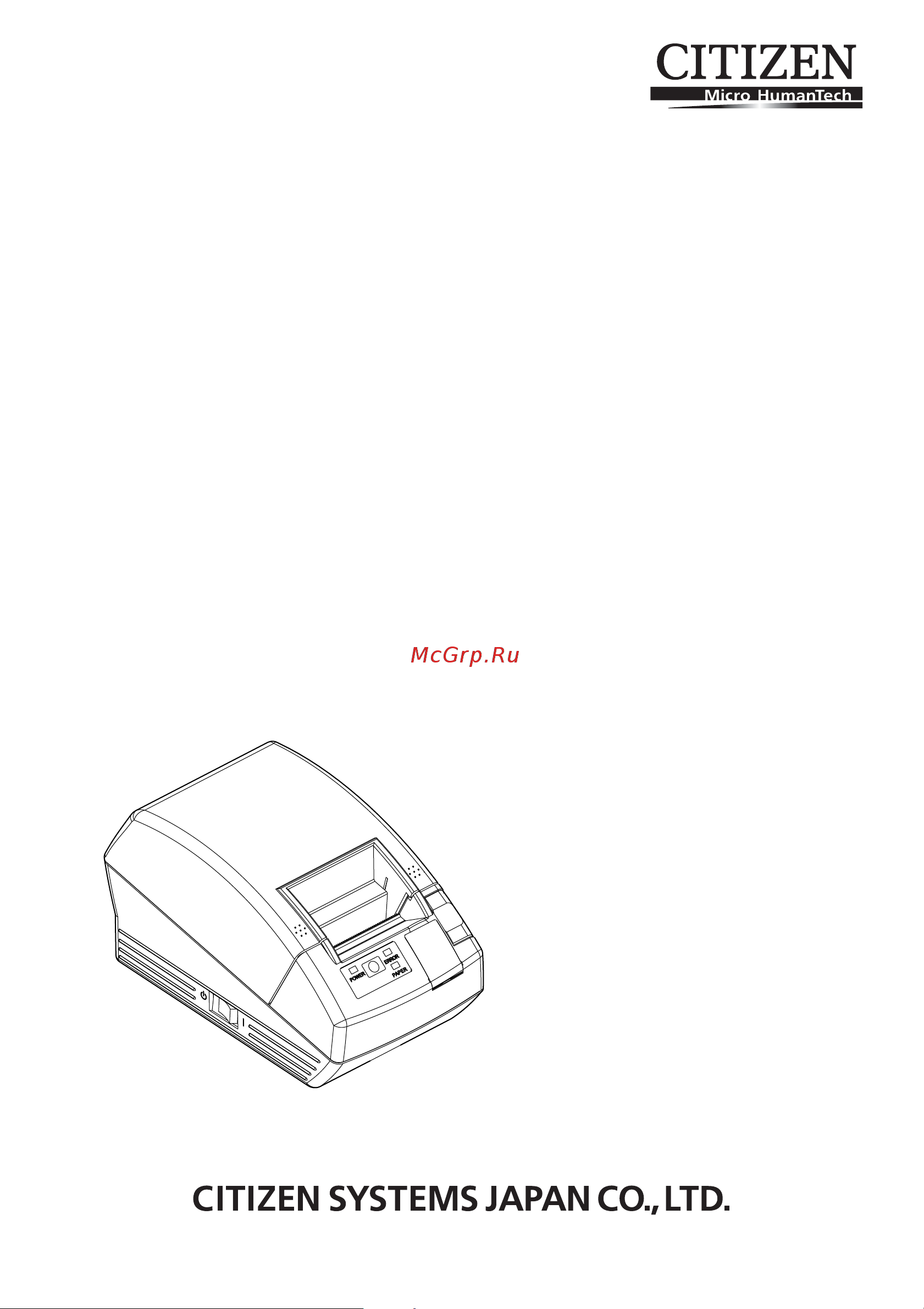Citizen CT-S281L Руководство по эксплуатации онлайн
Содержание
- Line thermal printer 1
- Model ct s281 1
- User s manual 1
- Declaration of conformity 2
- General precautions 4
- Caution 5
- Safety precautions 5
- Safety precautions which should be strictly observed 5
- Warning 5
- Which should be strictly observed 5
- Precautions on printer installation 6
- Warning 6
- Caution 7
- Precautions in handling the printer 8
- Warning 8
- Caution 9
- Caution 10
- Daily maintenance 10
- Explanation of printer parts 2 11
- General outline 11
- Maintenance and troubleshooting 3 11
- Other 8 11
- Preparation 5 11
- The table of contents 11
- Features 12
- General outline 12
- Ct s 281 rs u wh px m1 13
- Model classification 13
- Printer 1 ac adapter 1 ac power cord 1 sample paper roll 1 roll usb cable clamp usb interface model 1 operation panel for wall mounting 1 quick start guide 1 cd rom 1 13
- The printer models are classified by the following designation method 13
- Unpacking 13
- When unpacking the printer confirm that the following are provided 13
- Basic specifications 14
- Explanation of printer parts 15
- Printer appearance 15
- Other built in functions 17
- Paper cover inside 17
- Caution 18
- Connecting the ac adapter and ac power cord 18
- Preparation 18
- Caution 19
- Connecting interface cables 19
- For serial interface use cable with the following configuration 19
- Pin 25 pin cable 19
- Turn off the printer and unplug the power connector then follow the procedure for interface cable connection orient the interface cable terminal correctly and insert it into the interface connector 19
- When disconnecting the cable always hold the connector lay the cable not to be caught by the leg or the like 19
- Caution 20
- Installing the printer 20
- The printer can be installed horizontally or mounted vertically on the wall at the time of shipment the printer is set for horizontal installation to install the printer on the wall put the accessory operation panel on to the original one this will allow easy operation panel reading when printer is wall mounted 20
- Bps and 38400 bps can also be selected by a command or the memory switch 9600bps is factory setting 21
- Dip switch is provided only for serial interface specification the dip switch is located at the bottom of the paper holder to set the dip switch open the printer cover and remove the paper 21
- Only serial interface type 21
- Selecting baud rate 21
- Setting dip switch 21
- Setting dip switch only serial interface type 21
- Adjusting the paper near end sensor 22
- Caution 22
- Move the paper near end sensor lever to forward or backward the position to be set varies in accordance with the paper roll as shown in the following table 22
- Unit mm 22
- Adjusting paper sensor 23
- Selecting paper type 23
- Caution 25
- Full cutting label paper 25
- When full cutting the label paper with the printer installed horizontally be sure that the guide plate is mounted on the paper exit of the printer cover this guide plate was set to the printer at the time of factory shipment the guide plate prevents cut paper from dropping in the printer 25
- Caution 26
- Maintenance and troubleshooting 26
- Setting replacing paper rolls 26
- Warning 26
- Caution 27
- Cleaning the print head 27
- Removing jammed paper 27
- Caution 28
- Cutter lock error may occur with the auto cutter due to dropping of foreign object paper jam etc if the cutter blade remains protruded with cutter lock error the printer cover does not open the auto cutter can also be restored to the initial position by turning the printer on again or by pressing the feed button when the memory sw3 1 is set to off if the cutter lock error cannot be recovered by the above method release cutter lock in the following procedure 28
- When the printer cover cannot be opened 28
- Caution 29
- Hexadecimal dump printing 29
- Self printing 29
- Error indication 30
- External views and dimensions 31
- The led status of each error including the above is shown below 31
- Manual setting of memory switch 32
- Memory switches can be set manually or by a command for manual setting refer to the next page the function of each memory switch is shown in the following table the white on black characters are factory setting 32
- A thermal paper 35
- Caution 35
- Initializing the memory switch when you want to return the memory switch setting to the initial state go to write factory setting in the above procedure here open the paper cover and press and hold the feed button till buzzer sounds this allows the printer to return to the initial state all the memory switches settings are returned to the factory set values 35
- Printing paper 35
- Saving the setting and exiting the memory switch setting mode press the feed button shortly to move to write factory setting then press and hold the feed button the printer prints the content of new setting and exits the memory switch setting mode to return to the normal standby state unless saving the setting is executed the changed setting cannot be enabled 35
- Use the paper with the start of winding to roll core is as shown below no fold line is present and paper is along the inner diameter no turnup is present no pasting to core is present outer winding print side out is used 35
- Use the print paper shown in the following table or the paper with equivalent quality 35
- B label paper 36
- Caution 36
- Do not use full sheet label paper use label paper with peel force of 200 mn 50mm between label and liner using label paper with weak peel force may result in paper jam in some case adhesive may be present between label papers or at the edge of label fixing adhesive on the paper path such as print head etc may result in paper jam at the occurrence of paper jam check for fixed adhesive remove the fixed adhesive using close moistened with ethanol when label length is less than 30 mm and the cutter is set to be disabled feeding the unlabelled area to the manual cut position and then to the first print position by using the gs ff command may cause label paper to feed one or two sheets without printing observe the life and storage condition of label paper when using label paper 36
- Full cut position paper feeding direction 36
- Paper type product name 36
- Printable area 36
- Recommended thermal label paper hd75 from nippon paper 150hbw from ricoh 36
- Unit mm 36
- When using label paper with ct s281xl ol refer to the following use the following paper or the equivalent paper 36
- Black mark printed on the reverse 37
- C black mark paper bm paper 37
- Caution 37
- Cut position 37
- Paper feeding direction 37
- Pcs value of black mark must be 0 or more 2 when using the black mark paper consider the margin of 2 mm for the print position against the standard position and 5 mm for print length 3 refer to the above drawing for the printable area and have enough margings specified in the marks e and g if the print data size is out of the printable area the printer should skip to next page 4 when using preprinted paper consider the layout of the paper 37
- Printable area 37
- Unit mm 37
Похожие устройства
- Citizen CT-S281L Command Reference
- Citizen CT-S310II Техническое описание
- Citizen CT-S310II Руководство по эксплуатации
- Citizen CT-S310II Command Reference
- Citizen CT-S4000 Техническое описание
- Citizen CT-S4000 Compatible Network Cards
- Citizen CT-S4000 Руководство по эксплуатации
- Citizen CT-S4000 Laser_Replacement
- Citizen CT-S4500 Техническое описание
- Citizen CT-S4500 Compatible Network Cards
- Citizen CT-S4500 Laser_Replacement
- Citizen CT-S4500 Command Reference
- Citizen CT-S4500 Руководство по эксплуатации
- Citizen CT-S601II Техническое описание
- Citizen CT-S601II Compatible Network Cards
- Citizen CT-S601II Руководство по эксплуатации
- Citizen CT-S601II Command Reference
- Citizen CT-S601IIR Техническое описание
- Citizen CT-S601IIR Compatible Network Cards
- Citizen CT-S601IIR Руководство по эксплуатации