Argox OS-2130D-SB [18/37] Usb interface requirements
![Argox OS-2130D-SB [18/37] Usb interface requirements](/views2/1906674/page18/bg12.png)
22
OS-2130D & OS-2130DE User’s Manual
Communications
Interfaces and Requirements
Argox OS-2130D and OS-2130DE printers come with a nine-pin
Electronics Industries Association (EIA) RS-232 serial data
interface, a USB interface, Cash drawer interface and Ethernet. A
variety of interface options are suitable for versatile applications:
OS-2130D: Cash drawer, USB, and Serial interfaces
OS-2130DE: Ethernet, Cash drawer, USB, and Serial interfaces
USB Interface Requirements
The Universal Serial Bus (USB) interface is version 2.0 and 1.1
compliant and provides a full-speed (12Mb/s) interface that is
compatible with your existing PC hardware. The USB’s “plug and
play” design makes installation easy. Multiple printers can share a
single USB port/hub.
Serial (RS-232) Interface Requirements
Note:
1. You must insert the power supply’s barrel connector into the
power jack on the back of the printer before connecting
communication cables.
2. This printer complies with FCC Rules and Regulations, Part 15,
for Class A Equipment, for use with fully shielded six-foot data
cables. Use of longer cables or unshielded cables may increase
radiated emissions above Class A limits.
23
OS-2130D & OS-2130DE User’s Manual
The required cable must have a nine-pin "D" type male
connector on one end, which is plugged into the mating serial
port located on the back of the printer. The other end of the
signal interface cable connects to a serial port on the host
computer.
Ethernet 10/100 Internal Printer Server Option
This connector is for Ethernet application; it is convenient to use
several printers by Ethernet connector at the same time.
Ethernet Module Status Indicators
LED Status
Description
Both Off
No Ethernet link detected.
Blinking
The printer waits for printer ready.
It will take about 20 seconds to be ready.
Green
Speed LED
On: 100 Mbps link
Off: 10 Mbps link
Amber
Link/Activity LED
On: link up
Off: link down
Flash: activity
OS-2130DE Ethernet LED Indicators:
Note:
When using Ethernet model printer, please wait till the Ready
Indicator to stop blinking, before starting printer operations.
Содержание
- Os 2130d os 2130de p.1
- Rinters p.1
- Table of contents p.1
- Product improvements p.2
- Proprietary statement p.2
- Liability disclaimer p.2
- Introduction p.2
- Fcc compliance statement p.2
- Congratulations on choosing os 2130d and os 2130de printers p.3
- Check whether you have received the following accessories p.3
- Bring more efficiency for your business this manual will help you get p.3
- Unpacking printer p.3
- After receiving your printer please check for possible shipping p.3
- Together with the printer if there is any item missing please p.3
- To know your new printer and provide sufficient information needed p.3
- Shipping company immediately to file a claim p.3
- Safety p.3
- Open the top cover of the printer to see if all parts are in order p.3
- Note if shipping damage has been discovered contact your p.3
- Made by argox information co a leader in the world wide barcode p.3
- Inspect the outside of both the box and the printer for possible p.3
- Industry os 2130d and os 2130de are ideally designed to easily p.3
- Getting started p.3
- Damage p.3
- Contact your local dealer p.3
- Printer overview p.4
- Interior view ii p.6
- Interior view i p.6
- Thermal print head p.6
- Release levers p.6
- Media hanger p.6
- Media guides p.6
- Os 2130de p.7
- Os 2130d p.7
- Attaching power p.7
- Preparing media p.8
- Placing media roll p.8
- Media roll p.8
- Media hanger p.8
- Loading media p.8
- Release levers p.9
- Media compartment p.9
- Printer operations p.11
- Print head test pattern p.11
- Steps to start media calibration configuration p.11
- Sample of printer configuration label p.11
- Printing media calibration configuration p.11
- Resetting printer to factory defaults p.12
- Main board dip switch settings p.12
- Ready indicator p.13
- Printer controls and indicators p.13
- Power switch p.13
- Power indicator p.13
- Feed button p.13
- Troubleshooting by led and buzzer indicators diagnosis p.15
- Recovery p.17
- Miscellaneous p.17
- Ethernet module status indicators p.18
- Ethernet 10 100 internal printer server option p.18
- Communications p.18
- Usb interface requirements p.18
- Serial rs 232 interface requirements p.18
- Interfaces and requirements p.18
- Green led p.19
- Communicating with the printer p.19
- Amber led p.19
- Installing a plug and play printer driver for usb only p.20
- Installing a printer driver for other interfaces except usb p.23
- Print head maintenance guide p.26
- Cleaning material p.26
- Cleaning interval p.26
- Caring for your printer p.26
- From left to right only or from right to left only to clean heating p.27
- Do not wipe back and forth to avoid dust or dirt on cleaning cotton p.27
- Cleaning direction p.27
- Circumstance p.27
- Would be attached onto print head again p.27
- When cleaning the print head always wipe in one way direction p.27
- Warranty of print heads will be void if print head serial number is p.27
- Specification os 2130d os 2130de p.27
- Special caution p.27
- Removed altered defected or made illegible under every p.27
- Product specification p.27
- Line of print head gently without excessive stress p.27
- General specification p.27
- Internal fonts p.29
- Graphics p.29
- Fonts barcodes and graphics specification p.29
- Font size p.29
- Code pages p.29
- Character p.29
- With your printer p.29
- Bar code types p.29
- The specifications of fonts bar codes and graphics depends on the p.29
- Symbol sets p.29
- Soft fonts downloadable soft fonts p.29
- Rotation p.29
- Programming languages through which the host can communicate p.29
- Programming p.29
- Printer programming language ppla p.29
- Printer emulation the emulations ppla and pplb are printer p.29
- Language ppla p.29
- Internal fonts p.30
- Graphics p.30
- Font size p.30
- Code pages p.30
- Character p.30
- Bar code types p.30
- Symbol sets p.30
- Soft fonts downloadable soft fonts p.30
- Rotation p.30
- Programming p.30
- Printer programming language pplb p.30
- Language pplb p.30
- Usb series b receptacle interface p.31
- Usb interface p.31
- This is port complies with usb 2 full speed p.31
- Serial interface p.31
- Pin signal description p.31
- Interface specification p.31
- Connector terminal pin assignment p.31
- Cash drawer p.31
- Appendix i thermal print head replacement p.33
- Appendix ii cutter installation p.34
- Appendix iii dispenser kit installation p.36
- Secure the two screws at the bottom of the base housing p.37
- Secure back the screw on the left bracket of the chassis p.37
- Plug the sensor board s connector into the pcb s header p.37
- Left corner of the middle cover p.37
- Insert the sensor connector into its receptacle on the main logic p.37
- Guide the sensor cable connector through the hole on the upper p.37
- Front part then the rear p.37
- Connector j2 p.37
- Click the top cover back to the middle cover p.37
- Click the middle cover back to the base housing first click in the p.37
- Board of the base housing p.37
- At that left p.37
Похожие устройства
-
 Argox iX4-350Руководство пользователя
Argox iX4-350Руководство пользователя -
 Argox iX4-250Руководство пользователя
Argox iX4-250Руководство пользователя -
 Argox D2-250Руководство пользователя
Argox D2-250Руководство пользователя -
 Argox OS-2140 (D)Инструкция по эксплуатации
Argox OS-2140 (D)Инструкция по эксплуатации -
 Argox OS-2130 DEИнструкция по эксплуатации
Argox OS-2130 DEИнструкция по эксплуатации -
 Argox OS-2130 DИнструкция по эксплуатации
Argox OS-2130 DИнструкция по эксплуатации -
 Epson TM-T20III C31CH51011Руководство по эксплуатации
Epson TM-T20III C31CH51011Руководство по эксплуатации -
 Mertech TLP100 Terra Nova 4588Руководство по эксплуатации
Mertech TLP100 Terra Nova 4588Руководство по эксплуатации -
 Brother QL-810W (QL810WUA1)Руководство по эксплуатации
Brother QL-810W (QL810WUA1)Руководство по эксплуатации -
 G&G GG-AT 90DWEИнструкция по эксплуатации
G&G GG-AT 90DWEИнструкция по эксплуатации -
 G&G GG-AT 90DWИнструкция по эксплуатации
G&G GG-AT 90DWИнструкция по эксплуатации -
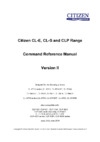 Citizen CL-E720Command Reference DMX
Citizen CL-E720Command Reference DMX
![Argox OS-2130D-SB [18/37] Usb interface requirements](/img/pdf.png)