Samsung UE-22D5020 NW Инструкция по эксплуатации онлайн [85/191] 798
![Samsung UE-22D5020 NW Инструкция по эксплуатации онлайн [85/191] 798](/views2/1000920/page85/bg55.png)
▶
◀ ▶
If Your TV Fails to Connect to the Internet
Your TV may not be able to connect to the Internet because your ISP has permanently
registered the MAC address (a unique identifying number) of your PC or modem, which
it then authenticates each time you connect to the Internet as a way of preventing
unauthorized access. As your TV has a different MAC address, your ISP can not
authenticate its MAC address, and your TV can not connect.
To resolve this problem, ask your ISP about the procedures required to connect devices
other than a PC (such as your TV) to the Internet.
If your Internet service provider requires an ID or password to connect to the Internet,
your TV may not be able to connect to the Internet. If this is the case, you must enter
your ID or password when connecting to the Internet.
The internet connection may fail because of a firewall problem. If this is the case, contact
your Internet service provider.
If you cannot connect to the Internet even after you have followed the procedures of
your Internet service provider, please contact Samsung Electronics.
English
English
Содержание
- Www samsung com register p.1
- Imagine the possibilities p.1
- E manual p.1
- Contents p.2
- Using the info button now next guide p.3
- Watch tv p.4
- Using channel menu watch tv p.4
- Using guide p.5
- It may differ depending on the model p.5
- 2 3 4 5 6 7 p.5
- Schedule manager p.7
- Channel list p.9
- Channel status display icons p.11
- How to use timer viewing in channel list digital channels only p.12
- Channel manager p.13
- Channel status display icons p.14
- Channel manager option menu p.15
- Retuning channels p.19
- Antenna air cable t p.19
- Auto tuning p.21
- Manual tuning p.24
- Picture mode p.29
- Changing the preset picture mode p.29
- Samsung magicangle p.30
- Adjusting picture settings p.30
- Backlight contrast brightness sharpness colour tint g r p.31
- Screen adjustment p.32
- Using your tv as a computer pc display p.37
- Auto adjustment t p.37
- Changing the picture options p.39
- Advanced settings p.39
- Picture options p.42
- Sound mode t p.46
- Changing the preset sound mode p.46
- Sound systems etc p.47
- Sound effect p.47
- Broadcast audio options p.49
- Speaker settings p.54
- When you set to dual i ii the current sound mode is displayed on the screen p.57
- The mono p.57
- Selecting the sound mode p.57
- Only available when the source is set to tv p.57
- Only activated in stereo sound signal p.57
- If the stereo signal is weak and an automatic switching occurs then switch to p.57
- Dual i ii enter e p.57
- Setting the network p.58
- Network status p.58
- Network settings p.58
- Allshare settings p.58
- You can attach your tv to your lan using cable in three ways p.59
- You can attach your tv to your lan by connecting the lan port on the back of your tv to an external modem using a lan cable see the diagram below p.59
- Connecting to a wired network p.59
- You can attach your tv to your lan by connecting the lan port on the back of your tv to a ip sharer which is connected to an external modem use lan cable for the connection see the diagram below p.60
- The modem port on the wall p.60
- Network setup auto p.63
- Network settings p.64
- If you cannot find network connection values or if you want to set connection manually set it to manual refer to following how to set up manually p.64
- If it fails to set automatically check the connection of lan port p.64
- English english p.64
- Network setup manual p.65
- To connect your tv to your network wireless you need a wireless router or modem and a samsung wireless lan adapter wis09abgn wis09abgn2 wis10abgn which you connect to your tv s back or side panel usb port see the illustration below p.68
- For led 5 series 32 46 inches p.68
- Connecting to a wireless network p.68
- Notice p.73
- Network setup auto p.75
- If the wireless router has security enter the security key security or pin then select done p.77
- If it fails to set security key security or pin select retry or ip settings p.77
- English english p.77
- You should be able to find the pass phrase on one of the set up screens you used to set up your router or modem p.77
- When you enter the security key security or pin use buttons on your remote to select number characters p.77
- The network connection screen appears and network setting is done p.77
- Network settings p.77
- If you want to set connection manually select the ip settings refer to following how to set up manually p.77
- Network setup manual p.78
- Network setup wps pbc p.80
- Network setup one foot connection p.81
- Network setup ad hoc p.83
- Setting the time p.86
- Using the sleep timer p.88
- Setting the on off timer p.89
- Security p.93
- Locking programme p.93
- Picture in picture pip p.95
- Eco solution p.97
- Economical solutions p.97
- Other features p.99
- Language p.99
- Subtitle p.101
- Digital text disable enable p.102
- General p.104
- Common interface p.108
- Support menu p.110
- E manual p.110
- Self diagnosis p.111
- Software upgrade can be performed by downloading the latest firmware from www samsung com to a usb memory device current version the software already installed in the tv p.113
- Software upgrade p.113
- Software is represented as year month day_version p.113
- It may differ depending on the model p.113
- Using the my downloads p.118
- Connecting a usb device p.119
- Connecting to the pc through networ p.125
- Screen display p.128
- Move to the desired file using the buttons and then press the enter e or play button the file is played my downloads screen may differ depending on the way to enter the screen p.128
- Videos p.129
- You can use rew and µ ff buttons during playback p.130
- Supported subtitle formats p.130
- In this mode you can enjoy movie clips contained on a game but you cannot play the game itself p.130
- During video playback you can search using and button p.130
- Supported video formats p.131
- Photos p.139
- Videos music photos play option menu p.140
- My downloads additional functions p.140
- Music files can be automatically played during the slide show if the p.140
- During playing a file press the tools button p.140
- Background music is set to on p.140
- What is anynet p.145
- Anynet menu p.147
- Setting up anynet p.149
- Anynet hdmi cec p.149
- Switching between anynet devices p.150
- Listening through a receiver p.151
- Troubleshooting for anynet p.153
- About allshare p.159
- Setting up allshare p.160
- Allshare settings p.160
- Using the media function p.162
- Analogue channel teletext feature p.163
- Anti theft kensington lock p.167
- Connections common interface slot p.169
- Troubleshooting p.172
- Licence p.189
Похожие устройства
-
 Samsung UE48H6800AUE_MANUAL
Samsung UE48H6800AUE_MANUAL -
 Samsung UE40D5000PWКраткая инструкция
Samsung UE40D5000PWКраткая инструкция -
 Samsung UE40H5003AKРуководство пользователя
Samsung UE40H5003AKРуководство пользователя -
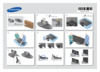 Samsung UE55H6203AKИнструкция по установке
Samsung UE55H6203AKИнструкция по установке -
 Samsung UE55H6203AKИнструкция по использованию
Samsung UE55H6203AKИнструкция по использованию -
 Samsung UE32D6100SWИнструкция по использованию
Samsung UE32D6100SWИнструкция по использованию -
 Samsung UE32D5000PWРуководство по установке
Samsung UE32D5000PWРуководство по установке -
 Samsung UE32D5000PWИнструкция пользователя
Samsung UE32D5000PWИнструкция пользователя -
 Samsung UE32H6200AKИнструкция по эксплуатации
Samsung UE32H6200AKИнструкция по эксплуатации -
 Samsung UE48H5203AKИнструкция по эксплуатации
Samsung UE48H5203AKИнструкция по эксплуатации -
 Samsung UE48H5003AKИнструкция по эксплуатации
Samsung UE48H5003AKИнструкция по эксплуатации -
 Samsung UE40H6350AKИнструкция по эксплуатации
Samsung UE40H6350AKИнструкция по эксплуатации
![Samsung UE-22D5020 NW Инструкция по эксплуатации онлайн [85/191] 798](/img/pdf.png)