Tascam SS-R200 Руководство по эксплуатации онлайн
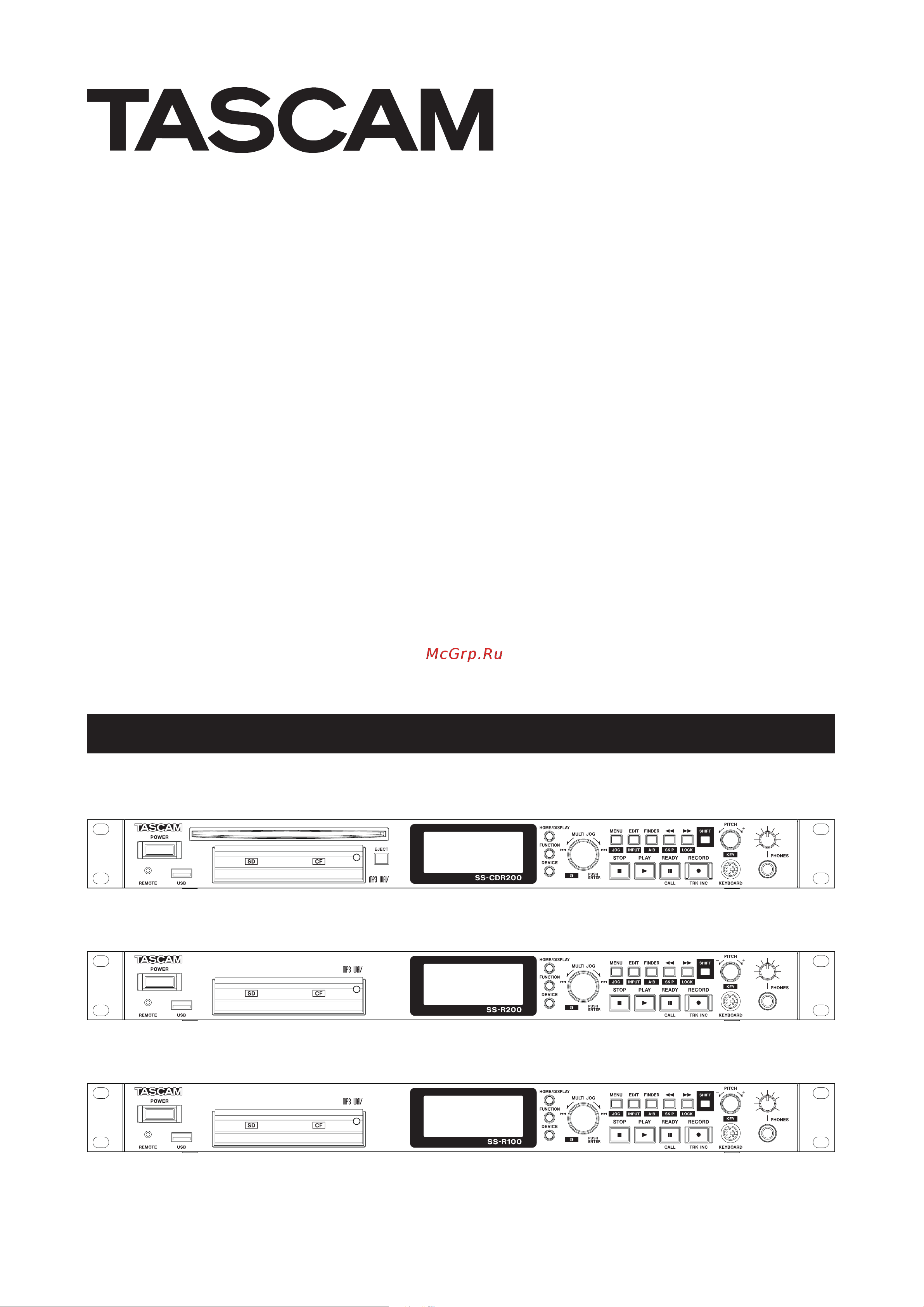
SS-CDR200
Solid State/CD Stereo Audio Recorder
SS-R200
SS-R100
Solid State Stereo Audio Recorder
D01155420A
OWNER'S MANUAL
Содержание
- For european customers 2
- For u s a 2
- Important safety precautions 2
- Warning to prevent fire or shock hazard do not expose this appliance to rain or moisture 2
- Important safety instructions 3
- Notes on laser product ss cdr200 4
- Rack mounting the unit 4
- Safety information 4
- For china 5
- Safety information 5
- Contents 6
- Introduction 6
- Names and functions of parts 2 6
- Playback 8 6
- Preparations 3 6
- Recording 0 6
- Audio cd finder screen ss cdr200 7
- Cd rw management ss cdr200 7
- Contents 7
- Copying files between cds and other 7
- Editing the playlist usb sd cf media 7
- File and folder operations finder 7
- Information 1 7
- Keyboard 3 7
- Media ss cdr200 3 7
- Message list 7 7
- Only 0 7
- Only 5 7
- Only 6 7
- Only 7 7
- Only 9 7
- Operation using a computer 7
- Other settings and media 7
- Screen 0 7
- Specifications 0 7
- Troubleshooting 9 7
- Using control i o ss cdr200 ss r200 7
- Using the edit menu usb sd cf media 7
- Conventions used in this manual 8
- Features 8
- Included items 8
- Introduction 8
- Ss cdr200 ss r200 and ss r100 differences 8
- Intellectual property rights 9
- Introduction 9
- Precautions for placement and use 9
- About compact discs 10
- About usb memory sd cards and cf cards 10
- Beware of condensation 10
- Cleaning the unit 10
- Connecting the power 10
- Handling of compact discs 10
- Introduction 10
- Media formatting 10
- Media that has been confirmed for use with this unit 10
- Precautions for use 10
- Sd card write protection 10
- About cd r and cd rw discs 11
- Introduction 11
- Slot loading of discs 11
- Front panel 12
- Names and functions of parts 12
- Names and functions of parts 13
- Names and functions of parts 14
- Names and functions of parts 15
- Rear panel 15
- Names and functions of parts 16
- Tascam rc ss2 wired remote control 16
- Home screen 17
- Names and functions of parts 17
- Home screen function status display 18
- Names and functions of parts 18
- Names and functions of parts 19
- Recording screen 19
- Recording screen function status display 19
- Changing item settings on the recording 20
- Function screen 20
- Menu structure 20
- Names and functions of parts 20
- Menu operation basics 21
- Menu operation procedures 21
- Names and functions of parts 21
- Names and functions of parts 22
- Before making connections read the operation manuals of the other equipment carefully and connect each one 23
- Connect all the devices to the same power supply line when using a power strip for example use a thick cable with a 23
- Correctly turn off or put in standby the power of this unit and all other devices before connecting them 23
- High current capacity to minimize variation in the power voltage 23
- Making connections 23
- Preparations 23
- Tascam ss cdr200 ss r200 ss r100 23
- The following example shows connections with an ss cdr200 precautions before making connections 23
- Adjusting the display 24
- Adjusting the display contrast 24
- Preparations 24
- Setting the date and time 24
- Turning the power on off 24
- Adjusting the display and indicator brightness 25
- Ejecting sd and cf cards 25
- Inserting and ejecting sd and cf cards 25
- Inserting sd and cf cards 25
- Preparations 25
- Ejecting discs 26
- Inserting and removing discs ss cdr200 only 26
- Inserting discs 26
- Preparations 26
- Sd card write protection 26
- Selecting the device used 26
- Using the security screw 26
- Panel lock function 27
- Preparations 27
- Preparing usb sd cf media for use 27
- Files on cds ss cdr200 only 28
- Files on usb sd cf media 28
- Files that can be played 28
- Play area 28
- Playback 28
- Setting the play area 28
- Tracks and files 28
- Basic playback operations 29
- Continuous playback mode default 29
- Playback 29
- Playback modes 29
- Program playback mode 29
- Random playback mode 29
- Selecting the current folder or current playlist 29
- Setting 29
- Setting the playback mode 29
- Single playback mode 29
- Using the menu 29
- Preparations 30
- Searching backward and forward 30
- Selecting tracks 30
- Skipping to the previous or next track 30
- Specifying a track number 30
- Time search 30
- Time searching after partial entry 30
- Call function 31
- Jog playback 31
- Preparations 31
- Setting the skip time 31
- Skipping backward and forward 31
- Pitch control playback 32
- Preparations 32
- Preparing the program 32
- Program playback 32
- Key control playback 33
- Ordinary repeat playback 33
- Preparations 33
- Repeat playback 33
- Setting the pitch step 33
- A b repeat playback 34
- Auto cue function 34
- Button 34
- Preparations 34
- Turning repeat playback off 34
- Using the dedicated remote control 34
- Using the menu 34
- Auto ready function 35
- Button 35
- Incremental playback function 35
- Preparations 35
- Using the dedicated remote control 35
- Using the menu 35
- Eom functions ss cdr200 ss r200 only 36
- Mono playback 36
- Preparations 36
- Setting eom tally output triggers 36
- Example of use 37
- Preparations 37
- Resume playback 37
- Using power on play 37
- Flash start function 38
- Link playback connections 38
- Link playback function 38
- Preparations 38
- Setting link playback 38
- Preparations 39
- Automatic protection against unintentional power interruptions 40
- Recording 40
- Selecting the input source 40
- Selecting the source from the front panel 40
- Selecting the source from the remote control 40
- Show the input source 40
- Recording 41
- Setting the recording file format 41
- Using the sampling rate converter 41
- Adjusting the input signal level and balance 42
- Basic recording operations 42
- Monitoring the input signal 42
- Recording 42
- Finalizing cd r cd rw discs ss cdr200 only 43
- Finalizing discs 43
- Recording 43
- Sync recording 43
- Sync settings 43
- Recording 44
- Sync recording operation 44
- Using the menu 44
- Using the remote control sync button 44
- Auto track function 45
- If the sync level is too high 45
- If the sync level is too low 45
- Recording 45
- Using the menu 45
- Auto track mode 46
- Creating a new track manually 46
- Recording 46
- Setting the pause mode 46
- Using the remote control to change the 46
- Recording 47
- Setting the format for naming recorded files mp3 wav files only 47
- Using the compressor when recording 47
- Inputting and editing characters 48
- Recording 48
- Recording with dither 48
- Media capacities and recording times 49
- Recording 49
- Tascam ss cdr200 ss r200 ss r100 49
- The above recording times are estimates they may differ depending on the usb sd cf media being used 49
- The above recording times are not continuous recording times they are the total amounts of recordable time on the 49
- This table shows maximum total recording times for different media capacities and file formats 49
- Usb sd cf media 49
- File and folder operations finder screen 50
- Icons on the finder screen 50
- Navigating the finder screen 50
- Opening the finder screen 50
- File and folder operations finder screen 51
- File operations 51
- Folder operations 51
- Editing file names usb sd cf media only 52
- Editing folder names usb sd cf media only 52
- File and folder operations finder screen 52
- Adding entire folders to a playlist usb sd cf media only 53
- Adding files to a playlist usb sd cf media only 53
- Deleting folders and files usb sd cf media only 53
- File and folder operations finder screen 53
- Creating a new folder usb sd cf media only 54
- File and folder operations finder screen 54
- Moving a file within a folder 54
- Moving and copying files usb sd cf media only 54
- File and folder operations finder screen 55
- Move copy files between folders 55
- Audio cd finder screen ss cdr200 only 56
- Editing cd text cd r cd rw disc only 56
- Opening the audio cd finder screen 56
- Selecting a track to play 56
- Deleting files 57
- Dividing files 57
- Using the edit menu 57
- Using the edit menu usb sd cf media only 57
- Combining files 58
- Using the edit menu usb sd cf media only 58
- Undoing edit menu operations 59
- Using the edit menu usb sd cf media only 59
- Editing the playlist usb sd cf media only 60
- Navigating the playlist screen 60
- Open the user playlist screen 60
- Overview 60
- Adding files to playlists 61
- Editing the playlist usb sd cf media only 61
- Using the playlist finder menu 61
- Editing the playlist usb sd cf media only 62
- Moving a file in a playlist 62
- Removing files from playlists 62
- Copy convert and copy files from usb sd cf media to blank cds 63
- Copying files between cds and other media ss cdr200 63
- Creating audio cds 63
- Copying files between cds and other media ss cdr200 64
- Moving files within the track list 64
- Removing files from the track list 64
- Copying files between cds and other media ss cdr200 65
- Creating data cds 65
- Converting and copying audio cd tracks 66
- Converting cd files and copying them to usb sd cf media 66
- Copying files between cds and other media ss cdr200 66
- Copying files between cds and other media ss cdr200 67
- Copying files on a data cd 67
- Copying files between cds and other media ss cdr200 68
- Cd rw management ss cdr200 only 69
- Erasing cd rw discs 69
- Unfinalizing cd rw discs 69
- Cd rw management ss cdr200 only 70
- Erasing tracks 70
- Refreshing discs 70
- Footswitch control 71
- Footswitch mode functions 71
- Other settings and media information 71
- Setting the digital output format 71
- Setting up a footswitch 71
- Using the footswitch 71
- Other settings and media information 72
- Restoring the factory settings 72
- Viewing information about the media 72
- Keyboard operation list 73
- Operation using a computer keyboard 73
- Setting the keyboard language 73
- Using a keyboard to input text 73
- 5 press the enter key to open an 74
- Confirmation pop up 74
- Ctrl e only works with the ss cdr200 74
- Menu and function screen operations 74
- Operation 74
- Operation using a computer keyboard 74
- Press the enter again to confirm and execute the 74
- Press the f3 key to open the 74
- Screen 2 use the ω a q keys to select the file or folder 74
- Screen 4 use the ω keys to select 74
- Screen is open example of keyboard use this example shows how to delete an item 1 press the f4 key to open the 74
- Tascam ss cdr200 ss r200 ss r100 74
- To use the keyboard to edit press the desired editing key when the 74
- You want to delete 74
- 1 maximum supplied current 100 ma 2 pin 14 remote select 75
- 3 pin 20 flash page 75
- After setting each item press the home display 75
- Baud rate set the baud rate communication speed options 75
- Bps default 75
- Button or remote control home disp button to return to the home screen 75
- Data length set the data length options 75
- Default value 75
- In active low external command reception operates 75
- Maximum voltage 50 v maximum current 50 ma 75
- Menu 3 select 75
- Menu button to open the 75
- None default value 75
- Open the 75
- Out signal for transport status display by open drain 75
- Parity bit set the parity bit use options 75
- Please contact tascam customer support 75
- Press the menu jog button or remote control 75
- Press the multi jog dial or lock button or 75
- Remote control enter or t button to open the 75
- Rs 232c settings are retained even after the power is 75
- Screen 75
- Set the items on the 75
- Setting screen 75
- Stop bit set the stop bit options 75
- Tascam ss cdr200 ss r200 ss r100 75
- Turned off for details on the unit s rs 232c command protocol 75
- Using control i o ss cdr200 ss r200 only 75
- Using the 9 pin d sub control i o rs 232c connector which is compliant with rs 232c standards you can control the unit via this serial connection from a computer or other external device use the menu to make settings related to communication 75
- Using the control i o parallel connector you can control this unit through serial connection with a tascam rc ss20 or other external controller the pin assignments are as follows 75
- Using the parallel connector 75
- Using the rs 232c connector 75
- When ground 30 ms or longer 75
- When pin 14 remote select is set to low the high low setting of pin 20 determines the track assignments 75
- When set to high input pins with two functions shown above with a pins 2 6 and 15 19 use the first function and can be used for ordinary parallel control 75
- When set to low these input pins function as flash when set to low these input pins function as flash start keys 75
- 4 pin 22 24 device select tally 1 2 76
- Depending on the high low settings of pins 22 and 24 the device assignment will be as follows 76
- Tascam ss cdr200 ss r200 ss r100 76
- The following is an example of connecting for playback control of this unit using fader start stop 76
- Using control i o ss cdr200 ss r200 only 76
- Error messages 77
- If one of the following error messages appears in a pop up press the multi jog dial or remote control enter button to close the message then resolve the issue if you are still unable correct the problem please contact the nearest tascam service center 77
- Message list 77
- Tascam ss cdr200 ss r200 ss r100 77
- Warning messages 77
- When an operation cannot be conducted one of the following pop up warning messages will appear on the display after appearing for about two seconds warning messages automatically disappear 77
- As necessary the following messages will appear in the time display area 78
- Message list 78
- Operation messages 78
- Tascam ss cdr200 ss r200 ss r100 78
- Changed settings are not saved 79
- I hear noise 79
- Media is not detected 79
- No sound 79
- Power does not turn on 79
- Troubleshooting 79
- Unable to playback a file 79
- Unable to record 79
- Unit cannot be controlled from the front 79
- When editing text name full appears 79
- Analog audio inputs and outputs 80
- Audio performance 80
- Control inputs and outputs 80
- Digital audio inputs and outputs 80
- Inputs and outputs 80
- Media and file formats 80
- Specifications 80
- Backup memory 81
- General 81
- Specifications 81
- Dimensional drawings 82
- Illustrations in this manual might differ in part from actual products 82
- In order to improve the products specifications and appearance could be changed without prior notice 82
- Specifications 82
- Tascam ss cdr200 ss r200 ss r100 82
- Ss cdr200 84
- Ss r200 ss r100 84
- Teac america inc 84
- Teac canada ltd 84
- Teac corporation 84
- Teac europe gmbh 84
- Teac mexico s a de c v 84
- Teac uk limited 84
Похожие устройства
- NEUMANN KM 184 D Руководство по эксплуатации
- NEUMANN KM 120 Руководство по эксплуатации
- Madboy U-TUBE 20 Руководство по эксплуатации
- Involight MH1210B Руководство по эксплуатации
- Lexicon IO82 Руководство по эксплуатации
- LE MAITRE Arctic Snow Machine Руководство по эксплуатации
- LE MAITRE HAZEMASTER Руководство по эксплуатации
- LE MAITRE G-Force 2 DMX Руководство по эксплуатации
- JBL VRX918S Руководство по эксплуатации
- Lexicon IO22 Руководство по эксплуатации
- JBL STX815M Руководство по эксплуатации
- JBL STX812M Руководство по эксплуатации
- JBL LSR6332L Руководство по эксплуатации
- JBL LSR6332R Руководство по эксплуатации
- JBL PRX835W Руководство по эксплуатации
- JBL Control 23-1-WH Руководство по эксплуатации
- JBL CSS8004 Руководство по эксплуатации
- ILDA Moncha GO Руководство по эксплуатации
- ILDA Moncha NET Руководство по эксплуатации
- Marshall MG412A and MG412B Руководство по эксплуатации
