Konica Minolta EP5000 Инструкция по эксплуатации онлайн
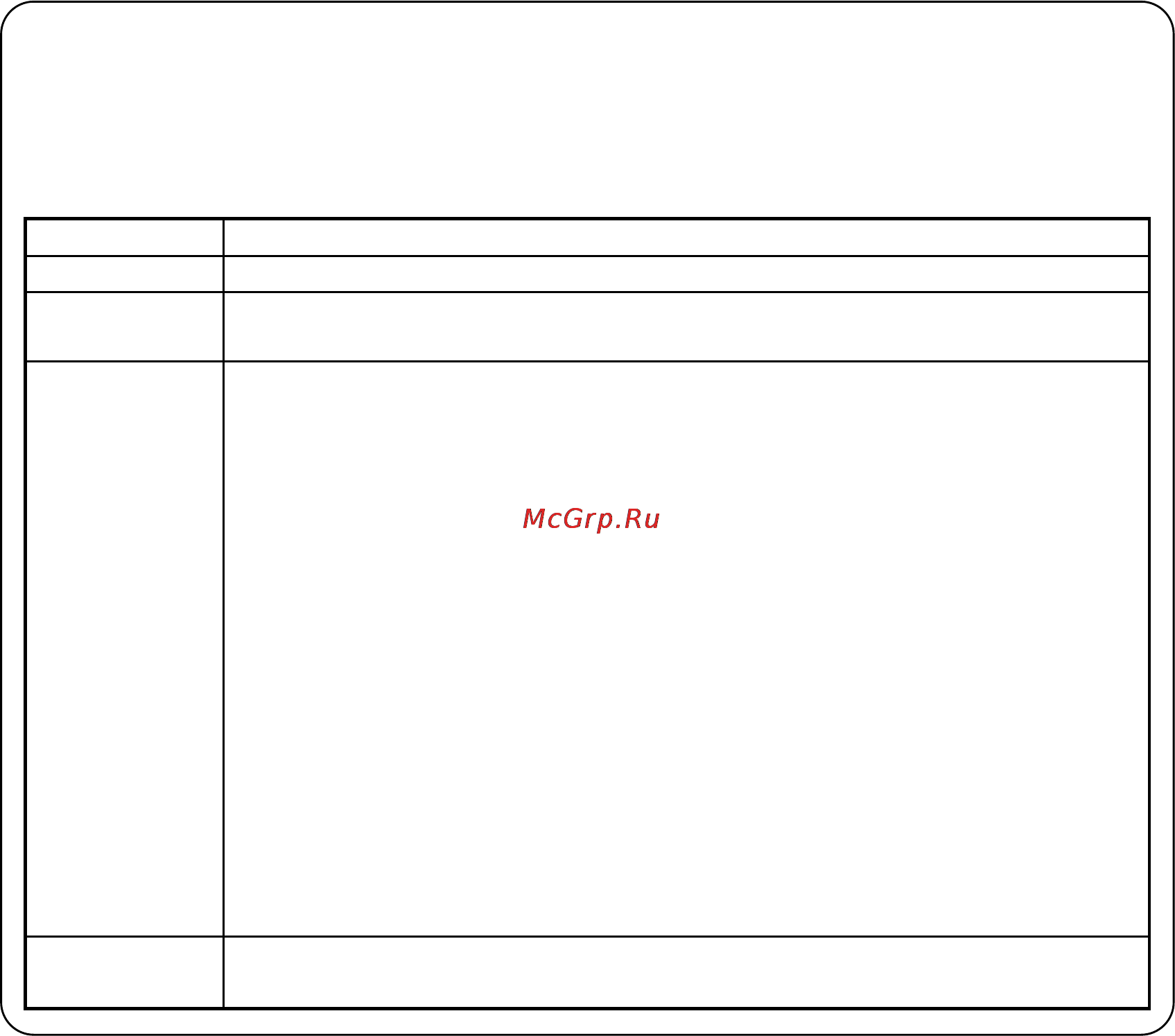
EP4000/EP5000
Thank you for choosing Minolta.
This operator’s manual explains how to operate the copier and replenish its supplies. It also gives
some troubleshooting tips as well as general precautions to be observed when operating the copier.
To ensure the best performance and effective use of your copier, read this manual carefully until yo u
familiarize yourself thoroughly with its operation and features. After you have read through the
manual, keep it for ready reference.
Please use this manual as a quick and handy reference tool for immediately clarifying any questions
which may arise.
CE Marking (Declaration of Conformity)
We declare under our sole responsibility that the copier and options to which this declaration
relates is in conformity with the specifications below.
This declaration is valid for the area of the European Union (EU) only.
Product Type Copying Machine
Product Name EP4000/EP5000
Options AF-5, AFR-13, S-106, ST-104, S-208, ST-211, C-301, PF-5D, PF-205,
PF-105, AD-9, D-102, DT-103, E2000Kit
Standards Safety*2
:
EN 60 950 / 1992 (A1 : 1993, A2 : 1993, A3 : 1995)
(Safety of information technology equipment, including electrical
business equipment)
EMC*1
:
EN 55 022 (Class B) / 1995
(Limits and method for measurement of radio disturbance
characteristics of information technology equipment (ITE))
EN 50 082-1 / 1992
(Electromagnetic compatibility - Generic immunity standard
Part1: Residential, commercial and light industry)
IEC 801-2 / 1991 (Electrostatic discharge requirement)
IEC 801-3 / 1984 (Radiated electromagnetic field requirement)
IEC 801-4 / 1988 (Electrical fast transient / burst requirement)
Notes
:
*1) EMC performance : This product was designed for operation
in a typical office environment.
*2) First year of labeling according to EC-directive 73/23/EEC
and 93/68/EEC :97
EC Directives Safety
EMC
:
:
73 / 23 / EEC and 93 / 68 / EEC
89 / 336 / EEC and 93 / 68 / EEC
i
Содержание
- Ce marking declaration of conformity 1
- Ep4000 ep5000 1
- Auxiliary functions p 21 2
- Chapter 1 safety notes p 1 2
- Chapter 2 getting to know your copier p 5 2
- Contents 2
- Installing the copier p 2 2
- Precautions for use p 3 2
- Terms and symbols for the type of originals and copy paper vi 2
- Turning on and off and initial mode p 20 2
- Typical types of copies you can make with your copier p 6 2 system overview p 8 3 copier parts and accessories p 10 4 control panel keys and indicators p 16 5 using the touch panel p 18 2
- Auto dual function 3
- Auto original count p 61 3
- Auxiliary functions p 58 3
- Basic copying overview p 24 2 placing originals p 26 3 manual bypass copying p 32 4 basic functions 3
- Book 1 3
- Book 2 3
- Chapter 3 making copies p 23 3
- Contents 3
- Copy paper size p 34 zoom ratio p 36 image density p 40 3
- Cover p 58 3
- Edge frame erase p 74 3
- File margin p 72 3
- Finishing mode p 48 3
- Hole punch 3
- Manual staple 3
- Non sort 3
- Ohp interleaving p 68 3
- Page insertion p 62 3
- Selecting the original copy type p 42 3
- Sort staple 3
- Chapter 4 using the user mode p 77 4
- Chapter 5 when a message appears p 101 4
- Data send p 100 4
- Job memory input and job recall 4
- When appears p 125 6 what does each message mean p 126 4
- When the message the current paper drawer is empty appears p 102 2 when the message replenish toner appears p 108 3 when the message the staple cartridge is empty appears p 110 4 when the message a paper misfeed has been detected appears p 114 4
- Zoom memory input p 82 3 meter count toner replenisher and drum dehumidifier p 83 4 user s choice p 84 4
- Automatic document feeder 5
- Care of the copier p 140 5
- Chapter 6 troubleshooting p 129 5
- Chapter 7 miscellaneous p 133 5
- Cleaning 5
- Contents 5
- Copier 5
- Data controller 5
- Duplex cabinet 5
- Duplex unit 5
- Duplexing document feeder 5
- Function combination matrix p 142 4 description of copy paper size and zoom ratio table p 145 5 index p 146 5
- Large capacity cassette 5
- Paper feed cabinet 1 drawer type 5
- Paper feed cabinet 2 drawer type 5
- Sorter 10 bin 5
- Sorter 20 bin 5
- Specifications p 134 5
- Staple sorter 10 bin 5
- Staple sorter 20 bin 5
- When this type of copy is produced p 130 2 the copier is not functioning as designed p 132 5
- Terms and symbols for the type of originals and copy paper vi 6
- Chapter 1 7
- Safety notes 7
- Installation site 8
- Installing the copier 8
- Power source 8
- Safety notes 8
- Space requirements 8
- Care of copier supplies 9
- Moving the copier 9
- Operating environment 9
- Precautions for use 9
- Safety notes 9
- Using the copier properly 9
- Precautions for use 10
- Safety notes 10
- Chapter 2 11
- Getting to know your copier 11
- B a a b 12
- Auxiliary functions 13
- Getting to know your copier 13
- Zoom ratio 13
- Getting to know your copier 14
- System overview 14
- Getting to know your copier 15
- Copier parts and accessories 16
- Getting to know your copier 16
- Getting to know your copier 17
- Duplex unit 18
- Getting to know your copier 18
- Paper feed cabinet 1 drawer type 18
- Paper feed cabinet 2 drawer type 18
- Duplex cabinet 19
- Getting to know your copier 19
- Automatic document feeder duplexing document feeder 20
- Bin sorter 20 bin staple sorter 20
- Getting to know your copier 20
- Bin sorter 10 bin staple sorter 21
- Data controller 21
- Getting to know your copier 21
- Large capacity cassette 21
- Control panel keys and indicators 22
- Getting to know your copier 22
- Getting to know your copier 23
- Getting to know your copier 24
- How the screen is organized 24
- Using the touch panel 24
- What is the touch panel 24
- Getting to know your copier 25
- Operating the touch panel 25
- Getting to know your copier 26
- Initial mode 26
- Turning on and off 26
- Turning on and off and initial mode 26
- Auto copy start 27
- Auto panel reset 27
- Auto power off 27
- Auxiliary functions 27
- Energy saver 27
- Getting to know your copier 27
- Panel resetting 27
- Entering the access number 28
- Getting to know your copier 28
- Chapter 3 29
- Making copies 29
- Basic copying overview 30
- Making copies 30
- Making copies 31
- Making copies 32
- Originals not suitable 32
- Originals suitable for the automatic duplexing document feeder 32
- Placing originals 32
- Using the automatic duplexing document feeder 32
- Loading the originals 33
- Making copies 33
- Using the mixed original detection mode 33
- Making copies 34
- Using the single automatic document feeding mode sadf mode 34
- Making copies 35
- Placing originals on the original glass 35
- Making copies 36
- Making copies from a book using book copy mode 36
- Making copies 37
- Placing originals 37
- Copy paper that can be used for manual bypass 38
- Making copies 38
- Manual bypass copying 38
- Using the manual bypass 38
- Making copies 39
- Basic functions 40
- Copy paper size 40
- Making copies 40
- Making copies 41
- Making copies 42
- Zoom ratio 42
- For a slightly smaller image 43
- Making copies 43
- Using zoom up down keys 43
- Calling up a ratio from memory 44
- Making copies 44
- Using the 10 key pad 44
- Making copies 45
- Storing a ratio in memory 45
- Image density 46
- Making copies 46
- Making copies 47
- Making copies 48
- Original copy types 48
- Selecting the original copy type 48
- Making copies 49
- Making copies 50
- Margin key for the original 50
- Selecting original copy type 50
- If you want the document feeder to count the number of originals for you 51
- Making copies 51
- Of origs key 51
- When you know the number of originals 51
- Correct 52
- Incorrect 52
- Loading the originals 52
- Making copies 52
- Precautions for 2 in 1 copying 52
- Precautions for book copying 52
- Some precautions for making copies 52
- Making copies 53
- Precautions for 2 in 1 separation copying 53
- Finishing functions 54
- Finishing mode 54
- Making copies 54
- Making copies 55
- Making copies 56
- Selecting the finishing function 56
- Hole punch 57
- Making copies 57
- Manual staple 57
- Making copies 58
- Using the manual staple function 58
- Making copies 59
- Instructions for loading originals for the finishing functions 60
- Making copies 60
- Placing the original on the glass 60
- Using the automatic duplexing document feeder 60
- Making copies 61
- Placing the original on the glass 61
- Using the automatic duplexing document feeder 61
- Auto dual function 62
- Auto dual function in sort mode 62
- Auto dual function in sort staple mode 62
- Making copies 62
- Auto dual function in group mode 63
- Auto dual function in non sort mode 63
- Making copies 63
- To make more than 20 10 copy sets in sort mode 63
- 2 1 3 2 1 64
- Key is shown only when the copier is equipped with a document feeder 64
- Key on the touch panel is touched the auxiliary function menu screen appears 64
- The cover mode lets you make a front cover or a front and back cover for a copy set by copying the first page or the first and last page of an original set on different paper from the normal copy paper such as colored paper there are six different cover functions available select the appropriate one according to your need the 64
- These pages explain about convenient functions offered as the auxiliary functions and how to set these features when the 64
- Making copies 65
- Using the cover mode 65
- Making copies 66
- Auto original count 67
- Making copies 67
- Page insertion 68
- Adf detection automatic detection 69
- Adf detection cannot be operated when the mixed original detection mode is set 69
- Auxiliary functions 69
- In the page insertion mode you must specify where to place an insert two ways are available to specify the insert places either adf detection or 10 key input 69
- Key input 69
- Making copies 69
- Put a sheet of paper of a different size from the originals at your desired places in the original set for convenience let us call this paper the insert marker load the original set onto the document feeder and let the copier start the original count sequence 69
- Specifying the place for an insert 69
- Using the 10 key pad define the places for inserts 69
- Making copies 70
- Using page insertion 70
- Making copies 71
- Making copies 72
- Making copies 73
- 1 2 2 1 1 74
- 1 2 2 1 1 75
- Making copies 76
- Making copies 77
- File margin 78
- Functions 78
- Making copies 78
- Loading the originals in margin mode 79
- Making copies 79
- Using file margin 79
- Edge frame erase 80
- Functions 80
- Making copies 80
- Making copies 81
- Using a particular edge frame erase function 81
- Auxiliary functions 82
- Loading the originals for edge frame erase 82
- Making copies 82
- Chapter 4 83
- Using the user mode 83
- Job memory input 84
- Job memory input and job recall 84
- Using the user mode 84
- Using the user mode 85
- Deleting a program 86
- Using the user mode 86
- Recalling a job from memory 87
- Using the user mode 87
- Storing a zoom ratio 88
- Using the user mode 88
- Zoom memory input 88
- Drum dehumidifier 89
- Meter count 89
- Meter count toner replenisher and drum dehumidifier 89
- Of active accounts 89
- Sided size 89
- Sided total 89
- Size counter 89
- Toner replenisher 89
- Total counter 89
- Using the user mode 89
- A listing of user s choice functions is given in six pages of menu from 90
- The copier has been set so that the most frequently used settings are automatically selected in the initial mode user s choice allows you to select the default settings which are automatically selected in the initial mode according to your own needs by setting defaults that are most frequently used time and effort to make extra settings will be eliminated when the copier is turned on or when auto panel reset is activated 90
- To show the listing of each page touch the desired page number key at the bottom of the touch panel 90
- User s choice 90
- User s choice functions 90
- Using the user mode 90
- Copy mode priority 91
- Expo level priority 91
- Expo mode priority 91
- Finishing priority 91
- Language selection 91
- Manual expo adjust 91
- Manual feed expansion 91
- Mixed orig detection 91
- Paper priority 91
- Using the user mode 91
- Auto panel reset 92
- Confirmation beep 92
- Counter removal 92
- Drum dehumidifier 92
- Energy saver mode 92
- Intelligent sort 92
- Original thickness 92
- Smaller originals 92
- Using the user mode 92
- Custom 2in1 93
- Custom 2in1 separation 93
- Custom book copy 93
- Special paper 93
- Using the user mode 93
- Administrator mode 94
- Auto power off mode 94
- Copytrack 94
- Orig copy default 94
- Original on glass 94
- Using the user mode 94
- Max copy sets 95
- User help 95
- Using the user mode 95
- Making the user s choice settings 96
- Using the user mode 96
- Using the user mode 97
- Copy track function 98
- Using the user mode 98
- Using the user mode 99
- Programming the id 100
- Using the user mode 100
- Using the user mode 101
- Setting a limit for each account 102
- Using the user mode 102
- Using the user mode 103
- Clearing counters for each account 104
- Using the user mode 104
- Using the user mode 105
- Data send 106
- Using the user mode 106
- Chapter 5 107
- When a message appears 107
- Adding paper 108
- When the message the current paper drawer is empty appears 108
- Nd drawer 109
- When a message appears 109
- Rd drawer 1 drawer type 110
- When a message appears 110
- Rd 4th drawer 2 drawer type 111
- When a message appears 111
- Large capacity cassette 112
- When a message appears 112
- When a message appears 113
- Replacing the toner bottle 114
- When a message appears 114
- When the message replenish toner appears 114
- When a message appears 115
- Replacing the staple cartridge 116
- When a message appears 116
- When the message the staple cartridge is empty appears 116
- When a message appears 117
- Bin staple sorter 118
- When a message appears 118
- When a message appears 119
- Misfeed location displays 120
- When a message appears 120
- When the message a paper misfeed has been detected appears 120
- Misfeed clearing procedures 121
- When a message appears 121
- When a message appears 122
- Multi bypass tray 123
- When a message appears 123
- Paper feed cabinet 2 drawer type 124
- When a message appears 124
- Paper feed cabinet 1 drawer type 125
- When a message appears 125
- Duplex unit 126
- When a message appears 126
- Large capacity cassette 127
- When a message appears 127
- Duplexing document feeder 128
- When a message appears 128
- Automatic document feeder 129
- When a message appears 129
- Bin 20 bin 130
- Sorter staple sorter 130
- When a message appears 130
- When a message appears 131
- When appears 131
- What does each message mean 132
- When a message appears 132
- What does each message mean 133
- When a message appears 133
- What does each message mean 134
- When a message appears 134
- Chapter 6 135
- Troubleshooting 135
- Troubleshooting 136
- When this type of copy is produced 136
- Troubleshooting 137
- When this type of copy is produced 137
- If these procedures do not correct the problem turn off the power switch unplug the power cord from the power outlet and contact your technical representative 138
- The copier is not functioning as designed 138
- Troubleshooting 138
- Chapter 7 139
- Miscellaneous 139
- Copier ep4000 ep5000 140
- Miscellaneous 140
- Specifications 140
- Automatic document feeder af 5 141
- Duplexing document feeder afr 13 141
- Miscellaneous 141
- Specifications 141
- Miscellaneous 142
- Sorter s 106 142
- Sorter s 208 142
- Specifications 142
- Miscellaneous 143
- Specifications 143
- Staple sorter st 104 143
- Staple sorter st 211 143
- Duplex unit ad 9 144
- Miscellaneous 144
- Paper feed cabinet pf 105 144
- Paper feed cabinet pf 205 144
- Paper feed cabinet pf 5d 144
- Specifications 144
- Data controller d 102 145
- Large capacity cassette c 301 145
- Miscellaneous 145
- Specifications 145
- Care of the copier 146
- Cleaning 146
- Control panel 146
- Front door 146
- Housing 146
- Miscellaneous 146
- N turn off the power switch of the copier when cleaning 146
- Original glass 146
- Original pad 146
- Corona units 147
- Document transport belt 147
- Miscellaneous 147
- Adf sadf mode 148
- Auto paper 148
- Auto size 148
- Basic orig copy paper zoom 148
- Book 1 148
- Book 2 148
- Chapter 7 148
- Edge frame erase 148
- File margin right 148
- Finishing auxiliary 148
- Fixed ratio 148
- Function combination matrix 148
- Functions set first 148
- Functions set last 148
- Hole punch 148
- Interrupt 148
- Job memory 148
- Manual paper 148
- Manual staple 148
- Miscellaneous 148
- Mixed orig 148
- Multi bypass 148
- Multi copy 148
- Non sort 148
- O the functions can be combined g the functions can be combined though a miscopy could result the functions cannot be combined the function set first takes precedence l the functions cannot be combined the function set last takes precedence 148
- Orig copy 148
- Page insertion 148
- Paper auto paper 148
- Reduce 148
- Single copy 148
- Sort staple 148
- Zoom auto size 148
- Zoom memory 148
- A a a a a 149
- Adf sadf mode 149
- Auxiliary 149
- Book 1 149
- Book 2 149
- Chapter 7 149
- Edge frame erase 149
- File margin right 149
- Finishing 149
- Finishing auxiliary 149
- Fixed ratio 149
- Function combination matrix 149
- Functions set first 149
- Functions set last 149
- Hole punch 149
- Interrupt 149
- Job memory 149
- Manual paper 149
- Manual staple 149
- Miscellaneous 149
- Mixed orig 149
- Multi bypass 149
- Multi copy 149
- Non sort 149
- Orig copy 149
- Page insertion 149
- Paper auto paper 149
- Reduce 149
- Single copy 149
- Single copy e 149
- Sort staple 149
- The functions cannot be combined the function set last takes precedence the function set first is automatically canceled cover page insertion or ohp interleaving if combined is not canceled the functions cannot be combined either one of the functions must be canceled before a copy cycle can be initiated 149
- Zoom auto size 149
- Zoom memory 149
- Miscellaneous 150
- Chapter 7 151
- Description of copy paper size and zoom ratio table 151
- Miscellaneous 151
- Paper size 151
- Zoom ratio table original size to copy paper size 151
- Miscellaneous 152
- Miscellaneous 153
Похожие устройства
- Konica Minolta EP5325 Инструкция по эксплуатации
- Benq FP567s V2 Инструкция по эксплуатации
- Konica Minolta EP5400 Инструкция по эксплуатации
- Konica Minolta EP5425 Инструкция по эксплуатации
- Konica Minolta EP6000 Инструкция по эксплуатации
- Benq FP581 Инструкция по эксплуатации
- Konica Minolta EP8010 Инструкция по эксплуатации
- Konica Minolta EP8015 Инструкция по эксплуатации
- Polyvision PVDR-0263 Инструкция по эксплуатации
- Konica Minolta EP8600 Инструкция по эксплуатации
- Subini VR-X9000 Инструкция по эксплуатации
- Konica Minolta EP8601 Инструкция по эксплуатации
- Subini DVR-W100 Инструкция по эксплуатации
- Subini DVR-R300 Инструкция по эксплуатации
- Konica Minolta EP8602 Инструкция по эксплуатации
- Konica Minolta EP8605 Инструкция по эксплуатации
- Subini DVR-R280 Инструкция по эксплуатации
- Konica Minolta EP9765 Инструкция по эксплуатации
- Subini DVR-P9 Инструкция по эксплуатации
- Konica Minolta FAX 1610 Инструкция по эксплуатации
