Konica Minolta EP6000 Инструкция по эксплуатации онлайн
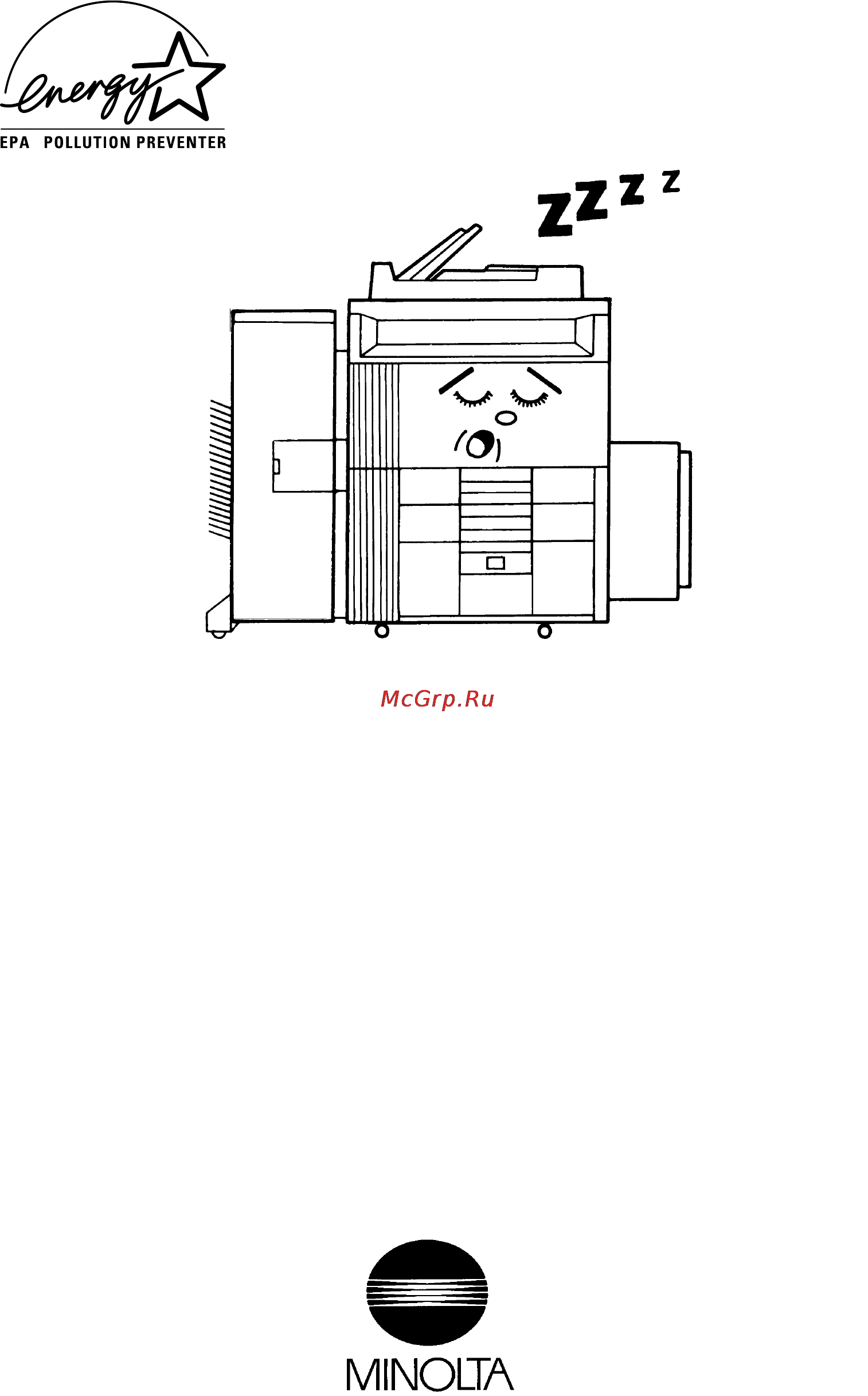
As an Energy Star Partner, Minolta has determined that
this copier meets the Energy Star Guidelines for Energy
Efficiency.
Energy Star Copiers have a feature that allows them to automatically turn off or "go to sleep" after a
period of inactivity, ensuring night and weekend shut off. This auto-feature can reduce a copier’s
annual electricity costs by over 60 percent. In addition, high speed copiers will be set to
automatically make double sided copies. An organization’s paper costs can be reduce by $60 a month
and the volume of paper sent into the waste stream will decline. It takes 10 times more energy to
produce a piece of paper than it does to make a single copy on a copier. Therefore, using less paper
also means decreased national energy consumption.
Recycled Paper (USA market only)
Your Minolta Copier has been designed to use the following Recycled Paper
Minolta Recycled Bond Item No. 8925 701
20% Post Consumer Waste
What is an Energy Star Copier ?
1075O312AA
Содержание
- As an energy star partner minolta has determined that this copier meets the energy star guidelines for energy efficiency 1
- Recycled paper usa market only 1
- What is an energy star copier 1
- Ep6000 2
- Chapter 1 safety notes 1 3
- Chapters 1 through 3 contain the basic information for making copies be sure to read these chapters before attempting to use your copier 3
- Contents 3
- Installing the copier 3
- Precautions for use 3
- Using this manual 3
- Chapter 2 first things to know about chapter 2 your copier 7 4
- Control panel keys and touch panel 14 4 touch panel 4
- Copier 10 options 13 4
- System overview 8 2 copier parts and accessories 4
- Turning on and off 21 when the copier is turned on 21 initial mode and panel resetting 22 auto copy start function 23 energy saver mode 24 entering the access number 25 4
- Turning on and off and resetting the copier 4
- What s a touch panel 16 how the screen is organized 16 adjusting the display contrast 17 using it properly 18 4
- Auxiliary functions 5
- Basic copying overview 28 2 placing originals 30 3 number of copies 34 4 starting the copy cycle 35 5 interrupt mode 36 6 manual bypass copying 37 7 basic functions 5
- Chapter 3 making copies 27 5
- Finishing mode 5
- Mode check 105 5
- Selecting the original copy type 5
- Chapter 4 using the user mode 107 6
- Chapter 5 when a message appears 127 6
- Contents 6
- Job memory input 108 account job input 110 recalling a job from memory 112 6
- Job memory input and job recall 6
- User s choice functions 119 making the user s choice settings 124 6
- When the message the current paper drawer is empty appears 128 2 when the message replenish toner appears 132 3 when the message the staple cartrige is empty appears 134 4 when the message misfeed detected appears 136 5 when the message the section indicated by is open appears 146 6 when appears 149 7 what does each message mean 150 6
- Zoom memory input 114 3 meter count 116 4 toner replenisher 117 5 drum dehumidifier 118 6 user s choice 6
- Chapter 6 troubleshooting 153 7
- Chapter 7 specifications 157 7
- Contents 7
- Control panel keys do not respond 156 7
- Copier 158 2 duplexing document feeder 160 3 large capacity casette 161 4 20 bin staple sorter 162 5 20 bin sorter 163 6 data controller 164 7 copier outline dimensions 165 7
- No copies are fed out when the start key is pressed 156 7
- The copier is not activated when the power switch is turned on 156 7
- The copier is not functioning as designed 7
- The copy has dark specks or spots 155 7
- The copy is blurry 154 7
- The edge of the copy is dirty 155 7
- The image is too dark 154 7
- The image is too light 154 7
- The image on the copy is not aligned properly 155 7
- The touch panel shows nothing 156 7
- When this type of copy is produced 7
- Care of the copier 8
- Chapter 8 miscellaneous 167 8
- Cleaning 169 8
- Contents 8
- Daily checks 168 8
- Function combination matrix 172 3 description of copy paper size 175 4 zoom ratio table original size to copy paper size 176 5 index 177 8
- Organization 9
- Using this manual 9
- Page organization 10
- Terms and symbols for the type of originals and copy paper 11
- Chapter 1 14
- Safety notes 14
- This chapter explains about the operating environment conditions and precautions for use 14
- Installing the copier 15
- Safety notes 15
- Safety notes 16
- Precautions for use 17
- Safety notes 17
- Safety notes 18
- Precautions for use 19
- Safety notes 19
- Chapter 2 20
- First things to know about your copier 20
- This chapter gives you a brief description of the system and preliminary information about the different parts of the system 20
- First things to know about your copier 21
- System overview 21
- First things to know about your copier 22
- Copier parts and accessories 23
- First things to know about your copier 23
- First things to know about your copier 24
- First things to know about your copier 25
- Bin sorter s 206 staple sorter st 207 26
- Data controller d 102 26
- First things to know about your copier 26
- Large capacity cassette c 302 26
- Control panel keys and touch panel 27
- First things to know about your copier 27
- First things to know about your copier 28
- First things to know about your copier 29
- How the screen is organized 29
- Touch panel 29
- What s a touch panel 29
- First things to know about your copier 30
- Let s try 31
- Using it properly 31
- Let s cancel a setting 32
- Let s set up a job 32
- First things to know about your copier 33
- First things to know about your copier 34
- Turning on and off 34
- Turning on and off and resetting the copier 34
- When copier is turned on 34
- First things to know about your copier 35
- Initial mode and panel resetting 35
- Auto copy start function 36
- First things to know about your copier 36
- Energy saver mode 37
- Entering the energy saver mode 37
- First things to know about your copier 37
- Leaving the energy saver mode 37
- Access 38
- Entering the access number 38
- Chapter 3 40
- Making copies 40
- This chapter shows you how to make copies the basic copying overview offers quick at a glance instructions for making copies each step is keyed to a page number with a more detailed description 40
- Basic copying overview 41
- Making copies 41
- Making copies 42
- Making copies 43
- Originals not suitable 43
- Originals suitable for the afr 9 43
- Placing originals 43
- Using duplexing document feeder afr 9 43
- Loading the originals 44
- Making copies 44
- Making copies 45
- Not using the afr 9 45
- Making copies 46
- Making copies from book original using book copy mode 46
- Correcting the number entry 47
- Making copies 47
- Number of copies 47
- Setting the number of copies 47
- Starting the copy cycle 48
- Stopping a multi copy cycle 48
- Interrupt mode 49
- Interrupting a copy cycle 49
- Copy paper that can be used for manual bypass 50
- Making copies 50
- Manual bypass copying 50
- Using the manual bypass 50
- Making copies 51
- Manual bypass copying 51
- Press the start key to start the copy cycle 51
- Using the 10 key pad set the number of copies to be made 51
- Making copies 52
- Basic functions 53
- Copy paper size 53
- Auto drawer switching 54
- Making copies 54
- Special paper setting 54
- Auto expo 55
- Auto expo x1 00 55
- Auto paper 55
- Auto paper x1 00 55
- Auxiliary finishing 55
- Auxiliary finishing basics 55
- Basics 55
- Full size 55
- Manual 55
- O211da 55
- Orig copy 55
- P314da 55
- P314ea 55
- P315da 55
- P316da 55
- Re duce 55
- Ready to copy 55
- User set auto size 55
- X2 en large 55
- Zoom ratio 55
- Image density 58
- Making copies 59
- Original copy types 59
- Ready to copy 59
- Selecting the original copy type 59
- Making copies 60
- Making copies 61
- Making copies 66
- Making copies 70
- Selecting the original copy type 70
- Making copies 71
- Mixed original detection mode 71
- Making copies 72
- Mixed orig 72
- Auto original count mode 73
- Making copies 74
- Instructions for loading originals 75
- Making copies 75
- Procedure 75
- Making copies 76
- Selecting the original copy type 76
- Finishing mode 77
- Finishing modes 77
- Making copies 78
- Making copies 79
- Non sort 79
- Making copies 80
- Sort and staple 80
- Hole punch 81
- Manual staple 81
- Manual staple mode 82
- Instructions for loading originals for stapled copies 83
- Making copies 83
- Original direction for hole punch 83
- Original direction for stapling 83
- Finishing mode 84
- Making copies 84
- Auto dual function 85
- Auto dual function in sort and staple mode 85
- Auto dual function in the sort mode 85
- Making copies 85
- Example separating copies made from 2 different originals into two groups when each group contains 60 copies 86
- Finishing mode 86
- If the number of copies selected exceeds 50 in the non sort mode 86
- Making copies 86
- The capacity of the non sort bin is 51 if more than 50 copies are made in the non sort mode the sorter uses the 1st 2nd and subsequent bins to hold those excess copies 86
- When more than 51 copies are to be grouped together into one group the sorter or staple sorter uses the subsequent bin to continue grouping the copies 86
- When the number of copies selected exceeds 50 in the group mode 86
- Finishing examples 87
- Making copies 87
- Example 88
- Finishing mode 88
- Making copies 88
- Auxiliary functions 89
- Auxiliary functions overview 89
- Making copies 90
- Making copies 91
- Functions 92
- Making copies 92
- Making copies 93
- Using the cover mode 93
- Making copies 94
- Functions 95
- Making copies 95
- Page insertion 95
- Adf detection automatic detection 96
- Adf detection can not be operated when the mixed original detection mode is set 96
- Auxiliary functions 96
- In the page insertion mode you must specify where to place an insert two ways are available to specify the insert places either adf detection or 10 key pad input 96
- Key pad input 96
- Making copies 96
- Put a sheet of paper of a different size from the originals at your desired places in the original set for convenience let us call this paper the insert setting paper load the original set onto the afr 9 and let the copier start the original count sequence this allows the copier to detect the places for inserts up to 20 sheets can be inserted 96
- Specifying the place for insert 96
- Using the 10 key pad define the places for inserts up to 20 places can be defined 96
- Making copies 97
- Using page insertion 97
- Making copies 98
- Making copies 99
- Making copies 100
- Using page insertion 100
- Making copies 101
- Making copies 102
- Functions 103
- Making copies 103
- Ohp interleaving 103
- Making copies 104
- Making copies 105
- Using ohp interleaving 105
- Making copies 106
- Using ohp interleaving 106
- Making copies 107
- Auxiliary functions 108
- Making copies 108
- File margin 109
- Functions 109
- Making copies 109
- Book copy 110
- Cover file margin 110
- Edge frame erase 110
- Making copies 110
- Ohp inter leaving 110
- Page insertion 110
- Selecting a particular margin function 110
- Auxiliary functions 111
- Loading the originals in margin mode 111
- Making copies 111
- Auxiliary functions 112
- Making copies 112
- Book copy 113
- Making copies 113
- Making copies 114
- Edge frame erase 115
- Functions 115
- Making copies 115
- Making copies 116
- Selecting a particular edge frame erase function 116
- Auxiliary functions 117
- Copy a4 book original a3 117
- If you want to erase the 20 mm wide center margin on the original that is reduced to 10 mm on the copy select 10 mm for the erase width 117
- Loading the originals in edge frame erase mode 117
- Making copies 117
- The erase width represents that on the copy not on the original example erasing the center of a a3 size book original on a copy reduced by 50 117
- Mode check 118
- Using the mode check key 118
- Making copies 119
- Mode check 119
- Chapter 4 120
- This chapter explains about the functions that are made available by using the user mode key i e job memory input zoom memory input meter count toner replenisher drum dehumidifier and user s choice it also shows how to recall a job program from the memory using the job recall key 120
- Using the user mode 120
- Job memory input 121
- Job memory input and job recall 121
- Using the user mode 121
- Using the user mode 122
- Account job input 123
- Using the user mode 123
- Using the user mode 124
- Recalling a job from memory 125
- Using the user mode 125
- Job memory input and job recall 126
- Using the user mode 126
- Storing a zoom ratio 127
- Using the user mode 127
- Zoom memory input 127
- Using the user mode 128
- Accessing the meter count 129
- Counters 129
- Meter count 129
- Using the user mode 129
- Activating the toner replenisher 130
- Toner replenisher 130
- Using the user mode 130
- Drum dehumidifier 131
- Using the drum dehumidifier 131
- Using the user mode 131
- A listing of user s choice functions is given in six pages of menu from 1 6 to 6 6 to show the listing of each page touch the desired page number key on the bottom of the touch panel 132
- The copier has been set so that the most frequently used settings are automatically selected in the initial mode the user s choice allows you to select the default settings which are automatically selected in the initial mode according to your own needs by setting defaults for the paper size zoom ratio and other settings that are most frequently used time and effort to make extra settings will be eliminated when the copier is turned on or when the auto reset function is activated 132
- User s choice 132
- User s choice functions 132
- Using the user mode 132
- Copy mode priority 133
- Expo level priority 133
- Expo mode priority 133
- Finishing priority 133
- Language selection 133
- Manual expo adjust 133
- Mixed orig detection 133
- Paper priority 133
- Using the user mode 133
- Auto panel reset 134
- Confirmation beep 134
- Counter removal 134
- Drum dehumidifier 134
- Energy saver mode 134
- Intelligent sort 134
- Original thickness 134
- Smaller originals 134
- Using the user mode 134
- Custom 2in1 135
- Custom 2in1 separation 135
- Custom book copy 135
- Special paper 135
- Using the user mode 135
- Copytrack 136
- Max copy sets 136
- User help 136
- Using the user mode 136
- 6 2 6 3 6 4 6 5 6 6 6 137
- Copy mode priority auto size 137
- Finishing priority 137
- Language selection german 137
- Making the user s choice settings 137
- Mixed orig detection off 137
- Nonsort sort sort staple group 137
- O139ca 137
- P370ca 137
- P443da 137
- Paper priority a4 1 137
- Select a function by pressing the key 137
- Select a key to change settings or press pg key for additional menu 137
- Select the default setting of your choice 137
- User mode 137
- User s choice 137
- User s choice 1 6 137
- User s choice 2 6 137
- Using the user mode 137
- Nonsort sort sort staple group 138
- Repeat steps 2 to 6 to make new settings for other user s choices 138
- This highlights 138
- User s choice 2 6 138
- Using the user mode 138
- P359ca 139
- The copier provides a function that allows the user to tell his her service shop the operating status of the copier by means of preset codes when the dt 103 is mounted for more details consult your technical representative 139
- Chapter 5 140
- This chapter explains about the various warning messages given on the touch panel and steps to take to correct these faulty conditions it also covers the procedures to be used for replenishing supplies 140
- When a message appears 140
- When a message appears 141
- When the message the current paper drawer is empty appears 141
- Rd drawer 142
- When a message appears 142
- When a message appears 143
- Large capacity cassette c 302 144
- When a message appears 144
- When a message appears 145
- When the message replenish toner appears 145
- When a message appears 146
- Replacing the staple cartridge for st 207 147
- When a message appears 147
- When the message the staple cartridge is empty appears 147
- When a message appears 148
- Copier p 138 149
- Duplex unit p 141 149
- Misfeed location displays 149
- Multi bypass table p 140 149
- O169ca 149
- O170ca 149
- When a message appears 149
- When the message misfeed detected appears 149
- When a message appears 150
- Misfeed clearing procedures 151
- When a message appears 151
- When a message appears 152
- Multi bypass table 153
- When a message appears 153
- Duplex unit 154
- When a message appears 154
- Duplexing document feeder afr 9 155
- When a message appears 155
- Large capacity cassette c 302 156
- When a message appears 156
- Bin sorter s 206 staple sorter st 207 157
- When a message appears 157
- When a message appears 158
- When the message misfeed detected appears 158
- Chapter 5 159
- Check that the front door is closed 159
- Check that the left door is closed 159
- Check that the right door is closed 159
- Check that the upper front door is closed 159
- Correct the closure failure by following the procedure given below 159
- The message shown on the left appears if a copier door is left open or an option is not attached properly 159
- When a message appears 159
- When the message the section indicated by is open appears 159
- When a message appears 160
- When the message the section indicated by is open appears 160
- When a message appears 161
- When the message the section indicated by is open appears 161
- When a message appears 162
- When appears 162
- What does each message mean 163
- When a message appears 163
- What does each message mean 164
- When a message appears 164
- What does each message mean 165
- When a message appears 165
- Chapter 6 166
- This chapter gives you instructions on how to troubleshoot copier malfunctions 166
- Troubleshooting 166
- Troubleshooting 167
- When this type of copy is produced 167
- Troubleshooting 168
- When this type of copy is produced 168
- If these procedures do not correct the problem contact your technical representative 169
- The copier is not functioning as designed 169
- Troubleshooting 169
- Chapter 7 170
- Specifications 170
- This chapter gives complete specifications of the copier system and options 170
- Copier 171
- Specifications 171
- Copier 172
- Specifications 172
- Duplexing document feeder 173
- Specifications 173
- Large capacity cassette 174
- Specifications 174
- Bin staple sorter 175
- Specifications 175
- Bin sorter 176
- Specifications 176
- Data controller 177
- Specifications 177
- Copier outline dimensions 178
- Ep6000 178
- Ep6000 with a complete lineup of options 178
- Scale mm 178
- Specifications 178
- Chapter 8 180
- Miscellaneous 180
- This chapter explains about care of the copier and the various possible combinations of functions 180
- Care of the copier 181
- Communications cable cable connecting the copier with options 181
- Copier housing temperature 181
- Copy paper 181
- Daily checks 181
- Miscellaneous 181
- Original cover duplexing document feeder 181
- Original glass 181
- Power cord communications cable ground cable 181
- Sound of copier operation 181
- To keep your copier in good shape at all times make the following daily checks and cleaning 181
- Cleaning 182
- Miscellaneous 182
- Document transport belt 183
- Front door 183
- Miscellaneous 183
- Miscellaneous 184
- Auto expo 185
- Auto paper 185
- Auto size 185
- Basic orig copy 185
- Basic orig copy paper zoom 185
- Book copy 185
- Chapter 8 185
- Edge frame erase 185
- File margin 185
- Finishing auxiliary 185
- Fixed ratio 185
- Function combination matrix 185
- Functions set first 185
- Functions set last 185
- Interrupt 185
- Job memory 185
- Manual expo 185
- Manual paper 185
- Manual staple hole punch 185
- Miscellaneous 185
- Multi bypass 185
- Multi copy 185
- Non sort 185
- O the functions can be combined g the functions can be combined though a miscopy could result the functions cannot be combined the function set first takes precedence l the functions cannot be combined the function set last takes precedence 185
- Page insertion 185
- Paper auto paper 185
- Reduce 185
- Single copy 185
- Sort staple 185
- Zoom auto size 185
- Zoom memory 185
- A a a a 186
- Auto expo 186
- Auxiliary 186
- Book copy 186
- Chapter 8 186
- Edge frame erase 186
- File margin 186
- Finishing 186
- Finishing auxiliary 186
- Fixed ratio 186
- Functions set first 186
- Functions set last 186
- Hole punch 186
- Interrupt 186
- Job memory 186
- Manual expo 186
- Manual paper 186
- Manual staple 186
- Miscellaneous 186
- Multi bypass 186
- Multi copy 186
- Non sort 186
- Orig copy 186
- Page insertion 186
- Paper auto paper 186
- Reduce 186
- Single copy 186
- Single copy d 186
- Sort staple 186
- The functions cannot be combined the function set last takes precedence the function set first is automatically canceled cover page insertion or ohp interleaving if combined is not canceled the functions cannot be combined either one of the functions must be canceled before a copy cycle can be initiated 186
- Zoom auto size 186
- Zoom memory 186
- Miscellaneous 187
- Description of paper size 188
- Miscellaneous 188
- Miscellaneous 189
- Zoom ratio table original size to copy paper size 189
- Miscellaneous 190
- Miscellaneous 191
- Miscellaneous 192
- Miscellaneous 193
Похожие устройства
- Benq FP581 Инструкция по эксплуатации
- Konica Minolta EP8010 Инструкция по эксплуатации
- Konica Minolta EP8015 Инструкция по эксплуатации
- Polyvision PVDR-0263 Инструкция по эксплуатации
- Konica Minolta EP8600 Инструкция по эксплуатации
- Subini VR-X9000 Инструкция по эксплуатации
- Konica Minolta EP8601 Инструкция по эксплуатации
- Subini DVR-W100 Инструкция по эксплуатации
- Subini DVR-R300 Инструкция по эксплуатации
- Konica Minolta EP8602 Инструкция по эксплуатации
- Konica Minolta EP8605 Инструкция по эксплуатации
- Subini DVR-R280 Инструкция по эксплуатации
- Konica Minolta EP9765 Инструкция по эксплуатации
- Subini DVR-P9 Инструкция по эксплуатации
- Konica Minolta FAX 1610 Инструкция по эксплуатации
- Subini DVR-P7S1 Инструкция по эксплуатации
- Konica Minolta Fax 1510 Инструкция по эксплуатации
- Subini DVR-HD300 Инструкция по эксплуатации
- Konica Minolta SC-215 Инструкция по эксплуатации
- Subini DVR-HD209 Инструкция по эксплуатации
