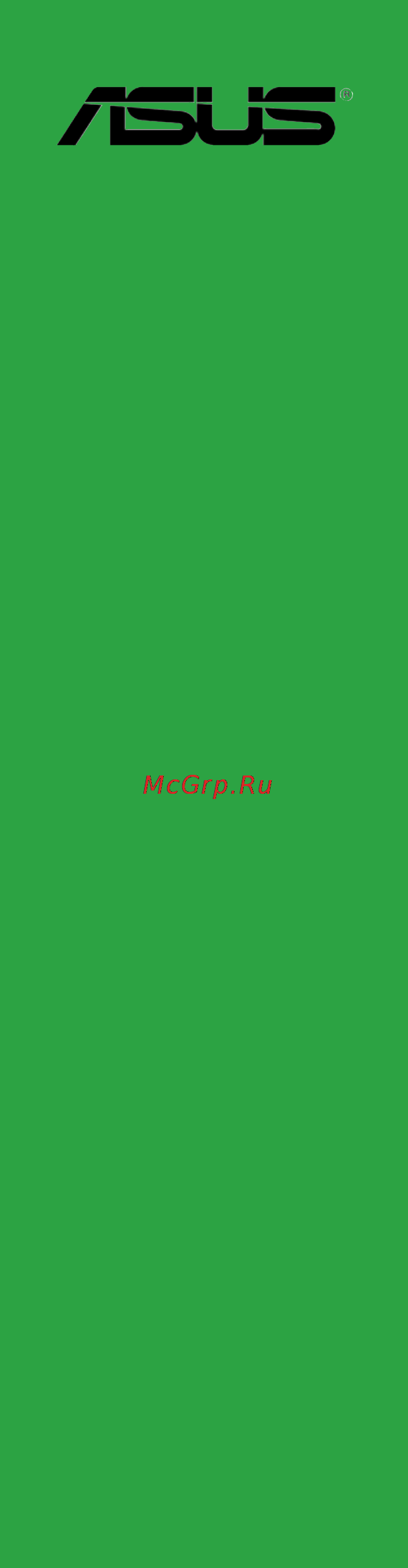Asus b85m-k Инструкция по эксплуатации онлайн
Содержание
- E8698 first edition october 2013 2
- Appendices 3
- Bios information 3
- Contents 3
- Product introduction 3
- About this guide 4
- Electrical safety 4
- How this guide is organized 4
- Operation safety 4
- Safety information 4
- Conventions used in this guide 5
- Typography 5
- Where to find more information 5
- B85 express chipset 6
- B85m k specifications summary 6
- Check your motherboard package for the following items 6
- Package contents 6
- Asus exclusive features 7
- Asus ez diy 7
- Asus q design 7
- Asus quiet thermal solution 7
- B85 express chipset 7
- B85m k specifications summary 7
- B85m k specifications summary 8
- Before you proceed 9
- Motherboard overview 9
- Placement direction 9
- Product introduction 9
- B85m k 10
- Chapter 1 product introduction 10
- Place six screws into the holes indicated by circles to secure the motherboard to the chassis 10
- Screw holes 10
- B85m k 11
- Motherboard layout 11
- And celero 12
- Central processing unit cpu 12
- Chapter 1 product introduction 12
- Layout contents 12
- Processors 12
- Th generation core i7 core i5 core i3 pentiu 12
- This motherboard comes with a surface mount lga1150 socket designed for the inte 12
- Chapter 1 product introduction 14
- Cpu heatsink and fan assembly installation 14
- To install the cpu heatsink and fan assembly 14
- B85m k 240 pin ddr3 dimm sockets 15
- Memory configurations 15
- Overview 15
- System memory 15
- To uninstall the cpu heatsink and fan assembly 15
- Align a dimm on the socket such that the notch on the dimm matches the dimm slot key on the socket 16
- Chapter 1 product introduction 16
- Installing a dimm 16
- Press the retaining clips outward to unlock a dimm socket 16
- Expansion slots 17
- Removing a dimm 17
- After installing the expansion card configure it by adjusting the software settings 18
- Align the card connector with the slot and press firmly until the card is completely seated on the slot 18
- Assign an irq to the card 18
- Before installing the expansion card read the documentation that came with it and make the necessary hardware settings for the card 18
- Chapter 1 product introduction 18
- Configuring an expansion card 18
- Install the software drivers for the expansion card 18
- Installing an expansion card 18
- Irq assignments for this motherboard 18
- Pci express x1 slots 18
- Pci express x16 slot 18
- Remove the bracket opposite the slot that you intend to use keep the screw for later use 18
- Remove the system unit cover if your motherboard is already installed in a chassis 18
- Replace the system cover 18
- Secure the card to the chassis with the screw you removed earlier 18
- This motherboard supports one pci express x16 graphics card that complies with the pci express specifications 18
- This motherboard supports two pci express x1 network cards scsi cards and other cards that comply with the pci express specifications 18
- To install an expansion card 18
- Turn on the system and change the necessary bios settings if any see chapter 2 for information on bios setup 18
- B85m k clear rtc ram 19
- Jumpers 19
- B85m k keyboard and usb device wake up 20
- B85m k usb device wake up 20
- Connectors 21
- Rear panel connectors 21
- Audio 2 4 5 or 7 channel configuration 22
- Chapter 1 product introduction 22
- Dvi d port this port is for any dvi d compatible device dvi d can t be converted to output rgb signal to crt and isn t compatible with dvi i 22
- Ps 2 keyboard port purple this port is for a ps 2 keyboard 22
- Usb 2 ports 3 and 4 these two 4 pin universal serial bus usb ports are for usb 2 1 devices 22
- Usb 3 ports 1 and 2 these two 9 pin universal serial bus usb ports connect to usb 3 2 devices 22
- Video graphics adapter vga port this 15 pin port is for a vga monitor or other vga compatible devices 22
- Asus b85m k 23
- B85m k digital audio connector 23
- B85m k front panel audio connector 23
- Digital audio connector 4 1 pin spdif_out 23
- Front panel audio connector 10 1 pin aafp 23
- Internal connectors 23
- This connector is for a chassis mounted front panel audio i o module that supports either hd audio or legacy ac 97 audio standard connect one end of the front panel audio i o module cable to this connector 23
- This connector is for an additional sony philips digital interface s pdif port connect the s pdif out module cable to this connector then install the module to a slot opening at the back of the system chassis 23
- B85m k cpu fan connector 24
- B85m k usb2 connectors 24
- Chapter 1 product introduction 24
- Connect the fan cables to the fan connectors on the motherboard ensuring that the black wire of each cable matches the ground pin of the connector 24
- Cpu and chassis fan connectors 4 pin cpu_fan 4 pin cha_fan 24
- Do not forget to connect the fan cables to the fan connectors insufficient air flow inside the system may damage the motherboard components these are not jumpers do not place jumper caps on the fan connectors the cpu_fan connector supports a cpu fan of maximum 1a 12 w fan power 24
- Never connect a 1394 cable to the usb connectors doing so will damage the motherboard 24
- Only the 4 pin cpu fan support the asus fan xpert feature 24
- The usb 2 module is purchased separately 24
- These connectors are for usb 2 ports connect the usb module cable to any of these connectors then install the module to a slot opening at the back of the system chassis these usb connectors comply with usb 2 specifications and supports up to 480mbps connection speed 24
- Usb 2 connectors 10 1 pin usb78 usb56 24
- Asus b85m k 25
- Atx power connectors 24 pin eatxpwr 4 pin atx12v 25
- B85m k speaker out connector 25
- Do not forget to connect the 4 pin atx 12v power plug otherwise the system will not boot up 25
- If you are uncertain about the minimum power supply requirement for your system refer to the recommended power supply wattage calculator at http support asus com powersupplycalculator pscalculator aspx slanguage en us for details 25
- Speaker connector 4 pin speaker 25
- The 4 pin connector is for the chassis mounted system warning speaker the speaker allows you to hear system beeps and warnings 25
- These connectors are for atx power supply plugs the power supply plugs are designed to fit these connectors in only one orientation find the proper orientation and push down firmly until the connectors completely fit 25
- We recommend that you use a psu with higher power output when configuring a system with more power consuming devices or when you intend to install additional devices the system may become unstable or may not boot up if the power is inadequate 25
- We recommend that you use an atx 12v specification 2 compliant power supply unit psu with a minimum of 300w power rating this psu type has 24 pin and 4 pin power plugs 25
- B85 serial ata 3 gb s connectors 7 pin sata3g 1 2 dark brown 26
- B85 serial ata 6 gb s connectors 7 pin sata6g_1 4 yellow 26
- B85m k sata 3 gb s connectors 26
- B85m k sata 6 gb s connectors 26
- Chapter 1 product introduction 26
- These connectors connect to serial ata 3 gb s hard disk drives via serial ata 3 gb s signal cables 26
- These connectors connect to serial ata 6 gb s hard disk drives via serial ata 6 gb s signal cables 26
- When using hot plug and ncq set the sata mode selection item in the bios to ahci 26
- Onboard leds 28
- Installing an operating system 29
- Software support 29
- Support dvd information 29
- To run the support dvd 29
- Chapter 1 product introduction 30
- Bios information 31
- Ez update 31
- Managing and updating your bios 31
- Asus ez flash 2 32
- Asus bios updater 33
- Asus crashfree bios 3 utility 33
- Before updating bios 33
- Recovering the bios 33
- Booting the system in dos environment 34
- Updating the bios file 34
- Bios setup program 35
- Entering bios setup after post 35
- Entering bios setup at startup 35
- Bios menu screen 36
- By default the ez mode screen appears when you enter the bios setup program the ez mode provides you an overview of the basic system information and allows you to select the display language system performance mode and boot device priority to access the advanced mode click exit advanced mode then select advanced mode 36
- Chapter 2 getting started 36
- Ez mode 36
- The bios setup program can be used under two modes ez mode and advanced mode you can change modes from the exit menu or from the exit advanced mode button in the ez mode advanced mode screen 36
- Asus b85m k 37
- The boot device options vary depending on the devices you installed to the system 37
- The boot menu f8 button is available only when the boot device is installed to the system 37
- Advanced mode 38
- Menu bar 38
- Asus b85m k 39
- Main menu 39
- The main menu screen appears when you enter the advanced mode of the bios setup program the main menu provides you an overview of the basic system information and allows you to set the system date time language and security settings 39
- Ai tweaker menu 40
- Chapter 2 getting started 40
- Scroll down to display the following items 40
- The ai tweaker menu items allow you to configure overclocking related items 40
- Advanced menu 41
- Asus b85m k 41
- The advanced menu items allow you to change the settings for the cpu and other system devices 41
- Monitor menu 42
- Boot menu 43
- Exit menu 44
- Tools menu 44
- Appendices 45
- Federal communications commission statement 45
- Ic canadian compliance statement 45
- Notices 45
- Asus recycling takeback services 46
- Canadian department of communications statement 46
- Kc korea warning statement 46
- Vcci class b statement 46
- Vcci japan compliance statement 46
- Asus computer gmbh germany and austria 47
- Asus computer international america 47
- Asus contact information 47
- Asustek computer inc 47
- Technical support 47
- 108 ec emc directive 48
- 125 ec erp directive 48
- 5 ec r tte directive 48
- 65 eu rohs directiv 48
- 95 ec lvd directive 48
- Appendices 48
- Asus computer international 48
- Ca 94539 48
- Conform with the essential requirements of the following directives 48
- Declaration of conformity 48
- Ec declaration of conformity 48
- Model name b85m k 48
- Product name 48
- Ver 120601 48
Похожие устройства
- Asus h81m-p plus Инструкция по эксплуатации
- Asus h81m-r Инструкция по эксплуатации
- Asus x552we, 90nb06eb-m00850 Инструкция по эксплуатации
- Asus B1M Электронное руководство
- Asus B1MR Электронное руководство
- Samsung SGX-4833FD Инструкция по эксплуатации
- HP LaserJet 1018 Руководство по началу работы
- Asus x552wa, 90nb06qb-m00840 Инструкция по эксплуатации
- Asus x552wa, 90nb06qb-m00850 Инструкция по эксплуатации
- Asus x552wa, 90nb06qb-m00860 Инструкция по эксплуатации
- Asus x550ze, 90nb06y2-m00650 Инструкция по эксплуатации
- Asus x550ze, 90nb06y2-m00670 Инструкция по эксплуатации
- Asus ts700-e7-rs8 Инструкция по эксплуатации
- Asus x200ma, 90nb04u5-m11410 Инструкция по эксплуатации
- Asus x200ma, 90nb04u8-m11430 Инструкция по эксплуатации
- Asus x553ma, 90nb04x2-m12330 Инструкция по эксплуатации
- Asus g751jt, 90nb06m1-m00380 Инструкция по эксплуатации
- Asus g751jt, 90nb06m1-m00880 Инструкция по эксплуатации
- Asus g751jy, 90nb06f1-m01440 Инструкция по эксплуатации
- Asus g751jy, 90nb06f1-m01420 Инструкция по эксплуатации
Скачать
Случайные обсуждения
Ответы 1
Как подключить модуль аудиофронтальной панели к материнской плате ASUS B85M-K?
2 года назад
Ответы 1
Можно ли установить на матеренискую плату b85m-k установить внешнию сетевую карту?
8 лет назад