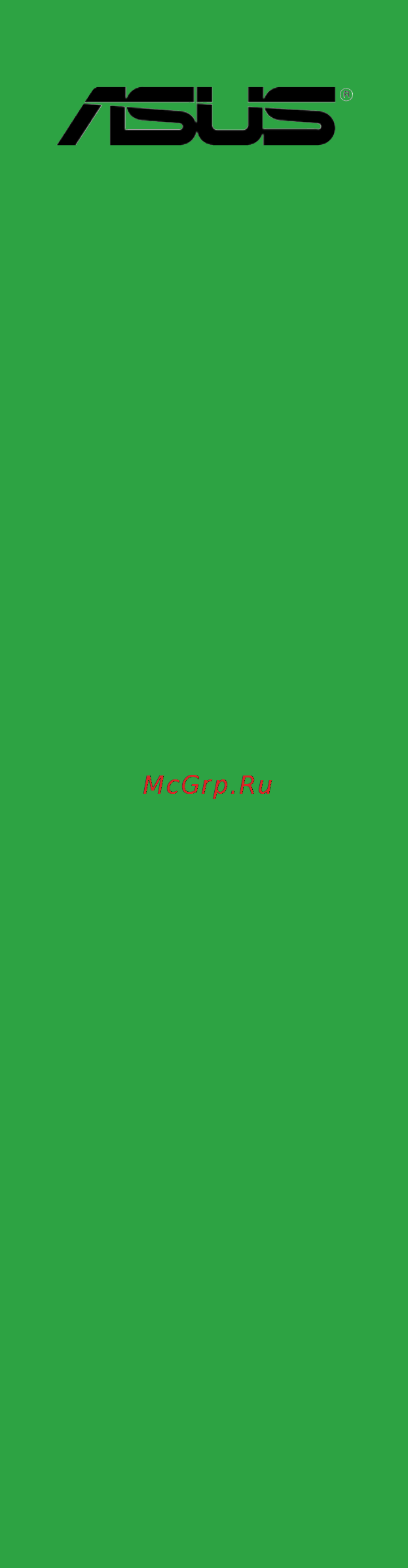Asus h81m-r Инструкция по эксплуатации онлайн
Содержание
- E9548 first edition 2
- July 2014 2
- Appendices 3
- Bios information 3
- Contents 3
- Product introduction 3
- About this guide 4
- Electrical safety 4
- How this guide is organized 4
- Operation safety 4
- Safety information 4
- Conventions used in this guide 5
- Typography 5
- Where to find more information 5
- Check your motherboard package for the following items 6
- H81expresschipset 6
- H81m r specifications summary 6
- Package contents 6
- Asus quiet thermal solution 7
- Asusexclusivefeatures 7
- Asusezdiy 7
- H81 express chipset 7
- H81 express chipset supports asus usb 3 boost 7
- H81m r specifications summary 7
- H81m r specifications summary 8
- Before you proceed 9
- Motherboard overview 9
- Placement direction 9
- Product introduction 9
- Screw holes 10
- Asus h81m r 11
- H81m r 11
- Layout contents 11
- Motherboard layout 11
- And celero 12
- Central processing unit cpu 12
- Chapter 1 product introduction 12
- H81m r cpu socket lga1150 12
- Installing the cpu 12
- Processors 12
- Th generation core i7 core i5 core i3 pentiu 12
- This motherboard comes with a surface mount lga1150 socket designed for the inte 12
- Asus h81m r 13
- Cpu heatsink and fan assembly installation 13
- Chapter 1 product introduction 14
- To install the cpu heatsink and fan assembly 14
- To uninstall the cpu heatsink and fan assembly 14
- Asus h81m r 15
- H81m r 240 pin ddr3 dimm sockets 15
- Memory configurations 15
- Overview 15
- System memory 15
- This motherboard comes with two double data rate 3 ddr3 dual inline memory module dimm sockets a ddr3 module is notched differently from a ddr or ddr2 module do not install a ddr or ddr2 memory module to the ddr3 slot 15
- You may install 1gb 2gb 4gb and 8gb unbuffered non ecc ddr3 dimms into the dimm sockets 15
- Chapter 1 product introduction 16
- Installing a dimm 16
- Configuring an expansion card 17
- Installing an expansion card 17
- To remove a dimm 17
- Chapter 1 product introduction 18
- Irq assignments for this motherboard 18
- Pci express x1 slots 18
- Pci express x16 slot 18
- This motherboard supports one pci express x16 graphics card that complies with the pci express specifications 18
- This motherboard supports two pci express x1 network cards scsi cards and other cards that comply with the pci express specifications 18
- H81m r clear rtc ram 19
- Headers 19
- Jumpers 19
- Chapter 1 product introduction 20
- Connectors 20
- Dvi d port this port is for any dvi d compatible device dvi d can t be converted to output rgb signal to crt and isn t compatible with dvi i 20
- Lan port led indications 20
- Lan rj 45 port this port allows gigabit connection to a local area network lan through a network hub refer to the table below for the lan port led indications 20
- Ps 2 mouse port green this port is for a ps 2 mouse 20
- Rear panel connectors 20
- Usb 3 ports 1 and 2 these two 9 pin universal serial bus usb ports connect to usb 3 2 devices 20
- Video graphics adapter vga port this 15 pin port is for a vga monitor or other vga compatible devices 20
- Asus h81m r 21
- Audio 2 4 5 or 7 channel configuration 21
- Line in port light blue this port connects the tape cd dvd player or other audio sources 21
- Line out port lime this port connects a headphone or a speaker in 4 channel 6 channel and 8 channel configurations the function of this port becomes front speaker out 21
- Microphone port pink this port connects a microphone 21
- Ps 2 keyboard port purple this port is for a ps 2 keyboard 21
- Usb 2 ports 3 and 4 these two 4 pin universal serial bus usb ports are for usb 2 1 devices 21
- Chapter 1 product introduction 22
- Front panel audio connector 10 1 pin aafp 22
- H81m r front panel audio connector 22
- H81m r serial port connectors 22
- Internal connectors 22
- Serial port connector 10 1 pin com 22
- This connector is for a chassis mounted front panel audio i o module that supports either hd audio or legacy ac 97 audio standard connect one end of the front panel audio i o module cable to this connector 22
- This connector is for a serial com port connect the serial port module cable to this connector then install the module to a slot opening at the back of the system chassis 22
- Asus h81m r 23
- Connect the fan cables to the fan connectors on the motherboard ensuring that the black wire of each cable matches the ground pin of the connector 23
- Cpu and chassis fan connectors 4 pin cpu_fan 4 pin cha_fan 23
- Do not forget to connect the fan cables to the fan connectors insufficient air flow inside the system may damage the motherboard components these are not jumpers do not place jumper caps on the fan connectors the cpu_fan connector supports a cpu fan of maximum 1a 12 w fan power 23
- H81m r fan connectors 23
- H81m r usb2 connectors 23
- Never connect a 1394 cable to the usb connectors doing so will damage the motherboard 23
- Only the 4 pin cpu fan support the asus fan xpert feature 23
- The usb 2 module is purchased separately 23
- These connectors are for usb 2 ports connect the usb module cable to any of these connectors then install the module to a slot opening at the back of the system chassis these usb connectors comply with usb 2 specifications and supports up to 480mbps connection speed 23
- Usb 2 connectors 10 1 pin usb78 usb56 23
- Atx power connectors 24 pin eatxpwr 4 pin atx12v 24
- Chapter 1 product introduction 24
- H81m r atx power connectors 24
- H81m r system panel connector 24
- Speaker 24
- Speaker connector 4 pin speaker 24
- The 4 pin connector is for the chassis mounted system warning speaker the speaker allows you to hear system beeps and warnings 24
- These connectors are for atx power supply plugs the power supply plugs are designed to fit these connectors in only one orientation find the proper orientation and push down firmly until the connectors completely fit 24
- Asus h81m r 25
- H81 serial ata 3 gb s connectors 7 pin sata3g 1 2 dark brown 25
- H81 serial ata 6 gb s connectors 7 pin sata6g_1 2 yellow 25
- H81m r sata 3 gb s connectors 25
- H81m r sata 6 gb s connectors 25
- These connectors connect to serial ata 3 gb s hard disk drives via serial ata 3 gb s signal cables 25
- These connectors connect to serial ata 6 gb s hard disk drives via serial ata 6 gb s signal cables 25
- When using hot plug and ncq set the sata mode selection item in the bios to ahci 25
- By default the pin labeled chassis signal and ground are shorted with a jumper cap remove the jumper caps only when you intend to use the chassis intrusion detection feature 26
- Chapter 1 product introduction 26
- Chassis 26
- Chassis intrusion connector 4 1 pin chassis 26
- H81m r chassis intrusion connector 26
- H81m r parallel port connector 26
- Lpt connector 26 1 pin lpt 26
- The lpt line printing terminal connector supports devices such as a printer lpt standardizes as ieee 1284 which is the parallel port interface on ibm pc compatible computers 26
- This connector is for a chassis mounted intrusion detection sensor or switch connect one end of the chassis intrusion sensor or switch cable to this connector the chassis intrusion sensor or switch sends a high level signal to this connector when a chassis component is removed or replaced the signal is then generated as a chassis intrusion event 26
- F_panel 27
- H81m r system panel connector 27
- H81m r tpm connector 27
- Installing an operating system 28
- Software support 28
- Support dvd information 28
- To run the support dvd 28
- Bios information 29
- Ez update 29
- Managing and updating your bios 29
- Asus ez flash 2 30
- Asus bios updater 31
- Asus crashfree bios 3 utility 31
- Before updating bios 31
- Recovering the bios 31
- And to move selection enter to select boot device esc to boot using defaults 32
- Booting the system in dos environment 32
- E1 asus dvd e818a6t 4069mb usb disk 2 3824mb uefi fat usb disk 2 3824mb enter setup 32
- Please select boot device 32
- Updating the bios file 32
- After the bios updater checks the selected bios file select yes to confirm the bios update 33
- Are you sure you want to update the bios 33
- Asus h81m r 33
- Asustek bios updater for dos v1 0 2014 01 01 33
- Do not shut down or reset the system while updating the bios to prevent system boot failure 33
- Ensure to load the bios default settings to ensure system compatibility and stability select the load optimized defaults item under the exit bios menu see chapter 2 of your motherboard user guide for details 33
- Restart your computer 33
- The bios backup feature is not supported due to security regulations 33
- To exit bios updater 33
- Yes no 33
- Bios menu screen 34
- Bios setup program 34
- Chapter 2 getting started 34
- Entering bios setup after post 34
- Entering bios setup at startup 34
- Post continues with its routines 34
- Press the power button to turn the system off then back on do this option only if you failed to enter bios setup using the first two options 34
- Press the reset button on the system chassis 34
- Simultaneously 34
- The bios setup program can be used under two modes ez mode and advanced mode you can change modes from the exit menu or from the exit advanced mode button in the ez mode advanced mode screen 34
- Toenterbiossetupafterpost 34
- Toenterbiossetupatstartup 34
- Use the bios setup program to update the bios or configure its parameters the bios screens include navigation keys and brief online help to guide you in using the bios setup program 34
- Asus h81m r 35
- By default the ez mode screen appears when you enter the bios setup program the ez mode provides you an overview of the basic system information and allows you to select the display language system performance mode and boot device priority to access the advanced mode click exit advanced mode then select advanced mode 35
- Ez mode 35
- The boot device options vary depending on the devices you installed to the system 35
- The boot menu f8 button is available only when the boot device is installed to the system 35
- The default screen for entering the bios setup program can be changed refer to the setup mode item in section 2 boot menu for details 35
- Advanced mode 36
- Menu bar 36
- Adding items to my favorites 37
- My favorites 37
- Chapter 2 getting started 38
- Main menu 38
- The main menu screen appears when you enter the advanced mode of the bios setup program the main menu provides you an overview of the basic system information and allows you to set the system date time language and security settings 38
- Ai tweaker menu 39
- Asus h81m r 39
- Scroll down to display the following items 39
- The ai tweaker menu items allow you to configure overclocking related items 39
- Advanced menu 40
- Chapter 2 getting started 40
- The advanced menu items allow you to change the settings for the cpu and other system devices 40
- Monitor menu 41
- Boot menu 42
- Exit menu 43
- Tools menu 43
- Chapter 2 getting started 44
- Appendices 45
- Federal communications commission statement 45
- Ic canadiancompliancestatement 45
- Notices 45
- Asus recycling takeback services 46
- Canadian department of communications statement 46
- Kc koreawarningstatement 46
- Vcci class b statement 46
- Vcci japancompliancestatement 46
- Asus computer gmbh germany and austria 47
- Asus computer international america 47
- Asus contact information 47
- Asustek computer inc 47
- Technical support 47
- 108 ec emc directive 48
- 125 ec erp directive 48
- 5 ec r tte directive 48
- 65 eu rohs directiv 48
- 95 ec lvd directive 48
- Appendices 48
- Ce marking 48
- Conform with the essential requirements of the following directives 48
- Declaration date 18 07 2014 48
- Declaration of conformity 48
- Declare the following apparatus 48
- Ec conformity marking 48
- Ec declaration of conformity 48
- Model name h81m r 48
- Motherboard 48
- Name jerry shen 48
- Position ceo 48
- Product name 48
- Signature signature 48
- Ver 140331 48
- We the undersigned 48
- Year to begin affixing ce marking 2014 48
Похожие устройства
- Asus x552we, 90nb06eb-m00850 Инструкция по эксплуатации
- Asus B1M Электронное руководство
- Asus B1MR Электронное руководство
- Samsung SGX-4833FD Инструкция по эксплуатации
- HP LaserJet 1018 Руководство по началу работы
- Asus x552wa, 90nb06qb-m00840 Инструкция по эксплуатации
- Asus x552wa, 90nb06qb-m00850 Инструкция по эксплуатации
- Asus x552wa, 90nb06qb-m00860 Инструкция по эксплуатации
- Asus x550ze, 90nb06y2-m00650 Инструкция по эксплуатации
- Asus x550ze, 90nb06y2-m00670 Инструкция по эксплуатации
- Asus ts700-e7-rs8 Инструкция по эксплуатации
- Asus x200ma, 90nb04u5-m11410 Инструкция по эксплуатации
- Asus x200ma, 90nb04u8-m11430 Инструкция по эксплуатации
- Asus x553ma, 90nb04x2-m12330 Инструкция по эксплуатации
- Asus g751jt, 90nb06m1-m00380 Инструкция по эксплуатации
- Asus g751jt, 90nb06m1-m00880 Инструкция по эксплуатации
- Asus g751jy, 90nb06f1-m01440 Инструкция по эксплуатации
- Asus g751jy, 90nb06f1-m01420 Инструкция по эксплуатации
- Asus g751jy, 90nb06f1-m00530 Инструкция по эксплуатации
- Asus x553ma, 90nb04x2-m12340 Инструкция по эксплуатации
Скачать
Случайные обсуждения